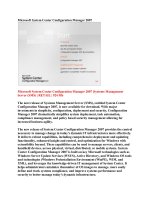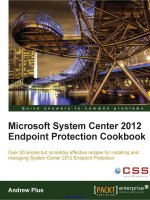app controller in system center 2012
Bạn đang xem bản rút gọn của tài liệu. Xem và tải ngay bản đầy đủ của tài liệu tại đây (1.32 MB, 76 trang )
Cmdlet Reference for App Controller
in System Center 2012 SP1
Microsoft
Summary: The Windows PowerShell module for App Controller includes cmdlets that
are designed specifically for App Controller. This Cmdlet Reference contains the help
files for these cmdlets. The topics in this guide include information about the cmdlets
and their associated parameters, and provide examples about how to use the cmdlets.
Category: Reference
Applies to: System Center 2012 Service Pack 1 (SP1) - App Controller
Source: TechNet Library (
E-book publication date: April 2013
Copyright © 2013 by Microsoft Corporation
All rights reserved. No part of the contents of this book may be reproduced or transmitted in any form or by any means
without the written permission of the publisher.
Microsoft and the trademarks listed at
/> are
trademarks of the Microsoft group of companies. All other marks are property of their respective owners.
The example companies, organizations, products, domain names, email addresses, logos, people, places, and events
depicted herein are fictitious. No association with any real company, organization, product, domain name, email address,
logo, person, place, or event is intended or should be inferred.
This book expresses the author’s views and opinions. The information contained in this book is provided without any
express, statutory, or implied warranties. Neither the authors, Microsoft Corporation, nor its resellers, or distributors
will be held liable for any damages caused or alleged to be caused either directly or indirectly by this book.
Contents
Add-SCACAzureDisk 5
Add-SCACAzureImage 9
Add-SCACAzureSubscription 13
Add-SCACCloudSystem 16
Add-SCACShare 20
Add-SCACUserRole 22
Add-SCACUserRoleMember 24
Add-SCACUserRoleScope 26
Export-SCACAesKey 29
Get-SCACAdminSetting 31
Get-SCACAzureHostedService 34
Get-SCACAzureRoleInstance 36
Get-SCACAzureServiceDeployment 37
Get-SCACCloud 40
Get-SCACCloudSystem 42
Get-SCACJob 44
Get-SCACServer 45
Get-SCACServiceDeployment 48
Get-SCACTemporaryStorage 50
Get-SCACUserRole 51
Remove-SCACAzureSubscription 53
Remove-SCACCloudSystem 55
Remove-SCACShare 57
Remove-SCACUserRole 59
Remove-SCACUserRoleMember 61
Remove-SCACUserRoleScope 63
Resume-SCACServiceDeployment 65
Set-SCACAdminSetting 67
Set-SCACCloudSystem 70
Set-SCACTemporaryStorage 72
Suspend-SCACServiceDeployment 74
Add-SCACAzureDisk
Add-SCACAzureDisk
Adds a virtual hard disk to Windows Azure.
Syntax
Parameter Set: SourcePath
Add-SCACAzureDisk -Cloud <ACAzureSubscriptionCloud> -DisplayName <String> -Name <String> -
OperatingSystem {None | Windows | Linux} -SourcePath <String> -StorageBlob <Uri> [-Force] [
<CommonParameters>]
Parameter Set: SourceVHD
Add-SCACAzureDisk -Cloud <ACAzureSubscriptionCloud> -DisplayName <String> -Name <String> -
OperatingSystem {None | Windows | Linux} -SourceVHD <StandaloneVirtualHardDisk> -StorageBlob
<Uri> [-Force] [ <CommonParameters>]
Detailed Description
The Add-SCACAzureDisk cmdlet adds a virtual hard disk to Windows Azure.
You must import the Virtual Machine Manager (VMM) module into your session to run this cmdlet.
Parameters
-Cloud<ACAzureSubscriptionCloud>
Specifies a Windows Azure subscription cloud object. To retrieve a cloud object, use the Get-
SCACCloud cmdlet.
Aliases
none
Required?
true
Position?
named
Default Value
none
Accept Pipeline Input?
false
Accept Wildcard Characters?
false
-DisplayName<String>
Specifies a display name for the image or virtual hard disk in Windows Azure.
Aliases
none
Required?
true
Position?
named
Default Value
none
Accept Pipeline Input?
false
Accept Wildcard Characters?
false
-Force
Indicates that the image or virtual hard disk is added to Windows Azure without prompting for
confirmation.
Aliases
none
Required?
false
Position?
named
Default Value
none
Accept Pipeline Input?
false
Accept Wildcard Characters?
false
-Name<String>
Specifies the name of the virtual hard disk.
Aliases
none
Required?
true
Position?
named
Default Value
none
Accept Pipeline Input?
false
Accept Wildcard Characters?
false
-OperatingSystem<OperatingSystemType>
Specifies the operating system type of the virtual hard disk. Valid values are: None, Windows, Linux.
The acceptable values for this parameter are:
None
Windows
Linux
Aliases
none
Required?
true
Position?
named
Default Value
none
Accept Pipeline Input?
false
Accept Wildcard Characters?
false
-SourcePath<String>
Specifies a path to the source virtual hard disk.
Aliases
none
Required?
true
Position?
named
Default Value
none
Accept Pipeline Input?
false
Accept Wildcard Characters?
false
-SourceVHD<StandaloneVirtualHardDisk>
Specifies the source virtual hard disk.
Aliases
none
Required?
true
Position?
named
Default Value
none
Accept Pipeline Input?
false
Accept Wildcard Characters?
false
-StorageBlob<Uri>
Specifies the URI where the image or virtual hard disk is stored in Windows Azure.
Aliases
none
Required?
true
Position?
named
Default Value
none
Accept Pipeline Input?
false
Accept Wildcard Characters?
false
<CommonParameters>
This cmdlet supports the common parameters: -Verbose, -Debug, -ErrorAction, -ErrorVariable, -
OutBuffer, and -OutVariable. For more information, see about_CommonParameters
(
Examples
EXAMPLE 1
Description
The first command gets all cloud objects and stores the objects in the $Clouds variable.
The second command adds the virtual hard disk named VHD01.vhd to the specified container in the first
cloud stored in $Clouds.
PS C:\> $Clouds = Get-SCACCloud
PS C:\> Add-SCACAzureDisk -Name "VHD01" -DisplayName "VHD01.vhd" -Cloud $Clouds[0] -
StorageBlob " -SourcePath
“\\FileShare\VMs\Vhd01.vhd" -OperatingSystem "Windows" -Force
Related topics
Add-SCACAzureImage
Add-SCACAzureImage
Add-SCACAzureImage
Adds a virtual hard drive to the Windows Azure image store.
Syntax
Parameter Set: SourcePath
Add-SCACAzureImage -Cloud <ACAzureSubscriptionCloud> -DisplayName <String> -Name <String> -
OperatingSystem {None | Windows | Linux} -SourcePath <String> -StorageBlob <Uri> [-Force] [
<CommonParameters>]
Parameter Set: SourceVHD
Add-SCACAzureImage -Cloud <ACAzureSubscriptionCloud> -DisplayName <String> -Name <String> -
OperatingSystem {None | Windows | Linux} -SourceVHD <StandaloneVirtualHardDisk> -StorageBlob
<Uri> [-Force] [ <CommonParameters>]
Detailed Description
The Add-SCACAzureImage cmdlet adds a virtual hard drive to the Windows Azure image store.
You must import the Virtual Machine Manager (VMM) module into your session to run this cmdlet.
Parameters
-Cloud<ACAzureSubscriptionCloud>
Specifies a Windows Azure subscription cloud object. To retrieve a cloud object, use the Get-
SCACCloud cmdlet.
Aliases
none
Required?
true
Position?
named
Default Value
none
Accept Pipeline Input?
false
Accept Wildcard Characters?
false
-DisplayName<String>
Specifies a display name for the image in Windows Azure.
Aliases
none
Required?
true
Position?
named
Default Value
none
Accept Pipeline Input?
false
Accept Wildcard Characters?
false
-Force
Indicates that the image is added to the Windows Azure image store without prompting for
confirmation.
Aliases
none
Required?
false
Position?
named
Default Value
none
Accept Pipeline Input?
false
Accept Wildcard Characters?
false
-Name<String>
Specifies the name of the image.
Aliases
none
Required?
true
Position?
named
Default Value
none
Accept Pipeline Input?
false
Accept Wildcard Characters?
false
-OperatingSystem<OperatingSystemType>
Specifies the operating system type for the virtual hard disk. Valid values are: None, Windows, Linux.
The acceptable values for this parameter are:
None
Windows
Linux
Aliases
none
Required?
true
Position?
named
Default Value
none
Accept Pipeline Input?
false
Accept Wildcard Characters?
false
-SourcePath<String>
Specifies a path to the source image.
Aliases
none
Required?
true
Position?
named
Default Value
none
Accept Pipeline Input?
false
Accept Wildcard Characters?
false
-SourceVHD<StandaloneVirtualHardDisk>
Specifies the source virtual hard disk object.
Aliases
none
Required?
true
Position?
named
Default Value
none
Accept Pipeline Input?
false
Accept Wildcard Characters?
false
-StorageBlob<Uri>
Specifies the URI where the image is stored in Windows Azure.
Aliases
none
Required?
true
Position?
named
Default Value
none
Accept Pipeline Input?
false
Accept Wildcard Characters?
false
<CommonParameters>
This cmdlet supports the common parameters: -Verbose, -Debug, -ErrorAction, -ErrorVariable, -
OutBuffer, and -OutVariable. For more information, see about_CommonParameters.
Examples
EXAMPLE 1
Description
The first command gets all cloud objects and adds the objects to the $Clouds parameter.
The second command gets the virtual hard disk object named VHD01.vhd and stores the object in the
$VHD variable.
The last command adds the VHD image and names it Image01.
PS C:\> $Clouds = Get-SCACCloud
PS C:\> $VHD = Get-SCVirtualHardDisk -Name "VHD01.vhd"
PS C:\> Add-SCACAzureImage –Name "Image01" -DisplayName "Image01" -Cloud $Clouds[0] -
StorageBlob " -SourceVHD $VHD -
OperatingSystem "Windows"
Related topics
Add-SCACAzureDisk
Add-SCACAzureSubscription
Add-SCACAzureSubscription
Adds a Windows Azure subscription to App Controller.
Syntax
Parameter Set: Default
Add-SCACAzureSubscription [-Name] <String> [-Id] <Guid> [-ManagementCertificatePath] <String>
[-ManagementCertificatePassword] <SecureString> [-Description <String> ] [ <CommonParameters>]
Detailed Description
The Add-SCACAzureSubscription cmdlet adds a Windows Azure subscription to App Controller.
Parameters
-Description<String>
Specifies a description for the Windows Azure subscription.
Aliases
none
Required?
false
Position?
named
Default Value
none
Accept Pipeline Input?
false
Accept Wildcard Characters?
false
-Id<Guid>
Specifies a GUID that represents the ID for a Windows Azure subscription.
Aliases
none
Required?
true
Position?
2
Default Value
none
Accept Pipeline Input?
false
Accept Wildcard Characters?
false
-ManagementCertificatePassword<SecureString>
Specifies a secure string that contains a password for the management certificate.
Aliases
none
Required?
true
Position?
4
Default Value
none
Accept Pipeline Input?
false
Accept Wildcard Characters?
false
-ManagementCertificatePath<String>
Specifies a file path to the management certificate.
Aliases
none
Required?
true
Position?
3
Default Value
none
Accept Pipeline Input?
false
Accept Wildcard Characters?
false
-Name<String>
Specifies a name for the Windows Azure subscription.
Aliases
none
Required?
true
Position?
1
Default Value
none
Accept Pipeline Input?
false
Accept Wildcard Characters?
false
<CommonParameters>
This cmdlet supports the common parameters: -Verbose, -Debug, -ErrorAction, -ErrorVariable, -
OutBuffer, and -OutVariable. For more information, see about_CommonParameters.
Inputs
The input type is the type of the objects that you can pipe to the cmdlet.
System.String, System.Guid, System.String, System.Security.SecureString,
Microsoft.SystemCenter.CloudManager.PowerShell.ACServer
Outputs
The output type is the type of the objects that the cmdlet emits.
Microsoft.SystemCenter.CloudManager.PowerShell.ACAzureSubscriptionCloud
Examples
EXAMPLE 1
Description
The first command creates a secure string for the provided password and stores the secure string in the
$MCPassword variable.
The second command adds the Windows Azure subscription with the ID of 1626950e-3af6-4fe8-a7d2-
e489c18931a2 using the password stored in $MCPassword and gives it the name AzureSubscription01.
PS C:\> $MCPassword = ConvertTo-SecureString "PassWord!" -AsPlainText -Force
PS C:\> Add-SCACAzureSubscription –Id "1626950e-3af6-4fe8-a7d2-e489c18931a2" –
ManagementCertificatePassword $MCPassword –ManagementCertificatePath "C:\CertificatePath" –
Name "AzureSubscription01"
Related topics
Remove-SCACAzureSubscription
Add-SCACCloudSystem
Add-SCACCloudSystem
Adds a new connection to a VMM management server or service provider.
Syntax
Parameter Set: SPF
Add-SCACCloudSystem [-Name] <String> [-ServiceLocation] <Uri> [-CertificateFilePath] <String>
[-CertificatePassword] <SecureString> -SPF [-Description <String> ] [ <CommonParameters>]
Parameter Set: VMM
Add-SCACCloudSystem [-Name] <String> [-ServerName] <String> [-Port] <Int32> -VMM [-Description
<String> ] [ <CommonParameters>]
Detailed Description
The Add-SCACCloudSystem function adds a new connection to a VMM management server or service
provider.
Parameters
-CertificateFilePath<String>
Specifies a file path to the certificate.
Aliases
none
Required?
true
Position?
3
Default Value
none
Accept Pipeline Input?
false
Accept Wildcard Characters?
false
-CertificatePassword<SecureString>
Specifies a secure string that contains a password for the certificate.
Aliases
none
Required?
true
Position?
4
Default Value
none
Accept Pipeline Input?
false
Accept Wildcard Characters?
false
-Description<String>
Specifies a description for the connection.
Aliases
none
Required?
false
Position?
named
Default Value
none
Accept Pipeline Input?
false
Accept Wildcard Characters?
false
-Name<String>
Specifies a name for the cloud system.
Aliases
none
Required?
true
Position?
1
Default Value
none
Accept Pipeline Input?
false
Accept Wildcard Characters?
false
-Port<Int32>
Specifies the port to be used for the connection.
Aliases
none
Required?
true
Position?
3
Default Value
none
Accept Pipeline Input?
false
Accept Wildcard Characters?
false
-ServerName<String>
Specifies the name of a VMM management server.
Aliases
none
Required?
true
Position?
2
Default Value
none
Accept Pipeline Input?
false
Accept Wildcard Characters?
false
-ServiceLocation<Uri>
Specifies the Service Provider Foundation service location URI.
Aliases
none
Required?
true
Position?
2
Default Value
none
Accept Pipeline Input?
false
Accept Wildcard Characters?
false
-SPF
Indicates that the connection is made with Service Provider Foundation.
Aliases
none
Required?
true
Position?
named
Default Value
none
Accept Pipeline Input?
false
Accept Wildcard Characters?
false
-VMM
Indicates that the connection is made with a VMM management server.
Aliases
none
Required?
true
Position?
named
Default Value
none
Accept Pipeline Input?
false
Accept Wildcard Characters?
false
<CommonParameters>
This cmdlet supports the common parameters: -Verbose, -Debug, -ErrorAction, -ErrorVariable, -
OutBuffer, and -OutVariable. For more information, see about_CommonParameters.
Examples
EXAMPLE 1
Description
This command adds a connection named CloudSystem01 to the VMM management server named
VMMServer01 using port 8100.
PS C:\> Add-SCACCloudsystem -Name "VMMCloudSystem01" -VMM -ServerName
"VMMServer01.Contoso.com" -Port 8100
EXAMPLE 2
Description
The first command creates a secure string for the provided password and stores the secure string in the
$Password variable.
The second command adds a service provider connection.
PS C:\> $Password = ConvertTo-SecureString "PassWord!" -AsPlainText -Force
PS C:\> Add-SCACCloudsystem -Name "ServiceProvider01" -ServiceLocation
":8090/SC2012/VMM/Microsoft.Management.OData.svc/4deca2d5-6169-
49ca-aa7a-efd6e4b372a3" -CertificateFilePath "\\FileServer01\Certs\TenantCert.pfx" -
CertificatePassword $Password -SPF
Related topics
Get-SCACCloudSystem
Set-SCACCloudSystem
Remove-SCACCloudSystem
Add-SCACShare
Add-SCACShare
Adds a library share.
Syntax
Parameter Set: Default
Add-SCACShare [-Path] <String> [ <CommonParameters>]
Detailed Description
The Add-SCACShare function adds a library share.
Parameters
-Path<String>
Specifies the path of the share to add.
Aliases
none
Required?
true
Position?
1
Default Value
none
Accept Pipeline Input?
false
Accept Wildcard Characters?
false
<CommonParameters>
This cmdlet supports the common parameters: -Verbose, -Debug, -ErrorAction, -ErrorVariable, -
OutBuffer, and -OutVariable. For more information, see about_CommonParameters.
Examples
EXAMPLE 1
Description
This command adds the share named \\LibraryServer\LibraryPath.
PS C:\> Add-SCACShare -Path "\\LibraryServer\LibraryPath"
Related topics
Remove-SCACShare
Add-SCACUserRole
Add-SCACUserRole
Creates an App Controller user role.
Syntax
Parameter Set: Default
Add-SCACUserRole [-Name] <String> [-Description <String> ] [-IsReadOnly] [ <CommonParameters>]
Detailed Description
The Add-SCACUserRole function creates an App Controller user role.
Parameters
-Description<String>
Specifies a description for the user role.
Aliases
none
Required?
false
Position?
named
Default Value
none
Accept Pipeline Input?
false
Accept Wildcard Characters?
false
-IsReadOnly
Indicates that the user role is read-only.
Aliases
none
Required?
false
Position?
named
Default Value
none
Accept Pipeline Input?
false
Accept Wildcard Characters?
false
-Name<String>
Specifies a name for the user role.
Aliases
none
Required?
true
Position?
1
Default Value
none
Accept Pipeline Input?
false
Accept Wildcard Characters?
false
<CommonParameters>
This cmdlet supports the common parameters: -Verbose, -Debug, -ErrorAction, -ErrorVariable, -
OutBuffer, and -OutVariable. For more information, see about_CommonParameters.
Examples
EXAMPLE 1
Description
This example creates a read-only user role named UserRole01.
PS C:\>Add-SCACUserRole -Name "UserRole01" -Description "Test User Role" -IsReadOnly
Related topics
Get-SCACUserRole
Remove-SCACUserRole
Add-SCACUserRoleMember
Add-SCACUserRoleMember
Adds a member to a user role.
Syntax
Parameter Set: Default
Add-SCACUserRoleMember [-UserRole] <ACUserRole> [-Member] <String> [ <CommonParameters>]
Detailed Description
The Add-SCACUserRoleMember function adds a member to a specified user role.
Parameters
-Member<String>
Specifies the name of a member to add to a user role.
Aliases
none
Required?
true
Position?
2
Default Value
none
Accept Pipeline Input?
false
Accept Wildcard Characters?
false
-UserRole<ACUserRole>
Specifies the user role object to which to add members. To retrieve a user role object, use the Get-
SCACUserRole cmdlet.
Aliases
none
Required?
true
Position?
1
Default Value
none
Accept Pipeline Input?
false
Accept Wildcard Characters?
false