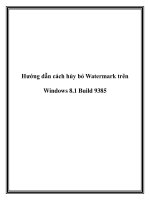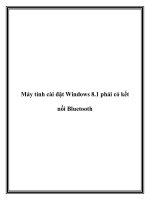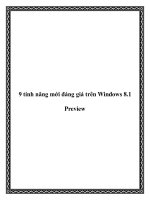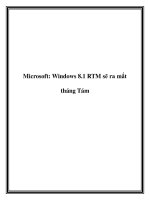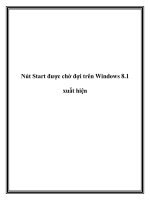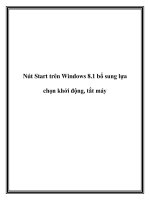prism for the windows runtime for windows 8.1
Bạn đang xem bản rút gọn của tài liệu. Xem và tải ngay bản đầy đủ của tài liệu tại đây (3.42 MB, 254 trang )
Prism for the
Windows Runtime for
Windows 8.1:
Developing a Windows Store
business app using
C#, XAML, and Prism
David Britch
Colin Campbell
Francis Cheung
Diego Antonio Poza
Rohit Sharma
Mariano Vazquez
Blaine Wastell
January 2014
ii
This document is provided “as-is”. Information and views expressed in this document, including URL
and other Internet web site references, may change without notice.
Some examples depicted herein are provided for illustration only and are fictitious. No real
association or connection is intended or should be inferred.
This document does not provide you with any legal rights to any intellectual property in any
Microsoft product. You may copy and use this document for your internal, reference purposes.
© 2013 Microsoft. All rights reserved.
Microsoft, Visual Basic, Visual Studio, Windows Azure, and Windows are trademarks of the Microsoft
group of companies. All other trademarks are property of their respective owners.
iii
Contents
Developing a Windows Store business app using C#, XAML, and Prism for the Windows Runtime 2
Download 2
Prerequisites 2
Exploring the guidance 3
What's in the box? 3
Where to start? 4
Exploring the documentation 4
Community 5
Release notes 5
Learning resources 5
Downloads for the previous release 6
Getting started using Prism for the Windows Runtime 7
Download 7
Building and running the sample 7
Visual Studio solution structure for a Windows Store business app that uses the MVVM pattern 8
The AdventureWorks.Shopper project 9
The AdventureWorks.UILogic project 10
The AdventureWorks.WebServices project 10
The Microsoft.Practices.Prism.PubSubEvents project 11
The Microsoft.Practices.Prism.StoreApps project 11
Where to get more info 11
Developer guidance summary and checklists for Windows Store business apps using C#, XAML, and
Prism 12
Windows Store business apps developer checklists 14
Designing the user experience 14
Using the Model-View-ViewModel (MVVM) pattern 15
Creating and navigating between pages 15
Using touch 16
Validating user input 17
Managing application data 17
Handling suspend, resume, and activation 18
Communicating between loosely coupled components 18
Working with tiles 19
iv
Implementing search 19
Improving performance 20
Testing and deploying apps 21
Developer tasks for building a Windows Store business app using C#, XAML, and Prism 22
Windows Store business app developer tasks 22
Guidance summary and checklists for Windows Store business apps 22
Using Prism for the Windows Runtime 23
Designing the user experience 25
Creating pages 25
Using touch 25
Managing application data 25
Working with tiles 26
Implementing search 26
Improving performance 26
Testing and deploying apps 26
Extended splash screen Quickstart 27
Incremental loading Quickstart 27
Using Prism to create a Windows Store app 28
Architecture of a Windows Store business app that uses Prism 29
Creating a Windows Store app project using Prism and Unity 31
Creating a view 33
Creating a view model class 33
Creating a model class with validation support 34
Adding items to the Settings pane 35
Changing the Prism conventions 35
Changing the convention for naming and locating views 35
Changing the convention for naming, locating, and associating view models with views 36
Registering a view model factory with views instead of using a dependency injection container 37
Designing the user experience of a Windows Store business app using C#, XAML, and Prism 38
AdventureWorks Shopper user experiences 39
Deciding the user experience goals 40
Deciding the app flow 40
Deciding what Windows features to use 42
Deciding how to monetize the app 43
v
Making a good first impression 43
Validating the design 43
Using the Model-View-ViewModel (MVVM) pattern in a Windows Store business app using C#,
XAML, and Prism 44
MVVM in AdventureWorks Shopper 48
What is MVVM? 49
Using a dependency injection container 49
Bootstrapping an MVVM app using Prism's MvvmAppBase class 50
Using the ViewModelLocator class to connect view models to views 52
Using a convention-based approach to connect view models to views 53
Other approaches to constructing view models and views 53
Creating a view model declaratively 54
Creating a view model programmatically 54
Creating a view defined as a data template 54
Updating a view in response to changes in the underlying view model or model 55
Additional considerations when implementing property change notification 57
UI interaction using the DelegateCommand class and Blend behaviors 58
Implementing command objects 58
Invoking commands from a view 59
Implementing behaviors to supplement the functionality of XAML elements 60
Invoking behaviors from a view 63
Additional MVVM considerations 64
Centralize data conversions in the view model or a conversion layer 64
Expose operational modes in the view model 64
Keep views and view models independent 64
Use asynchronous programming techniques to keep the UI responsive 64
Creating and navigating between pages in Windows Store business app using C#, XAML, and Prism 65
Creating pages and navigating between them in AdventureWorks Shopper 68
Creating pages 69
Adding design time data 71
Supporting multiple view states 71
Creating a custom GridView control that responds to layout changes 73
Creating a custom GridView control that displays items at multiple sizes 74
Styling controls 76
vi
Enabling page localization 76
Separate resources for each locale 76
Ensure that each piece of text that appears in the UI is defined by a string resource 76
Add contextual comments to the app resource file 77
Define the flow direction for all pages 77
Ensure error messages are read from the resource file 77
Enabling page accessibility 78
Navigating between pages 79
Handling navigation requests 80
Navigating to the hub page when AdventureWorks Shopper is activated 82
Invoking navigation using behaviors 84
Using touch in a Windows Store business app using C# and XAML 87
Touch in AdventureWorks Shopper 89
Tap for primary action 89
Slide to pan 92
Swipe to select, command, and move 94
Pinch and stretch to zoom 97
Swipe from edge for app commands 100
Swipe from edge for system commands 103
Validating user input in a Windows Store business app using C#, XAML, and Prism 105
Validation in AdventureWorks Shopper using Prism 106
Specifying validation rules 108
Triggering validation when properties change 111
Triggering validation of all properties 113
Triggering server-side validation 114
Highlighting validation errors with behaviors 116
Persisting user input and validation errors when the app suspends and resumes 119
Managing application data in a Windows Store business app using C#, XAML, and Prism 122
Managing application data in AdventureWorks Shopper 125
Storing data in the app data stores 125
Local application data 126
Roaming application data 126
Storing and roaming user credentials 127
Temporary application data 129
vii
Exposing settings through the Settings charm 129
Creating data transfer objects 132
Accessing data through a web service 133
Consuming data 134
Exposing data 134
Data formats 135
Consuming data from a web service using DTOs 135
Caching data from a web service 139
Authenticating users with a web service 140
Handling suspend, resume, and activation in Windows Store business app using C#, XAML, Prism .145
Suspend and resume in AdventureWorks Shopper 147
Understanding possible execution states 147
Implementation approaches for suspend and resume 149
Suspending an app 150
Saving view model state 152
Saving view state 152
Saving state from service and repository classes 153
Resuming an app 153
Activating an app 154
Restoring view model state 156
Restoring view state 156
Restoring state from service and repository classes 157
Other ways to close the app 157
Communicating between loosely coupled components in a Windows Store business app using C#,
XAML, and Prism 159
Event aggregation in AdventureWorks Shopper 160
Event aggregation 161
Defining and publishing pub/sub events 162
Defining an event 162
Publishing an event 162
Subscribing to events 163
Default subscription 163
Subscribing on the UI thread 163
Subscription filtering 164
viii
Subscribing using strong references 165
Unsubscribing from pub/sub events 166
Working with tiles in a Windows Store business app using C#, XAML, and Prism 167
Tiles in AdventureWorks Shopper 168
Creating app tiles 169
Using periodic notifications to update tile content 170
Creating secondary tiles 171
Launching the app from a secondary tile 174
Implementing search in a Windows Store business app using C#, XAML, and Prism 176
Search in AdventureWorks Shopper 177
Adding search functionality 178
Providing query suggestions 179
Responding to search queries 180
Populating the search results page with data 181
Navigating to the result's detail page 182
Enabling users to type into the search box 183
Improving performance in a Windows Store business app using C# and XAML 185
Performance considerations 187
Limit the startup time 187
Emphasize responsiveness 188
Trim resource dictionaries 188
Optimize the element count 188
Reuse identical brushes 188
Use independent animations 188
Minimize the communication between the app and the web service 189
Limit the amount of data downloaded from the web service 189
Use UI virtualization 189
Use the IncrementalUpdateBehavior to implement incremental loading 190
Avoid unnecessary termination 192
Keep your app's memory usage low when it's suspended 192
Reduce battery consumption 192
Minimize the amount of resources that your app uses 192
Limit the time spent in transition between managed and native code 193
Reduce garbage collection time 193
ix
Testing and deploying Windows Store business apps using C#, XAML, and Prism 194
Testing AdventureWorks Shopper 195
Unit and integration testing 196
Testing synchronous functionality 197
Testing asynchronous functionality 198
Suspend and resume testing 199
Security testing 199
Localization testing 199
Accessibility testing 200
Performance testing 200
Device testing 200
Testing your app with the Windows App Certification Kit 201
Creating a Windows Store certification checklist 202
Deploying and managing Windows Store apps 202
Meet the AdventureWorks Shopper and Prism team 203
Quickstarts for Windows Store business apps using C#, XAML, and Prism 205
Validation Quickstart for Windows Store apps using C#, XAML, and Prism 206
Building and running the Quickstart 206
Solution structure 207
Key classes in the Quickstart 208
Specifying validation rules 209
Triggering validation explicitly 210
Triggering validation implicitly on property change 211
Highlighting validation errors 212
Event aggregation Quickstart for Windows Store apps using C#, XAML, and Prism 214
Building and running the Quickstart 215
Solution structure 216
Key classes in the Quickstart 216
Defining the ShoppingCartChangedEvent class 218
Notifying subscribers of the ShoppingCartChangedEvent 218
Registering to receive notifications of the ShoppingCartChangedEvent 219
Bootstrapping an MVVM Windows Store app Quickstart using C#, XAML, and Prism 221
Building and running the Quickstart 222
Solution structure 223
x
Key classes in the Quickstart 223
Bootstrapping an MVVM app using MvvmAppBase class and a dependency injection container.223
Adding app specific startup behavior to the App class 224
Bootstrapping without a dependency injection container 227
Extended splash screen Quickstart for Windows Store apps using C#, XAML, and Prism 228
Building and running the Quickstart 228
Solution structure 229
Key classes in the Quickstart 230
Creating the extended splash screen 230
Responding to resize and image opened events for the extended splash screen 231
Displaying the extended splash screen and launching additional loading tasks 232
Incremental loading Quickstart for Windows Store apps using C# and XAML 234
Building and running the Quickstart 235
Solution structure 235
Using the IncrementalUpdateBehavior to add incremental loading 236
Handling the ContainerContentChanging event in code-behind 238
Prism for the Windows Runtime reference 241
Microsoft.Practices.Prism.StoreApps library 242
Microsoft.Practices.Prism.PubSubEvents library 244
2
Developing a Windows Store business app using C#, XAML, and Prism
for the Windows Runtime
This guide helps developers who want to create a Windows Store business app using C#, XAML, the
Windows Runtime, and development patterns such as Model-View-ViewModel and event
aggregation. The guide comes with source code for Prism for the Windows Runtime, source code for
the AdventureWorks Shopper product catalog and shopping cart reference implementation, and
documentation. The documentation provides guidance on how to implement MVVM with navigation
and app lifecycle management, validation, manage application data, implement controls, accessible
and localizable pages, touch, search, tiles, and tile notifications. It also provides guidance on testing
your app and tuning its performance.
Download
Here's what you'll learn:
How to implement pages, touch, navigation, settings, suspend/resume, search, tiles, and tile
notifications.
How to implement the Model-View-ViewModel (MVVM) pattern.
How to validate user input for correctness.
How to manage application data.
How to test your app and tune its performance.
Note If you're just getting started with Windows Store apps, read Create your first Windows Store
app using C# or Visual Basic to learn how to create a simple Windows Store app with C# and XAML.
Then download the AdventureWorks Shopper reference implementation to see a complete business
app that demonstrates recommended implementation patterns.
Prerequisites
Windows 8.1
Microsoft Visual Studio 2013
An interest in C# and XAML programming
Go to Windows Store app development to download the latest tools for Windows Store app
development.
3
The AdventureWorks Shopper Microsoft Visual Studio solution has a number of nuget package
dependencies, which Visual Studio will attempt to download when the solution is first loaded. The
required nuget packages are:
Unity v3.0
Microsoft.AspNet.WebApi.Client v4.1.0-alpha-120809
Newtonsoft.Json v4.5.11 and v5.0.6
Microsoft.AspNet.Mvc v4.0.20710.0
Microsoft.AspNet.Razor v2.0.20715.0
Microsoft.AspNet.WebApi v4.0.20710.0
Microsoft.AspNet.WebApi.Client v4.1.0-alpha-120809
Microsoft.AspNet.WebApi.Core v4.0.20710.0
Microsoft.AspNet.WebApi.WebHost v4.0.20710.0
Microsoft.AspNet.WebPages v2.0.20710.0
Microsoft.Net.Http v2.0.20710.0
Microsoft.Web.Infrastructure v1.0.0.0
Exploring the guidance
What's in the box?
Documentation. The documentation provides guidance on how to implement MVVM with
navigation and app lifecycle management, manage application data, implement controls,
accessible and localizable pages, touch, validation, search, tiles, and tile notifications. It also
provides guidance on testing your app and tuning its performance.
Portable Document Format (PDF). A PDF version of the on-line guidance, for printing or
reading offline.
AdventureWorks Shopper reference implementation source code. A Visual Studio solution
containing all the projects that make up the AdventureWorks Shopper product catalog and
shopping cart reference implementation.
Quickstarts. The guidance includes a number of Quickstarts that illustrate specific concepts.
Many of the Quickstarts use Prism for the Windows Runtime.
Prism for the Windows Runtime source code. Source code for the two libraries that help to
accelerate the development of managed Windows Store apps.
Prism for the Windows Runtime NuGet packages. NuGet packages for the two libraries that
help to accelerate the development of managed Windows Store apps.
4
Where to start?
Review the AdventureWorks Reference implementation. After you download the code, see
Getting started using Prism for the Windows Runtime for instructions on how to compile and
run the reference implementation, as well as understand the Visual Studio solution
structure.
Review Quickstarts. The guidance provides five Quickstart samples that focus on specific
tasks—validation, event aggregation, bootstrapping an MVVM app, extended splash screens,
and incremental loading of items in GridView controls.
Create an app using the Prism for the Windows Runtime. If you want to create your own app
using Prism see Using Prism for the Windows Runtime.
Explore developer tasks. Learn how the team implemented many of the tasks required to
create a Windows Store app.
Review the documentation. The associated documentation outlines the key decisions and
lessons learned to create a Windows Store business app.
Exploring the documentation
Here are the major topics in this guide.
Getting started using Prism for the Windows Runtime
Developer guidance summary and checklists for Windows Store business apps using C#,
XAML, and Prism
Developer tasks for building a Windows Store business app using C#, XAML, and Prism
Using Prism to create a Windows Store app
Designing the user experience of a Windows Store business app using C#, XAML, and Prism
Using the Model-View-ViewModel (MVVM) pattern in a Windows Store business app using
C#, XAML, and Prism
Creating and navigating between pages in a Windows Store business app using C#, XAML,
and Prism
Using touch in a Windows Store business app using C# and XAML
Validating user input in a Windows Store business app using C#, XAML, and Prism
Managing application data in a Windows Store business app using C#, XAML, and Prism
Handling suspend, resume, and activation in a Windows Store business app using C#, XAML,
and Prism
Communicating between loosely coupled components in a Windows Store business app
using C#, XAML, and Prism
Working with tiles in a Windows Store business app using C#, XAML, and Prism
Implementing search in a Windows Store business app using C#, XAML, and Prism
Improving performance in a Windows Store business app usi ng C# and XAML
Testing and deploying Windows Store business apps using C#, XAML, and Prism
Meet the AdventureWorks Shopper and Prism team
Quickstarts for Windows Store business apps using C#, XAML, and Prism
Prism for the Windows Runtime reference
5
Community
Prism for the Windows Runtime, like many patterns & practices deliverables, has a community site.
On the community site you can post questions, provide feedback, connect with other users to share
ideas, and find additional content such as extensions and training material. Community members
can also help Microsoft plan and test future releases of Prism for the Windows Runtime. For more
info see patterns & practices: Prism for the Windows Runtime .
Release notes
The release notes, which include what's new in this release and a change log, can be found on the
community site. For more info see Prism for the Windows Runtime release notes.
Learning resources
If you're new to C# programming for Windows Store apps, read Roadmap for Windows Store app
using C# or Visual Basic. To find out about debugging Windows Store apps see Debugging Windows
Store apps.
If you're familiar with using XAML you'll be able to continue using your skills when you create
Windows Store apps. For more info about XAML as it relates to Windows Store apps, see XAML
overview.
The Windows Runtime is a programming interface that you can use to create Windows Store apps.
The Windows Runtime supports the distinctive visual style and touch-based interaction model of
Windows Store apps as well as access to network, disks, devices, and printing. For more info about
the Windows Runtime API, see Windows API reference for Windows Store apps.
The .NET framework provides a subset of managed types that you can use to create Windows Store
apps using C#. This subset of managed types is called .NET for Windows Store apps and enabl es .NET
framework developers to create Windows Store apps within a familiar programming framework. You
use these managed types with types from the Windows Runtime API to create Windows Store apps.
You won't notice any differences between using the managed types and the Windows Runtime types
except that the managed types reside in namespaces that start with System, and the Windows
Runtime types reside in namespaces that start with Windows. The entire set of assemblies for .NET
for Windows Store apps is automatically referenced in your project when you create a Windows
Store app using C#. For more info see .NET for Windows Store apps overview.
To learn about the components and tools that determine what platform capabilities are available to
your app, and how to access these capabilities see App capability declarations (Windows Store
apps).
The AdventureWorks Shopper reference implementation makes much use of the task-based
asynchronous pattern (TAP). To learn how to use TAP to implement and consume asynchronous
operations see Task-based Asynchronous Pattern.
6
You might also want to read Index of UX guidelines for Windows Store apps and Design Windows
Store apps using Blend for Microsoft Visual Studio 2013 to learn more about how to implement a
great user experience.
Downloads for the previous release
The previous release of Prism, which works with Windows 8 but not with Windows 8.1, can be
downloaded using the links below.
AdventureWorks Shopper sample
Quickstarts
Prism StoreApps library
Prism PubSubEvents library
Book (PDF)
7
Getting started using Prism for the Windows Runtime
Learn how to build and run AdventureWorks Shopper, the reference implementation for Prism for
the Windows Runtime, and how the source code is organized in Microsoft Visual Studio. The
AdventureWorks Shopper reference implementation demonstrates how to accelerate the
development of a Windows Store business app by using Prism.
Download
You will learn
How to structure the Visual Studio solution for a Windows Store business app that uses the
Model-View-ViewModel (MVVM) pattern.
Applies to
Windows Runtime for Windows 8.1
C#
Extensible Application Markup Language (XAML)
Building and running the sample
Build the AdventureWorks Shopper Visual Studio solution as you would build a standard solution.
1. On the Visual Studio menu bar, choose Build > Build Solution.
2. After you build the solution, you must deploy it. On the menu bar, choose Build > Deploy
Solution. Visual Studio also deploys the project when you run the app from the debugger.
3. After you deploy the project, you should run it. On the menu bar, choose Debug > Start
Debugging. Make sure that AdventureWorks.Shopper is the startup project. When you run
the app, the hub page appears.
8
Visual Studio solution structure for a Windows Store business app that uses
the MVVM pattern
The AdventureWorks Shopper Visual Studio solution organizes the source code and other resources
into projects. All of the projects use Visual Studio solution folders to organize the source code and
other resources into categories. The following table outlines the projects that make up the
AdventureWorks Shopper reference implementation.
Project
Description
AdventureWorks.Shopper
This project contains the views for the
AdventureWorks Shopper reference
implementation, the package manifest, and the
App class that defines the startup behavior of the
app, along with supporting classes and resources.
For more info see The AdventureWorks.Shopper
project.
AdventureWorks.UILogic
This project contains the business logic for the
AdventureWorks Shopper reference
implementation, and comprises view models,
models, repositories, and service classes. For more
info see The AdventureWorks.UILogic project.
9
AdventureWorks.WebServices
This project contains the web service for the
AdventureWorks Shopper reference
implementation. For more info see The
AdventureWorks.WebServices project.
Microsoft.Practices.Prism.PubSubEvents
This project contains classes that implement the
event aggregator. For more info see The
Microsoft.Practices.Prism.PubSubEvents project.
Microsoft.Practices.Prism.StoreApps
This project contains interfaces and classes that
provide MVVM support with lifecycle
management, and core services to the
AdventureWorks Shopper reference
implementation. For more info see The
Microsoft.Practices.Prism.StoreApps project.
AdventureWorks.UILogic.Tests
This project contains unit tests for the
AdventureWorks.UILogic project.
AdventureWorks.WebServices.Tests
This project contains unit tests for the
AdventureWorks.WebServices project.
Microsoft.Practices.Prism.PubSubEvents.Tests
This project contains unit tests for the
Microsoft.Practices.Prism.PubSubEvents project.
Microsoft.Practices.Prism.StoreApps.Tests
This project contains unit tests for the
Microsoft.Practices.Prism.StoreApps project.
You can reuse some of the components in the AdventureWorks Shopper reference implementation
in any Windows Store app with little or no modification. For your own app, you can adapt the
organization and ideas that these files provide.
The AdventureWorks.Shopper project
The AdventureWorks.Shopper project contains the following folders:
The Assets folder contains images for the splash screen, tile, and other Windows Store app
required images.
The Behaviors folder contains behaviors that are exposed to view classes.
The Common folder contains the DependencyPropertyChangedHelper class which monitors
a dependency property for changes, and standard styles used by the app.
The Controls folder contains the AutoRotatingGridView and MultipleSizedGridView
controls.
The Converters folder contains data converters such as the BooleanToVisibilityConverter
and the NullToVisibleConverter.
The DesignViewModels folder contains design-time view model classes that are used to
display sample data in the visual designer.
The Services folder contains the AlertMessageService and SecondaryTileService classes.
10
The Strings folder contains resource strings used by this project, with subfolders for each
supported locale.
The Themes folder contains the application styles used by the app.
The Views folder contains the pages and flyouts for the app. The app uses a default
convention that attempts to locate pages in the "Views" namespace.
The AdventureWorks.UILogic project
The AdventureWorks.UILogic project contains the model, repository, service, and view model
classes. Placing the model and view model classes into a separate assembly provides a simple
mechanism for ensuring that view models are independent from their corresponding views.
The AdventureWorks.UILogic project contains the following folders:
The Models folder contains the entities that are used by view model classes.
The Repositories folder contains repository classes that access the web service.
The Services folder contains interfaces and classes that implement services that are
provided to the app, such as the AccountService and TemporaryFolderCacheService classes.
The Strings folder contains resource strings used by this project, with subfolders for each
supported locale.
The ViewModels folder contains the application logic that is exposed to XAML controls.
When a view class is associated with a view model class a default convention is used which
will attempt to locate the view model class in the "ViewModels" namespace.
The AdventureWorks.WebServices project
The AdventureWorks.WebServices project is a sample web service that uses an in-memory database
to provide data to the AdventureWorks Shopper reference implementation. When the reference
implementation is deployed through Visual Studio this web service is deployed locally on the
ASP.NET development server.
The AdventureWorks.WebServices project contains the following folders:
The App_Start folder contains the configuration logic for the web service.
The Controllers folder contains the controller classes used by the web service.
The Images folder contains product images.
The Models folder contains the entities that are used by the web service. These entities
contain the same properties as the entities in the AdventureWorks.UILogic project, with
some containing additional validation logic.
The Repositories folder contains the repository classes that implement the in-memory
database used by the web service.
The Strings folder contains a resource file containing strings used by the web service.
The Views folder contains the Web.config settings and configuration file for the web service.
It does not contain views because it uses the ASP.NET Web API, which returns data rather
than displays views.
11
Note The AdventureWorks.WebServices project does not provide guidance for building a web
service.
The Microsoft.Practices.Prism.PubSubEvents project
The Microsoft.Practices.Prism.PubSubEvents project is a Portable Class Library that contains classes
that implement event aggregation. You can use this library for communicating between loosely
coupled components in your own app. The project has no dependencies on any other projects. For
more info about this library, see Prism for the Windows Runtime reference.
The Microsoft.Practices.Prism.StoreApps project
This project contains the reusable infrastructure of the AdventureWorks Shopper reference
implementation, which you can use for building your own Windows Store app. It contains classes to
build Windows Store apps that support MVVM, navigation, state management, validation, and
commands.
The Microsoft.Practices.Prism.StoreApps project uses Visual Studio solution folders to organize the
source code and other resources into these categories:
The Interfaces folder contains the interfaces that are implemented by classes in this project.
The Strings folder contains resource strings used by this project, with subfolders for each
supported locale.
For more info about this library, see Prism for the Windows Runtime reference.
Where to get more info
For info about the logical architecture of a Windows Store business app that uses Prism, see
Architecture of a Windows Store business app that uses Prism. For more info about using Prism see
Using Prism to create a Windows Store app. For more info about the tasks that this documentation
can help you with, see Developer tasks for building a Windows Store business app.
12
Developer guidance summary and checklists for Windows Store
business apps using C#, XAML, and Prism
Explore checklists that provide a consolidated view of the guidance included with the documentation
and illustrated in the AdventureWorks Shopper reference implementation, a Windows Store
business app that uses C#, XAML, and Prism for the Windows Runtime. We include checklists for the
Model-View-ViewModel (MVVM) pattern, creating and navigating between pages, using touch,
validating user input, managing app data, handling suspend, resume, and activation, communicating
between loosely coupled components, working with tiles, implementing search, improving
performance, and testing and deploying apps.
Download
After you download the code, see Getting started using Prism for the Windows Runtime for
instructions on how to compile and run the reference implementation, as well as understand the
Microsoft Visual Studio solution structure.
You will learn
About the key decisions that must be made when developing a Windows Store business app.
About checklists that you can use to accelerate the development of a maintainable and
testable Windows Store business app.
Applies to
Windows Runtime for Windows 8.1
C#
Extensible Application Markup Language (XAML)
Making key decisions
This guidance provides information to developers who want to create a Windows Store app using
C#, XAML, the Windows Runtime, and modern development practices. When you develop a new
Windows Store app, you need to determine some key factors that will define the architecture of
your app.
13
The following are many of the key decisions that you will need to make:
Decide on the design of the end user experience. When planning Windows Store apps, you
should think more about what experience you want to provide to your users and less about
what Microsoft Windows features you want to include. For more info see Designing the user
experience.
Decide whether to use a dependency injection container. Dependency injection containers
reduce the dependency coupling between objects by providing a facility to construct
instances of classes with their dependencies injected, and manage their lifetime based on
the configuration of the container. You will need to decide whether to use a dependency
injection container, which container to use, and how to register the lifetime of components.
For more info see Using the Model-View-ViewModel pattern.
Decide whether to provide a clean separation of concerns between the user interface
controls and their logic. One of the most important decisions when creating a Windows
Store app is whether to place business logic in code-behind files, or whether to create a
clean separation of concerns between the user interface controls and their logic, in order to
make the app more maintainable and testable. If you decide to provide a clean separation of
concerns, there are then many decisions to be made about how to do this. For more info see
Using the Model-View-ViewModel pattern.
Decide how to create pages and navigate between them. There are many decisions to be
made about page design including the page layout, what content should be di splayed in
different page views, whether to include design time data on your pages, and whether to
make pages localizable and accessible. In addition, you must also make decisions about page
navigation including how to invoke navigation, and where navigation logic should reside. For
more info see Creating and navigating between pages.
Choose the touch interactions that the app will support. This includes selecting the
gestures from the Windows touch language that your app requires, and whether to design
and implement your own custom touch interactions. For more info see Using touch.
Decide how to validate user input for correctness. The decision must include how to
validate user input across physical tiers, and how to notify the user about validation errors.
For more info see Validating user input.
Decide how to manage application data. This should include deciding upon which of the
app data stores to use, what data to roam, deciding how to manage large data sets, how to
perform authentication between your app and a web service, and how to reliably retrieve
data from a web service. For more info see Managing application data.
Decide how to manage the lifecycle of the app. The purpose and usage patterns of your app
must be carefully designed to ensure that users have the best possible experience when an
app suspends and resumes. This includes deciding whether your app needs to update the UI
when resuming from suspension, and whether the app should start fresh if a long period of
time has elapsed since the user last accessed it. For more info see Handling suspend,
resume, and activation.
Choose between platform provided eventing and loosely coupled eventing. Event
aggregation allows communication between loosely coupled components in an app,
removing the need for components to have a reference to each other. If you decide to use
14
event aggregation, you must decide how to subscribe to events and unsubscribe from them.
For more info see Communicating between loosely coupled components.
Decide how to create tiles that are engaging for users. A tile is an app's representation on
the Start screen and allows you to present rich and engaging content to your users when the
app is not running. In order to create engaging tiles you must decide on their shape and size,
how to update tile content, and how often to update tile content. For more info see Working
with tiles.
Choose how to participate in search. If your app has content that users might want to
search, you should add a search box to your app canvas. The search box can respond to user
queries and display search results in a page of your own design. However, there are still
decisions to be made that include whether to provide query and result suggestions, filtering,
and what to display on the search results page. For more info see Implementing search.
Consider how to improve app performance. A well-performing app should respond to user
actions quickly, with no noticeable delay. In order to deliver a well-performing app you will
need to decide which tools to use to measure performance, and where to optimize code. For
more info see Improving performance.
Decide how to test and deploy the app. Windows Store apps should undergo various modes
of testing in order to ensure that reliable, high quality apps are deployed. Therefore, you will
need to decide how to test your app, how to deploy it, and how to manage it after
deployment. For more info see Testing and deploying Windows Store apps.
Windows Store business apps developer checklists
When developing a Windows Store business app you should consult the following checklists to
accelerate development while ensuring that a maintainable and testable app is produced.
Designing the user experience
Good Windows Store apps share an important set of traits that provide a consistent, elegant, and
compelling user experience. Planning ahead for different form factors, accessibility, monetization,
and selling in the global market can reduce your development time and make it easier to create a
high quality app and get it certified.
Check
Description
Created a "great at" statement to guide user experience planning.
Decided the user experiences to provide in the app.
Followed the Index of UX guidelines for Windows Store apps for the experiences the app
provides.
Storyboarded the different app flows to decide how the app behaves.
Designed the app for different form factors.
Designed the app for all users regardless of their abilities, disabilities, or preferences.
For more info see Designing the user experience.
15
Using the Model-View-ViewModel (MVVM) pattern
MVVM provides a way for developers to cleanly separate the user interface controls from their logic.
This separation makes it easy to test the business logic of the app.
Check
Description
Used a dependency injection container to decouple concrete types from the code that
depends on those types, if appropriate.
Used view-first composition because the app is conceptually composed of views that
connect to the view models they depend upon.
Limited view model instantiation to a single class by using a view model locator object.
Used a convention-based approach for view model construction to remove the need for
some boilerplate code.
Used an attached property to automatically connect views to view models.
Promoted the testability of the app by exposing commands from the view models for
ButtonBase-derived controls on the views.
Promoted the testability of the app by exposing behaviors to views for non -ButtonBase-
derived controls.
Supported a view model hierarchy in order to eliminate redundant code in the view model
classes.
For more info see Using the MVVM pattern.
Creating and navigating between pages
The app page is the focal point for designing your UI. It holds all of your content and controls.
Whenever possible, you should integrate your UI elements inline into the app page. Presenting your
UI inline lets users fully immerse themselves in your app and stay in context.
Check
Description
Used Visual Studio to work with the code-focused aspects of the app.
Used Blend for Microsoft Visual Studio 2013 or the Visual Studio designer to work on the
visual appearance of the app.
Provided flexible page layouts that support landscape, portrait, and minimal view states.
Followed a consistent layout pattern for margins, page headers, gutter widths, and other
page elements.
Maintained state in minimal view and possess feature parity across states.
16
Used the Windows simulator to test the app on a variety of screen sizes, orientations, and pixel
densities.
Added sample data to each page to easily view styling results and layout sizes, and to support
the designer-developer workflow.
Incorporated accessible design principles into the pages, and planned for them to be localized.
Placed navigation logic in view model classes to promote testability.
Used commands to implement a navigation action in a view model class, for ButtonBase-
derived controls.
Used behaviors to implement a navigation action for non-ButtonBase-derived controls.
Used the navigation bar for navigational elements that move the user to a different page and
used the bottom app bar for commands that act on the current page.
Implemented common page navigation functionality as a user control that is easily included on
each page.
Used strings to specify navigation targets.
For more info see Creating and navigating between pages.
Using touch
Touch interactions in Windows use physical interactions to emulate the direct manipulation of UI
elements and provide a more natural, real-world experience when interacting with those elements
on the screen.
Check
Description
Used the Windows touch language to provide a concise set of touch interactions that are
used consistently throughout the system.
Used data binding to connect standard Windows controls to the view models that
implement the touch interaction behavior.
Ensured that touch targets are large enough to support direct manipulation.
Provided immediate visual feedback to touch interactions.
Ensured that the app is safe to explore by making touch interactions reversible.
Avoided timed touch interactions.
Used static gestures to handle single-finger touch interactions.
Used manipulation gestures to handle dynamic multi-touch interactions.
For more info see Using touch.