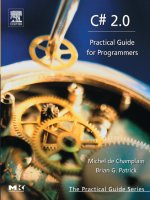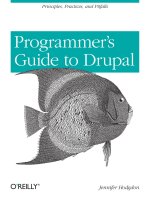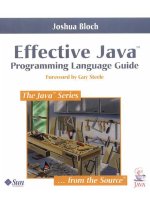Java programmers guide
Bạn đang xem bản rút gọn của tài liệu. Xem và tải ngay bản đầy đủ của tài liệu tại đây (2.07 MB, 368 trang )
Ibex PDF Creator
Java Programmers Guide
For Ibex version 4.7.7.6Table of Contents
i
1. Introduction 1
2. Installation 5
3. Getting Started with Ibex 7
4. Introduction to XSL-FO 11
5. Using Ibex 29
6. Error Handling & Logging 33
7. Page Layout 37
8. Text Formatting 47
9. Fonts 59
10. Floats 61
11. Space Handling 63
12. Colors 67
13. Lists 71
14. Tables 75
15. Images 89
16. Scalable Vector Graphics (SVG) images 99
17. Absolute Positioning 115
18. Columns 119
19. Bookmarks 121
20. Configuration 123
21. Extensions 127
22. PDF/X 135
23. Elements and Attributes 139
24. Compliance with the XSL-FO standard 361
© 2002-2010 Visual Programming Limited. All rights reserved.
NOTICE: All information contained herein is the property of Visual Programming Limited.
No part of this publication (whether in hardcopy or electronic form) may be reproduced or
transmitted, in any form or by any means, electronic, mechanical, photocopying, recording,
or otherwise, without the prior written consent of the publisher.
PostScript is a registered trademark of Adobe Systems Incorporated. Adobe, the Adobe logo,
Acrobat, the Acrobat logo, Adobe Garamond, Aldus, Distiller, Extreme, FrameMaker,
Illustrator, InDesign, Minion, Myriad, PageMaker, Photoshop, Poetica, and PostScript are
trademarks of Adobe Systems Incorporated. Apple, Mac, Macintosh, QuickDraw, and
TrueType are trademarks of Apple Computer, Inc., registered in the United States and other
countries. ITC Zapf Dingbats is a registered trademark of International Typeface Corporation.
Helvetica and Times are registered trademarks of Linotype-Hell AG and/or its subsidiaries.
Microsoft and Windows are either registered trademarks or trademarks of Microsoft
Corporation in the United States and/or other countries. Times New Roman is a trademark of
The Monotype Corporation registered in the U.S. Patent and Trademark Office and may be
registered in certain other jurisdictions. Unicode is a registered trademark of Unicode, Inc. All
other trademarks are the property of their respective owners.
This publication and the information herein are furnished AS IS, are subject to change
without notice, and should not be construed as a commitment by Visual Programming
Limited. Visual Programming Limited assumes no responsibility or liability for any errors or
inaccuracies, makes no warranty of any kind (express, implied, or statutory) with respect to
this publication, and expressly disclaims any and all warranties of merchantability, fitness for
particular purposes, and noninfringement of third-party rights.
Introduction 1
Chapter 1
Introduction
This manual describes the functionality and use of the Ibex PDF Creator. Ibex is a PDF
creation component which can be used from the command line or integrated into a
larger application. It ships as a JAR file so it can be used both in stand-alone applications
and in server-based applications
This chapter provides an overview of how Ibex works and the process involved in
creating PDF files using Ibex.
1.1 The PDF creation process
Ibex creates PDF files which contain data from your application. You provide Ibex with
your data in XML format and Ibex creates a PDF file containing that data. The format of
the PDF file is specified using an XML template which defines the layout of the
document using the elements from the XSL Formatting Objects standard.
The XML you provide to Ibex can come from any source. Typically, it is extracted from a
database or generated dynamically for each document.
The formatting objects (FO) standard defines elements such as table, row and cell which
can be used to lay out your data on a page. It also defines objects for describing the
overall shape and layout of the page, including parameters such as page size, number of
columns and regions where content will be placed on the page.
The process of creating a document in FO format is carried out using an XSLT stylesheet.
The stylesheet transforms your XML data into standard FO syntax. Ibex then reads that
XSL-FO and creates the PDF file. The actual execution of the XSLT translation can be
done either by Ibex, which uses the Java JDK framework XSL translation objects, or
externally to Ibex using any XSLT engine.
Figure 1-1 shows some XML data for creating a page which says "Hello world". The
corresponding formatting objects from which the PDF is created are shown in Figure 1-2.
Figure 1-1:
Simple XML
<?xml version="1.0" encoding="UTF-8"?>
<expression>hello world<expression>
Ibex PDF Creator Developers Guide
2 Introduction
Figure 1-2:
Example formatting
objects for hello
world
<root xmlns=" /><layout-master-set>
<simple-page-master master-name="layout" page-width="8.5in" page-height="8in">
<region-body region-name="body" margin="2.5cm"/>
</simple-page-master>
</layout-master-set>
<page-sequence master-reference="layout">
<flow flow-name="body">
<block>Hello world</block>
</flow>
</page-sequence>
</root>
The process of getting from your data to the formatting objects is carried out using the
XSLT stylesheet which you provide.
This approach to PDF creation has a number of advantages:
• the content and presentation are separated. The format of the PDF file is defined by
the XSLT stylesheet which can be created and maintained externally to the
application. Changing the stylesheet to alter the report layout does not require
rebuilding your application;
• formatting elements such as report headers and footers can be maintained in a
separate stylesheet which is shared by many reports;
• the formatting objects standard defines a powerful set of objects for creating page
content. It supports single-column and multi-column pages, bookmarks, indexing,
page headers and footers, complex page numbering, tables with optionally repeating
headers and footers and many other features;
• formatting objects is a high-level approach which makes changing report layouts
simple. To change the number of columns on a multi-column page you just need to
change the column-count attribute on a single element. To do this using a lower level
programmatic API takes much more effort.
1.2 Terminology
Ibex uses the FO standard which defines formatting objects such as table and table-cell.
FO makes a distinction between two types of objects:
block-level objects broadly speaking these are objects which are formatted
vertically down the page. Block level objects are block,
block-container, table, table-and-caption, table and list-block.
inline-level objects these are objects whose content appears on lines within a block
object. Commonly used inline level objects are external-graphic,
inline, leader, page-number, page-number-citation and
basic-link.
Ibex PDF Creator Developers Guide
Introduction 3
Other terminology used in XSL-FO includes:
folio number this is the page number which is displayed on a page. This is
sometimes different from the physical page number. If you look
at this manual in a PDF viewer the physical page number is not
the same as the number printed on the page, because some
pages such as the front cover are not included in the page
number sequence.
1.3 About this manual
This manual is split into two main sections. The first covers an introduction to the use of
formatting objects and an overview of various formatting objects such as tables and
lists. The second is a reference section listing all the available objects and attributes with
many examples of their usage.
This manual was produced with the Java version of Ibex, release 4.7.7.6.
4 Introduction
Installation 5
Chapter 2
Installation
The latest version of Ibex can be downloaded from
/>The download file standard Java Archive (JAR) file. Save this file somewhere on your
system and add it to the classpath.
When using JDK/JRE 1.4 or higher Ibex does not depend on any other libraries.
Any number of versions of Ibex can be installed on one machine at the same time.
6 Installation
Getting Started with Ibex 7
Chapter 3
Getting Started with Ibex
Although primarily intended for use as a part of a larger application, the Ibex installation
includes command line programs which creates PDF files from XML, XSLT and XSL-FO
files. We will use these programs to demonstrate the basics of PDF creation with Ibex.
3.1 Ibex command line program usage
Before trying these examples add the Ibex jar file to your classpath.
To create a PDF file from a FO file specify the names of the FO and PDF files on the
command line. For example to create hello.pdf from hello.fo you do this:
java ibex.Run -xml hello.fo -pdf hello.pdf
If the names of the input and output files are the same (ignoring the extensions) you can
abbreviate this to:
java ibex.Run -xml hello.fo
3.2 Error logging
Any informational or error messages will be logged to the console. To send any error
messages to a file as well, use the -logfile option. For example, to log errors to the file
ibex.log the command becomes:
java ibex.Run -logfile ibex.log -xml hello.fo -pdf hello.pdf
3.3 An example without XSLT translation
The Ibex command line program will create a PDF file from either (a) an FO file or (b) an
XML file with an XSLT stylesheet. This section shows how to create a PDF file from an FO
file.
Ibex PDF Creator Developers Guide
8 Getting Started with Ibex
This example uses the FO file hello.fo shown in Figure 3-1.
Figure 3-1:
Hello World FO
<?xml version="1.0" encoding="UTF-8"?>
<root xmlns=" /><layout-master-set>
<simple-page-master master-name="page">
<region-body margin="2.5cm" region-name="body"/>
</simple-page-master>
</layout-master-set>
<page-sequence master-reference="page">
<flow flow-name="body">
<block>Hello World</block>
</flow>
</page-sequence>
</root>
Each of the elements and attributes used in the file is explained later in the manual. For
now we just want to get started with using the Ibex command line program.
Using the command
java ibex.Run -xml hello.fo
creates the file hello.pdf containing the text "Hello World".
3.4 An example with XSLT translation
The Ibex command line program will create a PDF file from either (a) an FO file or (b) an
XML file with an XSLT stylesheet. This section shows how to create a PDF file from an
XML data file with an XSLT stylesheet.
Using Ibex without having Ibex do the XSLT transformation to create the FO is useful if
you have created the FO using another tool or if you just want to manually change some
FO to experiment with layout.
In practice XSLT is almost always part of the PDF creation process because XSL-FO lacks
some simple features such as being able to sequentially number headings. The designers
of XSL-FO presumed that XSLT would be used and so did not duplicate features already
in XSLT.
Ibex gives you the flexibility of having Ibex do the XSLT translation or having some other
tool do it. Internally Ibex uses the XSLT translation classes provided by the Java runtime.
In this example we will translate some XML with an XSLT stylesheet and produce a PDF
from the result of the translation.
We have some weather forecast data in the file weather.xml. This file contains the XML
shown in Figure 3-2.
Figure 3-2:
Weather Forecast
Data
<?xml version="1.0" encoding="UTF-8"?>
<forecast>
<city name="Wellington" temp="20"/>
</forecast>
Ibex PDF Creator Developers Guide
Getting Started with Ibex 9
We also have an XSLT stylesheet weather.xsl which contains the XSL shown in Figure 3-3.
Figure 3-3:
Weather Forecast
Stylesheet
<?xml version="1.0" encoding="utf-8"?>
<xsl:stylesheet version="1.0"
xmlns:xsl=" />xmlns:fo=" />xmlns:ibex=" /><xsl:strip-space elements="*"/>
<xsl:template match="forecast">
<root xmlns=" /><layout-master-set>
<simple-page-master master-name="page-layout">
<region-body margin="2.5cm" region-name="body"/>
</simple-page-master>
</layout-master-set>
<page-sequence master-reference="page-layout">
<flow flow-name="body">
<xsl:apply-templates select="city"/>
</flow>
</page-sequence>
</root>
</xsl:template>
<xsl:template match="city">
<fo:block>
<xsl:value-of select="@name"/>
<xsl:value-of select="@temp"/>
</fo:block>
</xsl:template>
</xsl:stylesheet>
This template outputs the root, layout-master-set and page-sequence elements. Then
for each city record in the data outputs a block element using the template shown in
Figure 3-4.
Figure 3-4:
weather-data-xsl-
subset
<xsl:template match="city">
<block>
<xsl:value-of select="@name"/>
 
<xsl:value-of select="@temp"/>
</block>
</xsl:template>
We can translate and format this example using the command:
java ibex.Run -xsl weather.xsl -xml weather.xml -pdf weather.pdf
The result of this translation is the file weather.pdf
3.5 Required skills
To use Ibex you need know how to edit XSL stylesheets. Some familiarity with XSLT is
required, although in depth knowledge is not. The Ibex website contains examples of
using XSLT for common document related functions such as creating a table of contents.
Ibex PDF Creator Developers Guide
10 Getting Started with Ibex
Familiarity with XSL-FO is not required. This manual contains enough information to
enable you to produce complex documents using Ibex.
Introduction to XSL-FO 11
Chapter 4
Introduction to XSL-FO
This chapter provides an overview of formatting objects and provides some suggestions
on how to create PDF documents from XML files. We also look at the techniques for
using XSLT transformation to create FO files.
4.1 Layout of an FO file
A very simple FO file is shown in Figure 4-1:
Figure 4-1:
Simple FO file
<?xml version='1.0' encoding='UTF-8'?>
<root xmlns=" /><layout-master-set>
<simple-page-master master-name="simple">
<region-body margin="2.5cm" region-name="body"
background-color='#eeeeee'/>
</simple-page-master>
</layout-master-set>
<page-sequence master-reference="simple">
<flow flow-name="body">
<block>Hello World</block>
</flow>
</page-sequence>
</root>
This file is logically in three parts, namely the root, layout-master-set and page-sequence
parts. All FO files share this structure.
4.1.1 Namespaces
The examples used in this manual follow the style shown in Figure 4-1, where the XSL-FO
namespace is set (on the root element) as the default namespace for the file.
Namespace prefixes are not used for the FO elements such as block. Figure 4-2 shows
the same FO as Figure 4-1 but without the default namespace. Each element has the
"fo:" namespace prefix. The files shown in Figure 4-1 and Figure 4-2 both create the same
output and are treated equally by Ibex. Using namespaces is a matter of preference, it
does not effect performance.
Ibex PDF Creator Developers Guide
12 Introduction to XSL-FO
Figure 4-2:
Simple XML using the
fo prefix
<?xml version='1.0' encoding='UTF-8'?>
<fo:root xmlns:fo=" /><fo:layout-master-set>
<fo:simple-page-master master-name="simple">
<fo:region-body margin="2.5cm" region-name="body"
background-color='#eeeeee'/>
</fo:simple-page-master>
</fo:layout-master-set>
<fo:page-sequence master-reference="simple">
<fo:flow flow-name="body">
<fo:block>Hello World</block>
</fo:flow>
</fo:page-sequence>
</fo:root>
4.1.2 The root element
The root element shown in Figure 4-3 contains the whole content of the file and
establishes the XSL-FO namespace as the default namespace. This element is the same
for all FO files.
Figure 4-3:
The root element
<root xmlns=" />Additional namespaces can be added to the xml element as shown in Figure 4-4.
Figure 4-4:
The root element with
additional
namespaces
<root xmlns=" />xmlns:ibex=" />xmlns:svg="xmlns=" />>
4.1.3 The layout-master-set element
The layout-master-set element show in Figure 4-5 defines the shape and layout of pages
in the document. Within the layout-master-set we have a simple-page-master element
which in turn contains the region-body element.
The simple-page-master defines the layout of one type of page and is uniquely identified
by its master-name attribute. The region-body element defines an area of the page
where content will be placed. A page can have more than one region so we give the
region a unique name "body" using the region-name attribute. This value is used with
flow elements to specify which content goes into which region on the page.
Figure 4-5:
The master-layout
element
<layout-master-set>
<simple-page-master master-name="simple">
<region-body margin="2.5cm" region-name="body"
background-color="#eeeeee"/>
</simple-page-master>
</layout-master-set>
A FO file contains one or more simple-page-master elements, each with a unique
master-name. In this simple example we have only one. Each simple-page-master
element creates a formatting object known as a page master.
Ibex PDF Creator Developers Guide
Introduction to XSL-FO 13
An example of a more complex document is the Ibex manual. Each chapter begins with a
page which has no header. This is followed by a page which has left-aligned footer, then
a page with a right-aligned footer. Each of the three possible page layouts is defined by a
different simple-page-master element.
4.1.4 The page-sequence element
The page-sequence element shown in Figure 4-6 defines a sequence of pages that will
appear in the PDF document. The master-reference attribute is used to tie the content of
the page-sequence to a particular page layout, in this case one defined previously using a
simple-page-master. When Ibex finds a page-sequence element it looks at the list of
known simple-page-master and page-sequence-master elements (we have no
page-sequence-master elements in this example) and finds one with a master-name
attribute which equals the master-reference attribute on the page-sequence. If Ibex
does not find a matching page master the FO file is invalid and Ibex will throw an
exception.
Figure 4-6:
The page-sequence
element
<page-sequence master-reference="simple">
<flow flow-name="body">
<block>Hello World</block>
</flow>
</page-sequence>
Within the page-sequence element we have a flow element. This holds the content
which will appear on one or more pages. A page can have multiple regions. To associate
content with a region we use the flow-name attribute on the flow element. In order for
the content contained in the flow to appear on the page, the flow-name of the flow
should match a region-name of one of the regions (in this example the region-body) on
the page.
If the flow-name of the flow does not match a region-name of one of the regions on the
page the content is not displayed on that page. This is not an error. It is a useful feature
and we show how to use it later in this chapter.
Looking at the FO in Figure 4-7, the underlined names must match each other, and the
names in italics should match if you want the content to appear.
Figure 4-7:
Matching
master-name and
master-reference
<layout-master-set>
<simple-page-master master-name="simple">
<region-body margin="2.5cm" region-name="body"
background-color='#eeeeee'/>
</simple-page-master>
</layout-master-set>
<page-sequence master-reference="simple">
<flow flow-name="body">
<block>Hello World</block>
</flow>
</page-sequence>
Within the flow element we can have one or more "block level" elements. These are
elements such as list, block and table which define the content to appear on the page. In
this example we have a single block element containing the text "Hello World".
Ibex PDF Creator Developers Guide
14 Introduction to XSL-FO
This produces a page like the one shown in Figure 4-8. The region created by the
region-body element has a shaded background so you can see how large it is.
Figure 4-8:
A basic page with a
region-body and some
text
4.2 Adding a footer region
In our example so far all the text contained in the flow element goes into the body
region in the center of the page. To add a page footer we need to define a new region
on the page and then define some new content to go into that region.
We define a footer region by adding a region-after element into the existing
simple-page-master as shown in Figure 4-9.
Figure 4-9:
Simple page master
with footer region
<layout-master-set>
<simple-page-master master-name="simple">
<region-after extent='1cm' region-name="footer"
background-color='#dddddd'/>
</simple-page-master>
</layout-master-set>
The region-after element defines an area on the page which extends the full width of the
page. If we had side regions (region-start and region-end) this might change, but in this
example we have no side regions.
The height of the region created by the region-after element is defined by the extent
attribute. In this example we have extent="1cm", so the region will be 1cm high and end
at the bottom of the page.
Ibex PDF Creator Developers Guide
Introduction to XSL-FO 15
Even without any content the footer region is still rendered on the page. Our page now
looks like the one in Figure 4-10.
Figure 4-10:
A basic page with a
footer region
In its current position on the page the footer region will not print on most printers
because they do not print right to the edge of the paper. We can define a margin around
the whole page by setting the margin attribute on the simple-page-master element of
the page-sequence as shown in Figure 4-11.
Figure 4-11:
Simple page master
with margin added
<layout-master-set>
<simple-page-master master-name="simple"
margin="2.5cm">
<region-body margin="2.5cm" region-name="body"
background-color="#eeeeee"/>
<region-after extent="1cm" region-name="footer"
background-color="#dddddd"/>
</simple-page-master>
</layout-master-set>
The area inside the margins of the simple-page-master is called the "content area". The
area covered by the regions (defined by the region-body and region-end) is measured
from the inside of the page's content area, so when we add margins to the
simple-page-master we reduce the size of the regions correspondingly.
Ibex PDF Creator Developers Guide
16 Introduction to XSL-FO
Our page now appears as shown in Figure 4-12.
Figure 4-12:
After adding margins
to the
simple-page-master
Now that we have some space on the sides of the body region we can remove the side
margins from the body by changing the definition from that shown in Figure 4-13 to the
one shown in Figure 4-14, resulting in the page layout shown in Figure 4-15.
Figure 4-13:
Body with side
margins
<region-body margin="2.5cm" region-name="body"
background-color="#eeeeee"/>
Figure 4-14:
Body without side
margins
<region-body margin-top="2.5cm" margin-bottom="2.5cm"
region-name="body" background-color="#eeeeee"/>
Ibex PDF Creator Developers Guide
Introduction to XSL-FO 17
Figure 4-15:
After removing the
left and right margins
from the region-body
The last thing we need to do to get a working page layout is to make the footer region
narrower by adding side regions. The left side region is created with a region-start
element and the right side with a region-end element as in Figure 4-16. We can also
specify the bottom-margin attribute of the body region so that it ends just where the
footer starts, by setting margin-bottom= "1cm" on the region-body element.
Figure 4-16:
side regions
<layout-master-set>
<simple-page-master master-name="simple"
margin='2.5cm'>
<region-body margin="2.5cm" margin-bottom='1cm'
region-name="body"
background-color='#eeeeee'/>
<region-after extent='1cm' region-name="footer"
background-color='#dddddd'/>
<region-start extent='2.5cm'/>
<region-end extent='2.5cm'/>
</simple-page-master>
</layout-master-set>
By default the side regions take precedence over the top and bottom regions so the top
and bottom regions become narrower. This gives us the page layout shown in
Figure 4-17, to which we can start adding some content.
Ibex PDF Creator Developers Guide
18 Introduction to XSL-FO
Figure 4-17:
With side regions to
reduce the width of
the footer
4.3 Attribute processing
The FO above also illustrates one of the ways in which XSL-FO handles attributes. We can
specify a shorthand attribute such as "margin", which has the effect of setting the
specific values margin-left, margin-right, margin-top and margin-bottom, and then
override just the specific value we want (by setting margin-bottom="1cm"). The order in
which the attributes are specified has no effect. A more specific setting will always
override a more general one. So the two examples in Figure 4-18 and Figure 4-19 produce
the same result.
Figure 4-18:
Shorthand and
specific attributes
<layout-master-set>
<simple-page-master master-name="simple">
<region-body margin="2.5cm" margin-bottom="1cm">
</simple-page-master>
</layout-master-set>
Figure 4-19:
Shorthand and
specific attributes
<layout-master-set>
<simple-page-master master-name="simple">
<region-body margin-bottom="1cm" margin="2.5cm">
</simple-page-master>
</layout-master-set>
4.4 Adding content to the footer
While content is added to the body of the page using the flow element, content is added
to other regions using the static-content element. The "static" part of the static-content
name refers to the fact that the content defined in this element stays within the region
specified on this page. It does not flow from one page to the next. If the content
exceeds the size of the region it will not flow to the next page.
Ibex PDF Creator Developers Guide
Introduction to XSL-FO 19
The content of the static-content is repeated on every page which has a region with a
matching flow-name (such as "footer"), and is typically different on every page as the
page number changes.
To insert a simple footer with the words "XSL-FO Example" we add a static-content
element as shown in Figure 4-20.
Figure 4-20:
Adding a
static-content
element
<?xml version='1.0' encoding='UTF-8'?>
<root xmlns=" /><layout-master-set>
<simple-page-master master-name="simple"
margin='2.5cm'>
<region-body margin="2.5cm" margin-bottom='1cm'
region-name="body" background-color='#eeeeee'/>
<region-after extent='1cm' region-name="footer"
background-color='#dddddd'/>
<region-start extent='2.5cm'/>
<region-end extent='2.5cm'/>
</simple-page-master>
</layout-master-set>
<page-sequence master-reference="simple">
<static-content flow-name="footer">
<block text-align='center'>
XSL-FO Example</block>
</static-content>
<flow flow-name="body">
<block>Hello World</block>
</flow>
</page-sequence>
</root>
Note that the order of the static-content and flow elements is important. All
static-content elements must come before any flow elements.
This FO produces the page shown in Figure 4-21.
Figure 4-21:
FO with static-content
Note that the flow-name of the static-content element and the region-name of the
region-after element must match for the content to appear. This feature makes it
Ibex PDF Creator Developers Guide
20 Introduction to XSL-FO
possible to have many static-content elements within the same page-sequence, and only
those which match regions in the current simple-page-master will be rendered.
The Ibex manual has three different page layouts defined with three different
simple-page-master elements. Each simple-page-master has a footer region with a
different region-name. The main flow element contains three different static-content
elements all containing footers. Only the footer whose flow-name matches the
region-name for the currently active simple-page-master will be rendered.
4.5 Adding the page number to the footer
To insert the current page number into the document use the page-number element
inside the static-content element as shown in Figure 4-22.
Figure 4-22:
Adding a page
number
<?xml version='1.0' encoding='UTF-8'?>
<root xmlns=" /><layout-master-set>
<simple-page-master master-name="simple"
margin='2.5cm'>
<region-body margin="2.5cm" margin-bottom='1cm'
region-name="body" background-color='#eeeeee'/>
<region-after extent='1cm' region-name="footer"
background-color='#dddddd'/>
<region-start extent='2.5cm'/>
<region-end extent='2.5cm'/>
</simple-page-master>
</layout-master-set>
<page-sequence master-reference="simple">
<static-content flow-name="footer">
<block text-align='center'>
XSL-FO Example, page <page-number/>
</block>
</static-content>
<flow flow-name="body">
<block>Hello World</block>
</flow>
</page-sequence>
</root>
This FO produces the page shown in Figure 4-23.
Ibex PDF Creator Developers Guide
Introduction to XSL-FO 21
Figure 4-23:
Page with page
number
4.6 Adding the total page count to the footer
Adding the total page count (so we can have "page 3 of 5") is a two step process, based
on the use of the "id" attribute which uniquely identifies an FO element. We place a
block on the last page with the id of "last-page", and then we use the
page-number-citation element to get the number of the page on which that block appears
as our total number of pages.
Typically the block with the id of "last-page" is empty so a new page is not created at the
end of the document.
The FO for the last block in the document is shown in Figure 4-24, and the FO to retrieve
the last page number and put it in the footer is shown in Figure 4-25.
Figure 4-24:
Block with id for last
page
<block id="last-page"/>
Figure 4-25:
FO to retrieve the
page number of the
identified block
<page-number-citation ref-id="last-page"/>
You can see how the id and ref-id values match. This is how Ibex associates the two
elements and knows from which block to retrieve the page number.