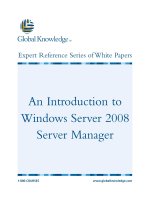An introduction to python for absolute beginners
Bạn đang xem bản rút gọn của tài liệu. Xem và tải ngay bản đầy đủ của tài liệu tại đây (3.55 MB, 434 trang )
1
1
An introduction to Python
for absolute beginners
/>Bob Dowling
University Computing Service
Welcome to the Computing Service's course “Introduction to Python”.
This course is designed for people with absolutely no experience of programming.
If you have any experience in programming other languages you are going to find
this course extremely boring and you would be better off attending our course
"Python for Programmers" where we teach you how to convert what you know from
other programming languages to Python.
This course is based around Python version 3. Python has recently undergone a
change from Python 2 to Python 3 and there are some incompatibilities between
the two versions. The older versions of this course were based around Python 2
but this course is built on Python 3.
Python is named after Monty Python and its famous flying circus, not the snake. It
is a trademark of the Python Software Foundation.
2
2
Course outline ― 1
Who uses Python & what for
What sort of language it is
How to launch Python
Python scripts
Reading in user data
Numbers
Conversions
Comparisons
Names for values
Text
Truth & Falsehood
3
3
Course outline ― 2
Assignment
Names
Our first “real” program
Loops
if… else…
Indentation
Comments
4
4
Course outline ― 3
Lists
Indices
Lengths
Changing items
Extending lists
Methods
Creating lists
Testing lists
Removing from lists
for… loop
Iterables
Slices
5
5
Course outline ― 4
Files
Reading & writing
Writing our own functions
Tuples
Modules
System modules
External modules
Dictionaries
Formatted text
6
So who uses Python and what for?
Python is used for everything! For example:
“massively multiplayer online role-playing games” like Eve Online, science
fiction’s answer to World of Warcraft,
web applications written in a framework built on Python called “Django”,
desktop applications like Blender, the 3-d animation suite which makes
considerable use of Python scripts,
the Scientific Python libraries (“SciPy”),
instrument control and
embedded systems.
6
Who uses Python?
On-line games
Web services
Applications
Science
Instrument control
Embedded systems
en.wikipedia.org/wiki/List_of_Python_software
7
7
What sort of language is Python?
Explicitly
compiled
to machine
code
Purely
interpreted
C, C++,
Fortran
Shell,
Perl
Explicitly
compiled
to byte
code
Java, C#
Implicitly
compiled
to byte
code
Python
Compiled Interpreted
What sort of language is Python? The naïve view of computer languages is
that they come as either compiled languages or interpreted languages.
At the strictly compiled end languages like C, C++ or Fortran are "compiled"
(converted) into raw machine code for your computer. You point your CPU at
that code and it runs.
Slightly separate from the strictly compiled languages are languages like
Java and C# (or anything running in the .net framework). You do need to
explicitly compile these programming languages but they are compiled to
machine code for a fake CPU which is then emulated on whichever system
you run on.
Then there is Python. Python does not have to be explicitly compiled but
behind the scenes there is a system that compiles Python into an
intermediate code which is stashed away to make things faster in future.
But it does this without you having to do anything explicit yourself. So from
the point of view of how you use it you can treat it as a purely interpreted
language like the shell or Perl.
8
8
Running Python ― 1
We are going to use Python from the command line either directly or
indirectly.
So, first I need a Unix command line. I will get that from the GUI by clicking
on the terminal icon in the desktop application bar.
9
9
Running Python ― 2
$ python3
Unix prompt
Unix command
Introductory blurb
Python prompt
[GCC 4.6.3] on linux2
(default, May 3 2012, 15:54:42)
Python version
Python 3.2.3
>>>
Now, the Unix interpreter prompts you to give it a Unix command with a
short bit of text that ends with a dollar. In the slides this will be represented
simply as a dollar.
This is a Unix prompt asking for a Unix command.
The Unix command we are going to give is “python3”. Please note that
trailing “3”. The command “python” gives you either Python 2 or Python 3
depending on what system you are on. With this command we are insisting
on getting a version of Python 3.
The Python interpreter then runs, starting with a couple of lines of blurb. In
particular it identifies the specific version of Python it is running. (3.2.3 in this
slide.)
Then it gives a prompt of its own, three “greater than” characters. The
Python 3 program is now running and it is prompting us to give a Python
command.
You cannot give a Unix command at a Python prompt (or vice versa).
10
10
Quitting Python
>>> exit()
>>> quit()
>>>
Ctrl D+
Any one
of these
There are various ways to quit interactive Python. There are two commands
which are equivalent for our purposes: quit() and exit(), but the
simplest is the key sequence [Ctrl]+[D].
11
11
A first Python command
>>> print('Hello, world!')
Hello, world!
>>>
Python prompt
Python command
Output
Python prompt
There is a tradition that the first program you ever run in any language
generates the output “Hello, world!”.
I see no reason to buck tradition. Welcome to your first Python command;
we are going to output “Hello, world!”.
We type this command at the Python prompt. The convention in these slides
is that the typewriter text in bold face is what you type and the text in regular
face is what the computer prints.
We type “print” followed by an opening round brackets and the text
“Hello, world!” surrounded by single quotes, ending with a closing
round bracket and hitting the Return key, [ ], to indicate that we are done ↲
with that line of instruction.
The computer responds by outputting “Hello, world!” without the
quotes.
Once it has done that it prompts us again asking for another Python
command with another Python prompt, “>>>”.
12
12
Python commands
Python “function”
(
Function’s “argument”
Round brackets
― “parentheses”
( )'Hello, world!'
“Case sensitive”
print PRINT≠
This is our first Python “function”. A function takes some input, does
something with it and (optionally) returns a value. The nomenclature derives
from the mathematics of functions, but we don’t need to fixate on the
mathematical underpinnings of computer science in this course.
Our function in this case is “print” and the command necessarily starts
with the name of the function.
The inputs to the function are called its “arguments” and follow the function
inside round brackets (“parentheses”).
In this case there is a single argument, the text to print.
Note that Python, as with many but not all programming languages, is “case
sensitive”. The word “print” is not the same as “Print” or “PRINT”.
13
13
Python text
The body
of the text
Quotation marks
' 'Hello, world!
!
The quotes are not
part of the text itself.
The text itself is presented within single quotation marks. (We will discuss
the choice of quotation marks later.)
The body of the text comes within the quotes.
The quotes are not part of the text; they merely indicate to the Python
interpreter that “hey, this is text!”
Recall that the the printed output does not have quotes.
14
14
Quotes?
Command
'print'
Text
So what do the quotes “do”?
If there are no quotes then Python will try to interpret the letters as
something it should know about. With the quotes Python simply interprets it
as literal text.
For example, without quotes the string of characters p-r-i-n-t are a
command; with quotes they are the text to be printed.
15
15
Python scripts
hello1.py
File in home directory
$ python3
Hello, world!
$
Unix prompt
Unix command
to run Python
Python script
Python script’s output
Unix prompt
hello1.py
print('Hello, world!')
Run from Unix prompt
So we understand the “hello, world” command and how to run it from an
interactive Python. But serious Python programs can’t be typed in live; they
need to be kept in a file and Python needs to be directed to run the
commands from that file.
These files are called “scripts” and we are now going to look at the Python
script version of “hello, world”.
In your home directories we have put a file called “hello1.py”. It is
conventional that Python scripts have file names ending with a “.py” suffix.
Some tools actually require it. We will follow this convention and you should
too.
This contains exactly the same as we were typing manually: a single line
with the print command on it.
We are going to make Python run the instructions out of the script. We call
this “running the script”.
Scripts are run from the Unix command line. We issue the Unix command
“python3” to execute Python again, but this time we add an extra word: the
name of the script, “hello1.py”.
When it runs commands from a script, python doesn’t bother with the lines
of blurb and as soon as it has run the commands (hence the output) it exists
immediately, returning control to the Unix environment, so we get a Unix
prompt back.
16
16
Editing Python scripts ― 1
To edit scripts we will need a plain text editor. For the purposes of this
course we will use an editor called “gedit”. You are welcome to use any
text editor you are comfortable with (e.g. vi or emacs).
Unfortunately the route to launch the editor the first time is a bit clunky.
Actually, it’s a lot clunky.
1. Click on the “Dash Home” icon at the top of the icon list.
This launches a selection tool that starts blank. If you have been using some
other files then these may show as “recent files”.
2. At the bottom of the widget you will see the “house” icon highlighted.
Click on the “three library books” icon next to it.
This switches the selector to the library of applications.
17
17
Editing Python scripts ― 2
3. Click on the “see more results” text to expose the complete set of
supported applications.
4. Scroll down until you see the “Text Editor” application. (The scroll
mouse tends to work better than dragging the rather thin scroll bar.)
5. Click the “Text Editor” icon.
18
18
Editing Python scripts ― 3
This will launch the text editor, gedit.
19
19
Editing Python scripts ― 4
Future launches won’t be anything like as painful. In future the text editor will
be immediately available in “Recent Apps”.
20
20
Progress
Interactive Python
Python scripts
print() command
Simple Python text
21
21
Exercise 1
1. Print “Goodbye, cruel world!” from interactive Python.
2. Edit exercise1.py to print the same text.
3. Run the modified exercise1.py script.
2 minutes
❢ Please ask if you have questions.
During this course there will be some “lightning exercises”. These are very
quick exercises just to check that you have understood what’s been covered
in the course up to that point.
Here is your first.
First, make sure you can print text from interactive Python and quit it
afterwards.
Second, edit the exercise1.py script and run the edited version with the
different output.
This is really a test of whether you can get the basic tools running. Please
ask if you have any problems!
22
22
A little more text
hello2.py
print(' эłℏ Ꮣዐ, ω☺ ∂‼')ⲗր
Full “Unicode” support
www.unicode.org/charts/
Now let’s look at a slightly different script just to see what Python can do.
Python 3 has excellent support for fully international text. (So did Python 2
but it was concealed.)
Python 3 supports what is called the “Unicode” standard, a standard
designed to allow for characters from almost every language in the world. If
you are interested in international text you need to know about the Unicode
standard. The URL shown will introduce you to the wide range of characters
supported.
The example in the slide contains the following characters:
ℏ PLANCK’S CONSTANT DIVIDED BY TWO PI
э CYRILLIC SMALL LETTER E
ł LATIN SMALL LETTER L WITH BAR
Ꮣ CHEROKEE LETTER DA
ዐ ETHIOPIC SYLLABLE PHARYNGEAL A
ω GREEK SMALL LETTER OMEGA
☺ WHITE SMILING FACE
ր ARMENIAN SMALL LETTER REH
ⲗ COPTIC SMALL LETTER LAUDA
∂ PARTIAL DIFFERENTIAL
‼ DOUBLE EXCLAMATION MARK
23
23
Getting characters
ğ
AltGr Shift+ #+ g
“LATIN SMALL
LETTER G
WITH BREVE”
\u011f
Character Selector
Linux
˘
I don’t want to get too distracted by international characters, but I ought to
mention that the hardest part of using them in Python is typically getting
them into Python in the first place.
There are three “easy” ways.
There are key combinations that generate special characters. On Linux, for
example, the combination of the three keys [AltGr], [Shift], and [#] set up the
breve accent to be applied to the next key pressed.
Perhaps easier is the “Character Selector” application. This runs like a free-
standing “insert special character” function from a word processor. You can
select a character from it, copy it to the clipboard and paste it into any
document you want.
Finally, Python supports the idea of “Unicode codes”. The two characters
“\u” followed by the hexadecimal (base 16) code for the character in the
Unicode tables will represent that character. You have all memorized your
code tables, haven’t you?
24
24
Text: a “string” of characters
>>> type('Hello, world!')
<class 'str'>
A string of characters
H e l l o ,
␣ w o r l d
!
13
Class: string
Length: 13
Letters
str
We will quickly look at how Python stores text, because it will give us an
introduction to how Python stores everything.
Every object in Python has a “type” (also known as a “class”).
The type for text is called “str”. This is short for “string of characters” and is
the conventional computing name for text. We typically call them “strings”.
Internally, Python allocates a chunk of computer memory to store our text. It
stores certain items together to do this. First it records that the object is a
string, because that will determine how memory is allocated subsequently.
Then it records how long the string is. Then it records the text itself.
25
25
Text: “behind the scenes”
str
13 72 101 108 108 111
44 32 33100…
011f
16
ğ
>>> chr(287)
'ğ'
>>> ord('ğ')
287
>>> '\u011f'
'ğ'
287
10
In these slides I’m going to represent the stored text as characters because
that’s easier to read. In reality, all computers can store are numbers. Every
character has a number associated with it. You can get the number
corresponding to any character by using the ord() function and you can
get the character corresponding to any number with the chr() function.
Mathematical note:
The subscript 10 and 16 indicate the “base” of the numbers.