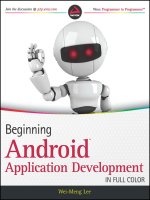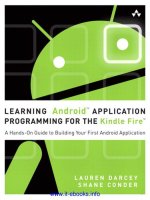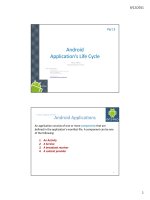android environmentemulator chương 3 android application’s life cycle
Bạn đang xem bản rút gọn của tài liệu. Xem và tải ngay bản đầy đủ của tài liệu tại đây (744.6 KB, 50 trang )
Android
Application’s Life Cycle
Notes are based on:
Unlocking Android
by Frank Ableson, Charlie Collins, and Robi Sen.
ISBN 978-1-933988-67-2
Manning Publications, 2009.
Android Developers
/>Part 3
2
3. Android – Application's Life Cycle
Android Applications
An application consists of one or more components that are
defined in the application's manifest file. A component can be one
of the following:
1. An Activity
2. A Service
3. A broadcast receiver
4. A content provider
2
3
3. Android – Application's Life Cycle
Android Applications
1. Activity
An activity usually presents a single visual user interface from which a number of
actions could be performed.
Altough activities work together to form a cohesive user interface, each activity
is independent of the others.
Typically, one of the activities is marked as the first one that should be presented
to the user when the application is launched.
Moving from one activity to another is accomplished by having the current
activity start the next one through so called intents.
3
4
3. Android – Application's Life Cycle
Android Applications
2. Service
A service doesn't have a visual user interface, but rather runs in the background
for an indefinite period of time.
It's possible to connect to (bind to) an ongoing service (and start the service if it's
not already running).
While connected, you can communicate with the service through an interface
that the service exposes.
4
5
3. Android – Application's Life Cycle
Android Applications
3. Broadcast receiver
A broadcast receiver is a component that does nothing but receive and react to
broadcast announcements.
Many broadcasts originate in system code (eg. “you got mail“) but any other
applications can also initiate broadcasts.
Broadcast receivers do not display a user interface. However, they may start an
activity in response to the information they receive, or - as services do - they
may use the notification manager to alert the user.
5
6
3. Android – Application's Life Cycle
Android Applications
4. Content provider
A content provider makes a specific set of the application's data available to
other applications.
The data usually is stored in the file system, or in an SQLite database.
The content provider implements a standard set of methods that enable other
applications to retrieve and store data of the type it controls.
However, applications do not call these methods directly. Rather they use a
content resolver object and call its methods instead. A content resolver can talk
to any content provider; it cooperates with the provider to manage any
interprocess communication that's involved.
6
7
3. Android – Application's Life Cycle
Android Applications
Every Android application runs in its own process
(with its own instance of the Dalvik virtual machine).
Whenever there's a request that should be handled by a particular component,
•
Android makes sure that the application process of the component is
running,
•
starting it if necessary, and
•
that an appropriate instance of the component is available, creating the
instance if necessary.
7
8
3. Android – Application's Life Cycle
Application’s Life Cycle
A Linux process encapsulating an Android application is created for the
application when some of its code needs to be run, and will remain
running until
1. it is no longer needed, OR
2. the system needs to reclaim its memory for use by other
applications.
8
9
3. Android – Application's Life Cycle
Application’s Life Cycle
An unusual and fundamental feature of Android is that an application
process's lifetime is not directly controlled by the application itself.
Instead, it is determined by the system through a combination of
1. the parts of the application that the system knows are running,
2. how important these things are to the user, and
3. how much overall memory is available in the system.
9
10
3. Android – Application's Life Cycle
Component Lifecycles
10
Application components have a lifecycle
1. A beginning when Android instantiates them to respond to
intents
2. An end when the instances are destroyed.
3. In between, they may sometimes be active or inactive, or -in the
case of activities- visible to the user or invisible.
Life as an Android Application:
Active / Inactive
Visible / Invisible
Start
End
11
3. Android – Application's Life Cycle
Activty Stack
11
•
Activities in the system are managed as an activity stack.
•
When a new activity is started, it is placed on the top of the
stack and becomes the running activity the previous
activity always remains below it in the stack, and will not
come to the foreground again until the new activity exits.
•
If the user presses the Back Button the next activity on the
stack moves up and becomes active.
12
3. Android – Application's Life Cycle
Activity Stack
12
New Activity
Activity 1
Activity 2
Activity 3
Last Running
Activity
Activity n-1
. . .
Running Activity
New Activity
started
Back button pushed or
running activity closed
Activity Stack
Previous
Activities
Removed to
free resources
Figure 1.
13
3. Android – Application's Life Cycle
Life Cycle States
13
An activity has essentially
three states:
1. It is active or running
2. It is paused or
3. It is stopped .
Figure 2.
14
14
3. Android – Application's Life Cycle
Life Cycle States
14
An activity has essentially three states:
1. It is active or running when it is in the foreground of the screen
(at the top of the activity stack for the current task).
This is the activity that is the focus for the user's actions.
15
15
3. Android – Application's Life Cycle
Life Cycle States
15
An activity has essentially three states (cont.) :
2. It is paused if it has lost focus but is still visible to the user.
That is, another activity lies on top of it and that new activity either
is transparent or doesn't cover the full screen.
A paused activity is completely alive (it maintains all state and
member information and remains attached to the window manager), but
can be killed by the system in extreme low memory situations.
16
16
3. Android – Application's Life Cycle
Life Cycle States
16
An activity has essentially three states (cont.):
3. It is stopped if it is completely obscured by another activity.
It still retains all state and member information. However, it is no
longer visible to the user so its window is hidden and it will often be
killed by the system when memory is needed elsewhere.
17
17
3. Android – Application's Life Cycle
Application’s
Life Cycle
Figure 3.
18
18
3. Android – Application's Life Cycle
Application’s Life Cycle
Your turn!
EXPERIMENT 1.
1. Write an Android app. (“PuraVida”) to show the different cycles followed by an
application.
2. The main.xml layout should include a Button (text: “Finish”, id: btnFinish) and
an EditText container (txt: “” and id txtMsg).
3. Use the onCreate method to connect the button and textbox to the program.
Add the following line of code:
Toast.makeText(this, "onCreate", 1).show();
4. The click method has only one command: finish(); called to terminate the
application. Add a Toast-command (as the one above) to each of the remaining
six main events. To simplify your job use the Eclipse’s top menu: Source >
Override/Implement Methods…
5. On the option window check mark each of the following events: onStart,
onResume, onPause, onStop, onDestry, onRestart
(notice how many onEvent… methods are there!!!)
6. Save your code.
Teaching notes
19
19
3. Android – Application's Life Cycle
Application’s Life Cycle
Your turn!
EXPERIMENT 1 (cont.)
7. Compile and execute application.
8. Write down the sequence of messages displayed by the Toast-commands.
9. Press the FINISH button. Observe the sequence of states.
10. Re-execute the application
11. Press emulator’s HOME button. What happens?
12. Click on launch pad, look for icon and return to the “PuraVida” app. What
sequence of messages is displayed?
13. Click on the emulator’s CALL (Green phone). Is the app paused or stopped?
14. Click on the BACK button to return to the application.
15. Long-tap on the emulator’s HANG-UP button. What happens?
Teaching notes
20
20
3. Android – Application's Life Cycle
Application’s Life Cycle
Your turn!
EXPERIMENT 2
7. Run a second emulator.
1. Make a voice-call to the first emulator that is still showing our app. What
happens on this case? (real-time synchronous request)
2. Send a text-message to first emulator (asynchronous attention request)
8. Write a phrase in the EditText box (“these are the best moments of my life….”).
9. Re-execute the app. What happened to the text?
Teaching notes
21
21
3. Android – Application's Life Cycle
Application’s Life Cycle
Your turn!
EXPERIMENT 3
Provide data persistency.
18. Use the onPause method to add the following fragment
SharedPreferences myFile1 = getSharedPreferences("myFile1",
Activity.MODE_PRIVATE);
SharedPreferences.Editor myEditor = myFile1.edit();
String temp = txtMsg.getText().toString();
myEditor.putString("mydata", temp);
myEditor.commit();
19. Use the onResume method to add the following frament
SharedPreferences myFile = getSharedPreferences("myFile1",
Activity.MODE_PRIVATE);
if ( (myFile != null) && (myFile.contains("mydata")) ) {
String temp = myFile.getString("mydata", "***");
txtMsg.setText(temp);
}
20. What happens now with the data previously entered in the text box?
Teaching notes
22
3. Android – Application's Life Cycle
Life Cycle Events
22
Summary: APP MILESTONES
If an activity is paused or stopped, the system can drop it from memory either by
asking it to finish (calling its finish() method), or simply killing its process.
When it is displayed again to the user, it must be completely restarted and restored
to its previous state.
As an activity transitions from state to state, it is notified of the change by calls to
the following protected transition methods:
void onCreate(Bundle savedInstanceState)
void onStart()
void onRestart()
void onResume()
void onPause()
void onStop()
void onDestroy()
23
3. Android – Application's Life Cycle
Life Cycle Events
23
All of these methods are hooks that you can override to do appropriate
work when the state changes.
(MUST)
All activities must implement onCreate() to do the initial setup
when the object is first instantiated.
(Highly Recommended)
Many activities will also implement onPause() to commit data
changes and otherwise prepare to stop interacting with the user.
24
3. Android – Application's Life Cycle
Application’s Lifetime
24
Entire Lifetime
The seven transition methods (Figure 3) define the entire lifecycle of an
activity.
•
The entire lifetime of an activity happens between the first call to
onCreate() through to a single final call to onDestroy().
•
An activity does all its initial setup of "global" state in onCreate(),
and releases all remaining resources in onDestroy().
25
3. Android – Application's Life Cycle
Visible Lifetime
25
Visible Lifetime
The visible lifetime of an activity happens between a call to onStart() until a
corresponding call to onStop().
During this time, the user can see the activity on-screen,
though it may not be in the foreground and interacting with the
user.
•
The onStart() and onStop() methods can be called multiple times,
as the activity alternates between being visible and hidden to the
user.
•
Between these two methods, you can maintain resources that are
needed to show the activity to the user.