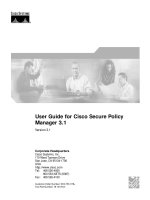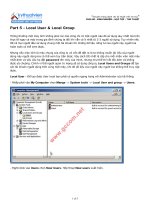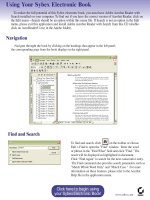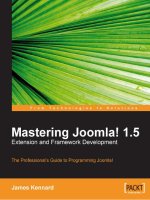MapInfo 10 5 professional user guide
Bạn đang xem bản rút gọn của tài liệu. Xem và tải ngay bản đầy đủ của tài liệu tại đây (9.08 MB, 525 trang )
MapInfo Professional
10.5
USER GUIDE
Information in this document is subject to change without notice and does not represent a commitment on the part of the vendor or its representatives. No part
of this document may be reproduced or transmitted in any form or by any means, electronic or mechanical, including photocopying, without the written
permission of Pitney Bowes Software Inc., One Global View, Troy, New York 12180-8399.
©2010 Pitney Bowes Software Inc. All rights reserved. MapInfo, Group 1 Software, and MapInfo Professional are trademarks of Pitney Bowes Software Inc. All
other marks and trademarks are property of their respective holders.
United States:
Phone: 518.285.6000
Fax: 518.285.6070
Sales: 800.327.8627
Government Sales: 800.619.2333
Technical Support: 518.285.7283
Technical Support Fax: 518.285.6080
pbinsight.com
Canada:
Phone: 416.594.5200
Fax: 416.594.5201
Sales: 800.268.3282
Technical Support:.518.285.7283
Technical Support Fax: 518.285.6080
pbinsight.ca
Europe/United Kingdom:
Phone: +44.1753.848.200
Fax: +44.1753.621.140
Technical Support: +44.1753.848.229
pbinsight.co.uk
Asia Pacific/Australia:
Phone: +61.2.9437.6255
Fax: +61.2.9439.1773
Technical Support: 1.800.648.899
pbinsight.com.au
Contact information for all Pitney Bowes Software Inc. offices is located at: />Adobe Acrobat® is a registered trademark of Adobe Systems Incorporated in the United States.
© 1993 - 2010 Safe Software, Inc.
libtiff © 1988-1995 Sam Leffler, copyright © Silicon Graphics, Inc.
libgeotiff © 2010 Niles D. Ritter.
Portions © 1999 3D Graphics, Inc. All Rights Reserved.
HIL - Halo Image Library © 1993, Media Cybernetics Inc. Halo Imaging Library is a trademark of Media Cybernetics, Inc.
Portions thereof LEAD Technologies, Inc. © 1991-2010. All Rights Reserved.
Portions © 1993-2010 Ken Martin, Will Schroeder, Bill Lorensen. All Rights Reserved.
ECW by ER Mapper © 1993-2010
VM Grid by Northwood Technologies, Inc., a Marconi Company © 1995-2005.
Portions © 2010 Earth Resource Mapping, Ltd. All Rights Reserved.
MrSID, MrSID Decompressor and the MrSID logo are trademarks of LizardTech, Inc. used under license. Portions of this computer program are copyright ©
1995-1998 LizardTech and/or the university of California or are protected by US patent nos. 5,710,835 or 5,467,110 and are used under license. All
rights reserved. MrSID is protected under US and international patent & copyright treaties and foreign patent applications are pending. Unauthorized use or
duplication prohibited.
Contains FME đ Objects; â 2010 Safe Software, Inc.
Crystal Reports ® is proprietary trademark of Crystal Decisions. All Rights Reserved.
Amyuni PDF Converter © 2000-2010, AMYUNI Consultants – AMYUNI Technologies. All rights reserved.
Civic England - Public Sector Symbols Copyright © 2010 West London Alliance. The symbols may be used free of charge. For more information on these
symbols, including how to obtain them for use in other applications, please visit the West London Alliance Web site at />© 1984-2010 Tele Atlas. All Rights Reserved. This material is proprietary and the subject of copyright protection and other intellectual property rights owned or
licensed to Tele Atlas. The use of this material is subject to the terms of a license agreement. You will be held liable for any unauthorized copying or disclosure
of this material.
Microsoft Bing © 2010 Microsoft Corporation.
This product contains 7-Zip, which is licensed under GNU Lesser General Public License, Version 2.1, February 1999 with the unRAR restriction. The license
can be downloaded from The source code is available from .
Products named herein may be trademarks of their respective manufacturers and are hereby recognized. Trademarked names are used editorially, to the
benefit of the trademark owner, with no intent to infringe on the trademark.
June 2010
Table of Contents
Chapter 1: Introduction . . . . . . . . . . . . . . . . . . . . . . . . . . . . . . . . . . . . . . . . . . . . . . 15
Mapping at a Glance . . . . . . . . . . . . . . . . . . . . . . . . . . . . . . . . . . . . . . . . . . . . . . . . . . .16
Reviewing the MapInfo Professional Features. . . . . . . . . . . . . . . . . . . . . . . . . . . . . . . .17
Getting Support . . . . . . . . . . . . . . . . . . . . . . . . . . . . . . . . . . . . . . . . . . . . . . . . . . . . . . . . .19
Using the Status Bar . . . . . . . . . . . . . . . . . . . . . . . . . . . . . . . . . . . . . . . . . . . . . . . . . . .19
Using the Help System. . . . . . . . . . . . . . . . . . . . . . . . . . . . . . . . . . . . . . . . . . . . . . . . . .20
Getting Technical Support . . . . . . . . . . . . . . . . . . . . . . . . . . . . . . . . . . . . . . . . . . . . . . .20
Contacting Technical Support . . . . . . . . . . . . . . . . . . . . . . . . . . . . . . . . . . . . . . . . . . . .20
Tell Us What You Think! . . . . . . . . . . . . . . . . . . . . . . . . . . . . . . . . . . . . . . . . . . . . . . . .21
Chapter 2: What’s New in MapInfo Professional . . . . . . . . . . . . . . . . . . . . . . . . . 22
Cursors have a new Look . . . . . . . . . . . . . . . . . . . . . . . . . . . . . . . . . . . . . . . . . . . . . . .23
Docking Windows and Tools . . . . . . . . . . . . . . . . . . . . . . . . . . . . . . . . . . . . . . . . . . . . .23
Printing . . . . . . . . . . . . . . . . . . . . . . . . . . . . . . . . . . . . . . . . . . . . . . . . . . . . . . . . . . . . . .24
Printing to PDF. . . . . . . . . . . . . . . . . . . . . . . . . . . . . . . . . . . . . . . . . . . . . . . . . . . . . . . .25
Mapping – New and Enhanced Features. . . . . . . . . . . . . . . . . . . . . . . . . . . . . . . . . . . . .26
Table List . . . . . . . . . . . . . . . . . . . . . . . . . . . . . . . . . . . . . . . . . . . . . . . . . . . . . . . . . . . .26
Adding Map Tile Server Layers and Bing™ Layers to your Maps . . . . . . . . . . . . . . . . .26
Applying Style Overrides for when Zooming the Map . . . . . . . . . . . . . . . . . . . . . . . . . .27
Stacking Styles to Customize Map Features . . . . . . . . . . . . . . . . . . . . . . . . . . . . . . . . .27
New Coordinate Systems and Projections. . . . . . . . . . . . . . . . . . . . . . . . . . . . . . . . . . .28
Data Access Features . . . . . . . . . . . . . . . . . . . . . . . . . . . . . . . . . . . . . . . . . . . . . . . . . . . .28
Data Enhancements . . . . . . . . . . . . . . . . . . . . . . . . . . . . . . . . . . . . . . . . . . . . . . . . . . . . .29
New and Existing Tools . . . . . . . . . . . . . . . . . . . . . . . . . . . . . . . . . . . . . . . . . . . . . . . . . .29
Catalog Browser. . . . . . . . . . . . . . . . . . . . . . . . . . . . . . . . . . . . . . . . . . . . . . . . . . . . . . .29
Synchronize Windows . . . . . . . . . . . . . . . . . . . . . . . . . . . . . . . . . . . . . . . . . . . . . . . . . .30
Named Views . . . . . . . . . . . . . . . . . . . . . . . . . . . . . . . . . . . . . . . . . . . . . . . . . . . . . . . . .30
Feature Manipulation Engine (FME) . . . . . . . . . . . . . . . . . . . . . . . . . . . . . . . . . . . . . . .31
MapCAD. . . . . . . . . . . . . . . . . . . . . . . . . . . . . . . . . . . . . . . . . . . . . . . . . . . . . . . . . . . . .31
Geographic Tracker Tool . . . . . . . . . . . . . . . . . . . . . . . . . . . . . . . . . . . . . . . . . . . . . . . .32
New in Documentation . . . . . . . . . . . . . . . . . . . . . . . . . . . . . . . . . . . . . . . . . . . . . . . . . . .32
Graphing Your Data . . . . . . . . . . . . . . . . . . . . . . . . . . . . . . . . . . . . . . . . . . . . . . . . . . . .32
MapInfo Professional 10.5
3
User Guide
Creating a MapInfo_MapCatalog Manually . . . . . . . . . . . . . . . . . . . . . . . . . . . . . . . . . .32
Chapter 3: The Basics of MapInfo Professional . . . . . . . . . . . . . . . . . . . . . . . . . . 34
Starting MapInfo Professional . . . . . . . . . . . . . . . . . . . . . . . . . . . . . . . . . . . . . . . . . . . .35
Exiting MapInfo Professional . . . . . . . . . . . . . . . . . . . . . . . . . . . . . . . . . . . . . . . . . . . . .35
A Tour of the MapInfo Professional Desktop . . . . . . . . . . . . . . . . . . . . . . . . . . . . . . . . .36
Working with Toolbars . . . . . . . . . . . . . . . . . . . . . . . . . . . . . . . . . . . . . . . . . . . . . . . . . .36
Using Workspaces . . . . . . . . . . . . . . . . . . . . . . . . . . . . . . . . . . . . . . . . . . . . . . . . . . . . .41
Understanding Your Data in MapInfo Professional . . . . . . . . . . . . . . . . . . . . . . . . . . . .43
What is a Layer? . . . . . . . . . . . . . . . . . . . . . . . . . . . . . . . . . . . . . . . . . . . . . . . . . . . . . .43
Map Objects as Part of Layers. . . . . . . . . . . . . . . . . . . . . . . . . . . . . . . . . . . . . . . . . . . .44
Managing a Map’s Layers . . . . . . . . . . . . . . . . . . . . . . . . . . . . . . . . . . . . . . . . . . . . . . .44
Working with Tables in the Table List . . . . . . . . . . . . . . . . . . . . . . . . . . . . . . . . . . . . . . .45
Accessing the Table List . . . . . . . . . . . . . . . . . . . . . . . . . . . . . . . . . . . . . . . . . . . . . . . .45
About the Context Menu . . . . . . . . . . . . . . . . . . . . . . . . . . . . . . . . . . . . . . . . . . . . . . . .48
Selecting Multiple Tables in the Table List. . . . . . . . . . . . . . . . . . . . . . . . . . . . . . . . . . .50
Dragging and Dropping in the Table List . . . . . . . . . . . . . . . . . . . . . . . . . . . . . . . . . . . .50
Sorting in the Table List . . . . . . . . . . . . . . . . . . . . . . . . . . . . . . . . . . . . . . . . . . . . . . . . .50
Searching the Table List . . . . . . . . . . . . . . . . . . . . . . . . . . . . . . . . . . . . . . . . . . . . . . . .51
Working with Layers in the Layer Control . . . . . . . . . . . . . . . . . . . . . . . . . . . . . . . . . . .51
Accessing Layer Control . . . . . . . . . . . . . . . . . . . . . . . . . . . . . . . . . . . . . . . . . . . . . . . .53
Adding Layers to the Map . . . . . . . . . . . . . . . . . . . . . . . . . . . . . . . . . . . . . . . . . . . . . . .56
Reordering Map Layers . . . . . . . . . . . . . . . . . . . . . . . . . . . . . . . . . . . . . . . . . . . . . . . . .56
Setting the Zoom Layering . . . . . . . . . . . . . . . . . . . . . . . . . . . . . . . . . . . . . . . . . . . . . . .57
Positioning and Sizing Labels . . . . . . . . . . . . . . . . . . . . . . . . . . . . . . . . . . . . . . . . . . . .58
Displaying the Lines, Nodes, and Centroids . . . . . . . . . . . . . . . . . . . . . . . . . . . . . . . . .59
Understanding the Cosmetic Layer . . . . . . . . . . . . . . . . . . . . . . . . . . . . . . . . . . . . . . . .60
Making the Layers “Editable” . . . . . . . . . . . . . . . . . . . . . . . . . . . . . . . . . . . . . . . . . . . . .60
Making a Read-Only Table “Editable” . . . . . . . . . . . . . . . . . . . . . . . . . . . . . . . . . . . . . .60
Getting Layer Information . . . . . . . . . . . . . . . . . . . . . . . . . . . . . . . . . . . . . . . . . . . . . . .61
Selecting Objects in a Layer . . . . . . . . . . . . . . . . . . . . . . . . . . . . . . . . . . . . . . . . . . . . .62
Working with Thematic Layers . . . . . . . . . . . . . . . . . . . . . . . . . . . . . . . . . . . . . . . . . . . .62
Ordering Thematic Layers . . . . . . . . . . . . . . . . . . . . . . . . . . . . . . . . . . . . . . . . . . . . . . .63
Displaying Thematic Layers . . . . . . . . . . . . . . . . . . . . . . . . . . . . . . . . . . . . . . . . . . . . . .63
Converting Objects into Region Objects . . . . . . . . . . . . . . . . . . . . . . . . . . . . . . . . . . . .64
Working with Raster and Grid Layers in Layer Control . . . . . . . . . . . . . . . . . . . . . . . . .64
Converting Grid Files to MapInfo Professional Grids (*.mig) . . . . . . . . . . . . . . . . . . . .65
Working with Seamless Layers . . . . . . . . . . . . . . . . . . . . . . . . . . . . . . . . . . . . . . . . . . . .65
Features Available with Seamless Layers . . . . . . . . . . . . . . . . . . . . . . . . . . . . . . . . . .66
Data – Where MapInfo Professional Begins . . . . . . . . . . . . . . . . . . . . . . . . . . . . . . . . . .69
What is a Database and Other Basic Terminology . . . . . . . . . . . . . . . . . . . . . . . . . . . .69
What Data Can I Use in MapInfo Professional?. . . . . . . . . . . . . . . . . . . . . . . . . . . . . . .70
MapInfo Professional 10.5
4
User Guide
Support for Raster Images . . . . . . . . . . . . . . . . . . . . . . . . . . . . . . . . . . . . . . . . . . . . . . .71
Opening MapInfo Tables . . . . . . . . . . . . . . . . . . . . . . . . . . . . . . . . . . . . . . . . . . . . . . . .73
Opening Data in Remote Tables . . . . . . . . . . . . . . . . . . . . . . . . . . . . . . . . . . . . . . . . . .75
Reviewing the Windows in MapInfo Professional . . . . . . . . . . . . . . . . . . . . . . . . . . . . .77
Displaying Data in a Map Window . . . . . . . . . . . . . . . . . . . . . . . . . . . . . . . . . . . . . . . . .78
Displaying Data in a Browser Window . . . . . . . . . . . . . . . . . . . . . . . . . . . . . . . . . . . . . .79
Changing a Record's Data, Font, and Style . . . . . . . . . . . . . . . . . . . . . . . . . . . . . . . . .81
Displaying Data in a Graph Window . . . . . . . . . . . . . . . . . . . . . . . . . . . . . . . . . . . . . . .81
Displaying Data in a Layout Window . . . . . . . . . . . . . . . . . . . . . . . . . . . . . . . . . . . . . . .82
Other Windows for Displaying Data . . . . . . . . . . . . . . . . . . . . . . . . . . . . . . . . . . . . . . . .82
Saving, Closing, and Exporting Your Work . . . . . . . . . . . . . . . . . . . . . . . . . . . . . . . . . .83
Saving a Workspace . . . . . . . . . . . . . . . . . . . . . . . . . . . . . . . . . . . . . . . . . . . . . . . . . . .83
Exporting to GeoTIFF (*.tif) Format . . . . . . . . . . . . . . . . . . . . . . . . . . . . . . . . . . . . . . . .84
Saving a Table or a Copy of a Table . . . . . . . . . . . . . . . . . . . . . . . . . . . . . . . . . . . . . . .85
Closing a Table . . . . . . . . . . . . . . . . . . . . . . . . . . . . . . . . . . . . . . . . . . . . . . . . . . . . . . .86
Opening vs. Importing . . . . . . . . . . . . . . . . . . . . . . . . . . . . . . . . . . . . . . . . . . . . . . . . . .86
Exporting Your Data to a New Format . . . . . . . . . . . . . . . . . . . . . . . . . . . . . . . . . . . . . .87
Importing and Exporting Data in AutoCAD Format . . . . . . . . . . . . . . . . . . . . . . . . . . . .87
Cropping Images . . . . . . . . . . . . . . . . . . . . . . . . . . . . . . . . . . . . . . . . . . . . . . . . . . . . . .88
Exporting to ASCII Format . . . . . . . . . . . . . . . . . . . . . . . . . . . . . . . . . . . . . . . . . . . . . .88
Exporting to dBase (*.DBF) Format . . . . . . . . . . . . . . . . . . . . . . . . . . . . . . . . . . . . . . .88
Smoothing Map Images during Export. . . . . . . . . . . . . . . . . . . . . . . . . . . . . . . . . . . . . .89
Using the Tools in the Tool Manager . . . . . . . . . . . . . . . . . . . . . . . . . . . . . . . . . . . . . . .89
File Format Types Supported. . . . . . . . . . . . . . . . . . . . . . . . . . . . . . . . . . . . . . . . . . . . . .90
Chapter 4: Understanding Your Data. . . . . . . . . . . . . . . . . . . . . . . . . . . . . . . . . . . 93
Adding to a Table . . . . . . . . . . . . . . . . . . . . . . . . . . . . . . . . . . . . . . . . . . . . . . . . . . . . . .94
Updating a Table . . . . . . . . . . . . . . . . . . . . . . . . . . . . . . . . . . . . . . . . . . . . . . . . . . . . . .95
Appending Rows to a Table . . . . . . . . . . . . . . . . . . . . . . . . . . . . . . . . . . . . . . . . . . . . . .96
Appending One Table to Another. . . . . . . . . . . . . . . . . . . . . . . . . . . . . . . . . . . . . . . . . .97
Parsing Data from One Column to Multiple Columns . . . . . . . . . . . . . . . . . . . . . . . . . .97
Placing Graphic Information in Visible Columns . . . . . . . . . . . . . . . . . . . . . . . . . . . . .100
Creating a New Table . . . . . . . . . . . . . . . . . . . . . . . . . . . . . . . . . . . . . . . . . . . . . . . . .100
Editing a Table’s Structure . . . . . . . . . . . . . . . . . . . . . . . . . . . . . . . . . . . . . . . . . . . . .103
Copying and Renaming a Table. . . . . . . . . . . . . . . . . . . . . . . . . . . . . . . . . . . . . . . . . .103
Deleting a Table . . . . . . . . . . . . . . . . . . . . . . . . . . . . . . . . . . . . . . . . . . . . . . . . . . . . . .103
Packing a Table . . . . . . . . . . . . . . . . . . . . . . . . . . . . . . . . . . . . . . . . . . . . . . . . . . . . .104
Collecting Data into the Table using Update Column . . . . . . . . . . . . . . . . . . . . . . . . .104
Browsing a Table . . . . . . . . . . . . . . . . . . . . . . . . . . . . . . . . . . . . . . . . . . . . . . . . . . . . .105
Creating a Report of your Data . . . . . . . . . . . . . . . . . . . . . . . . . . . . . . . . . . . . . . . . . . .106
Opening an Existing Report . . . . . . . . . . . . . . . . . . . . . . . . . . . . . . . . . . . . . . . . . . . .107
Saving a Report . . . . . . . . . . . . . . . . . . . . . . . . . . . . . . . . . . . . . . . . . . . . . . . . . . . . .107
MapInfo Professional 10.5
5
User Guide
Chapter 5: Graphing Your Data . . . . . . . . . . . . . . . . . . . . . . . . . . . . . . . . . . . . . . 108
Graphing Terms . . . . . . . . . . . . . . . . . . . . . . . . . . . . . . . . . . . . . . . . . . . . . . . . . . . . . .109
3D Graphs . . . . . . . . . . . . . . . . . . . . . . . . . . . . . . . . . . . . . . . . . . . . . . . . . . . . . . . . . .109
Area Graphs. . . . . . . . . . . . . . . . . . . . . . . . . . . . . . . . . . . . . . . . . . . . . . . . . . . . . . . . .110
Bar Graphs. . . . . . . . . . . . . . . . . . . . . . . . . . . . . . . . . . . . . . . . . . . . . . . . . . . . . . . . . .110
Bubble Graphs . . . . . . . . . . . . . . . . . . . . . . . . . . . . . . . . . . . . . . . . . . . . . . . . . . . . . . .110
Column Graphs . . . . . . . . . . . . . . . . . . . . . . . . . . . . . . . . . . . . . . . . . . . . . . . . . . . . . .111
Histogram Graphs . . . . . . . . . . . . . . . . . . . . . . . . . . . . . . . . . . . . . . . . . . . . . . . . . . . .111
Line Graphs . . . . . . . . . . . . . . . . . . . . . . . . . . . . . . . . . . . . . . . . . . . . . . . . . . . . . . . . .111
Pie Graphs . . . . . . . . . . . . . . . . . . . . . . . . . . . . . . . . . . . . . . . . . . . . . . . . . . . . . . . . . .111
Scatter Graphs . . . . . . . . . . . . . . . . . . . . . . . . . . . . . . . . . . . . . . . . . . . . . . . . . . . . . . .112
Surface Graphs . . . . . . . . . . . . . . . . . . . . . . . . . . . . . . . . . . . . . . . . . . . . . . . . . . . . . .112
Graphing Your Data . . . . . . . . . . . . . . . . . . . . . . . . . . . . . . . . . . . . . . . . . . . . . . . . . . . .112
Creating a Graph using the Graph Wizard. . . . . . . . . . . . . . . . . . . . . . . . . . . . . . . . . .112
Editing a Graph . . . . . . . . . . . . . . . . . . . . . . . . . . . . . . . . . . . . . . . . . . . . . . . . . . . . . .114
Working with Multi-Table and Multi-Variable Graphs . . . . . . . . . . . . . . . . . . . . . . . . .119
Exploding a Pie Graph . . . . . . . . . . . . . . . . . . . . . . . . . . . . . . . . . . . . . . . . . . . . . . . . .119
3D Graphs - Using the 3D Viewing Angle . . . . . . . . . . . . . . . . . . . . . . . . . . . . . . . . . .121
Selections in Graphs and Their Tables . . . . . . . . . . . . . . . . . . . . . . . . . . . . . . . . . . . .124
Saving a Graph . . . . . . . . . . . . . . . . . . . . . . . . . . . . . . . . . . . . . . . . . . . . . . . . . . . . . . . .125
Using Graph Templates . . . . . . . . . . . . . . . . . . . . . . . . . . . . . . . . . . . . . . . . . . . . . . . . .125
Location Preferences . . . . . . . . . . . . . . . . . . . . . . . . . . . . . . . . . . . . . . . . . . . . . . . . . .126
Saving a Graph Template . . . . . . . . . . . . . . . . . . . . . . . . . . . . . . . . . . . . . . . . . . . . . .126
Chapter 6: Accessing Remote Data . . . . . . . . . . . . . . . . . . . . . . . . . . . . . . . . . . . 128
Supported Databases and Versions . . . . . . . . . . . . . . . . . . . . . . . . . . . . . . . . . . . . . .129
About Linked and Live DBMS Tables . . . . . . . . . . . . . . . . . . . . . . . . . . . . . . . . . . . . .129
Accessing Data in Remote Spatial Databases . . . . . . . . . . . . . . . . . . . . . . . . . . . . . .131
Storing Coordinate Values in a Remote Table. . . . . . . . . . . . . . . . . . . . . . . . . . . . . . .132
Creating a Spatial Index Column . . . . . . . . . . . . . . . . . . . . . . . . . . . . . . . . . . . . . . . . .132
Creating a MapInfo_MapCatalog . . . . . . . . . . . . . . . . . . . . . . . . . . . . . . . . . . . . . . . . .132
Making a Remote Table Mappable . . . . . . . . . . . . . . . . . . . . . . . . . . . . . . . . . . . . . . .134
Opening a Connection to an ODBC Data Source . . . . . . . . . . . . . . . . . . . . . . . . . . . .135
Opening a Connection to an Oracle Spatial Data Source . . . . . . . . . . . . . . . . . . . . . .137
Opening a Connection to a PostGIS Data Source . . . . . . . . . . . . . . . . . . . . . . . . . . . .138
Opening a Database Table from a Connection . . . . . . . . . . . . . . . . . . . . . . . . . . . . . .139
Refreshing Live and Linked Remote Tables . . . . . . . . . . . . . . . . . . . . . . . . . . . . . . . .146
Unlinking a Table from a Remote Database . . . . . . . . . . . . . . . . . . . . . . . . . . . . . . . .146
Saving a DBMS Table . . . . . . . . . . . . . . . . . . . . . . . . . . . . . . . . . . . . . . . . . . . . . . . . .146
Disconnecting from a Remote Database . . . . . . . . . . . . . . . . . . . . . . . . . . . . . . . . . . .149
Working with Styles in DBMS Tables. . . . . . . . . . . . . . . . . . . . . . . . . . . . . . . . . . . . . .149
MapInfo Professional 10.5
6
User Guide
Converting Unsupported Geometries in Oracle, SQL Server SpatialWare, SQL Server
Spatial, and PostGIS . . . . . . . . . . . . . . . . . . . . . . . . . . . . . . . . . . . . . . . . . . . . . . . . . .150
Supporting Oracle Spatial . . . . . . . . . . . . . . . . . . . . . . . . . . . . . . . . . . . . . . . . . . . . . .152
Creating Legends from/for a Live Table. . . . . . . . . . . . . . . . . . . . . . . . . . . . . . . . . . . .154
Chapter 7: Drawing and Editing Objects . . . . . . . . . . . . . . . . . . . . . . . . . . . . . . . 157
Using the Drawing and Editing Commands . . . . . . . . . . . . . . . . . . . . . . . . . . . . . . . . .158
Adding Nodes to an Object (Overlay Nodes Command) . . . . . . . . . . . . . . . . . . . . . . .159
Drawing Objects . . . . . . . . . . . . . . . . . . . . . . . . . . . . . . . . . . . . . . . . . . . . . . . . . . . . . . .160
Specifying an Object's Geographic Attributes . . . . . . . . . . . . . . . . . . . . . . . . . . . . . . .160
Reverting to a Previous Version . . . . . . . . . . . . . . . . . . . . . . . . . . . . . . . . . . . . . . . . .161
Using the Ruler Window as You Draw . . . . . . . . . . . . . . . . . . . . . . . . . . . . . . . . . . . . .161
Object Styles . . . . . . . . . . . . . . . . . . . . . . . . . . . . . . . . . . . . . . . . . . . . . . . . . . . . . . . .161
Printing Fill Patterns . . . . . . . . . . . . . . . . . . . . . . . . . . . . . . . . . . . . . . . . . . . . . . . . . . .162
Drawing Polygons and Polylines. . . . . . . . . . . . . . . . . . . . . . . . . . . . . . . . . . . . . . . . . .162
Converting a Polyline to a Region . . . . . . . . . . . . . . . . . . . . . . . . . . . . . . . . . . . . . . . .164
Converting Objects into Polyline Objects . . . . . . . . . . . . . . . . . . . . . . . . . . . . . . . . . .165
Drawing Symbols . . . . . . . . . . . . . . . . . . . . . . . . . . . . . . . . . . . . . . . . . . . . . . . . . . . . . .165
Changing a Symbol Style on a Map. . . . . . . . . . . . . . . . . . . . . . . . . . . . . . . . . . . . . . .166
Supported Fonts for Symbols. . . . . . . . . . . . . . . . . . . . . . . . . . . . . . . . . . . . . . . . . . . .167
Working with Custom Symbols . . . . . . . . . . . . . . . . . . . . . . . . . . . . . . . . . . . . . . . . . .167
Working with Text on the Map . . . . . . . . . . . . . . . . . . . . . . . . . . . . . . . . . . . . . . . . . . .169
Editing Objects . . . . . . . . . . . . . . . . . . . . . . . . . . . . . . . . . . . . . . . . . . . . . . . . . . . . . . . .170
Positioning and Sizing your Map Objects. . . . . . . . . . . . . . . . . . . . . . . . . . . . . . . . . . .171
Changing your Map Object Attributes . . . . . . . . . . . . . . . . . . . . . . . . . . . . . . . . . . . . .175
Reshaping Map Objects. . . . . . . . . . . . . . . . . . . . . . . . . . . . . . . . . . . . . . . . . . . . . . . .176
Using “Snap To” to Select Nodes and Centroids . . . . . . . . . . . . . . . . . . . . . . . . . . . . .177
Setting Snap Preferences for a Visible Snap Area . . . . . . . . . . . . . . . . . . . . . . . . . . .178
Autotracing Objects . . . . . . . . . . . . . . . . . . . . . . . . . . . . . . . . . . . . . . . . . . . . . . . . . . .179
Smoothing and Unsmoothing Lines . . . . . . . . . . . . . . . . . . . . . . . . . . . . . . . . . . . . . . .180
Converting Regions to Polylines . . . . . . . . . . . . . . . . . . . . . . . . . . . . . . . . . . . . . . . . .181
Merging One Map into Another . . . . . . . . . . . . . . . . . . . . . . . . . . . . . . . . . . . . . . . . . .181
Chapter 8: Selecting and Querying Data . . . . . . . . . . . . . . . . . . . . . . . . . . . . . . . 183
Characteristics of Selections . . . . . . . . . . . . . . . . . . . . . . . . . . . . . . . . . . . . . . . . . . . .185
Selecting from the Screen . . . . . . . . . . . . . . . . . . . . . . . . . . . . . . . . . . . . . . . . . . . . . .186
Selecting Tools. . . . . . . . . . . . . . . . . . . . . . . . . . . . . . . . . . . . . . . . . . . . . . . . . . . . . . .187
Unselecting Objects or Records. . . . . . . . . . . . . . . . . . . . . . . . . . . . . . . . . . . . . . . . . .192
Querying Your Data in MapInfo Professional . . . . . . . . . . . . . . . . . . . . . . . . . . . . . . . .193
Selecting and Using Queries . . . . . . . . . . . . . . . . . . . . . . . . . . . . . . . . . . . . . . . . . . . .194
Making Queries using the Select Command . . . . . . . . . . . . . . . . . . . . . . . . . . . . . . . .196
Making Queries using the SQL Select Command . . . . . . . . . . . . . . . . . . . . . . . . . . . .197
MapInfo Professional 10.5
7
User Guide
Displaying Query Results Quickly . . . . . . . . . . . . . . . . . . . . . . . . . . . . . . . . . . . . . . . .198
Creating Query Expressions . . . . . . . . . . . . . . . . . . . . . . . . . . . . . . . . . . . . . . . . . . . .198
Using Select to Create Queries . . . . . . . . . . . . . . . . . . . . . . . . . . . . . . . . . . . . . . . . . .201
Interactively Selecting Objects . . . . . . . . . . . . . . . . . . . . . . . . . . . . . . . . . . . . . . . . . . .203
Using SQL Select to Query Data . . . . . . . . . . . . . . . . . . . . . . . . . . . . . . . . . . . . . . . . .204
Saving Queries. . . . . . . . . . . . . . . . . . . . . . . . . . . . . . . . . . . . . . . . . . . . . . . . . . . . . . .208
Using Date- and Time-Based Data in Maps and Queries . . . . . . . . . . . . . . . . . . . . . .209
Using Templates for Queries . . . . . . . . . . . . . . . . . . . . . . . . . . . . . . . . . . . . . . . . . . . .217
Deriving Columns. . . . . . . . . . . . . . . . . . . . . . . . . . . . . . . . . . . . . . . . . . . . . . . . . . . . .218
Creating Column Aliases . . . . . . . . . . . . . . . . . . . . . . . . . . . . . . . . . . . . . . . . . . . . . . .219
Aggregating Data . . . . . . . . . . . . . . . . . . . . . . . . . . . . . . . . . . . . . . . . . . . . . . . . . . . . .219
Joining Tables Using SQL Select. . . . . . . . . . . . . . . . . . . . . . . . . . . . . . . . . . . . . . . . .221
Joining Tables Geographically (Using Geographic Operators) . . . . . . . . . . . . . . . . . .223
Joining Two or More Tables . . . . . . . . . . . . . . . . . . . . . . . . . . . . . . . . . . . . . . . . . . . .225
Finding Duplicate Values in a Column . . . . . . . . . . . . . . . . . . . . . . . . . . . . . . . . . . . . .226
Calculating the Distance to a Fixed Point . . . . . . . . . . . . . . . . . . . . . . . . . . . . . . . . . .227
Chapter 9: Creating Thematic Maps, Legends, and Other Maps . . . . . . . . . . . 229
Using Thematic Mapping to Analyze Information . . . . . . . . . . . . . . . . . . . . . . . . . . . .230
Planning Your Thematic Map. . . . . . . . . . . . . . . . . . . . . . . . . . . . . . . . . . . . . . . . . . . .231
Methods of Thematic Mapping. . . . . . . . . . . . . . . . . . . . . . . . . . . . . . . . . . . . . . . . . . .233
Types of Thematic Maps . . . . . . . . . . . . . . . . . . . . . . . . . . . . . . . . . . . . . . . . . . . . . . .234
Ranged Maps . . . . . . . . . . . . . . . . . . . . . . . . . . . . . . . . . . . . . . . . . . . . . . . . . . . . . . .235
Bar Chart Maps . . . . . . . . . . . . . . . . . . . . . . . . . . . . . . . . . . . . . . . . . . . . . . . . . . . . . .237
Pie Chart Maps . . . . . . . . . . . . . . . . . . . . . . . . . . . . . . . . . . . . . . . . . . . . . . . . . . . . . .238
Graduated Symbol Maps . . . . . . . . . . . . . . . . . . . . . . . . . . . . . . . . . . . . . . . . . . . . . .239
Dot Density Maps . . . . . . . . . . . . . . . . . . . . . . . . . . . . . . . . . . . . . . . . . . . . . . . . . . . .241
Individual Value Maps . . . . . . . . . . . . . . . . . . . . . . . . . . . . . . . . . . . . . . . . . . . . . . . . .243
Grid Surface Maps . . . . . . . . . . . . . . . . . . . . . . . . . . . . . . . . . . . . . . . . . . . . . . . . . . .244
Creating a Thematic Map . . . . . . . . . . . . . . . . . . . . . . . . . . . . . . . . . . . . . . . . . . . . . . . .245
Step 1: Choosing a Type of Thematic Template . . . . . . . . . . . . . . . . . . . . . . . . . . . . .245
Step 2: Choosing Thematic Values . . . . . . . . . . . . . . . . . . . . . . . . . . . . . . . . . . . . . . .247
Step 3: Customizing Your Thematic Map. . . . . . . . . . . . . . . . . . . . . . . . . . . . . . . . . . .248
Thematic Maps as Layers . . . . . . . . . . . . . . . . . . . . . . . . . . . . . . . . . . . . . . . . . . . . . .250
Changing the Display Parameters of a Map . . . . . . . . . . . . . . . . . . . . . . . . . . . . . . . .251
Changing a Map's Proportions . . . . . . . . . . . . . . . . . . . . . . . . . . . . . . . . . . . . . . . . . . .251
Working with Thematic Maps and Legends . . . . . . . . . . . . . . . . . . . . . . . . . . . . . . . . .252
Modifying a Thematic Map . . . . . . . . . . . . . . . . . . . . . . . . . . . . . . . . . . . . . . . . . . . . . .252
Using the Theme Templates . . . . . . . . . . . . . . . . . . . . . . . . . . . . . . . . . . . . . . . . . . . .252
Saving Your Thematic Settings . . . . . . . . . . . . . . . . . . . . . . . . . . . . . . . . . . . . . . . . . .253
Creating a Theme Legend . . . . . . . . . . . . . . . . . . . . . . . . . . . . . . . . . . . . . . . . . . . . .254
Updating Columns using Thematic Mapping . . . . . . . . . . . . . . . . . . . . . . . . . . . . . . . .255
MapInfo Professional 10.5
8
User Guide
Adding Temporary Columns . . . . . . . . . . . . . . . . . . . . . . . . . . . . . . . . . . . . . . . . . . . .259
Working with Legends . . . . . . . . . . . . . . . . . . . . . . . . . . . . . . . . . . . . . . . . . . . . . . . . . .260
Creating a Legend Window . . . . . . . . . . . . . . . . . . . . . . . . . . . . . . . . . . . . . . . . . . . . .260
What are Cartographic Legends? . . . . . . . . . . . . . . . . . . . . . . . . . . . . . . . . . . . . . . . .261
Customizing a Thematic Legend . . . . . . . . . . . . . . . . . . . . . . . . . . . . . . . . . . . . . . . . .262
What are Thematic Legends? . . . . . . . . . . . . . . . . . . . . . . . . . . . . . . . . . . . . . . . . . . .264
Working with Grid Surface Maps . . . . . . . . . . . . . . . . . . . . . . . . . . . . . . . . . . . . . . . . . .265
Working with Grid Handlers . . . . . . . . . . . . . . . . . . . . . . . . . . . . . . . . . . . . . . . . . . . . .266
Chapter 10: Buffering and Working with Objects. . . . . . . . . . . . . . . . . . . . . . . . 268
Understanding Buffers . . . . . . . . . . . . . . . . . . . . . . . . . . . . . . . . . . . . . . . . . . . . . . . . .269
Creating a Buffer . . . . . . . . . . . . . . . . . . . . . . . . . . . . . . . . . . . . . . . . . . . . . . . . . . . . .269
Buffer Methods. . . . . . . . . . . . . . . . . . . . . . . . . . . . . . . . . . . . . . . . . . . . . . . . . . . . . . .274
Types of Buffers . . . . . . . . . . . . . . . . . . . . . . . . . . . . . . . . . . . . . . . . . . . . . . . . . . . . . .275
Editing Objects using the Set Target Model . . . . . . . . . . . . . . . . . . . . . . . . . . . . . . . . .277
Aggregating and Disaggregating Data . . . . . . . . . . . . . . . . . . . . . . . . . . . . . . . . . . . . .280
Clipping a Region of a Map . . . . . . . . . . . . . . . . . . . . . . . . . . . . . . . . . . . . . . . . . . . . .280
Overview of Combining Map Objects . . . . . . . . . . . . . . . . . . . . . . . . . . . . . . . . . . . . .281
Clearing a Target . . . . . . . . . . . . . . . . . . . . . . . . . . . . . . . . . . . . . . . . . . . . . . . . . . . .283
Splitting Objects . . . . . . . . . . . . . . . . . . . . . . . . . . . . . . . . . . . . . . . . . . . . . . . . . . . . .284
Creating Territories by Combining Objects . . . . . . . . . . . . . . . . . . . . . . . . . . . . . . . . .285
Combining Selected Objects . . . . . . . . . . . . . . . . . . . . . . . . . . . . . . . . . . . . . . . . . . . .285
Combining Objects Using Column . . . . . . . . . . . . . . . . . . . . . . . . . . . . . . . . . . . . . . .286
Creating a Voronoi Polygon . . . . . . . . . . . . . . . . . . . . . . . . . . . . . . . . . . . . . . . . . . . .287
Grouping Objects using Multipoint and Collection Object Types . . . . . . . . . . . . . . . . .288
Creating and Manipulating Objects . . . . . . . . . . . . . . . . . . . . . . . . . . . . . . . . . . . . . . . .288
Chapter 11: Stylizing Your Map for Presentations and Publishing . . . . . . . . . 289
Changing a Region’s Style . . . . . . . . . . . . . . . . . . . . . . . . . . . . . . . . . . . . . . . . . . . . .290
Changing a Line’s Style . . . . . . . . . . . . . . . . . . . . . . . . . . . . . . . . . . . . . . . . . . . . . . .291
Changing a Symbol’s Style . . . . . . . . . . . . . . . . . . . . . . . . . . . . . . . . . . . . . . . . . . . . .292
Changing the Text Style. . . . . . . . . . . . . . . . . . . . . . . . . . . . . . . . . . . . . . . . . . . . . . . .293
Labeling Your Map . . . . . . . . . . . . . . . . . . . . . . . . . . . . . . . . . . . . . . . . . . . . . . . . . . . . .294
Designing Your Labels . . . . . . . . . . . . . . . . . . . . . . . . . . . . . . . . . . . . . . . . . . . . . . . . .295
Choosing the Label Content. . . . . . . . . . . . . . . . . . . . . . . . . . . . . . . . . . . . . . . . . . . . .295
Using AutoLabeling . . . . . . . . . . . . . . . . . . . . . . . . . . . . . . . . . . . . . . . . . . . . . . . . . . .297
Labeling Interactively . . . . . . . . . . . . . . . . . . . . . . . . . . . . . . . . . . . . . . . . . . . . . . . . . .303
Using Text Objects as Labels . . . . . . . . . . . . . . . . . . . . . . . . . . . . . . . . . . . . . . . . . . .304
Saving Labels. . . . . . . . . . . . . . . . . . . . . . . . . . . . . . . . . . . . . . . . . . . . . . . . . . . . . . . .304
Adding an Adornment to the Map . . . . . . . . . . . . . . . . . . . . . . . . . . . . . . . . . . . . . . . . .305
Adding a Scale Bar to Represent Map Scale. . . . . . . . . . . . . . . . . . . . . . . . . . . . . . . .305
Working with Layouts . . . . . . . . . . . . . . . . . . . . . . . . . . . . . . . . . . . . . . . . . . . . . . . . . . .306
MapInfo Professional 10.5
9
User Guide
What is a Layout Window?. . . . . . . . . . . . . . . . . . . . . . . . . . . . . . . . . . . . . . . . . . . . . .306
Working in the Layout Window. . . . . . . . . . . . . . . . . . . . . . . . . . . . . . . . . . . . . . . . . . .307
Before You Create a Layout. . . . . . . . . . . . . . . . . . . . . . . . . . . . . . . . . . . . . . . . . . . . .308
Creating a Layout Window . . . . . . . . . . . . . . . . . . . . . . . . . . . . . . . . . . . . . . . . . . . . .310
Using Legends in a Layout. . . . . . . . . . . . . . . . . . . . . . . . . . . . . . . . . . . . . . . . . . . . . .314
Moving Frames in a Layout Window . . . . . . . . . . . . . . . . . . . . . . . . . . . . . . . . . . . . . .315
Aligning Objects in a Layout Window. . . . . . . . . . . . . . . . . . . . . . . . . . . . . . . . . . . . . .315
Setting the Map Scale for a Layout Window . . . . . . . . . . . . . . . . . . . . . . . . . . . . . . . .316
Cloning a Map View . . . . . . . . . . . . . . . . . . . . . . . . . . . . . . . . . . . . . . . . . . . . . . . . . . .317
Creating a Cartographic Legend . . . . . . . . . . . . . . . . . . . . . . . . . . . . . . . . . . . . . . . . . .317
What is a Cartographic Legend? . . . . . . . . . . . . . . . . . . . . . . . . . . . . . . . . . . . . . . . . .317
Printing and Exporting Your Results . . . . . . . . . . . . . . . . . . . . . . . . . . . . . . . . . . . . . .318
Printing Your Project . . . . . . . . . . . . . . . . . . . . . . . . . . . . . . . . . . . . . . . . . . . . . . . . . .318
Exporting a Layout . . . . . . . . . . . . . . . . . . . . . . . . . . . . . . . . . . . . . . . . . . . . . . . . . . . .320
Save Window As Supports Raster Formats. . . . . . . . . . . . . . . . . . . . . . . . . . . . . . . . .321
Chapter 12: Registering Raster Images. . . . . . . . . . . . . . . . . . . . . . . . . . . . . . . . 324
Determining Map Coordinates . . . . . . . . . . . . . . . . . . . . . . . . . . . . . . . . . . . . . . . . . .325
An Introduction to Raster Image Registration . . . . . . . . . . . . . . . . . . . . . . . . . . . . . . .325
Understanding Raster Images in MapInfo Professional. . . . . . . . . . . . . . . . . . . . . . . .326
Raster Image Format Details . . . . . . . . . . . . . . . . . . . . . . . . . . . . . . . . . . . . . . . . . . . .327
Opening a Raster Image . . . . . . . . . . . . . . . . . . . . . . . . . . . . . . . . . . . . . . . . . . . . . . . . .328
Registering the Coordinates of a Raster Image . . . . . . . . . . . . . . . . . . . . . . . . . . . . . .328
Reprojecting a Raster Map . . . . . . . . . . . . . . . . . . . . . . . . . . . . . . . . . . . . . . . . . . . . .329
Transferring Vector Map Coordinates Directly to a Raster Map . . . . . . . . . . . . . . . . .330
Modifying Control Points for Raster Images. . . . . . . . . . . . . . . . . . . . . . . . . . . . . . . . .331
Adjusting the Contrast or Brightness of a Raster Image . . . . . . . . . . . . . . . . . . . . . . .333
Adjusting the Translucency of a Raster Image . . . . . . . . . . . . . . . . . . . . . . . . . . . . . .333
Printing/Exporting Translucent Raster Images . . . . . . . . . . . . . . . . . . . . . . . . . . . . . .333
Chapter 13: Putting Your Data on the Map . . . . . . . . . . . . . . . . . . . . . . . . . . . . . 335
When Do I Geocode vs. Create Points? . . . . . . . . . . . . . . . . . . . . . . . . . . . . . . . . . . .336
Displaying your Data on a Map . . . . . . . . . . . . . . . . . . . . . . . . . . . . . . . . . . . . . . . . . . .336
Displaying your Excel (.XLS or .XLSX) Data . . . . . . . . . . . . . . . . . . . . . . . . . . . . . . . .337
Displaying your Access (.MDB or .ACCDB) Data . . . . . . . . . . . . . . . . . . . . . . . . . . . .338
Displaying your Comma Delimited Data . . . . . . . . . . . . . . . . . . . . . . . . . . . . . . . . . . .339
Displaying your dBase Data . . . . . . . . . . . . . . . . . . . . . . . . . . . . . . . . . . . . . . . . . . . .340
Displaying your Lotus 1-2-3 Data. . . . . . . . . . . . . . . . . . . . . . . . . . . . . . . . . . . . . . . . .340
Displaying your ESRI Shapefile Data . . . . . . . . . . . . . . . . . . . . . . . . . . . . . . . . . . . . .340
Registering and Displaying your ASCII Data . . . . . . . . . . . . . . . . . . . . . . . . . . . . . . .342
Opening MapInfo Professional Grid Files . . . . . . . . . . . . . . . . . . . . . . . . . . . . . . . . . .343
Importing Graphic Files . . . . . . . . . . . . . . . . . . . . . . . . . . . . . . . . . . . . . . . . . . . . . . . .343
MapInfo Professional 10.5
10
User Guide
Importing and Displaying GML File Data . . . . . . . . . . . . . . . . . . . . . . . . . . . . . . . . . .344
Using Universal Data Directly . . . . . . . . . . . . . . . . . . . . . . . . . . . . . . . . . . . . . . . . . . .344
Understanding MapInfo Professional’s Use of the Topography Layer. . . . . . . . . . . . .350
Viewing a List of Open Tables . . . . . . . . . . . . . . . . . . . . . . . . . . . . . . . . . . . . . . . . . . .350
Displaying Data Details using the Statistics Window . . . . . . . . . . . . . . . . . . . . . . . . .351
Displaying Your Remote DBMS Data . . . . . . . . . . . . . . . . . . . . . . . . . . . . . . . . . . . . .352
Displaying and Importing Data from a Web Map Service . . . . . . . . . . . . . . . . . . . . . .353
Geocoding – Assigning Coordinates to Records . . . . . . . . . . . . . . . . . . . . . . . . . . . .353
What Do I Need to Know Before Geocoding? . . . . . . . . . . . . . . . . . . . . . . . . . . . . . . .354
Understanding the Geocoding Process . . . . . . . . . . . . . . . . . . . . . . . . . . . . . . . . . . . .355
Modes of Geocoding . . . . . . . . . . . . . . . . . . . . . . . . . . . . . . . . . . . . . . . . . . . . . . . . . .356
Methods of Geocoding . . . . . . . . . . . . . . . . . . . . . . . . . . . . . . . . . . . . . . . . . . . . . . . . .356
Refining Your Geocoding Search . . . . . . . . . . . . . . . . . . . . . . . . . . . . . . . . . . . . . . . .357
Finding an Exact Street Match . . . . . . . . . . . . . . . . . . . . . . . . . . . . . . . . . . . . . . . . . . .358
Placing Geocoded Points. . . . . . . . . . . . . . . . . . . . . . . . . . . . . . . . . . . . . . . . . . . . . . .359
Matching Street Names . . . . . . . . . . . . . . . . . . . . . . . . . . . . . . . . . . . . . . . . . . . . . . . .360
Matching Address Numbers. . . . . . . . . . . . . . . . . . . . . . . . . . . . . . . . . . . . . . . . . . . . .360
Matching to Region . . . . . . . . . . . . . . . . . . . . . . . . . . . . . . . . . . . . . . . . . . . . . . . . . . .361
Selecting Records Not Geocoded . . . . . . . . . . . . . . . . . . . . . . . . . . . . . . . . . . . . . . . .362
Locating Newly Geocoded Points . . . . . . . . . . . . . . . . . . . . . . . . . . . . . . . . . . . . . . . .363
Result Codes . . . . . . . . . . . . . . . . . . . . . . . . . . . . . . . . . . . . . . . . . . . . . . . . . . . . . . . .363
Ungeocoding a Table . . . . . . . . . . . . . . . . . . . . . . . . . . . . . . . . . . . . . . . . . . . . . . . . .363
Putting Latitude/Longitude Coordinates on a Map . . . . . . . . . . . . . . . . . . . . . . . . . . .365
Dispersing Points Located in the Same Place . . . . . . . . . . . . . . . . . . . . . . . . . . . . . . .365
Creating Points for Intersections . . . . . . . . . . . . . . . . . . . . . . . . . . . . . . . . . . . . . . . . .366
Geocoding Data using a Server . . . . . . . . . . . . . . . . . . . . . . . . . . . . . . . . . . . . . . . . . .366
Displaying Your Data on the Map . . . . . . . . . . . . . . . . . . . . . . . . . . . . . . . . . . . . . . . . .367
Finding Data on your Map . . . . . . . . . . . . . . . . . . . . . . . . . . . . . . . . . . . . . . . . . . . . . .368
Printing Your Results . . . . . . . . . . . . . . . . . . . . . . . . . . . . . . . . . . . . . . . . . . . . . . . . . . .368
Setting up the Page . . . . . . . . . . . . . . . . . . . . . . . . . . . . . . . . . . . . . . . . . . . . . . . . . . .368
Printing Your Map . . . . . . . . . . . . . . . . . . . . . . . . . . . . . . . . . . . . . . . . . . . . . . . . . . . .369
Viewing and Printing Text . . . . . . . . . . . . . . . . . . . . . . . . . . . . . . . . . . . . . . . . . . . . . .371
Troubleshooting Print Problems. . . . . . . . . . . . . . . . . . . . . . . . . . . . . . . . . . . . . . . . . .372
Chapter 14: Working with Coordinate Systems and Projections . . . . . . . . . . . 374
Displaying Coordinates . . . . . . . . . . . . . . . . . . . . . . . . . . . . . . . . . . . . . . . . . . . . . . . .375
Elements of a Coordinate System . . . . . . . . . . . . . . . . . . . . . . . . . . . . . . . . . . . . . . . .375
Understanding Coordinate Systems . . . . . . . . . . . . . . . . . . . . . . . . . . . . . . . . . . . . . .376
Building Blocks of a Coordinate System . . . . . . . . . . . . . . . . . . . . . . . . . . . . . . . . . . .381
Coordinate Systems, Projections, and their Parameters . . . . . . . . . . . . . . . . . . . . . . .381
Projection Types . . . . . . . . . . . . . . . . . . . . . . . . . . . . . . . . . . . . . . . . . . . . . . . . . . . . .382
Datums . . . . . . . . . . . . . . . . . . . . . . . . . . . . . . . . . . . . . . . . . . . . . . . . . . . . . . . . . . . .385
MapInfo Professional 10.5
11
User Guide
Units . . . . . . . . . . . . . . . . . . . . . . . . . . . . . . . . . . . . . . . . . . . . . . . . . . . . . . . . . . . . . . .386
Coordinate System Origin . . . . . . . . . . . . . . . . . . . . . . . . . . . . . . . . . . . . . . . . . . . . . .386
Standard Parallels (Conic Projections) . . . . . . . . . . . . . . . . . . . . . . . . . . . . . . . . . . . .386
Oblique Azimuth (Hotine Oblique Mercator) . . . . . . . . . . . . . . . . . . . . . . . . . . . . . . . .386
Scale Factor (Transverse Mercator) . . . . . . . . . . . . . . . . . . . . . . . . . . . . . . . . . . . . . .387
False Easting and False Northing . . . . . . . . . . . . . . . . . . . . . . . . . . . . . . . . . . . . . . . .387
Range (Azimuthal Projections). . . . . . . . . . . . . . . . . . . . . . . . . . . . . . . . . . . . . . . . . . .387
About Polyconic Coordinate Systems . . . . . . . . . . . . . . . . . . . . . . . . . . . . . . . . . . . . .388
Examples of Projection Entries in the MAPINFOW.PRJ File . . . . . . . . . . . . . . . . . . . .388
Adding Projections to the MAPINFOW.PRJ File . . . . . . . . . . . . . . . . . . . . . . . . . . . . .389
Using the New Projection in a Coordinate System . . . . . . . . . . . . . . . . . . . . . . . . . . .391
Entering a New Coordinate System (Example) . . . . . . . . . . . . . . . . . . . . . . . . . . . . . .391
Understanding Precision in MapInfo Professional . . . . . . . . . . . . . . . . . . . . . . . . . . .392
What is Precision? . . . . . . . . . . . . . . . . . . . . . . . . . . . . . . . . . . . . . . . . . . . . . . . . . . . .392
Understanding Affine Transformations . . . . . . . . . . . . . . . . . . . . . . . . . . . . . . . . . . . .392
Description of an Affine Transformation. . . . . . . . . . . . . . . . . . . . . . . . . . . . . . . . . . . .393
Using Earth and Non-Earth Maps . . . . . . . . . . . . . . . . . . . . . . . . . . . . . . . . . . . . . . . . .395
Specifying Coordinates for a Non-Earth Map . . . . . . . . . . . . . . . . . . . . . . . . . . . . . . .396
Chapter 15: Working with Web Services . . . . . . . . . . . . . . . . . . . . . . . . . . . . . . . 397
Accessing Web Services in MapInfo Professional . . . . . . . . . . . . . . . . . . . . . . . . . . .398
Web Service Authentication . . . . . . . . . . . . . . . . . . . . . . . . . . . . . . . . . . . . . . . . . . . . .398
Enhancing Map Data using a Web Map Service. . . . . . . . . . . . . . . . . . . . . . . . . . . . . .399
How Does MapInfo Professional Use WMS Servers? . . . . . . . . . . . . . . . . . . . . . . . . .400
Supported Image Formats for WMS . . . . . . . . . . . . . . . . . . . . . . . . . . . . . . . . . . . . . .401
Understanding WMS Error Messages . . . . . . . . . . . . . . . . . . . . . . . . . . . . . . . . . . .401
Enhancing Map Data using a Web Feature Service . . . . . . . . . . . . . . . . . . . . . . . . . . .403
WFS Server Requirements . . . . . . . . . . . . . . . . . . . . . . . . . . . . . . . . . . . . . . . . . . . . .404
Geocoding using a Geocoding Server . . . . . . . . . . . . . . . . . . . . . . . . . . . . . . . . . . . . .406
What Are MapMarker and Envinsa Geocoding Services? . . . . . . . . . . . . . . . . . . . . . .407
Geocoding a Single Address using a Geocoding Service . . . . . . . . . . . . . . . . . . . . . .408
Understanding the Geocoding Result Codes. . . . . . . . . . . . . . . . . . . . . . . . . . . . . . . .408
Creating Routing Distance and Time Buffers. . . . . . . . . . . . . . . . . . . . . . . . . . . . . . . .410
How are Time and Distance Buffers Calculated? . . . . . . . . . . . . . . . . . . . . . . . . . . . .411
Using Driving Region Buffers to Display Data . . . . . . . . . . . . . . . . . . . . . . . . . . . . . . .412
Creating Time or Distance Buffers for Objects. . . . . . . . . . . . . . . . . . . . . . . . . . . . . . .412
Accessing Envinsa Online Services . . . . . . . . . . . . . . . . . . . . . . . . . . . . . . . . . . . . . . .413
Enhancing Map Data using a Mapping Tile Server . . . . . . . . . . . . . . . . . . . . . . . . . . .414
Tile Server Authentication . . . . . . . . . . . . . . . . . . . . . . . . . . . . . . . . . . . . . . . . . . . . . .415
Setting up a Mapping Tile Server Table. . . . . . . . . . . . . . . . . . . . . . . . . . . . . . . . . . . .415
Adding a Tile Server Layer to your Map. . . . . . . . . . . . . . . . . . . . . . . . . . . . . . . . . . . .416
Adding a Microsoft Bing Layer to a Map . . . . . . . . . . . . . . . . . . . . . . . . . . . . . . . . . . .417
MapInfo Professional 10.5
12
User Guide
Setting Tile Server Layer Properties . . . . . . . . . . . . . . . . . . . . . . . . . . . . . . . . . . . . . .417
Chapter 16: Specialized Topics in MapInfo Professional . . . . . . . . . . . . . . . . . 419
What You Should Know First . . . . . . . . . . . . . . . . . . . . . . . . . . . . . . . . . . . . . . . . . . . .420
Menus and Commands Available While Using the MapInfo Map . . . . . . . . . . . . . . . .421
Limitations of OLE . . . . . . . . . . . . . . . . . . . . . . . . . . . . . . . . . . . . . . . . . . . . . . . . . . . .421
Working with Embedded Maps . . . . . . . . . . . . . . . . . . . . . . . . . . . . . . . . . . . . . . . . . .421
Sharing Documents with Embedded Maps . . . . . . . . . . . . . . . . . . . . . . . . . . . . . . . . .422
Using MapInfo Tables with Data Map . . . . . . . . . . . . . . . . . . . . . . . . . . . . . . . . . . . . .422
Internet Connectivity and MapInfo Professional . . . . . . . . . . . . . . . . . . . . . . . . . . . . .423
What Are Active Objects? . . . . . . . . . . . . . . . . . . . . . . . . . . . . . . . . . . . . . . . . . . . . . .423
HTML Landing Pages . . . . . . . . . . . . . . . . . . . . . . . . . . . . . . . . . . . . . . . . . . . . . . . . .424
Redistricting — Grouping Map Objects into Districts . . . . . . . . . . . . . . . . . . . . . . . . .425
What is Redistricting and How Can I Use It? . . . . . . . . . . . . . . . . . . . . . . . . . . . . . . .425
Using the Districts Browser . . . . . . . . . . . . . . . . . . . . . . . . . . . . . . . . . . . . . . . . . . . . .427
Using Redistricting . . . . . . . . . . . . . . . . . . . . . . . . . . . . . . . . . . . . . . . . . . . . . . . . . . . .427
Options in Redistricting . . . . . . . . . . . . . . . . . . . . . . . . . . . . . . . . . . . . . . . . . . . . . . . .428
Creating Expressions . . . . . . . . . . . . . . . . . . . . . . . . . . . . . . . . . . . . . . . . . . . . . . . . . . .428
Where Expressions Can Be Used . . . . . . . . . . . . . . . . . . . . . . . . . . . . . . . . . . . . . . . .429
Constructing Simple Expressions . . . . . . . . . . . . . . . . . . . . . . . . . . . . . . . . . . . . . . . .429
Constructing Complex Expressions . . . . . . . . . . . . . . . . . . . . . . . . . . . . . . . . . . . . . . .431
Entering Specific Values (Constants) into Expressions . . . . . . . . . . . . . . . . . . . . . . .431
Using Mathematical Operators in Expressions . . . . . . . . . . . . . . . . . . . . . . . . . . . . . .432
Using String Operators in Expressions . . . . . . . . . . . . . . . . . . . . . . . . . . . . . . . . . . . .433
Using Comparison Operators in Expressions . . . . . . . . . . . . . . . . . . . . . . . . . . . . . . .433
Using Geographic Operators in Expressions . . . . . . . . . . . . . . . . . . . . . . . . . . . . . . . .436
Using Logical Operators in Expressions . . . . . . . . . . . . . . . . . . . . . . . . . . . . . . . . . . .437
Understanding Operator Precedence . . . . . . . . . . . . . . . . . . . . . . . . . . . . . . . . . . . . .439
Using Functions in Expressions . . . . . . . . . . . . . . . . . . . . . . . . . . . . . . . . . . . . . . . . . .440
Working with the MapBasic Window. . . . . . . . . . . . . . . . . . . . . . . . . . . . . . . . . . . . . . .440
Accessing the MapBasic Window . . . . . . . . . . . . . . . . . . . . . . . . . . . . . . . . . . . . . . . .441
Running a MapBasic Program . . . . . . . . . . . . . . . . . . . . . . . . . . . . . . . . . . . . . . . . . .442
Appendix A: Directory of MapInfo Professional Shortcuts . . . . . . . . . . . . . . . . 444
Shortcuts for Edit Menu Items . . . . . . . . . . . . . . . . . . . . . . . . . . . . . . . . . . . . . . . . . . . .445
Shortcut to Tools Menu Items . . . . . . . . . . . . . . . . . . . . . . . . . . . . . . . . . . . . . . . . . . . .445
Shortcuts to Objects Menu Items . . . . . . . . . . . . . . . . . . . . . . . . . . . . . . . . . . . . . . . . .446
Shortcuts for Query Menu Items . . . . . . . . . . . . . . . . . . . . . . . . . . . . . . . . . . . . . . . . . .446
Shortcuts for Options Menu Items . . . . . . . . . . . . . . . . . . . . . . . . . . . . . . . . . . . . . . . .446
Shortcuts for Map Menu Items. . . . . . . . . . . . . . . . . . . . . . . . . . . . . . . . . . . . . . . . . . . .446
Shortcuts for Window Menu Items . . . . . . . . . . . . . . . . . . . . . . . . . . . . . . . . . . . . . . . .447
Shortcuts by Keystroke . . . . . . . . . . . . . . . . . . . . . . . . . . . . . . . . . . . . . . . . . . . . . . . . .447
MapInfo Professional 10.5
13
User Guide
Shortcuts for the Map or Layout Window . . . . . . . . . . . . . . . . . . . . . . . . . . . . . . . . . . .449
When the Map or Layout is Active . . . . . . . . . . . . . . . . . . . . . . . . . . . . . . . . . . . . . . . .449
While Drawing a Polyline or Polygon . . . . . . . . . . . . . . . . . . . . . . . . . . . . . . . . . . . . . .450
When Selecting One or More Objects from the Editable Layer or Layout . . . . . . . . . .450
Appendix B: Elements of a Coordinate System . . . . . . . . . . . . . . . . . . . . . . . . . 451
Projection Types . . . . . . . . . . . . . . . . . . . . . . . . . . . . . . . . . . . . . . . . . . . . . . . . . . . . .454
Projection Datums . . . . . . . . . . . . . . . . . . . . . . . . . . . . . . . . . . . . . . . . . . . . . . . . . . . .456
Units . . . . . . . . . . . . . . . . . . . . . . . . . . . . . . . . . . . . . . . . . . . . . . . . . . . . . . . . . . . . . .464
Coordinate System Origin . . . . . . . . . . . . . . . . . . . . . . . . . . . . . . . . . . . . . . . . . . . . . .465
Standard Parallels (Conic Projections) . . . . . . . . . . . . . . . . . . . . . . . . . . . . . . . . . . . .466
Oblique Azimuth (Hotine Oblique Mercator) . . . . . . . . . . . . . . . . . . . . . . . . . . . . . . . .466
Scale Factor (Transverse Mercator) . . . . . . . . . . . . . . . . . . . . . . . . . . . . . . . . . . . . . .466
False Northings and False Eastings . . . . . . . . . . . . . . . . . . . . . . . . . . . . . . . . . . . . . .466
Range (Azimuthal Projections). . . . . . . . . . . . . . . . . . . . . . . . . . . . . . . . . . . . . . . . . . .466
Polyconic Projection. . . . . . . . . . . . . . . . . . . . . . . . . . . . . . . . . . . . . . . . . . . . . . . . . . .467
Equidistant Cylindrical Projection. . . . . . . . . . . . . . . . . . . . . . . . . . . . . . . . . . . . . . . . .467
Coordinate System Enhancements by Version . . . . . . . . . . . . . . . . . . . . . . . . . . . . . .467
Coordinate System and Datum Additions for MapInfo Professional 10.5 . . . . . . . . . .468
For More Information on Projections . . . . . . . . . . . . . . . . . . . . . . . . . . . . . . . . . . . . . .472
Contact Information . . . . . . . . . . . . . . . . . . . . . . . . . . . . . . . . . . . . . . . . . . . . . . . . . . .473
Appendix C: Manually Creating a MapInfo_MapCatalog . . . . . . . . . . . . . . . . . . 474
Manually Making a Remote Table Mappable. . . . . . . . . . . . . . . . . . . . . . . . . . . . . . . .476
Appendix D: MapInfo Map Interchange Format . . . . . . . . . . . . . . . . . . . . . . . . . 479
CharSet . . . . . . . . . . . . . . . . . . . . . . . . . . . . . . . . . . . . . . . . . . . . . . . . . . . . . . . . . . . .486
Delimiter . . . . . . . . . . . . . . . . . . . . . . . . . . . . . . . . . . . . . . . . . . . . . . . . . . . . . . . . . . . .486
Unique . . . . . . . . . . . . . . . . . . . . . . . . . . . . . . . . . . . . . . . . . . . . . . . . . . . . . . . . . . . . .487
Index . . . . . . . . . . . . . . . . . . . . . . . . . . . . . . . . . . . . . . . . . . . . . . . . . . . . . . . . . . . . . .487
CoordSys Clause . . . . . . . . . . . . . . . . . . . . . . . . . . . . . . . . . . . . . . . . . . . . . . . . . . . . .487
Transform Clause. . . . . . . . . . . . . . . . . . . . . . . . . . . . . . . . . . . . . . . . . . . . . . . . . . . . .488
Columns . . . . . . . . . . . . . . . . . . . . . . . . . . . . . . . . . . . . . . . . . . . . . . . . . . . . . . . . . . . .489
Appendix E: Glossary of Terms . . . . . . . . . . . . . . . . . . . . . . . . . . . . . . . . . . . . . . 490
MapInfo Professional 10.5
14
User Guide
Introduction
Welcome to the Pitney Bowes Software Inc. family of products. As the field of
computer mapping continues to expand, Pitney Bowes Software Inc. leads the
way with new products that are designed to fulfill users’ computer mapping
needs from the most basic to the most specialized with MapMarker, our premier
address matching product.
MapInfo Professional is a comprehensive computer mapping tool that enables
you to perform complex geographic analysis such as redistricting, accessing
your remote data, dragging and dropping map objects into your applications,
creating thematic maps that emphasize patterns in your data, and much more.
This User Guide contains all of the information you need to learn about and be
productive using MapInfo Professional.
Topics in this Section:
What is MapInfo Professional? . . . . . . . . . . . . . . . . . . . . . . . . . . . .16
Getting Support . . . . . . . . . . . . . . . . . . . . . . . . . . . . . . . . . . . . . . . .19
1
Chapter 1: Introduction
What is MapInfo Professional?
What is MapInfo Professional?
With MapInfo Professional, the power of computer mapping is at your complete disposal. You can
display your data as points, as thematically shaded regions, as pie or bar charts, as districts, etc.
You can perform geographic operations such as redistricting, combining and splitting objects, and
buffering. You can also make queries against your data and access your remote data directly from
MapInfo Professional.
For example, MapInfo Professional can show which branch store is the closest to your biggest
customers. It can calculate the distances between customers and stores; it can show you the
customers who spent the most last year; it can color-code the store symbols by sales volume. What
makes it all come together is a visual display of your data on the map.
Mapping at a Glance
Huge quantities of information are available today, far more than ever before. Data abounds in
spreadsheets, sales records, and marketing files. Paper and disk store masses of information on
customers, stores, personnel, equipment, and resources. Thematic maps and graphs show
distribution of customers for a marketing campaign.
Figure: Thematic Map Example
Nearly all data has a geographic component. An estimated 85 percent of all databases contain some
sort of geographic information such as street addresses, cities, states, postal codes, or even
telephone numbers with area codes and exchange numbers.
Computer mapping can help you sort through all of this information, and using the geographic
components in your data, display your results on a map. This lets you see patterns and relationships
in the mass of information quickly and easily without having to pore over your database.
MapInfo Professional 10.5
16
User Guide
Chapter 1: Introduction
What is MapInfo Professional?
Windows Compatibility
MapInfo Professional is Windows XP Professional and Windows XP compatible, so you will feel right
at home with its windowing environment. It is designed to fit smoothly into your work environment, so
it only changes the results you get, not the way you work.
Using Your Own Data
To begin with, you can use the data you already have, in the form it’s already in — spreadsheets
such as Excel, databases such as Access, popular CAD packages, and other GIS applications, to
name just a few. If your data is on a remote database, you can access it directly from MapInfo
Professional. If you have data that is not already online, you can create database files right inside
the product, or use data supplied by Pitney Bowes Software Inc. — such as census data.
Similarly, you can use any of thousands of maps available from Pitney Bowes Software Inc.,
everything from street and highway maps to world maps. You can also create your own maps, either
in MapInfo Professional or with a drawing package. You can diagram anything — floor plans, flow
charts, even brain anatomy — can be treated as a map and entered into the product.
After you’ve organized your data visually, you’ll save the results to files, or send them to any of the
dozens of printers and plotters MapInfo Professional recognizes.
If you have your data on hand and you can read a map, you’re just about ready to begin. Soon, we’ll
show you an example of how easy it is to put MapInfo Professional’s power to work for you.
But first, install MapInfo Professional following the instructions in the MapInfo Professional Install
Guide. If you are new to the product, or new to computer mapping, we suggest you refer to The
Basics of MapInfo Professional on page 34 for an overview of basic mapping terms and
concepts. Use the web-enabled tutorial to learn about its features, and become accustomed to the
more common tasks and functions.
For more product and service information, you can connect directly from MapInfo Professional to our
forum (on the Help menu, click MapInfo on the Web), or, consult our World Wide Web site
(www.pbinsight.com).
Reviewing the MapInfo Professional Features
MapInfo Professional gives you the processing power of databases (including powerful SQL
queries) and the visual power of maps, plus charts and graphs. It’s an essential business tool for
data analysis, sales, and presentations.
Here is a look at some of the features MapInfo Professional offers:
•
•
•
•
•
Direct opening of files created with dBASE or FoxBASE, delimited ASCII, comma delimited CSV
files, ESRI® shapefiles, Lotus 1–2–3, Microsoft Excel, and Microsoft Access; importing of
graphics files in a variety of formats; a function for creating database files from within the
product.
Multiple views of your data in Map, Browser, and Graph windows. Hot Views allow you to open
multiple views of the same data and update them when you change any one view.
Live ODBC access to remote database data such as Oracle and SQL Server.
Seamless map layers that allow you to handle several map layers as if they were one layer.
Cartographic legends, enabling you to create and customize legends for any map layer.
MapInfo Professional 10.5
17
User Guide
Chapter 1: Introduction
What is MapInfo Professional?
•
•
•
•
•
•
•
•
•
•
•
•
•
Thematic maps to create analyses of your data with high visual impact, including grid surface
themes, 3DMaps, and Prism maps.
Use raster underlay capabilities to enhance your work session.
Querying capabilities ranging from simple data selections from a single file to complex SQL
queries from one or more files.
Workspaces that save all your settings and views so you can start where you left off.
HotLinks that let you launch files or URLs directly from a Map window.
OLE embedding of Map windows into other applications.
A comprehensive array of drawing and editing tools for customizing your maps.
Thousands of ready-made maps and functions for creating your own maps.
Crystal Reports, the industry-standard report-writing program, allows you to create reports of
your tabular data directly in the product.
A layout window for preparing output.
Printing and export capabilities for high-quality output
The ability to change the projection of your map for display or digitizing.
Object processing functions that help to correct errors in data, set node snap tolerances for
different objects, as well as thin nodes and polygons.
When it’s time to run MapInfo Professional, you’ll feel right at home with its windowing environment.
After you’ve organized your data visually, you’ll save the results to files, or send them to your printer
or plotter.
For tips to help you succeed in using MapInfo Professional, see Ensuring Your Success in the Help
System.
MapInfo Professional Documentation Set
The MapInfo Professional User Guide contains a subset of the information found in the MapInfo
Professional online help system. If you cannot find the information you are looking for, refer to the
online help system, which is installed with the product.
Accessing MapInfo Professional Documentation
You can access the MapInfo Professional files in the Documentation subfolder located in your
installation directory. You can read these files using Adobe® Acrobat Reader, which is available on
the installation DVD or by going to the Adobe web site:
/>
Obtaining the User Guide in Hard Copy
To obtain a printed copy of the MapInfo Professional User Guide, see the instructions on the
postcard provided in your MapInfo Professional box or go to our website at
/>
MapInfo Professional 10.5
18
User Guide
Chapter 1: Introduction
Getting Support
Getting Support
Here at Pitney Bowes Software Inc., we are committed to your success and we provide a wide range
of support to assist you in getting the results you are working toward.
•
•
•
•
Using the Status Bar
Using the Help System
Getting Technical Support
Tell Us What You Think!
MapBasic Available Free of Charge on the Web
The MapBasic development environment is a free download available from www.pbinsight.com.
To get your copy, go to www.pbinsight.com/mapbasic. There is also information there about
building custom applications and integrating MapInfo Professional into your application using the
MapBasic development environment. For additional SDK development environments, go to
www.pbinsight.com/mapxtreme.
To obtain your free copy of MapBasic and access other resources to enhance your use of MapInfo
Professional, you need to register on the Pitney Bowes Software Inc. site before accessing this
download page.
Using the Status Bar
The Status Bar along the lower edge of your window provides helpful information during your
mapping session and allows you to make some changes directly in the Status Bar. On the Options
menu, click Show/Hide Status Bar to control the display of the Status Bar.
Not all entries display in the Status Bar at all times. Entries display when a feature is active.
•
•
•
•
•
•
Status Bar Help: For instantaneous answers to “What does that command do” simply move the
cursor over the command. A brief description of the command displays in the left pane of the
Status Bar along the lower edge of your screen.
Zoom, Map Scale, Cursor Location: View any one of these settings in the Status Bar. You can
change which one displays directly from the Status Bar. Click the arrow on the right side of the
box to display a popup list of the three options. Click the setting you want to display. The Status
Bar automatically updates. These display settings are also controlled in the Map Options dialog
box (on the Map menu, click Options).
Editable Layers: To keep track of which layer is currently editable, review the list of layers that
display in the Status Bar. You can change the editable layer directly in the Status Bar. Click the
arrow to the right of the box to display a popup list of the layers in the Map window. Click the
layer you want to make editable. The Status Bar automatically updates, showing the new
editable layer.
Selectable Layers: The Status Bar indicates which layer the current selection is from. If there is
nothing selected, the Status Bar reads: “Selecting: NONE.”
Browser window Records: When viewing a table in a Browser, the record count displays in the
Status Bar.
Snap-to-Node: This S-key toggle feature is in use when SNAP displays in the Status Bar.
MapInfo Professional 10.5
19
User Guide
Chapter 1: Introduction
Getting Technical Support
•
•
Autotrace indicator: This T-key feature is in use when AUTOTRACE displays in the Status Bar.
Autonode indicator: This N-key feature is in use when AUTONODE displays in the Status Bar.
Using the Help System
MapInfo Professional’s comprehensive Online Help system provides the information you need to
learn and use the product more effectively. You can reach the information in several ways:
•
•
•
•
•
•
Use the Help Contents screen to choose topics from “books”. Click a book to display its topics,
choose a topic from the list.
Use the Search feature to search on a specific word. Type the word you want to search for in the
first field, select the matching word in the second, and then the topic in the third box. MapInfo
Professional displays the topic in the pane on the right.
Use the Index feature to find a topic quickly. Type the first few letters of the word you are looking
for. The index entry that most closely matches your entry is highlighted. Click the index entry you
want to display.
Use the Favorites tab to collect and store topics you want to refer to frequently.
Context-Sensitive Feature: Press the F1 key to receive more information on any menu command
or dialog box. The Help window for that item displays. Also click the Help button in the MapInfo
Professional dialogs to display information on the current dialog box.
Quick Access to the publications web site: Click the underlined Pitney Bowes Software Inc.
name at the bottom of each topic page to go to the Pitney Bowes Software Inc. web site. From
here you have access to product information, upcoming events, tech tips, and a complete set of
documentation.
Getting Technical Support
Pitney Bowes Software Inc. offers a free support period on all new software purchases and
upgrades, so you can be productive from the start. Once the free period ends, Pitney Bowes
Software Inc. offers a broad selection of extended support services for individual, business, and
corporate users.
Technical Support is here to help you, and your call is important. This section lists the information
you need to provide when you call your local support center. It also explains some of the technical
support procedures so that you will know what to expect about the handling and resolution of your
particular issue.
Please remember to include your serial number, partner number or contract number when
contacting Technical Support.
Contacting Technical Support
Full technical support for MapInfo Professional is provided for the currently shipping version plus the
two previous versions.
To use Technical Support, you must register your product. This can be done very easily during
installation or anytime during normal business hours by contacting Customer Service directly.
MapInfo Professional 10.5
20
User Guide
Chapter 1: Introduction
Getting Technical Support
Technical Support Contact Information
Extended support options are available at each of our technical support centers in the Americas,
Europe/Middle East/Africa, and Asia-Pacific regions. To contact the office nearest you, refer to the
Support > Contact Support section on our website:
/>
Technical Support Online Case Management System
The Technical Support Online Case Management system is another way to log and manage cases
with our Technical Support center. You must register yourself the first time you access this site if you
do not already have a user ID.
/>
Tell Us What You Think!
Want to give MapInfo Professional Engineers feedback? We have an option in the Help menu
for you to provide direct product feedback to Pitney Bowes Software Inc.. If you have a need for a
new feature, or you need our product to do something it doesn’t currently do, use this feature to write
to us. Whether you want to complain or complement, let us know so we can meet your MapInfo
Professional needs better.
To send us feedback:
•
Choose Help > Send Product Improvement Suggestions to display the customer
feedback form.
Our team of Product Managers and Engineers will collect your feedback and consider your request
in a future release of MapInfo Professional. You will be able to track the activity on your suggestions
through different statuses and maintain a list of your ideas or suggestions. Your suggestions will be
grouped with other similar ideas to help us build a list of new features and workflows for the
application. You may be invited to give your feedback on the scoping and implementation of these
suggestions and participate in surveys that help us narrow down the priority of the features we are
working on.
Our goal is to ensure that MapInfo Professional stays on the forefront of your needs and product
requirements. Help us do that important work for you!
MapInfo Professional 10.5
21
User Guide
What’s New in MapInfo
Professional
Thank you for upgrading to the most advanced computer mapping product in
the Pitney Bowes Software Inc. software family! As the field of computer
mapping continues to expand, Pitney Bowes Software Inc. leads the way with
new products that are designed to fulfill your computer mapping needs from the
most basic to the most specialized.
For more information about the bug fixes and corrections we have made to
MapInfo Professional in this release, you will soon be able to review the release
notes at:
/>
Topics in this Section:
New Major Features in MapInfo Professional . . . . . . . . . . . . . . . .23
Mapping – New and Enhanced Features . . . . . . . . . . . . . . . . . . . .26
Data Access Features . . . . . . . . . . . . . . . . . . . . . . . . . . . . . . . . . . .28
Data Enhancements . . . . . . . . . . . . . . . . . . . . . . . . . . . . . . . . . . . . .29
New and Existing Tools . . . . . . . . . . . . . . . . . . . . . . . . . . . . . . . . . .29
New in Documentation. . . . . . . . . . . . . . . . . . . . . . . . . . . . . . . . . . .32
2
Chapter 2: What’s New in MapInfo Professional
New Major Features in MapInfo Professional
New Major Features in MapInfo Professional
Cursors have a new Look
Cursors have been updated to have an improved look. Their behaviors have not changed only how
they look has changed. Look for this improvement when working with MapInfo Professional.
Cursor updates include:
•
•
•
•
Using a tool within MapInfo Professional, such as zoom, select, or add object.
Dragging layers within the layer control.
The updated crosshair cursor is now larger and more visible than the previous version.
MapBasic applications that create their own toolbar for a Toolbutton with a built-in cursor. For
example:
Create ButtonPad As Toolbutton <other params> Cursor <num>
There is no change to behavior of custom cursors from external resource files.
Cursor <num> File <resource filename>
For MapBasic, the cursor definitions in icons.def have been updated to contain a list of the valid
cursor numbers.
Docking Windows and Tools
You can dock windows, such as the Layer Control and Table List, and some tools, such as Named
Views and Catalog Browser, to the sides (top, bottom, left, and right) of MapInfo Professional.
When docked, windows can share the same space—you may dock multiple windows to the same
side of the screen.
To dock a window or a tool:
•
Click on the window’s or tool’s title bar and drag the mouse over one of the visual cues (arrows)
to dock it to a side of the application. If visual cues are turned off, drag it to one of the sides of the
application.
The windows and tools are in a fixed position when they are docked. When windows and tools are
not docked, they are floating and can be moved anywhere in the application.
Changing from dock state to a floating state:
•
Click the window’s or tool’s title bar and drag it away from the area. The window or tool is
restored to its previous size.
MapInfo Professional 10.5
23
User Guide
Chapter 2: What’s New in MapInfo Professional
New Major Features in MapInfo Professional
There are visual cues, arrows, that display by default to help you when docking a window or a tool.
Drag the window or tool to one of the arrows to dock it at that location.
To enable or disable the visual cues for docking windows or tools:
•
Select Options > Preferences > System Settings and then select the Show Guides when
Docking Windows check box.
Printing
Printing to an Offscreen Bitmap
The Advanced Printing Options dialog box (select File > Print and click Advanced) includes a new
output method in addition to Print Directly to Device and Print using Enhanced Metafile (EMF).
This can be useful to control transparency and color, particularly for raster images:
Print using Offscreen Bitmap (OSBM)
This printing process generates an Offscreen bitmap of your MapInfo Professional image
before sending it to the printer. Offscreen bitmap is invoked depending upon the type of
translucent content in the map and enhanced rendering state of the window. However,
setting OSBM from this window means that while printing Offscreen bitmaps (OSBM) will be
selected regardless of the translucency and anti alias settings.
Setting Print to an Offscreen Bitmap as your Default
You can set this option as a default by selecting Options > Preferences > Output and then
selecting Print using Offscreen Bitmap (OSBM) under the Printing tab. This preference sets the
default for all new windows.
Subdivide Printing
In earlier versions of MapInfo Professional, there was an optional registry setting, called
SubdividePrinting, to allow print jobs to be broken into multiple, smaller print requests. This is
especially useful if printing large raster/translucent maps to large paper sizes. Now that option has
been added as a Preference. The preference is initialized using the registry setting if it existed. You
will find this option in Options > Preferences > Output Settings under the Printing tab. There is a
check box for Subdivide Printing. If checked, the print job will be broken into multiple smaller print
request. If unchecked, the print is done in a single request.
Polygon Mode Printing
In earlier versions of MapInfo Professional, there was an optional registry setting, called
PolygonMode, that controlled how polygons (regions) are rendered. For many years, MapInfo
Professional has done some special processing when rendering polygons. This can include
breaking the polygons into smaller, simpler sections to make the rendering code deal with less
complex data. The end result (visual appearance) should be the same, regardless of which method
is used to draw the regions. If Polygon Mode is not set, then the old rendering with special
processing is done. If Polygon Mode is set, the new rendering that draws the object as a single
request with all nodes is done. In certain circumstances printing to PDF files would produce extra
MapInfo Professional 10.5
24
User Guide
Chapter 2: What’s New in MapInfo Professional
New Major Features in MapInfo Professional
hairlines in the output if Polygon Mode is turned off. But, users have also reported PDF files getting
large and being slow to produce when PolygonMode is on. So the general recommendation is to
turn on Polygon Mode if you see extra hairlines in PDF files.
Polygon Mode may be set for each of three types of drawing: on-screen, printing and exporting.
Select the Polygon Mode check box from the Options > Preferences > Output Settings menu
under the Display tab, Printing tab, and Exporting tab.
Printing to PDF
The MapInfo PDF Printer has been updated to a new version for 10.5. MapInfo Professional lets you
save a map to a layered PDF file. Since Acrobat 6.0, PDFs are capable of holding multiple pages of
information in the same space through the use of Optional Content Groups (OCG), which are more
commonly known as layers. Layers in PDFs are very similar to MapInfo Professional map layers.
Your PDF now displays layers in the same order as shown in the MapInfo Professional Layer
Control window, and it displays translucency. The MapInfo PDF Printer supports GeoRegistration,
which stores the bounds and coordinate systems of the map view in the PDF file. The PDF file also
stores the attribute data of the records on the map.
New in this release when saving to a PDF file:
•
Print to PDF – Select File > Print to PDF to save your map, browser, graph, or layout to a PDF
file. This option is similar to Save As, and gives you the option to concatenate PDF files.
•
MapInfo PDF Printer tool – The Main menu includes a new MapInfo PDF Printer
tool,
which is the same as selecting File > Print to PDF to save your map, browser, graph, or layout
to a PDF file.
Translucency – You can create a layered PDF that includes translucent layers in MapInfo
Professional 10.5.
PDF Preferences – The MapInfo Professional Print dialog (select File > Print) now includes a
PDF button that displays after selecting MapInfo PDF Printer from the Name list. This button
launches the PDF Preferences dialog. From this dialog, you can make the following settings:
•
•
Layered PDF
Select to save layers for a map, as shown in the MapInfo Professional Layer Control window,
to the PDF file. When saving a layout window, each frame, such as map frame and legend
frame, becomes a layer in the PDF.
Georegistered PDF
Select to store the bounds and coordinate systems of the map or layout view in the PDF file.
Add Attribute data to PDF
Select to store the attribute data of the records on the map in the PDF file.
MapInfo Professional 10.5
25
User Guide