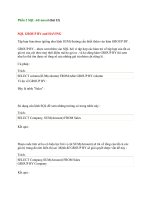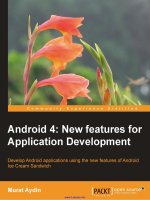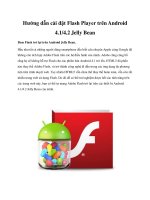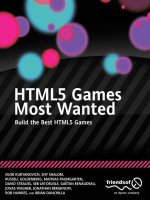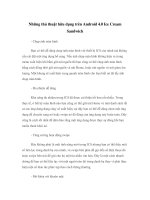advanced android 4 games 2012
Bạn đang xem bản rút gọn của tài liệu. Xem và tải ngay bản đầy đủ của tài liệu tại đây (15.24 MB, 302 trang )
For your convenience Apress has placed some of the front
matter material after the index. Please use the Bookmarks
and Contents at a Glance links to access them.
Download from Wow! eBook <www.wowebook.com>
iv
Contents at a Glance
Contents v
About the Author xxi
About the Technical Reviewers xxii
Acknowledgment xiii
Introduction xiii
■Chapter 1: Welcome to the World of the Little Green Robot 1
■Chapter 2: Gaming Tricks for Phones or Tablets 19
■Chapter 3: More Gaming Tricks with OpenGL and JNI 59
■Chapter 4: Efficient Graphics with OpenGL ES 2.0 113
■Chapter 5: 3D Shooters for Doom 145
■Chapter 6: 3D Shooters for Quake 193
■Chapter 7: 3D Shooters for Quake II 233
■Appendix: Deployment and Compilation Tips 261
Index 271
xii
Introduction
Welcome to Advanced Android 4 Games. This book will help you create great games for the
Android platform. There are plenty of books out there that tackle this subject, but only this book
gives you a unique perspective by showing you how easy it is to bring native PC games to the
platform with minimum effort. This is done using real-world examples and source code in each
chapter. Keep in mind that before you dig into this book, you will need a solid foundation in Java
and ANSI C. I have tried to clearly and simply explain the most complicated concepts with a
combination of graphics and sample code. The source code provided for each chapter will help
you understand the concepts in detail and make the most of your time as a mobile game
developer.
The Green Robot Has Taken Off
It is hard to believe that is has been just two years since Android came onto the smartphone
scene; and it has taken off with a vengeance. Take a look at the US smartphone platform market
share, shown in Figure 1, according to a survey by Nielsen.
1
In May 2011, Android commanded 36
percent of the smartphone market in the United States—not too shabby for a two-year-old OS.
And the stats just keep getting better and better. Distimo, an analytics company specializing in
app stores, forecasted that Android Market would surpass Apple’s App Store in size by August
2011.
2
This opens a new frontier for developers looking to capitalize from the rocketing
smartphone segment. Advanced Android 4 Games is just what you need to get running quickly in
building cutting-edge games for the platform.
1
“Android Leads in U.S. Smartphone Market Share and Data Usage,” Nielsen Wire,
2
“Android to Surpass Apple's App Store In Size By August 2011,” a report by Distimo available at
/>2011-report-exclusive/
.
■ INTRODUCTION
xiii
Figure F–1. Smartphone market share, April 2011, Nielsen
Who’s the Target Audience?
This book targets seasoned game developers, not only in Java, but also in C. Performance is
critical in game development. Other audiences include:
• Business apps developers. If you work on native applications, this book can
be a valuable tool.
• Scientific developers. In the science world, raw performance matters. The
chapters dealing with JNI and OpenGL can help you achieve your goals.
• Computer science students learning new mobile platforms. Android is open
and fairly portable, thus this book can help students in many platforms,
including iPhone, Blackberry, and Meego.
• Anybody interested in Android development. Android has taken over the
mobile market space at a furious pace. You’ve got to expand your skill set
to include games and graphics, or you may be left behind.
■ INTRODUCTION
xiv
Skills Needed to Make the Most of This Book
The required skill set for Pro Android games includes C/C++ and Java, plus some basic LINUX
shell scripting. Java provides elegant object-oriented capabilities, but only C gives you the power
boost that game development requires. All in all, you must have the skill set described in the
following sections.
A Solid Foundation of Android
This book assumes that you already know the basics of Android development; for example, you
need to know what activities, views, and layouts are. If you understand what the following
fragment does just by looking at it, then you are in good shape.
public class MainActivity extends Activity
{
public void onCreate(Bundle savedInstanceState) {
super.onCreate(savedInstanceState);
setContentView(R.layout.main);
}
}
This fragment defines the main activity or class that controls the life cycle of the application.
The onCreate method will be called once when the application starts, and its job is to set the
content layout or GUI for the application.
You should also have a basic understanding of how GUIs are created using XML. Take a look
at the next fragment. Can you tell what it does?
<?xml version="1.0" encoding="utf-8"?>
<RelativeLayout
xmlns:android="
android:layout_width="fill_parent"
android:layout_height="fill_parent">
<ImageView android:id="@+id/doom_iv"
android:layout_width="fill_parent"
android:layout_height="fill_parent"
android:background="@drawable/doom"
android:focusableInTouchMode="true" android:focusable="true"/>
<ImageButton android:id="@+id/btn_upleft"
android:layout_width="wrap_content"
android:layout_height="wrap_content"
android:layout_alignParentBottom="true"
android:layout_alignParentLeft="true"
android: </RelativeLayout>
This code defines a relative layout. In a relative layout, widgets are placed relative to each
other (sometimes overlapping). In this case, there is an image view that fills the entire screen.
This image will display as the background the file called doom.png, stored in the res/drawable
folder of the project, and receive key and touch events. In the lower left of the screen, overlapping
the image view, an image button with the ID btn_upleft will be displayed.
■ INTRODUCTION
xv
NEED AN ANDROID TUTORIAL?
There are a lot of concepts related to Android development and it is impossible to remember every detail
about activities, views, and layouts. A handy place to access this information quickly is the Android tutorial:
The ultimate guide for Android developers—the latest releases, downloads, SDK Quick Start, version
notes, native development tools, and previous releases—can be found at:
Throughout this book (especially in the chapters dealing with native code), I make extensive
use of the Android Software Development Kit (SDK) command tools (for system administrator
tasks). Thus, you should have a clear understanding of these tools, especially the Android Debug
Bridge (adb). You should know how to do the following:
• Create an Android Virtual Device (AVD). An AVD encapsulates settings for
a specific device configuration, such as firmware version and SD card
path. Creating an AVD is really simple and can be done from the
integrated development environment (IDE) by using the AVD Manager
(accessed by clicking the black phone icon in the toolbar).
• Create an SD card file. Some of the games in later chapters have big files
(5 MB or more). To save space, the code stores all game files in the device
SD card, and you should know how to create one. For example, to create
a 100 MB SD card file called sdcard.iso in your home directory, use the
following command:
$ mksdcard 100M $HOME/sdcard.iso
• Connect to the emulator. You need to do this for miscellaneous system
administration, such as library extraction. To open a shell to the device,
use the following command:
$ adb shell
• Upload and pull files from the emulator. These tasks are helpful for
storing and extracting game files to and from the device. Use the
following commands:
$ adb push <LOCAL_FILE> <DEVICE_FILE>
$ adb pull <DEVICE_FILE> <LOCAL_FILE>
NOTE: Make sure the SDK_HOME/tools directory is added to your system PATH variable before
running the commands to create an SD card file, connect to the emulator, or upload and pull
files.
■ INTRODUCTION
xvi
A Basic Knowledge of Linux and Shell Scripting
For the chapters dealing with the hybrid games, you will do the work within Ubuntu Linux, so
dust off all those old Unix skills.
You should know the basic shell commands, such as those for listing files, installing software
components (this can be tricky, depending on your Linux distribution), and basic system
administration.
There are a few very simple shell scripts in this book. A basic knowledge of the bash shell is
always helpful.
TIP: If you need a refresher on your Linux and shell scripting, check out the following tutorial by
Ashley J.S Mills:
unixscripting/unixscripting.html.
What Hardware/Software Will You Need?
To make the most of this book, you will need the tools mentioned in this section.
A Windows or Linux PC with a Java SDK Properly Installed
I guess this is kind of obvious, as most development for Android is done in Java. Note that I
mentioned a Java SDK, not JRE. The SDK is required because of the JNI header files and
command line tools used throughout the latter chapters.
Eclipse IDE and Android SDK Properly Installed
Eclipse is the de facto IDE for Android development. I have used Eclipse Galileo to create the
workspace for the book; nevertheless, Eclipse Ganymede should work as well.
NEED A DEVELOPMENT IDE?
Even though Eclipse Helios has been used to create the code workspace, you can use your favorite IDE; of
course, that will require a bit of extra setup. You can get Eclipse from
www.eclipse.org/.
For instructions on how to set up the Android SDK with other IDEs, such as IntelliJ or a basic
editor, see
To have the Android SDK properly installed you need to do the following:
1. Install the Android SDK plug-ins for Eclipse:
• From the IDE main menu, click Help
➤ Install New Software.
• Click the Add button to add a new Site and enter:
A name: Android SDK
■ INTRODUCTION
xvii
A location: Click OK.
• Select the Android SK from the Available Software dialog and follow the
easy installation instructions from the wizard.
2. Install the Android SDK. It can be downloaded from the Android site mentioned
earlier. Keep in mind that Eclipse must be told about the location of the Android
SDK. From the main IDE menu, click Window
➤ Preferences. On the left
navigation menu, select Android and enter the SDK location (see Figure 2). I
used SDK 3.1 because that was the latest available at the time of this writing.
Nevertheless, the code in this book has been tested with SDK 2.3 and 3.1 (see the
SDK compatibility section for details).
Figure F-2. Android SDK configuration dialog in Eclipse Galileo
Native Development Kit (NDK)
The NDK is the essential tool for any serious game developer out there. It provides the compiler
chain, header files, and documentation required to bring your cutting-edge games to the mobile
■ INTRODUCTION
xviii
landscape. By using the NDK, developers can escape the shackles of the Java memory heap and
unleash their creativity in building the most powerful C/C++ engines, limited only by what the
hardware can provide. In this book you will use the NDK extensively, thus a solid foundation of C
programming is required to fully understand the concepts presented in each chapter.
Chapter Source
This is an optional tool, but it will help you greatly to understand the concepts as you move along.
I have made my best effort to describe each chapter as simply as possible; nevertheless, some of
the games (especially Wolf 3D and Doom) have very large core engines written in C (100 K lines
for Doom), which are poorly commented and very hard to understand. All in all, you will see how
easy these great languages (Java and C) can be combined with minimal effort. Get the companion
source for the book at www.apress.com. It was built using the latest Eclipse SDK.
What Makes This Book Unique?
I think it is important for the reader to understand my goal with this manuscript and what I
believe sets this book apart. Even though Java is the primary development language for Android,
Google has realized the need for hybrid Java/C development if Android is to succeed as a gaming
platform; so much so that they released the Native Development Kit (NDK). I think that Google
has been wise to support C development; otherwise, it would be left behind by the overwhelming
number of native games written for other mobile platforms, like the iPhone.
PC games have been around for decades (mostly written in C), and by using a simple ARM C
compiler, you could potentially bring thousands of PC games to the Android platform. This is
what makes this book unique. Why translate 100 K lines of painfully complicated code from C to
Java if you can just combine both languages in an elegant manner—and save yourself lots of time
and money in the process? This is my goal and what makes this book stand out. Although, the
book does include chapters with pure Java games, presented in a well-balanced layout to satisfy
both the Java purist and the C lover in you.
What’s Changed Since the Last Edition?
With the relentless pace of Android updates, many things have changed since the last iteration of
this book, Pro Android Games. These changes include the following:
• Updates to the latest versions of the Android SDK, the Native Development
Kit (NKD), and the Eclipse IDE.
• Greater focus on tablets. People are hungry for bigger screens and higher
resolutions. Tablets are growing, my friends, and we must watch out for
ever-changing device resolutions and hardware specs.
• Greater focus on the native side. I think is fair to say that Java has fallen from
grace with the 3D game developers, especially the powerful ones. Java’s
memory constraints and lack of performance are the main culprits.
Therefore, Pro Android Games puts greater emphasis on native game
development and hardware-accelerated graphics.
• Bigger and better real-world engines. My goal is not to simply offer you
some tricks to develop games, but to provide you real, powerful, bigger-
than-life samples. This book will show you how powerful PC-caliber game
engines such as Quake I and II can be brought to your mobile device with
almost no changes whatsoever. It will also include Doom, an oldie from the
previous edition.
■ INTRODUCTION
xix
Android SDK Compatibility
As a developer, you may ask yourself about the SDK compatibility of the code in this book. This is
an important question as new versions of the Android SDK come out frequently. At the time of
this writing, Google released Android SDK version 3.2. The code in this chapter has been fully
tested with Android SDK versions 4.0 and 3.1.
The bottom line is that the code in this book will run in any version of the SDK and that was my
intention all along.
This book has a well-balanced layout of very powerful hybrid games, divided by chapter.
Chapter 1
This chapter provides the first step to set up a Linux system for hybrid game compilation,
including fetching the Android source, extracting device system libraries, setting up a custom
compilation tool chain, custom compilation scripts, and details on setting up the Eclipse IDE for
use throughout the rest of the book.
Chapter 2
In Chapter 2 you will learn how to combine Java and C code in an elegant manner by building a
simple Java application on top of a native library. You will learn exciting concepts about the Java
Native Interface (JNI) and the API used to combine Java and C in a single unit, including how to
load native libraries, how to use the native keyword, how to generate the JNI headers, as well as
method signatures, Java arrays vs. C arrays, invoking Java methods, compiling and packing the
product, and more.
Chapter 3
This chapter deals with 3D graphics with OpenGL. It presents a neat trick that allows for mixing
OpenGL API calls in both Java and C. This concept is illustrated by using the 3D cubes sample
provided by Google to demonstrate OpenGL in pure Java and hybrid modes. This trick could
open a new frontier of 3D development for Android, with the potential to bring a large number of
3D PC games to the platform with enormous savings in development costs and time.
Chapter 4
Chapter 4 tackles efficient graphics with OpenGL ES 2.0. It starts with a brief description of the
most important features that OpenGL ES 2 can offer, including Shaders, GLSL, and how they
affect the Android platform. Then, it takes a deeper look into GLSL by creating a neat Android
project to render an icosahedron using OpenGL ES 2.0. As a bonus, it will show you how you can
use single and multi-touch functionality to alter the rotation speed of the icosahedron, plus pinch
for zooming in or out.
Chapter 5
Chapter 5 takes things to the next level with Doom, the ground-breaking game for the PC. Doom
is arguably the greatest 3D game ever created, opening new frontiers in 3D graphics. The ultimate
goal of this chapter is not to describe the game itself, but to show you how easy it is to bring a
complex PC game like Doom to the Android platform. The proof? Doom has more than 100 K lines
of C code—and is brought to Android with less than 200 lines of extra JNI API calls, plus the Java
■ INTRODUCTION
xx
code required to build the mobile UI. This chapter shows that you don’t have to translate 100 K
lines of C into Java, but simply marry these two powerful languages in an elegant application.
Consider the potential savings in development time and costs! This chapter is a must read.
Chapter 6
This is where things start to get really exiting. Chapter 6 brings you a first person shooter (FPS)
gem: Quake. You will learn how a powerful PC engine of this caliber can be brought to the
Android platform with minimum effort. So much so that 95 percent of the original C code is kept
intact, with an extra 500–1,000 lines of new, very simple Java wrapper code. Start playing Quake
in all its glory on your smartphone now!
Chapter 7
This chapter builds upon Chapter 6 to deliver the Quake II engine to your fingertips. You will be
introduced to a wonderful tool called NanoGL, which allows developers to translate the complexity
of the OpenGL immediate mode drawing into OpenGL ES, transparently keeping your original code
intact. You will also learn how to make the Quake II engine behave properly in Android by creating
custom audio and video handlers, which also demonstrates the great reusability features of the Java
language. All in all, 99 percent of the original Quake II C code will be kept intact, plus the thin Java
wrappers from Chapter 6 will be reused without change. Chapter 7 will show you how a simple
combo of very powerful tools can tame the mighty Quake II OpenGL renderer. Check it out!
Download from Wow! eBook <www.wowebook.com>
1
Chapter
Welcome to the World of
the Little Green Robot
This chapter kicks things off by explaining how to set up your environment to compile
hybrid (C/Java) games. This includes the latest versions of the development IDE
(Eclipse) and the Android SDK, plus the Native Devlopment Kit (NDK)which are the tools
required to build powerful Android games. This information is critical if you wish to learn
how to combine the elegant object-oriented features of Java with the raw power of C for
maximum performance, and it is required when to build all the native game engines
featured in later chapters.
The following software is assumed to be already installed on your desktop:
Eclipse: This is the development IDE used to create your projects. At
the time of this writing Eclipse Indigo version 3.7 is the latest. However
Version 3.6 (Helios) or 3.5 (Galileo) will work as well.
Android SDK, properly configured: At the time of this writing, the latest
version of the SDK is 4.0.
Java JDK : This is required to run Eclipse and the Android SDK itself.
Any version of Java after 5.0 should work just fine.
In the next section we’ll go through the process of setting up your machine step by step.
Setting Up Your Machine
There are a few steps to be completed before we can get to the nitty-gritty stuff of
building games for Android. I summarize the steps as follows:
1. The very first and most basic thing we need is a current Java SDK/JRE (5.0 or
later will do). Make sure you have the proper version installed before proceeding.
The steps here assume that you already do.
1
CHAPTER 1: Welcome to the World of the Little Green Robot
2
2. Download and Install the Android SDK: The SDK contains the core resources to
develop for Android.
3. Configure Your Eclipse: You need to install the Eclipse plugin for Android before
you can build anything at all.
4. Install the Native Development Kit (NDK) if you don’t have it: This is a critical
component for any kind of game that uses native APIS such as OpenGL. By the
time of this writing the latest version is r6b. All in all, keep in mind that Android 4
is binary compatible with older NDK versions. This means that if you have an old
NDK it will work just fine. Nevertheless, it is always good to use the latest version,
as it may provide a performance boost to your native code.
5. Create an Emulator: This is an optional step that will help you with testing your
games in many API versions and screen sizes.
6. Configure a Real device: I prefer to work in a real device because it so much
faster than using an emulator and is the best way to work if you use OpenGL.
Download and Install the SDK
Download the Android SDK Starter Package (r14) for windows from
and unzip it to a working folder such as
C:\eclipse-SDK.
TIP: Try to keep the SDK, NDK, and Eclipse in the same work folder such as C:\eclipse-SDK. I
find this helpful when working on multiple projects at the same time. Thus my development
folder C:\eclipse-SDK contains the subfolders: android-sdk-windows (for the SDK), android-ndk-
r6b (for the NDK), and eclipse (for Eclipse 3.7). Now let’s configure our Eclipse environment.
Configure your Eclipse
You are ready to get your IDE up and running with the Android development kit. Let’s go
through the installation of the Android 4 SDK (available from
over Eclipse 3.7 (Indigo, available from
).
1. Start Eclipse and select Help
➤ Check for Updates, as shown in Figure 1–1.
CHAPTER 1: Welcome to the World of the Little Green Robot
3
Figure 1–1. Choosing Check for Updates from the Eclipse 3.7 workbench’s Help menu
2. In the Available Software window, shown in Figure 1–2, click the Add button to
install new software.
CHAPTER 1: Welcome to the World of the Little Green Robot
4
Figure 1–2. Choosing to add software
3. In the Add Site dialog box, enter Android for the name and https://dl-ssl.
google.com/android/eclipse for the location, as shown in Figure 1–3.
Figure 1–3. Adding the Android site
CHAPTER 1: Welcome to the World of the Little Green Robot
5
4. From the Available Software window (Figure 1–2), select the Android site you just
added from the Work with combo box. If the name is not shown in the list, click
the Available Software Sites preferences link, and then click Add to insert the site
into the list (see Figure 1–4).
Figure 1–4. The Available Software Sites Preferences window shows the recently added Android site.
5. Check the Developer Tools check box in the details section, as shown in
Figure 1–5, and then click Next.
CHAPTER 1: Welcome to the World of the Little Green Robot
6
Figure 1–5. Available Software window with the Android plug-in selected
6. Follow the wizard installation instructions, accept the license agreement, as
shown in Figure 1–6, and then complete the installation. At the end, the
workbench should ask for a restart.
CHAPTER 1: Welcome to the World of the Little Green Robot
7
Figure 1–6. Software license agreement from the installation wizard
7. After the workbench restarts, select Window ➤ Preferences to open the workbench
Preferences window, and select the Android option from the left navigation tree.
In the Preferences section, set the location of your SDK, as shown in Figure 1–7.
Make sure all the build targets are shown. Then click Apply.
CHAPTER 1: Welcome to the World of the Little Green Robot
8
Figure 1–7. Workbench Preferences window showing Android options
8. Click OK, and then open the New Project wizard to make sure the Android plug-in
has been successfully installed. If so, you should see a folder to create an Android
project, as shown in Figure 1–8.
CHAPTER 1: Welcome to the World of the Little Green Robot
9
Figure 1–8. New Project wizard showing the Android options after final configuration
Our Eclipse is ready for use. Now we must install the NDK.
Installing the Native Development Kit
The NDK is the critical component to create OpenGL games. It provides all the tools
(compilers, libraries, and header files) to build apps that access the device natively.
NOTE: The NDK site is a very helpful resource to find step-by-step instructions, API descriptions,
changes, and all things related to native development. It is a must for all C/C++ developers.
The NDK installation requires two simple steps: downloading the NDK and installing
Cygwin.
CHAPTER 1: Welcome to the World of the Little Green Robot
10
NDK Install
Download and unzip the latest NDK from
into your work folder (in my case
C:\eclipse-SDK).
Install Cygwin
Android is built on top of Linux which mixes with windows just like oil and water. Cygwin
(version 1.7.9-1) is a tool that provides a Linux look and feel environment for Windows. It
is necessary to run the NDK compilation scripts, and it is required if you are doing any
type of native development in Windows.
NOTE: Cygwin is not required for native development in Linux.
To Install Cywin, download and run the installer (setup.exe) from the Cywin site available
at Follow the wizard instructions. After the installer completes
you should see the Cygwin icon in your desktop. Double click it and test by changing to
your work folder (type cd /cygdrive/c/eclipse-SDK, see Figure 1–9).
Figure 1–9. Cygwin console
Creating an Android Emulator
The first step in creating our native app is to create an Android Virtual Device (AVD) we
can use to test it. However, if you have a real device such as a phone or tablet you can
skip this section and jump to Configure a Real Device.
Download from Wow! eBook <www.wowebook.com>
CHAPTER 1: Welcome to the World of the Little Green Robot
11
NOTE: I would encourage you to test all of your code in a real device. For performance reasons it
is the best way to do it. AVDs are notoriously slow and lack many advanced features such as a
robust implementation of OpenGL. I work in a laptop and running an OpenGL app in the emulator
is painfully slow and full of missing API calls.
Creating an AVD
With version 1.5 and later of the SDK, Google introduced the concept of virtual devices
(AVDs). An AVD is simply a set of configuration attributes applied to an emulator image
that allows the developer to target a specific version of the SDK. Let’s take a look at the
Android toolbar in Eclipse (see Figure 1–10).
Figure 1–10. Android toolbar in Eclipse
Press the green robot icon with the white down arrow (see Figure 1–10) to start the AVD
Manager shown in Figure 1–11.
Figure 1–11. The AVD manager
CHAPTER 1: Welcome to the World of the Little Green Robot
12
The AVD manager provides everything you need to create:
Virtual devices (emulators)
Install/ remove SDK documentation
Manage other Android APIS such as maps, in-App purchases, Android
licensing, and more.
Figure 1–11 shows that we have not created any AVDs. Simply press the New button
and let’s create a device to target Android 4.0 (for tablets, see Figure 1–12).
CHAPTER 1: Welcome to the World of the Little Green Robot
13
Figure 1–12. The new AVD dialog
In the new device dialog enter the device name. In the target box select the latest API
level 12 (tablets). The next step is important. Create an SD Card that can be used to
store game data and other assets (I chose a size of 200 MB but you can enter the value
that best fits your needs). Then press Create AVD.