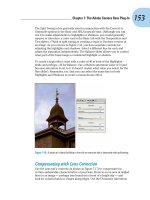Graphics editing photoshop
Bạn đang xem bản rút gọn của tài liệu. Xem và tải ngay bản đầy đủ của tài liệu tại đây (1.52 MB, 48 trang )
Introduction
to
Photoshop
(Graphical Image Editing/Creation Program)
Adobe Photoshop is a softwares that will
enable the students to use the various
tools and effects available for photo editing
and graphic design.
Because of the growth of technology in this
day and age, it is necessary to have the
ability to work with digital media. This
presentation is an introduction to the basics
of Adobe Photoshop.
Where to Obtain Images
•
Create original artwork in Photoshop
•
Use images downloaded from the World
Wide Web
•
Use scanned images or images taken
with a digital camera
Understanding Images
•
An image is made up of dots called
pixels
•
In Photoshop, you can add, delete,
or modify individual pixels or
groups of pixels
Basic concepts
•
Pixel
–
Specific location
–
Specific color
Magnify an image to see pixels
Common tasks
•
Resizing an image
•
“Straightening” an image
•
Cropping an image
•
Adjusting brightness and contrast
•
Adding layers
Resolution
•
Number of PIXELS per square inch
•
Monitors display 72 pixels/sq inch
•
Printers are much higher
–
300 pixels/sq inch
•
File size differences in 1X1 in
–
Web 5,184 pixels
–
Print 90,000 pixels
Color
•
Monitors display light directly
–
Term RGB (Red Green Blue)
–
Different monitors may display colors
differently
•
Printing images
–
Term CMYK (Cyan, Magenta, Yellow, blacK)
–
Colors will look different than on the screen
File Formats
Use Photoshop to open and create
different kinds of file formats
Creating a New File
•
Click File on the menu bar
•
Click New
•
Enter the required width in the
Width text box
•
Enter the required height in the
Height text box
•
Click OK
Saving a File Options
•
Use Save As to save a file under a
new name and to preserve a copy
of the original file
•
Open a file in one file format
(e.g., .BMP) and save it in another
file format (e.g., .JPG)
Setting Preferences
•
Use the Preferences dialog box to
customize how files are opened in
Photoshop
•
Options include:
–
Using Open Recent to locate and
open files recently worked on
–
Changing the Image Preview to
thumbnails
Opening a File
•
Use the File Browser to open a file:
–
Click the File Browser tab in the
palette well
–
Navigate to the location of the file
–
Double-click the file to open it in
Photoshop
Docked File Browser Palette
Palette well
File Browser
tab
Examining the Photoshop
Window
•
The Workspace includes the
following elements:
–
Work area
–
Command menu
–
Toolbox
–
Status bar
–
Palettes
Workspace Elements
Work Area
Toolbox
Palettes
Status Bar
Command
menu
Customizing the Workspace
•
Customize the workspace by
positioning elements to suit your
working style
•
To save a workspace:
–
Click Window on the menu bar, point
to Workspace, click Save
Workspace, type a name, then click
Save
Using Tools
•
Use tools in Photoshop to perform
actions (e.g., zoom, type text, etc.)
•
Point to a tool to view a ScreenTip
that provides the name or function
of the tool
•
Check the tool options bar to view
current settings for a selected tool
Using Tool Shortcut Keys
•
Press and hold [Shift]
•
Press the tool’s shortcut key (e.g., T
for Type Tool)
•
Continue to press [Shift] and the
shortcut key to cycle through a
tool’s hidden tools
Using Palettes
•
Use palettes to verify settings and
modify documents
•
Each palette consists of multiple
palettes
•
Palettes can be separated and
moved around the workspace
•
Each palette contains a menu
Palette Example
Click a tab to
make a palette
active
Click to
access the
palette menu
History Palette
•
The History palette contains
a record of each task
completed in a document
•
The record of an event is
called a state
•
The History palette displays
up to 20 states
History
•
Undo
–
Takes you back one step
•
Step Backward
–
Takes you back one step at a time
•
History Palette (displays steps)
–
Open under WINDOW
•
Revert
–
Back to the last saved version
•
SAVE OFTEN WITH DIFFERENT NAMES!
Practice Using Tools
•
Create a new document
Let’s get creative!
•
Select foreground
and background colors
•
Choose the paint
brush
•
Now the eraser
•
Try the pencil