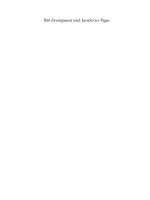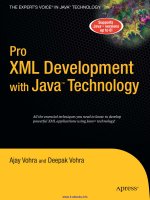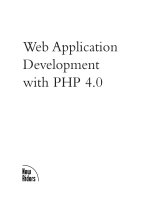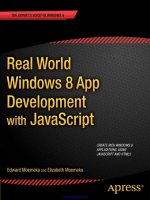Adroid application development with java
Bạn đang xem bản rút gọn của tài liệu. Xem và tải ngay bản đầy đủ của tài liệu tại đây (555.38 KB, 26 trang )
Android Application
Development with Java
UPenn CS4HS 2011
Chris Murphy
Overview
What is Android?
Why teach Android?
What do you need in order to teach Android?
Hello, Android
Basic Android graphics
Lunch
Part 2: More Android!
What is Android?
What is Android?
An open source Linux-based operating system
intended for mobile computing platforms
Includes a Java API for developing applications
It is not a device or productWhy teach Android?
NYC High School Girls Build Android Apps
/>Engaging Students with Android
Android has a lot of “buzz” now
–
Newness
–
Coolness
–
Googleness
UI and graphics made simple(r)
Advanced Java skills
What Skills Will Students Learn?
Reinforce the basics: OOP, decomposition, etc.
Separation of UI design and functionality
XML and resource files
Events and Listeners
Callback methods
Threads
Android vs. iPhone
Java vs. Objective-C
Direct install vs. Marketplace vs. App Store
Open source?
What do you need in order
to teach Android?
What Should Students Already Know?
Java!
–
inheritance, method overriding
–
interfaces, casting
–
exceptions
–
debugging
–
reading API documentation
Eclipse
–
easy to pick up quickly, though
Do I Need Phones?
The emulator that is part of the Android toolset for
Eclipse is quite good (though a bit slow)
You may be able to get free “developer phones”
from Google
Online Resources
developer.android.com
code.google.com/p/apps-for-android/
stackoverflow.com
videos from Google I/O conferences
“Hello, Android”
Creating Your First(?) Android App
1. Set up your development environment
2. Create a new Android project in Eclipse
3. Run it in the emulator
4. Hilarity ensues
1. Set Up Your Android Environment
/>
Install Eclipse
Install Android SDK (Android libraries)
Install ADT plugin (Android development tools)
Create AVD (Android virtual device)
We’ve already done this for you!!
2. Create an Android Project in Eclipse
File → New → Project
Select “Android Project”
Fill in Project details
Name that appears
on device
Directory
name
Class to
automatically
create
Java package
Android
version
3. Run the Android Application
Run → Run (or click the “Run” button)
Select “Android Application”
The emulator may take a few minutes to start, so
be patient!
You don't need to restart the emulator when you
have a new version of your application
code
Auto-generated
code
UI
layout
String
constants
Configuration
1 public class HelloAndroid extends Activity {
2 /** Called when the activity is first created. */
3 @Override
4 public void onCreate(Bundle savedInstanceState)
5 {
6 super.onCreate(savedInstanceState);
7 setContentView(R.layout.main);
8 }
9 }
HelloAndroid.java
1 <?xml version="1.0" encoding="utf-8"?>
2 <LinearLayout
3 xmlns:android=" /> 4 android:orientation="vertical"
5 android:layout_width="fill_parent"
6 android:layout_height="fill_parent"
7 >
8 <TextView
9 android:layout_width="fill_parent"
10 android:layout_height="wrap_content"
11 android:text="@string/hello "
12 />
13 </LinearLayout>
main.xml
1 <?xml version="1.0" encoding="utf-8"?>
2 <resources>
3 <string name="hello">Hello World, HelloAndroid!
4 </string>
5 <string name="app_name">Hello, Android</string>
6 </resources>
strings.xml