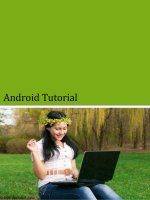Android tutorial ebook
Bạn đang xem bản rút gọn của tài liệu. Xem và tải ngay bản đầy đủ của tài liệu tại đây (1017.76 KB, 48 trang )
Android Tutorial
Larry Walters
OOSE Fall 2011
References
This tutorial is a brief overview of some major
concepts…Android is much richer and more
complex
Developer’s Guide
/>
API Reference
/>
Tools
Phone
Eclipse ( )
Android Plugin (ADT)
Android SDK ( /> )
Install everything except Additional SDK
Platforms, unless you want to
Windows Users: may need to install Motorola
Driver directly (
/>are_and_Drivers/USB-and-PC-Charging-Drivers
)
Android SDK
Once installed open the SDK Manager
Install the desired packages
Create an Android Virtual Device (AVD)
SDK Manager
AVD
ADT Plugin (1)
In Eclipse, go to Help -> Install New Software
Click ‘Add’ in top right
Enter:
Name: ADT Plugin
Location:
Click OK, then select ‘Developer Tools’, click Next
Click Next and then Finish
Afterwards, restart Eclipse
Specify SDK location (next 3 slides)
Must do this every time start a new project in a new
location (at least in Windows)
ADT Plugin (2)
ADT Plugin (3)
ADT Plugin (4)
Creating a Project (1)
Creating a Project (2)
Need
the
items
circled
Then
click
Finish
Project Components
src – your source code
gen – auto-generated code (usually just R.java)
Included libraries
Resources
Drawables (like .png images)
Layouts
Values (like strings)
Manifest file
XML
Used to define some of the resources
Layouts (UI)
Strings
Manifest file
Shouldn’t usually have to edit it directly,
Eclipse can do that for you
Preferred way of creating UIs
Separates the description of the layout from any
actual code that controls it
Can easily take a UI from one platform to another
R Class
Auto-generated: you shouldn’t edit it
Contains IDs of the project resources
Enforces good software engineering
Use findViewById and Resources object to
get access to the resources
Ex. Button b = (Button)findViewById(R.id.button1)
Ex. getResources().getString(R.string.hello));
Layouts (1)
Eclipse has a great UI creator
Generates the XML for you
Composed of View objects
Can be specified for portrait and landscape
mode
Use same file name, so can make completely
different UIs for the orientations without modifying
any code
Layouts (2)
Layouts (3)
Click ‘Create’ to make layout modifications
When in portrait mode can select ‘Portrait’ to make a
res sub folder for portrait layouts
Likewise for Landscape layouts while in landscape mode
Will create folders titled ‘layout-port’ and ‘layout-land’
Note: these ‘port’ and ‘land’ folders are examples of
‘alternate layouts’, see here for more info
Avoid errors by making sure components have the
same id in both orientations, and that you’ve tested
each orientation thoroughly
Layouts (4)
Strings
In res/values
strings.xml
Application wide available strings
Promotes good software engineering
UI components made in the UI editor should
have text defined in strings.xml
Strings are just one kind of ‘Value’ there are
many others
Manifest File (1)
Contains characteristics about your application
When have more than one Activity in app, NEED to
specify it in manifest file
Go to graphical view of the manifest file
Add an Activity in the bottom right
Browse for the name of the activity
Need to specify Services and other components too
Also important to define permissions and external
libraries, like Google Maps API
Manifest File (2) – Adding an Activity
Android Programming Components
Activity
/>
Service
/>
Content Providers
Broadcast Receivers
Android in a nutshell:
/>
Activities (1)
The basis of android applications
A single Activity defines a single viewable
screen
the actions, not the layout
Can have multiple per application
Each is a separate entity
They have a structured life cycle
Different events in their life happen either via the
user touching buttons or programmatically
Activities (2)