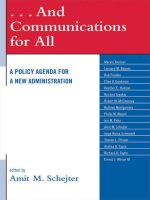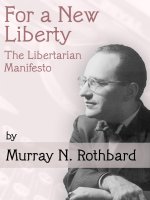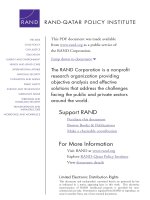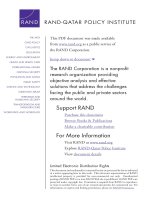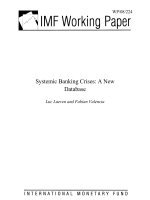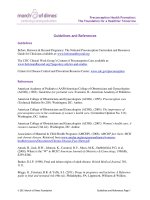access 2010 design the tables for a new database
Bạn đang xem bản rút gọn của tài liệu. Xem và tải ngay bản đầy đủ của tài liệu tại đây (515.35 KB, 48 trang )
Microsoft® Access® 2010 Training
Design the tables
for a new database
Course contents
•.
Overview: Plan for good design
•.
Lesson: Includes nine instructional sections
•.
Suggested practice tasks
•.
Test
•.
Quick Reference Card
Design the tables for a new database
Overview: Plan for good design
Design the tables for a new database
New to Access 2010? Here you’ll begin
to learn Access basics, starting with
good design, which ensures that your
database captures all your data
accurately.
This course will focus specifically on
designing the tables and relationships
for a new database.
Course goals
1. Plan the table structure of a new database.
2. Plan the fields — the individual columns in each
table.
3. Plan the primary key fields that enable the
relationships among your tables.
4. Design tables for a web database — a database
you publish to a Microsoft® SharePoint® site.
Design the tables for a new database
Start with a plan
Design the tables for a new database
Save time and effort by making a plan.
For this course, pretend
you manage your
company’s asset data —
computers, desks, and
other equipment. You’ve
been using a
spreadsheet to enter
and manage that data,
but the file is becoming
so big that it’s hard to
find and change data,
and some of the records
are inaccurate.
Moving that data into
an Access database can
make your job easier,
but where do you start?
Start with a plan
Design the tables for a new database
Save time and effort by making a plan.
The language around
database design can
become fairly technical —
you’ll hear terms such as
“normal forms” — but here
are the basics:
First, look at the data
you need to capture.
How much of that data
is repeated? For
example, how many
times does your
spreadsheet list
suppliers? You look for
that repeated data, and
you move it into a table
all its own.
Start with a plan
Design the tables for a new database
Save time and effort by making a plan.
As part of that, you
make sure each table
contains unique data.
For example, a table of
asset data won’t contain
sales information, and a
table of payroll data
can’t contain medical
records.
The process of breaking
your data into smaller
tables is called
normalization.
Start with a plan
Design the tables for a new database
Save time and effort by making a plan.
After you normalize
your data, you then
“remarry” it by linking
your tables with
relationships. The
picture shows this.
The original spreadsheet
places the data in one
long list, while the
database divides it into
tables. In turn, the tables
are related together in a
way that lets you find
information and extract
meaning from your
data.
Start with a plan
Design the tables for a new database
Save time and effort by making a plan.
That set of tables and
relationships is the
backbone of any
relational database.
Without it, you don’t
have a database.
So keep going, and we’ll
show you the design
process step by step.
Decide on a purpose
Design the tables for a new database
Who, what, when, where, why, and how.
The first step in planning
a new database is to
write down its purpose.
In this case, you need to
enter and manage your
company’s asset data.
But don’t stop there.
Ask yourself who will
use the database and
how they’ll use it, and
make sure your purpose
statement addresses all
of those different needs
and uses.
Decide on a purpose
Design the tables for a new database
Who, what, when, where, why, and how.
Keep your purpose
statement handy and
refer to it as you design
your tables.
And don’t try to make
the statement perfect;
you can always change
it, and you probably will.
List the data you want to store
Design the tables for a new database
All the data that’s fit to keep.
A good database design
helps prevent you from
duplicating data. It also
helps ensure your data
is complete, and most
importantly, that it’s
accurate.
List the data you want to store
Design the tables for a new database
All the data that’s fit to keep.
To reach those goals,
start by listing the data
you want to capture. You
can start with your
existing data — in this
case, your spreadsheet.
Or, if you use paper
ledgers or forms, gather
examples of those.
And don’t hesitate to
ask your coworkers
what they need.
List the data you want to store
Design the tables for a new database
All the data that’s fit to keep.
Another way to identify
the information you
need to store is to
create a flowchart of
the tasks associated
with your data.
For example, who will
enter the data, and
how? What kinds of
forms will they need?
List the data you want to store
Design the tables for a new database
All the data that’s fit to keep.
And while you’re at it,
think about the reports
or mailings you want to
produce from the
database.
For example, do you want
to know when desks and
chairs need to be
replaced? Who needs that
information? Looking at
the data you need to
enter and consume can
help you decide which
data to store.
Group your data by subject
Design the tables for a new database
Sets of unique information.
As you list the data you
want to capture, you’ll
see it naturally falls into
one or more subject
matter categories or
groups. For example,
your information may
group itself like this:
•
Asset data, such as
models, purchase
dates, and costs.
Group your data by subject
Design the tables for a new database
Sets of unique information.
•
Supplier data —
those who provide
the computers, desks,
and other equipment.
This category will
probably include
company names,
addresses, phone
numbers, and contact
names.
•
Support data —
those who repair and
maintain the
equipment. This will
look like supplier
data because it also
includes companies
and contact names.
Group your data by subject
Design the tables for a new database
Sets of unique information.
Grouping is important
because each group can
correspond to a table,
such as Assets, Support,
and Suppliers. Your
groups may not result in
a complete list of tables,
but they’re a good
starting point.
And don’t be afraid to
redraft them. Just make
sure each group
contains unique data —
only the asset
information in one
group, only the supplier
data in another, and so
on.
From groups, fields
Design the tables for a new database
You’re starting on the gritty details.
The next step in your
design is to list the fields
for each table. In an
Access table, columns
are called fields and
individual records are
called rows. As a rule,
each field in a table is
related to the other
fields.
For example, in a table
of business contact
data, you’d typically
have fields for first
name, last name,
company, phone
numbers, and more.
From groups, fields
Design the tables for a new database
You’re starting on the gritty details.
Each field must be
related to the others,
and each field must only
apply to business
contacts. That set of
related fields is called a
relation, and that’s
where we get the term
relational database.
You plan your fields by
deciding the specific
information each of your
groups should capture.
Again, you can refer to
your existing data — the
spreadsheet, a ledger, or
even your card file.
From groups, fields
Design the tables for a new database
You’re starting on the gritty details.
For your asset database,
you’ll probably want to
list each item and
information about each
item, such as purchase
dates and costs. As part
of this, try to reduce
each field to its smallest
logical component.
In a good design, a field
represents a single piece
of data, and the name of
the field clearly
identifies that data.
From groups, fields
Design the tables for a new database
You’re starting on the gritty details.
As you work, you may
find yourself wanting to
use data from one table
in another. For example,
the picture shows that
the Assets group
includes fields for
suppliers and support.
That’s natural — you’re
seeing how you need to
relate your tables, and
we’ll discuss those
relationships in just a
bit. For now, include all
the fields you think each
table should have.
From groups, fields
Design the tables for a new database
You’re starting on the gritty details.
Finally, in case you’re
wondering, you don’t
plan rows. Those come
naturally as you enter
data in your fields.
Plan data types
Design the tables for a new database
Each field receives a data type.
After you list the fields in
each table, you need to
decide on a data type
for each field. A data
type is a property that
controls what you can
and can’t enter into a
field.
For example, if you want
to store textual data
such as names and
addresses, you set your
fields to the Text data
type. If you want to
store dates and times,
you set the field to the
Date/Time data type.
Plan data types
Design the tables for a new database
Each field receives a data type.
Data types are a
standard for all relational
databases, and they help
ensure accurate data
entry. For example, you
can’t enter a name in a
field set to contain dates
and times.
What’s more, data types
also help you control
the size of your
database, because they
control the sizes of your
fields. You won’t waste
space putting a small
amount of text in a large
field.