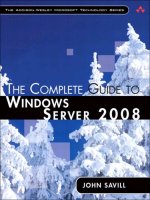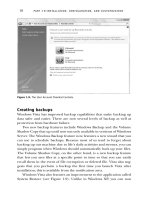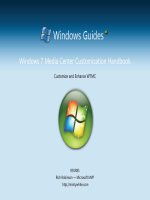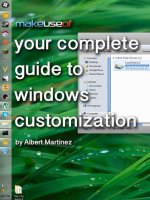pc magazine guide to windows xp media center edition 2005
Bạn đang xem bản rút gọn của tài liệu. Xem và tải ngay bản đầy đủ của tài liệu tại đây (11.18 MB, 356 trang )
P1: FCH
WY050-FM WY050-Ulick-v4 September 22, 2004 23:43
PC Magazine
®
Guide to Windows XP
Media Center Edition 2005
i
P1: FCH
WY050-FM WY050-Ulick-v4 September 22, 2004 23:43
ii
P1: FCH
WY050-FM WY050-Ulick-v4 September 22, 2004 23:43
PC Magazine
®
Guide to Windows XP
Media Center
Edition 2005
Terry Ulick
Wiley Publishing, Inc.
iii
P1: FCH
WY050-FM WY050-Ulick-v4 September 22, 2004 23:43
PC Magazine
®
Guide to Windows XP Media Center Edition 2005
Published by
Wiley Publishing, Inc.
10475 Crosspoint Boulevard
Indianapolis, IN 46256
www.wiley.com
Copyright
c
2005 by Wiley Publishing, Inc. All rights reserved.
Published simultaneously in Canada
No part of this publication may be reproduced, stored in a retrieval system, or transmitted in any form or by any means, electronic, mechanical,
photocopying, recording, scanning, or otherwise, except as permitted under Section 107 or 108 of the 1976 United States Copyright Act,
without either the prior written permission of the Publisher, or authorization through payment of the appropriate per-copy fee to the Copyright
Clearance Center, Inc., 222 Rosewood Drive, Danvers, MA 01923, (978) 750-8400, fax (978) 646-8700. Requests to the Publisher for
permission should be addressed to the Legal Department, Wiley Publishing, Inc., 10475 Crosspoint Blvd., Indianapolis, IN 46256, (317)
572-3447, fax (317) 572-4355, E-mail:
Limit of Liability/Disclaimer of Warranty: The publisher and the author make no representations or warranties with respect to the accuracy
or completeness of the contents of this work and specifically disclaim all warranties, including without limitation warranties of fitness for a
particular purpose. No warranty may be created or extended by sales or promotional materials. The advice and strategies contained herein may
not be suitable for every situation. This work is sold with the understanding that the publisher is not engaged in rendering legal, accounting, or
other professional services. If professional assistance is required, the services of a competent professional person should be sought. Neither the
publisher nor the author shall be liable for damages arising herefrom. The fact that an organization or Website is referred to in this work as a
citation and/or a potential source of further information does not mean that the author or the publisher endorses the information the
organization or Website may provide or recommendations it may make. Further, readers should be aware that Internet Websites listed in this
work may have changed or disappeared between when this work was written and when it is read.
For general information on our other products and services please contact our Customer Care Department within the United States at (800)
762-2974, outside the United States at (317) 572-3993 or fax (317) 572-4002.
Trademarks: Wiley, the Wiley Publishing logo, and related trade dress are trademarks or registered trademarks of John Wiley & Sons, Inc.
and/or its affiliates, in the United States and other countries, and may not be used without written permission. PC Magazine and the PC
Magazine logo are registered trademarks of Ziff Davis Publishing Holdings, Inc. Used under license. All rights reserved. Windows XP is a
registered trademark of Microsoft Corporation in the United States and/or other countries. All other trademarks are the property of their
respective owners. Wiley Publishing, Inc., is not associated with any product or vendor mentioned in this book.
Wiley also publishes its books in a variety of electronic formats. Some content that appears in print may not be available in electronic books.
Printed in the United States of America
10987654321
iv
eISBN: 0-7645-7283-0
P1: FCH
WY050-FM WY050-Ulick-v4 September 22, 2004 23:43
Credits
VICE PRESIDENT AND PUBLISHER
Joseph B. Wikert
EXECUTIVE EDITOR
Chris Webb
DEVELOPMENT EDITOR
James H. Russell
EDITORIAL MANAGER
Mary Beth Wakefield
PRODUCTION EDITOR
Angela Smith
TEXT DESIGN & COMPOSITION
TechBooks
About the Author
Terry Ulick has extensive experience chronicling the revolutions in PCs and producing television
programming. He has written extensively on PC use since the late 1970s and was a columnist for PC
Magazine in its earliest days. He went on to publish the first magazine on desktop publishing, Personal
Publishing, in the mid 1980s and to write three of the first books on desktop publishing.
In 1995 he co-founded the first online digital photo service for America Online, PicturePlace, an
AOL Greenhouse Venture.
From there, he worked as Executive Director of Business Development for Tribune Media Services,
where he was responsible for TV listings and movies show time content development. The products
he developed put TV information into Microsoft products such as MSN TV, WebTV, UltimateTV, and
Media Center. Currently, he is the President and Co-Founder of Good Time Networks, one of the
first generation of broadband-based networks to power Media Center Edition PCs with shows such
as Good Time Wine and Camp US that can be viewed directly from the Internet.
The combination of his editorial experience and his inside knowledge of the planning and delivery
of entertainment-based content to PC/TV devices makes him uniquely qualified to write this book.
v
P1: FCH
WY050-FM WY050-Ulick-v4 September 22, 2004 23:43
vi
P1: FCH
WY050-FM WY050-Ulick-v4 September 22, 2004 23:43
Acknowledgments
A book such as this is a collaboration of many people. I would like to thank the following people
for their help in creating this book: David Fugate, Chris Webb, James Russell, Tom Laemmel, and
Ed Rich. Special thanks go to “Scout” Lydon for helping throughout the process.
vii
P1: FCH
WY050-FM WY050-Ulick-v4 September 22, 2004 23:43
viii
P1: FCH
WY050-FM WY050-Ulick-v4 September 22, 2004 23:43
Contents at a Glance
Acknowledgments vii
Introduction . . . . xvii
Part I Introduction and Setup
Chapter 1 Planning to Use a Windows XP Media Center
Edition PC . . . . . . 3
Chapter 2 Setting Up Your Media Center PC . . . . . . . . 17
Chapter 3 The Windows XP Media Center Edition
Operating System 35
Chapter 4 Media Center Experiences . . . . 57
Part II Media Center Edition PCs and Devices
Chapter 5 Choosing the Right Media Center PC . . . . . 79
Chapter 6 Getting Audio and Video In and Out
ofYourMCEPC 91
Chapter 7 Media Storage: Adding and Replacing Drives . . . . . 105
Chapter 8 Home Networks and Media Center Extenders . . . . . 119
Part III Watching and Recording TV: Playing
and Burning DVDs
Chapter 9 My TV and the Program Guide 135
Chapter 10 Recording and Playback of TV Programs . . . 159
Chapter 11 Playing and Burning DVDs . . . 181
Part IV Music and Radio
Chapter 12 Playing Audio Files and CDs with My Music 199
Chapter 13 Managing Playlists and Music Libraries . . . . 215
Chapter 14 Listening to Broadcast and Internet Radio . . 237
Part V Viewing Photos and Home Videos
Chapter 15 Viewing and Managing Digital Picture Libraries . . . 251
Chapter 16 Creating Slideshows Using My Pictures . . . 267
Chapter 17 Playing Home Movies with My Video . . . . . 273
ix
P1: FCH
WY050-FM WY050-Ulick-v4 September 22, 2004 23:43
x Contents at a Glance
Part VI Expanding Media Center
Chapter 18 Adding More Programs to Media Center . . . . 285
Chapter 19 Accessing Internet Content from Online Spotlight . 297
Chapter 20 Final Thoughts about Media Center 307
Part VII Appendixes
Appendix A Media Center PC Manufacturers . . . 315
Appendix B Media Center PC Applications and Devices . . 317
Appendix C Media Center PC Reference Sources 319
P1: FCH
WY050-FM WY050-Ulick-v4 September 22, 2004 23:43
Contents
Acknowledgments vii
Introduction xvii
Part I Introduction and Setup
Chapter 1 Planning to Use a Windows XP Media Center
Edition PC . . . . . . 3
Putting It All in One Box 3
Portrait of a Windows Entertainment PC 5
Both a PC and an Entertainment Center . . . . . . . . . . . . . . . . . . . . . . . 5
A New Way to Watch and Record TV . . . . . . . . . . . . . . . . . . . . . . . . . 6
Listenting to Music and Radio 7
Viewing Your Video Library . . 8
Watching a DVD . . . . . . . . . . 8
Getting Other Content Using Online Spotlight . . . . . . . . . . . . . . . . . . 9
Adding More Programs . . . . . 10
Going Digital: The Main Ingredients 10
Analog Content and Devices . 12
Digital Media and Devices . . . 13
Summary 15
Chapter 2 Setting Up Your Media Center PC . . . . . . . . 17
Choosing the Right Media Center PC Form Factor 17
Tower . . . . . . . . . . . . . . . . . . 18
Desktop/Rack Mount . . . . . . . 19
Cube . . . . . . . . . . . . . . . . . . 20
Laptop . . . . . . . . . . . . . . . . . 21
All-In-One . . . . . . . . . . . . . . 22
Media Center PC Components 23
Which Old Equipment You Should Keep 24
Computer Monitor . . . . . . . . 25
TV 25
Stereos and Speakers . . . . . . . 27
Satellite or Cable System Set-Top Box . . . . . . . . . . . . . . . . . . . . . . . 28
Equipment You Will Want to Get 28
Home Network Equipment . . 29
Media Center Extender Devices . . . . . . . . . . . . . . . . . . . . . . . . . . . . 31
Internet Connection . . . . . . . 31
ANewTV 32
Wireless Keyboard and Mouse 32
xi
P1: FCH
WY050-FM WY050-Ulick-v4 September 22, 2004 23:43
xii Contents
Putting It All Together 32
Summary 34
Chapter 3 The Windows XP Media Center Edition
Operating System . . . . 35
Windows XP under the Hood 35
How Media Center PCS Use Windows XP . . . . . . . . . . . . . . . . . . . . 36
Setting Resources in Windows XP . . . . . . . . . . . . . . . . . . . . . . . . . . 36
Everyday Computing and Media Center . . . . . . . . . . . . . . . . . . . . . . 38
Media Center Operating System 38
Three Versions so Far . . . . . . . . . . . . . . . . . . . . . . . . . . . . . . . . . . . 39
First-Time Setup Process . . . . . . . . . . . . . . . . . . . . . . . . . . . . . . . . . 40
Summary 55
Chapter 4 Media Center Experiences . . . . . . . . 57
Media Center Start Screen 57
User Interface . . . . . . . . . . . . . . . . . . . . . . . . . . . . . . . . . . . . . . . . . 59
Items on the Start Screen . . . . . . . . . . . . . . . . . . . . . . . . . . . . . . . . . 60
Media Center Experiences 62
MyTV 62
My Music . . . . . . . . . . . . . . . . . . . . . . . . . . . . . . . . . . . . . . . . . . . . 64
My Pictures . . . . . . . . . . . . . . . . . . . . . . . . . . . . . . . . . . . . . . . . . . . 65
My Videos . . . . . . . . . . . . . . . . . . . . . . . . . . . . . . . . . . . . . . . . . . . 68
Play DVD . . . . . . . . . . . . . . . . . . . . . . . . . . . . . . . . . . . . . . . . . . . . 69
Radio . . . . . . . . . . . . . . . . . . . . . . . . . . . . . . . . . . . . . . . . . . . . . . . 69
Online Spotlight . . . . . . . . . . . . . . . . . . . . . . . . . . . . . . . . . . . . . . . 71
More Programs . . . . . . . . . . . . . . . . . . . . . . . . . . . . . . . . . . . . . . . . 72
Settings . . . . . . . . . . . . . . . . . . . . . . . . . . . . . . . . . . . . . . . . . . . . . . 73
Media Center Messenger . . . . . . . . . . . . . . . . . . . . . . . . . . . . . . . . . 73
On-Screen Caller ID . . . . . . . . . . . . . . . . . . . . . . . . . . . . . . . . . . . . 75
Summary 75
Part II Media Center Edition PCs and Devices
Chapter 5 Choosing the Right Media Center PC . . . . . . 79
Standard PCs versus Media Center PCs 79
Media Center PC Hardware Requirements 80
Media Center PC Hardware Differences . . . . . . . . . . . . . . . . . . . . . . 81
Media Center Remote Control . . . . . . . . . . . . . . . . . . . . . . . . . . . . . 88
Network Connections . . . . . . . . . . . . . . . . . . . . . . . . . . . . . . . . . . . 89
Final Considerations when Choosing a Media Center PC 90
Summary 90
Chapter 6 Getting Audio and Video In and Out of
YourMCEPC 91
Video 91
TV Tuner Card . . . . . . . . . . . . . . . . . . . . . . . . . . . . . . . . . . . . . . . . 91
P1: FCH
WY050-FM WY050-Ulick-v4 September 22, 2004 23:43
Contents xiii
TV Sources . . . . . . . . . . . . . . 95
Video Cards . . . . . . . . . . . . . 99
Connecting TVs and Monitors 100
Audio 101
Sound Card . . . . . . . . . . . . . 101
Powered Speakers . . . . . . . . . 103
Connecting to a Stereo or Amplifier 103
Getting Sound Into Your System . . . . . . . . . . . . . . . . . . . . . . . . . . 104
Summary 104
Chapter 7 Media Storage: Adding and Replacing Drives . . . . . 105
Hard Drives 105
Internal Hard Drives . . . . . . . 106
External Hard Drives . . . . . . . 111
Optical Drives 112
Types of Optical Drives . . . . . 113
Installing an Optical Drive . . . 114
Summary 117
Chapter 8 Home Networks and Media Center Extenders . . . . . 119
Networking Basics 119
Media Center PC as Network Hub 122
Media Center PC as Entertainment Server 122
Media Serving . . . . . . . . . . . . 123
Media Center Extender Devices . . . . . . . . . . . . . . . . . . . . . . . . . . . 123
Installing a Media Center Extender 124
Making Extender Connections 125
Network Connection . . . . . . . 126
Summary 132
Part III Watching and Recording TV:
Playing and Burning DVDs
Chapter 9 My TV and the Program Guide 135
Display Configuration and Calibration 136
Display Configuration Setup . 136
Calibrating Your Display . . . . 140
Setting Up My TV 145
Getting Program Guide Information . . . . . . . . . . . . . . . . . . . . . . . . 145
Editing Your Channel List . . . 147
Watching Live TV 148
Turning Channels and Adjusting Volume . . . . . . . . . . . . . . . . . . . . 150
Full-Screen and Windowed Viewing . . . . . . . . . . . . . . . . . . . . . . . 150
Using the Program Guide 151
Viewing What’sOn 152
Finding Shows . . . . . . . . . . . 153
P1: FCH
WY050-FM WY050-Ulick-v4 September 22, 2004 23:43
xiv Contents
Searching for Programs . . . . . . . . . . . . . . . . . . . . . . . . . . . . . . . . . 153
Customizing the Guide . . . . . . . . . . . . . . . . . . . . . . . . . . . . . . . . . 155
Summary 157
Chapter 10 Recording and Playback of TV Programs . . . . 159
Recording TV Shows 160
Recorder Settings . . . . . . . . . . . . . . . . . . . . . . . . . . . . . . . . . . . . . 160
Manual Recording of TV Shows . . . . . . . . . . . . . . . . . . . . . . . . . . . 164
Advanced Recording Methods . . . . . . . . . . . . . . . . . . . . . . . . . . . . 171
Additional Recording Features . . . . . . . . . . . . . . . . . . . . . . . . . . . . 174
Playing and Managing Recorded Shows 175
Playing a Recorded Show . . . . . . . . . . . . . . . . . . . . . . . . . . . . . . . . 176
Managing Recorded Shows . . . . . . . . . . . . . . . . . . . . . . . . . . . . . . 179
Summary 179
Chapter 11 Playing and Burning DVDs . . . . . . . 181
Playing DVDs 181
Parental Controls . . . . . . . . . . . . . . . . . . . . . . . . . . . . . . . . . . . . . 185
Aspect Ratios . . . . . . . . . . . . . . . . . . . . . . . . . . . . . . . . . . . . . . . . 189
Burning TV Programs to DVDs 189
Bundled DVD Recording Software . . . . . . . . . . . . . . . . . . . . . . . . . 190
Using PrimeTime to Burn TV Shows to DVD . . . . . . . . . . . . . . . . . 192
Compatibility Issues . . . . . . . . . . . . . . . . . . . . . . . . . . . . . . . . . . . 196
Copyright and Rights Issues . . . . . . . . . . . . . . . . . . . . . . . . . . . . . 196
Summary 196
Part IV Music and Radio
Chapter 12 Playing Audio Files and CDs with My Music . 199
Getting Your Music Files Ready to Play 200
Content Protection . . . . . . . . . . . . . . . . . . . . . . . . . . . . . . . . . . . . 200
Setting Up Your Music Files for the First Time . . . . . . . . . . . . . . . . 201
Listening to Music with My Music 203
Playing Music Files . . . . . . . . . . . . . . . . . . . . . . . . . . . . . . . . . . . . 208
Playing and Copying Audio CDs . . . . . . . . . . . . . . . . . . . . . . . . . . 211
Summary 214
Chapter 13 Managing Playlists and Music Libraries . . . . . 215
Managing Playlists 215
Creating Your Own Auto Playlists . . . . . . . . . . . . . . . . . . . . . . . . . 218
Editing Track Information . . . . . . . . . . . . . . . . . . . . . . . . . . . . . . . 222
Creating Playlists in Windows Media Player . . . . . . . . . . . . . . . . . . 225
Creating Playlists in Media Center . . . . . . . . . . . . . . . . . . . . . . . . . 227
Managing Music Libraries 230
Copying Music from Audio CDs . . . . . . . . . . . . . . . . . . . . . . . . . . 230
Music Files that Work with Media Center . . . . . . . . . . . . . . . . . . . . 233
Music You’ve Bought Online . . . . . . . . . . . . . . . . . . . . . . . . . . . . . 233
Summary 235
P1: FCH
WY050-FM WY050-Ulick-v4 September 22, 2004 23:43
Contents xv
Chapter 14 Listening to Broadcast and Internet Radio . . 237
Tuning to FM Broadcasts 237
Connecting an Antenna for FM Reception . . . . . . . . . . . . . . . . . . . 238
The Radio Menu . . . . . . . . . . 239
Creating Presets . . . . . . . . . . 241
Navigating Live Radio . . . . . . 241
Pausing and Replaying Live Radio . . . . . . . . . . . . . . . . . . . . . . . . . 243
Tuning to Internet Radio 244
Summary 248
Part V Viewing Photos and Home Videos
Chapter 15 Viewing and Managing Digital Picture Libraries . . . 251
Building a Digital Photo Library 252
Scanning Pictures Yourself . . . 252
Using a Photo Service to Scan Your Pictures . . . . . . . . . . . . . . . . . . 253
Getting New Pictures in Hard Copy and Digital Format . . . . . . . . . 253
Managing Your Digital Photo Library 253
File and Folder Names . . . . . 254
File Dates . . . . . . . . . . . . . . . 255
Finding Picture Files . . . . . . . 256
Files from Your Digital Camera . . . . . . . . . . . . . . . . . . . . . . . . . . . 257
Viewing Photos in My Pictures 257
Navigating Picture Folders . . . 259
Viewing Your Pictures . . . . . . 259
Panning, Zooming, and Rotating Pictures . . . . . . . . . . . . . . . . . . . . 260
Editing Images and Printing Pictures 262
Picture Touch-up . . . . . . . . . 262
Printing Your Pictures . . . . . . 263
Summary 265
Chapter 16 Creating Slideshows Using My Pictures . . . 267
Slideshow Settings 267
Playing a Slideshow 270
Navigation in a Slideshow . . . 270
Playing Music During a Slideshow . . . . . . . . . . . . . . . . . . . . . . . . . 270
Fine-Tuning Your Slideshow . 271
Summary 271
Chapter 17 Playing Home Movies with My Video . . . . . 273
Getting Videos into Your Media Center PC 273
Use Movie Maker to Capture Video . . . . . . . . . . . . . . . . . . . . . . . . 273
File Formats for Videos . . . . . 274
Viewing Videos with Media Center 275
Controls for Videos . . . . . . . . 278
Information about a Video . . . 278
Adding Videos from a Video Camera or Digital Camera with Video . 278
P1: FCH
WY050-FM WY050-Ulick-v4 September 22, 2004 23:43
xvi Contents
Making CDs or DVDs from your Videos . . . . . . . . . . . . . . . . . . . . . 280
Summary 281
Part VI Expanding Media Center
Chapter 18 Adding More Programs to Media Center . . . . 285
The Launch Pad 285
Adding Programs 287
Easy-to-Find Add-on Programs 289
Examples of Add-on Programs 291
PrimeTime . . . . . . . . . . . . . . . . . . . . . . . . . . . . . . . . . . . . . . . . . . 291
Napster 2.0 . . . . . . . . . . . . . . . . . . . . . . . . . . . . . . . . . . . . . . . . . . 291
Solitaire . . . . . . . . . . . . . . . . . . . . . . . . . . . . . . . . . . . . . . . . . . . . 293
Gem Master . . . . . . . . . . . . . . . . . . . . . . . . . . . . . . . . . . . . . . . . . 293
Otto . . . . . . . . . . . . . . . . . . . . . . . . . . . . . . . . . . . . . . . . . . . . . . . 293
Sync to Device . . . . . . . . . . . . . . . . . . . . . . . . . . . . . . . . . . . . . . . 293
Summary 295
Chapter 19 Accessing Internet Content from Online Spotlight . 297
An Internet Portal 297
Using Online Spotlight 299
Sites Featured in Online Spotlight 300
Music Sites . . . . . . . . . . . . . . . . . . . . . . . . . . . . . . . . . . . . . . . . . . 301
Movies . . . . . . . . . . . . . . . . . . . . . . . . . . . . . . . . . . . . . . . . . . . . . 302
News and Sports . . . . . . . . . . . . . . . . . . . . . . . . . . . . . . . . . . . . . . 304
Summary 305
Chapter 20 Final Thoughts about Media Center 307
Media Center PCs versus Dedicated Devices 307
Cost Comparison . . . . . . . . . . . . . . . . . . . . . . . . . . . . . . . . . . . . . 307
Changing Habits . . . . . . . . . . . . . . . . . . . . . . . . . . . . . . . . . . . . . . 308
Media Center: A Work in Progress 309
Overcoming Media Center Limitations 309
Instant-On . . . . . . . . . . . . . . . . . . . . . . . . . . . . . . . . . . . . . . . . . . 310
Reliability . . . . . . . . . . . . . . . . . . . . . . . . . . . . . . . . . . . . . . . . . . . 311
Ease of Use . . . . . . . . . . . . . . . . . . . . . . . . . . . . . . . . . . . . . . . . . . 311
Final Thoughts on Digital Entertainment 312
Part VII Appendixes
Appendix A Media Center PC Manufacturers . . . 315
Appendix B Media Center PC Applications and Devices . . 317
Appendix C Media Center PC Reference Sources 319
Index . . . . 321
P1: FCH
WY050-FM WY050-Ulick-v4 September 22, 2004 23:43
Introduction: The Living Room
Revolution
Perhaps you’ve been a participant in many of the recent technology “revolutions.” If you’re like me
you’ve probably seen writing go from typewriting to desktop publishing, cameras go from film to
digital, recorded music go from vinyl albums to cassettes to CD-ROMs and then to MP3s downloaded
from the Internet.
It is doubtful that today you would want to purchase a turntable, cassette deck, or even a CD
player—except perhaps to play some old recordings you have. You probably could add film cameras
and typewriters to that list too.
So now I’ll pose the next question to the children of the revolution: as of today would you buy a
personal computer, DVD player or recorder, MP3 jukebox, or any personal video recorder (or PVR)
device such as TiVo or ReplayTV?
I hope not! You’re a child of the digital revolution and those devices are the problem, not the
solution.
If you’re reading this book, you have heard the news: For the price of a good personal computer
you can have one device that can:
Play, record, and store hundreds of hours of TV programs.
Burn DVDs, audio CDs, MP3s, and DVD MP3s.
Store, catalog, and display all of your digital photographs and videos.
Store, manage, and play your complete music library—with visualizations.
Play DVDs and access all the “computer-only” content on them too.
Access TV listings and see them from programs you are watching—or recording.
Network and distribute TV programs, music, video files, and pictures throughout your home.
Play and pause live FM radio and Internet radio broadcasts.
Control all of the above functions using one remote control.
A Windows XP Media Center Edition PC is the first real home entertainment device to blend the
features of a TV, DVD player/recorder, audio and MP3 player/recorder, PVR, and content from the
Internet in one affordable consumer electronics product. Oh, and I guess it’s only fair to mention
you get a top-of-the-line personal computer thrown in too since it’s the engine that powers all of that
functionality.
As much as Windows XP Media Center Edition PCs are sold as, well, PCs, I like to think of them
as media servers. PCs power a lot of things in life that we aren’t even aware of. On a recent flight I had
the first seat behind the cockpit and before the flight I heard a technician telling the navigator “Just hit
Control+Alt+Delete.” Yikes! The navigator was rebooting the laptop that held the flight plans. You
can’t always see them, but PCs perform all sorts of duties in the new world order.
xvii
P1: FCH
WY050-FM WY050-Ulick-v4 September 22, 2004 23:43
xviii Introduction: The Living Room Revolution
That’s why I’ve put my Windows XP Media Center Edition PC in my entertainment center cabinet.
It’s busy acting as my TV tuner. It’s recording whatever I watch in real time and allowing me to pause
and rewind the show I’m watching. I set it to record all my favorite shows. I use it to listen to music.
I watch DVDs from it. I watch and store my home movies with it. And when I’m not doing anything
with it, it displays all of my personal photographs in a beautiful slideshow on my TV screen.
I don’t have a computer monitor attached to it—just a TV. I don’t even use a keyboard or a mouse
with it. I just use a remote control. What about computing? I realized that most of my real computing
was done at work. I was really using my computer at home for entertainment: burning MP3s, storing
pictures from my digital camera, or making edits of my videos.
All of that can be done using a TV and remote control when you have a Windows XP Media Center
Edition PC. About the only things I don’t use it for are writing e-mails and accessing the Internet. I
can do those things with it too—I just prefer to do that at a desk using my laptop rather then from
my sofa. But even that habit is starting to change.
Owning a Windows XP Media Center Edition PC has revolutionized my living room. Gone are
all of the devices that used to fill shelves next to my TV. The VCR, the DVD player, my TiVo, and
my stereo are all now collecting dust in the closet. I just stopped using them all once I started using
my Media Center PC. Where there was once an array of devices that couldn’t work with one another
and needed a coffee table full of remote controls, there is one device and one remote control. All of
my entertainment choices are displayed from an onscreen menu and everything works the same way
using the same user interface.
As much as this book is about how to buy and use a Media Center PC, down deep it is a book
about how owning one changes the way you watch TV and manage your entertainment content. Your
system will put you in control of your TV viewing better than any other device. It puts TV programs,
DVDs, your pictures, videos, and music into an easily accessible environment that not only allows
you to access your media, but also to share it just as easily.
Like all good revolutions, this one empowers you.
Now, let’s learn how to use that power wisely.
Who’s This Book For?
Aside from the obvious fact that this book is geared towards owners of Media Center PCs, this book
is for:
Anyone who wants to put the media playing features of their personal computer to work in
their home powering their total entertainment experience.
People who have built (or want to build) music, video, and picture libraries on their
personal computer and would like to use a TV to view or listen to them.
People who like the idea of using digital video recording for TV shows and being able to
control their viewing of TV in a more convenient manner.
What You Need to Use This Book
Users of this book should have a Media Center PC, a high-speed connection to the Internet (although
dial-up will also work), and a TV source such as cable, satellite, or antenna near the computer.
P1: FCH
WY050-FM WY050-Ulick-v4 September 22, 2004 23:43
Introduction: The Living Room Revolution xix
Conventions Used in This Book
To help you get the most from the text and keep track of what’s happening, we’ve used a number of
conventions throughout the book:
When we introduce them, we highlight important words in italics.
We show keyboard strokes like this: Ctrl+A.
We present URLs, file names, and directory names in a monofont like this.
Icons Used in This Book
Following is a brief description of the icons used to highlight certain types of material in this book.
Tip
Each Tip gives you additional information that adds to the topic under discussion. The information typically
springs from something in the immediately preceding paragraph and provides a succinct suggestion that you
might want to follow up on while working through the chapter. In effect, a Tip says, “You should try this as
well.”
Note
A Note is just that: a note. Usually a note provides information related to the topic under discussion but not
essential to it for the purposes of working through that topic. A Note says, essentially, “Here’s an interesting
point about the topic or something you might want to keep in mind.”
Cross-Reference
The Cross-Reference icon refers you to other chapters that cover a point just mentioned in the text in more
detail. You’ll also sometimes find cross-references in parentheses.
How This Book Is Organized
I’ve divided this book into six sections. After introducing you to setting-up your system, it takes a look
at each of the types of activities you will use your Media Center PC for: TV, music, photo viewing, and
getting content from the Internet. The following sections describe briefly how the book is organized.
P1: FCH
WY050-FM WY050-Ulick-v4 September 22, 2004 23:43
xx Introduction: The Living Room Revolution
Part I: Introduction and Setup
This part will help you understand the benefits of using Media Center, and will guide you through
planning how to incorporate a Media Center PC as the hub of your entertainment system. It will show
you how to set up Media Center and will also introduce you to the operating system and applications
that come with it.
Part II: Media Center Edition PCs and Devices
Hardware and devices that you will connect to your Media Center PC are covered in this part of the
book. In addition to examining the best type of PC configurations, it also looks at displays, audio
devices, and networking.
Part III: Watching and Recording TV: Playing
and Burning DVDs
This part of the book explores TV viewing and recording. It shows you how to use the program guide
used by Media Center to schedule recordings and even how to make DVDs of your recorded shows.
Part IV: Music and Radio
Listening to music and radio are covering here. In particular this part will show you how Media Center
works with Windows Media Player to manage music files and create playlists. It will also show how
you can listen to radio using your PC.
Part V: Viewing Photos and Home Videos
This section takes a look at how to view and manage your photo library using Media Center. It also
looks at how to create slide shows and add music to them.
Part VI: Expanding Media Center
The book concludes with chapters on how to expand Media Center by adding more programs and
using content from the Internet. The last chapter will explore the potential—and limitations—of Media
Center PCs.
Part VII: Appendixes
A listing of Media PC vendors plus third-party hardware and software is located in the Appendixes. It
also offers a list of additional resources.
P1: KOA
WY050-01 WY050-Ulick-v4 September 23, 2004 0:29
Part I
Introduction and Setup
Chapter 1
Planning to Use a Windows XP Media
Center Edition PC
Chapter 2
Setting Up Your Media Center PC
Chapter 3
The Windows XP Media Center Edition
Operating System
Chapter 4
Media Center Experiences
1
P1: KOA
WY050-01 WY050-Ulick-v4 September 23, 2004 0:29
2
P1: KOA
WY050-01 WY050-Ulick-v4 September 23, 2004 0:29
Chapter 1
Planning to Use a
Windows XP Media
Center Edition PC
A
Windows XP Media Center Edition PC is a PC that has been enhanced for home entertainment.
Media Center systems are offered complete with all of the hardware and software needed for
viewing and recording TV programs, DVDs, personal videos and pictures, as well as for listening to
music and radio.
Unlike traditional computers, Media Center PCs can use a regular TV as the display and can be
operated using a supplied remote control. You can also continue to use a computer monitor or have
both a computer monitor and a TV connected and in use at the same time.
The operating system, which is only available on Windows XP Media Center Edition PCs, has a
TV-centric environment that makes it possible to use your PC in living room, bedroom, or family room
settings using only a TV.
This chapter takes a look at how using a Windows XP Media Center Edition PC will change your
home entertainment experience—and the entertainment equipment you may currently use. It also
takes a look at what equipment and media you will want to keep—and what you will want to put away.
Cross-Reference
Part II of this book examines Media Center PC hardware and devices. Appendix A provides you with a list of
Media Center PC manufacturers.
Putting It All in One Box
Where there used to be a home stereo, DVD player, CD player, VHS recorder, TiVo, and a box full
of remote controls, you can now replace them all with just one device: a Windows XP Media Center
Edition PC (referred to henceforth as a “Media Center PC”). It will enable you to do everything all
of the old devices did, but all in one device, with one remote control, and with one common user
interface and set of controls. Even better, all of your entertainment content can be accessed easily and
can work together. A good example is creating a DVD: Your picture files create the backgrounds in
3
P1: KOA
WY050-01 WY050-Ulick-v4 September 23, 2004 0:29
4 PC Magazine—Guide to Windows XP Media Center Edition 2005
menus; your music files can be used for background music; and your home videos or TV programs
can be the video. Your Media Center PC will enable you to assemble the project and then burn it to a
DVD. It all works together seamlessly.
A Media Center PC will quickly become your TV tuner, video recorder, jukebox, DVD player,
slideshow player, and even your radio.
This is largely possible because unlike standard PCs, Media Center PCs are designed to use either
a TV or a computer monitor—or both—as their display. How you use and configure your displays is
up to you and your lifestyle. Most people will still put it to work as a PC much of the time, so you can
have both displays hooked up and that is a great way to use it as well. For home office use it will play
all of the TV content on a computer monitor and that is another way people use it.
Are you ready to use a powerful PC only for entertainment? At first I didn’t think I was. But consider
this—you can get a great Media Center PC for about the same price as a Digital Video Redcorder and
a DVD video recorder. Here is an example:
Pioneer DVD Recorder with TiVo Service: $999. You get a DVD player/recorder and also
get about 80 hours of hard disk storage for TV recording, and then you can move that
content onto a DVD using this device. There is a limited photo storage and music storage
function too. Essentially, that’s it. You have to pay $12.95 each month for the TiVo service.
HP Media Center PC: $999. You get at least 120 hours of hard disk storage that can be
expanded, free TV listings service, DVD recording, plus full access to all Windows functions,
system upgrades, access to Internet content, and all of the features that it takes a whole book
(such as this one) to chronicle. Without the personal computer functions, it still represents a
much greater TV/video/DVD recorder value than any other consumer device on the market.
Unlike the preceding device, content can be viewed on a computer monitor in addition to a
TV display.
If you are like many people you have been using most of the power of your PC for entertainment,
not for general computing, so moving to a Media Center PC also is a good time to think about your
personal computing needs.
Photo and video editing, games, music, CD and DVD burning—those are the reasons people are
buying PCs today. You can access the Internet, do your accounting and word processing, and check
e-mail from the least expensive computer on the market. But you wouldn’t buy the least expensive
computer if you wanted to burn DVDs.
If you think it through, you may want to put the entertainment power of the PC where it makes the
most sense—in your living room or family room. It really makes sense to me, at least; I never really
enjoyed sitting in my office listening to music I downloaded, video files I created, or attempting to
watch TV with a TV tuner card. The office was the wrong place for the things PCs have become so
good at in the entertainment realm.
With home networking and Media Center Extenders, high-speed access to the Internet, and a
Media Center PC, you will be able to change the way you think about both your computer and your
entertainment center.
Cross-Reference
Chapter 8 explainsMedia Center Extenders. Theseare devices thatconnectto your PCthrougha home network
and enable you to view content from Media Center on a TV.