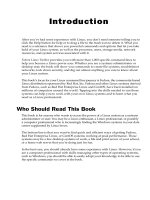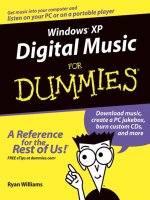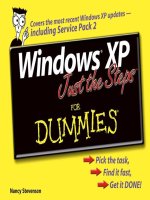windows xp for power users (2004)
Bạn đang xem bản rút gọn của tài liệu. Xem và tải ngay bản đầy đủ của tài liệu tại đây (12.58 MB, 506 trang )
Windows
®
XP for
Power Users:
Power Pack
Curt Simmons
549987 FM.qxd 11/20/03 11:50 PM Page i
549987 FM.qxd 11/20/03 11:50 PM Page iv
Windows
®
XP for
Power Users:
Power Pack
Curt Simmons
549987 FM.qxd 11/20/03 11:50 PM Page i
Windows® XP for Power Users: Power Pack
Published by
Wiley Publishing, Inc.
111 River Street
Hoboken, NJ 07030-5774
www.wiley.com
Copyright © 2004 by Wiley Publishing, Inc., Indianapolis, Indiana. All rights reserved.
Library of Congress Control Number is available from the publisher.
ISBN: 0-7645-4998-7
Manufactured in the United States of America
10 9 8 7 6 5 4 3 2 1
1MA/RR/RS/QT/IN
Published by Wiley Publishing, Inc., Indianapolis, Indiana
Published simultaneously in Canada
No part of this publication may be reproduced, stored in a retrieval system or transmitted in any form or by
any means, electronic, mechanical, photocopying, recording, scanning or otherwise, except as permitted under
Sections 107 or 108 of the 1976 United States Copyright Act, without either the prior written permission of
the Publisher, or authorization through payment of the appropriate per-copy fee to the Copyright Clearance
Center, 222 Rosewood Drive, Danvers, MA 01923, (978) 750-8400, fax (978) 646-8600. Requests to the Publisher
for permission should be addressed to the Legal Department, Wiley Publishing, Inc., 10475 Crosspoint Blvd.,
Indianapolis, IN 46256, (317) 572-3447, fax (317) 572-4447, E-Mail:
is a trademark of Wiley Publishing, Inc.
LIMIT OF LIABILITY/DISCLAIMER OF WARRANTY: WHILE THE PUBLISHER AND AUTHOR HAVE
USED THEIR BEST EFFORTS IN PREPARING THIS BOOK, THEY MAKE NO REPRESENTATIONS OR
WARRANTIES WITH RESPECT TO THE ACCURACY OR COMPLETENESS OF THE CONTENTS OF THIS
BOOK AND SPECIFICALLY DISCLAIM ANY IMPLIED WARRANTIES OF MERCHANTABILITY OR
FITNESS FOR A PARTICULAR PURPOSE. NO WARRANTY MAY BE CREATED OR EXTENDED BY SALES
REPRESENTATIVES OR WRITTEN SALES MATERIALS. THE ADVICE AND STRATEGIES CONTAINED
HEREIN MAY NOT BE SUITABLE FOR YOUR SITUATION. YOU SHOULD CONSULT WITH A
PROFESSIONAL WHERE APPROPRIATE. NEITHER THE PUBLISHER NOR AUTHOR SHALL BE LIABLE
FOR ANY LOSS OF PROFIT OR ANY OTHER COMMERCIAL DAMAGES, INCLUDING BUT NOT LIMITED
TO SPECIAL, INCIDENTAL, CONSEQUENTIAL, OR OTHER DAMAGES.
For general information on our other products and services or to obtain technical support, please contact
our Customer Care Department within the U.S. at 800-762-2974, outside the U.S. at 317-572-3993 or fax
317-572-4002.
Wiley also publishes its books in a variety of electronic formats. Some content that appears in print may not
be available in electronic books.
Trademarks: Wiley and the Wiley Publishing logo are trademarks or registered trademarks of John Wiley &
Sons, Inc., and/or its affiliates in the United States and other countries and may not be used without written
permission. All other trademarks are the property of their respective owners. Wiley Publishing, Inc., is not
associated with any product or vendor mentioned in this book.
549987 FM.qxd 11/20/03 11:50 PM Page ii
About the Author
Curt Simmons, A+, MCSA, MCSE, CTT, is a technical trainer and freelance writer.
The author of more than thirty books on various Microsoft and Internet technolo-
gies, Curt most often writes about Microsoft Office products and operating systems.
He also teaches several digital photography courses. Curt’s most recent books
include Windows XP Networking Inside Out, The A+ Technician’s On-the-Job Guide
to Networking, iPhoto 2 For Dummies, and How To Do Everything with Photoshop
Album. Curt lives in Saint Jo, Texas, with his wife and children. Visit Curt on the
Internet at www.curtsimmons.com.
Credits
ACQUISITIONS EDITOR
Katie Feltman
DEVELOPMENT EDITOR
Marcia Ellett
PRODUCTION EDITOR
Felicia Robinson
COPY EDITOR
Maggie Warren
PROJECT COORDINATORS
Maridee Ennis
Regina Snyder
GRAPHICS AND PRODUCTION
SPECIALISTS
Carrie Foster, Jennifer Heleine,
Stephanie D. Jumper, Michael Kruzil,
Heather Ryan
PROOFREADING AND INDEXING
TECHBOOKS Production Services
549987 FM.qxd 11/20/03 11:50 PM Page iii
549987 FM.qxd 11/20/03 11:50 PM Page iv
Preface
Welcome to Windows XP for Power Users: Power Pack, the book for the power user
like yourself. Since the early days of Windows XP’s release, the operating system
has received a lot of praise, as well as a lot of complaints. No doubt, Windows XP
is the best version of Windows that Microsoft has produced to date. It does more,
works better, and is more versatile than any previous versions of Windows. With its
millions of lines of code, however, Windows XP is certainly not perfect. It has its
share of problems and aggravations, many of which have to do with hardware and
application compatibility.
Overall, though, I believe Windows XP is a great operating system and it works
great if you give it the right resources and hardware and/or software that are devel-
oped for this new breed of operating system. As a power user, you want to do more
with Windows XP. You want to get more from the operating system features and
functions, and you want to be able to control the system and customize it to meet
your needs. Look no further; this book is written specifically with you in mind.
In these pages, you’ll see how to do some helpful tasks as well as many lesser-
known tasks that you will find useful as you work with Windows XP. You’ll see
how to manage the interface, work with hardware and software, configure operat-
ing system services, manage users, create a home network, manage security fea-
tures, and much, much more. I don’t cover common, everyday tasks that you
already know how to do, but I’ll show you how to use the features you want to
learn about, and I’ll show you how to use them to the best of your advantage.
This book is written on a topic-by-topic basis. Each chapter stands on its own, so
you can read the book from cover to cover, or you can skip around and find the
information you need. The choice is completely up to you.
Along the way, you’ll find some sidebars and other icon material. The sidebars
are extra items. You don’t have to read them, but they all contain good information
you may find helpful, so I encourage you to check them out. Also, the icons you’ll
see along the way show you how to do something more easily or how to avoid a
common problem.
I hope you enjoy the book! Feel free to visit me on the Internet or drop me an
e-mail. I look forward to hearing from you.
Curt Simmons
www.curtsimmons.com
v
549987 FM.qxd 11/20/03 11:50 PM Page v
vi Preface
Icons to Watch For
The following icons indicate special information throughout each session:
These icons indicate special information relating to the current section that
you may find useful.
These icons indicate information that tells you the best way to do some-
thing or alert you to special considerations you should be aware of when
performing a routine task.
This icon indicates a reference to related information in another session.
This icon indicates cautionary information, alerting you to potential hazards
encountered within the tasks at hand.
549987 FM.qxd 11/20/03 11:50 PM Page vi
Acknowledgments
I would like to thank everyone at Wiley for the opportunity to write this book. A
special thanks goes to Katie Feltman and Marcia Ellett for working with me on this
project. I would also like to thank Felicia Robinson and Maggie Warren for their
eagle eye and attention to detail. Finally, thanks to my family for their constant
support.
vii
549987 FM.qxd 11/20/03 11:50 PM Page vii
Contents at a Glance
Chapter 1 Configuring the Windows XP Interface. . . . . . . . . . . 1
Chapter 2 Managing Users . . . . . . . . . . . . . . . . . . . . . . . . . . . 23
Chapter 3 Working with Applications. . . . . . . . . . . . . . . . . . . 53
Chapter 4 Using Digital Media on Windows XP . . . . . . . . . . . 71
Chapter 5 Startup, Shutdown, and Power Management. . . . . 107
Chapter 6 Managing Hardware on Windows XP . . . . . . . . . . 119
Chapter 7 Managing the Hard Disk . . . . . . . . . . . . . . . . . . . 139
Chapter 8 Working with Folders and Files . . . . . . . . . . . . . . 157
Chapter 9 Working with the Registry . . . . . . . . . . . . . . . . . . 175
Chapter 10 Working with the Microsoft Management
Console . . . . . . . . . . . . . . . . . . . . . . . . . . . . . . . . 193
Chapter 11 Networking on a Workgroup . . . . . . . . . . . . . . . . 209
Chapter 12 Networking in Windows Networks . . . . . . . . . . . . 243
Chapter 13 Remote Networking . . . . . . . . . . . . . . . . . . . . . . . 259
Chapter 14 Internet Access, ICS, and ICF . . . . . . . . . . . . . . . . 279
Chapter 15 Sharing and Security . . . . . . . . . . . . . . . . . . . . . . 309
Chapter 16 Auditing and Disk Quotas . . . . . . . . . . . . . . . . . . 333
Chapter 17 Backing Up and Restoring Data . . . . . . . . . . . . . . 345
Chapter 18 Monitoring and Managing System
Performance. . . . . . . . . . . . . . . . . . . . . . . . . . . . . 359
Chapter 19 System Failure and Recovery . . . . . . . . . . . . . . . . 379
Chapter 20 Customizing with Windows XP PowerToys . . . . . . 403
Chapter 21 Scripting with Windows XP . . . . . . . . . . . . . . . . . 419
Appendix A: Windows XP Installation Options. . . 439
Appendix B: Using the Command Console . . . . . . 459
Appendix C: Helpful Windows XP Utilities . . . . . . 467
Index . . . . . . . . . . . . . . . . . . . . . . . . . . . . . . . . . . 473
viii
549987 FM.qxd 11/20/03 11:50 PM Page viii
Contents
Preface . . . . . . . . . . . . . . . . . . . . . . . . . . . . . . . . . . . . . . . . . v
Acknowledgments . . . . . . . . . . . . . . . . . . . . . . . . . . . . . . vii
Chapter 1 Configuring the Windows XP Interface. . . . . . . . . . . 1
Configuring the Start Menu . . . . . . . . . . . . . . . . . . . . . . . . . . 1
XP Start Menu. . . . . . . . . . . . . . . . . . . . . . . . . . . . . . . . . . . . . . . . . 5
Classic Start Menu . . . . . . . . . . . . . . . . . . . . . . . . . . . . . . . . . . . . . . 7
Configuring the Taskbar . . . . . . . . . . . . . . . . . . . . . . . . . . . . . 8
Managing the Recycle Bin . . . . . . . . . . . . . . . . . . . . . . . . . . 10
Managing Control Panel Appearance . . . . . . . . . . . . . . . . . . 12
Managing the Display. . . . . . . . . . . . . . . . . . . . . . . . . . . . . . 13
Themes . . . . . . . . . . . . . . . . . . . . . . . . . . . . . . . . . . . . . . . . . . . . . 13
Desktop . . . . . . . . . . . . . . . . . . . . . . . . . . . . . . . . . . . . . . . . . . . . . 14
Screen Saver . . . . . . . . . . . . . . . . . . . . . . . . . . . . . . . . . . . . . . . . . 17
Appearance . . . . . . . . . . . . . . . . . . . . . . . . . . . . . . . . . . . . . . . . . . 18
Settings . . . . . . . . . . . . . . . . . . . . . . . . . . . . . . . . . . . . . . . . . . . . . 20
Chapter 2 Managing Users . . . . . . . . . . . . . . . . . . . . . . . . . . . 23
Managing Users in Windows XP . . . . . . . . . . . . . . . . . . . . . 23
Working with User Accounts . . . . . . . . . . . . . . . . . . . . . . . . 24
User Accounts in the Control Panel . . . . . . . . . . . . . . . . . . . . . . . . 24
Creating a Password Reset Disk . . . . . . . . . . . . . . . . . . . . . . . . . . . 29
Creating User Accounts with Computer Management. . . . . . 29
Managing User Accounts . . . . . . . . . . . . . . . . . . . . . . . . . . . 31
Managing Groups . . . . . . . . . . . . . . . . . . . . . . . . . . . . . . . . . 32
Using Group Policy. . . . . . . . . . . . . . . . . . . . . . . . . . . . . . . . 34
Group Policy Features. . . . . . . . . . . . . . . . . . . . . . . . . . . . . . 36
Configuring Group Policy Settings . . . . . . . . . . . . . . . . . . . . 37
Computer Configuration . . . . . . . . . . . . . . . . . . . . . . . . . . . . 40
Software Settings. . . . . . . . . . . . . . . . . . . . . . . . . . . . . . . . . . . . . .
40
Windows Settings . . . . . . . . . . . . . . . . . . . . . . . . . . . . . . . . . . . . .
40
Administrative Templates. . . . . . . . . . . . . . . . . . . . . . . . . . . . . . . .
44
User Configuration . . . . . . . . . . . . . . . . . . . . . . . . . . . . . . . . . . . .
49
Chapter 3 Working with Applications . . . . . . . . . . . . . . . . . . . 53
Installing and Removing Applications . . . . . . . . . . . . . . . . . 53
Installing Software . . . . . . . . . . . . . . . . . . . . . . . . . . . . . . . . . . . .
54
Using Applications Not Written for Windows XP. . . . . . . . . 56
Using the Program Compatibility Mode Wizard. . . . . . . . . . . . . . .
57
Using Additional Compatibility Tools . . . . . . . . . . . . . . . . . . . . . .
60
Application Compatibility Analyzer. . . . . . . . . . . . . . . . . . . . . . . .
60
ix
549987 FM.qxd 11/20/03 11:50 PM Page ix
Application Verifier . . . . . . . . . . . . . . . . . . . . . . . . . . . . . . . . . . . . 60
Compatibility Administrator . . . . . . . . . . . . . . . . . . . . . . . . . . . . . 60
Managing Application Performance . . . . . . . . . . . . . . . . . . . 63
Managing Applications and Solving Problems . . . . . . . . . . . 64
Managing Automatic Updates . . . . . . . . . . . . . . . . . . . . . . . 66
Programs and Users . . . . . . . . . . . . . . . . . . . . . . . . . . . . . . . 67
Windows XP User Accounts . . . . . . . . . . . . . . . . . . . . . . . . . . . . . 67
Local Group Policy . . . . . . . . . . . . . . . . . . . . . . . . . . . . . . . . . . . . 68
Chapter 4 Using Digital Media on Windows XP. . . . . . . . . . . . 71
Windows Media Player 9 . . . . . . . . . . . . . . . . . . . . . . . . . . . 71
Now Playing . . . . . . . . . . . . . . . . . . . . . . . . . . . . . . . . . . . . . . . . . 71
Media Guide . . . . . . . . . . . . . . . . . . . . . . . . . . . . . . . . . . . . . . . . . 76
Copy from CD . . . . . . . . . . . . . . . . . . . . . . . . . . . . . . . . . . . . . . . . 76
Media Library . . . . . . . . . . . . . . . . . . . . . . . . . . . . . . . . . . . . . . . . 78
Radio Tuner. . . . . . . . . . . . . . . . . . . . . . . . . . . . . . . . . . . . . . . . . . 80
Copy to CD or Device. . . . . . . . . . . . . . . . . . . . . . . . . . . . . . . . . . . 81
Premium Services . . . . . . . . . . . . . . . . . . . . . . . . . . . . . . . . . . . . . 82
Skin Chooser . . . . . . . . . . . . . . . . . . . . . . . . . . . . . . . . . . . . . . . . . 82
Configuration Options . . . . . . . . . . . . . . . . . . . . . . . . . . . . . . . . . . 83
Movie Maker 2 . . . . . . . . . . . . . . . . . . . . . . . . . . . . . . . . . . . 85
Movie Maker 2 Requirements . . . . . . . . . . . . . . . . . . . . . . . . . . . . 86
Opening Windows Movie Maker 2. . . . . . . . . . . . . . . . . . . . . . . . . 87
Recording and Importing Video. . . . . . . . . . . . . . . . . . . . . . . . . . . 89
Working with Collections and Clips. . . . . . . . . . . . . . . . . . . . . . . . 90
Assembling Movies . . . . . . . . . . . . . . . . . . . . . . . . . . . . . . . . . . . . 90
Using Transitions and Effects . . . . . . . . . . . . . . . . . . . . . . . . . . . . 93
Using Audio in Your Movies . . . . . . . . . . . . . . . . . . . . . . . . . . . . . 94
Manage Digital Photos . . . . . . . . . . . . . . . . . . . . . . . . . . . . . 96
Working with Photos and Folders . . . . . . . . . . . . . . . . . . . . . . . . . 96
Viewing a Slideshow . . . . . . . . . . . . . . . . . . . . . . . . . . . . . . . . . . 100
Ordering Prints Online. . . . . . . . . . . . . . . . . . . . . . . . . . . . . . . . . 100
Printing Photos on Your Printer . . . . . . . . . . . . . . . . . . . . . . . . . 103
E-mailing Photos. . . . . . . . . . . . . . . . . . . . . . . . . . . . . . . . . . . . . 105
Burn Your Photos to a CD . . . . . . . . . . . . . . . . . . . . . . . . . . . . . . 106
Chapter 5 Startup, Shutdown, and Power Management . . . . . 107
Startup . . . . . . . . . . . . . . . . . . . . . . . . . . . . . . . . . . . . . . . . 107
Shutdown, Logoff, and Fast User Switching . . . . . . . . . . . . 110
Shutdown Options . . . . . . . . . . . . . . . . . . . . . . . . . . . . . . . . . . . . 111
Log Off Options . . . . . . . . . . . . . . . . . . . . . . . . . . . . . . . . . . . . . . 111
Working with Fast User Switching. . . . . . . . . . . . . . . . . . . . . . . . 112
Power Management. . . . . . . . . . . . . . . . . . . . . . . . . . . . . . . 114
Power Schemes . . . . . . . . . . . . . . . . . . . . . . . . . . . . . . . . . . . . . . 115
Advanced. . . . . . . . . . . . . . . . . . . . . . . . . . . . . . . . . . . . . . . . . . . 116
Hibernate . . . . . . . . . . . . . . . . . . . . . . . . . . . . . . . . . . . . . . . . . . . 116
APM. . . . . . . . . . . . . . . . . . . . . . . . . . . . . . . . . . . . . . . . . . . . . . . 118
UPS . . . . . . . . . . . . . . . . . . . . . . . . . . . . . . . . . . . . . . . . . . . . . . . 118
x Contents
549987 FM.qxd 11/20/03 11:50 PM Page x
Contents xi
Chapter 6 Managing Hardware on Windows XP . . . . . . . . . . 119
Installing and Removing Hardware on Windows XP. . . . . . 119
Using Device Manager. . . . . . . . . . . . . . . . . . . . . . . . . . . . . . . . . 121
Configuring Hardware Profiles . . . . . . . . . . . . . . . . . . . . . . . . . . 124
Working with Device Drivers and Driver Signing . . . . . . . . 126
Managing Display Devices . . . . . . . . . . . . . . . . . . . . . . . . . 130
Installing Video Cards . . . . . . . . . . . . . . . . . . . . . . . . . . . . . . . . . 130
Configuring Display Properties . . . . . . . . . . . . . . . . . . . . . . . . . . 130
Using Multiple Monitors . . . . . . . . . . . . . . . . . . . . . . . . . . . . . . . 133
Working with Disk Devices. . . . . . . . . . . . . . . . . . . . . . . . . 135
Chapter 7 Managing the Hard Disk . . . . . . . . . . . . . . . . . . . . 139
Working with File Systems . . . . . . . . . . . . . . . . . . . . . . . . . 139
FAT and FAT32 . . . . . . . . . . . . . . . . . . . . . . . . . . . . . . . . . . . . . . 140
NTFS . . . . . . . . . . . . . . . . . . . . . . . . . . . . . . . . . . . . . . . . . . . . . . 140
Formatting and Converting Drives to NTFS. . . . . . . . . . . . . . . . . 140
Managing Hard Disks . . . . . . . . . . . . . . . . . . . . . . . . . . . . . 142
Converting a Basic Disk to a Dynamic Disk. . . . . . . . . . . . . . . . . 142
Working with Dynamic Disks . . . . . . . . . . . . . . . . . . . . . . . . . . . 144
Working with Disk Volumes . . . . . . . . . . . . . . . . . . . . . . . . . . . . 148
Creating Simple Volumes. . . . . . . . . . . . . . . . . . . . . . . . . . . . . . . 148
Extending a Simple Volume . . . . . . . . . . . . . . . . . . . . . . . . . . . . 150
Creating a Spanned Volume . . . . . . . . . . . . . . . . . . . . . . . . . . . . 150
Creating Striped Volumes. . . . . . . . . . . . . . . . . . . . . . . . . . . . . . . 151
Using Hard Disk Properties . . . . . . . . . . . . . . . . . . . . . . . . . 152
General Tab . . . . . . . . . . . . . . . . . . . . . . . . . . . . . . . . . . . . . . . . . 153
Tools Tab. . . . . . . . . . . . . . . . . . . . . . . . . . . . . . . . . . . . . . . . . . . 154
Hardware Tab . . . . . . . . . . . . . . . . . . . . . . . . . . . . . . . . . . . . . . . 155
Sharing Tab . . . . . . . . . . . . . . . . . . . . . . . . . . . . . . . . . . . . . . . . . 156
Security and Quotas . . . . . . . . . . . . . . . . . . . . . . . . . . . . . . . . . . 156
Chapter 8 Working with Folders and Files . . . . . . . . . . . . . . . 157
Working with Folders . . . . . . . . . . . . . . . . . . . . . . . . . . . . . 157
Configuring Folder Options . . . . . . . . . . . . . . . . . . . . . . . . . . . . . 157
Configuring Folder Views and Toolbars. . . . . . . . . . . . . . . . . . . . 160
Managing File Associations . . . . . . . . . . . . . . . . . . . . . . . . 164
Using File and Folder Encryption . . . . . . . . . . . . . . . . . . . . 165
Using File and Folder Compression. . . . . . . . . . . . . . . . . . . 168
Using NTFS Compression. . . . . . . . . . . . . . . . . . . . . . . . . . . . . . . 168
Compressed (Zipped) Folders . . . . . . . . . . . . . . . . . . . . . . . . . . . . 170
Offline Files and Folders . . . . . . . . . . . . . . . . . . . . . . . . . . . 171
Chapter 9 Working with the Registry . . . . . . . . . . . . . . . . . . 175
Understanding the Registry. . . . . . . . . . . . . . . . . . . . . . . . . 175
Getting to Know the Registry’s Structure. . . . . . . . . . . . . . . . . . . 176
Keys. . . . . . . . . . . . . . . . . . . . . . . . . . . . . . . . . . . . . . . . . . . . . . . 177
Hives . . . . . . . . . . . . . . . . . . . . . . . . . . . . . . . . . . . . . . . . . . . . . . 178
Restoring the Registry. . . . . . . . . . . . . . . . . . . . . . . . . . . . . 179
549987 FM.qxd 11/20/03 11:50 PM Page xi
Using the Registry Editor . . . . . . . . . . . . . . . . . . . . . . . . . . 180
Exploring the Subtrees . . . . . . . . . . . . . . . . . . . . . . . . . . . . 181
HKEY_CLASSES_ROOT . . . . . . . . . . . . . . . . . . . . . . . . . . . . . . . . 182
HKEY_CURRENT_USER. . . . . . . . . . . . . . . . . . . . . . . . . . . . . . . . 182
HKEY_LOCAL_MACHINE. . . . . . . . . . . . . . . . . . . . . . . . . . . . . . . 184
Using the Registry Editor . . . . . . . . . . . . . . . . . . . . . . . . . . 187
Editing the Registry with reg Files. . . . . . . . . . . . . . . . . . . . . . . . 190
Exporting and Importing Registry Files. . . . . . . . . . . . . . . . . . . . 190
Chapter 10 Working with the Microsoft Management
Console. . . . . . . . . . . . . . . . . . . . . . . . . . . . . . . . . 193
Microsoft Management Console . . . . . . . . . . . . . . . . . . . . . 193
Getting to Know the MMC . . . . . . . . . . . . . . . . . . . . . . . . . 195
Loading Snap-ins . . . . . . . . . . . . . . . . . . . . . . . . . . . . . . . . . . . . 195
Saving a Console. . . . . . . . . . . . . . . . . . . . . . . . . . . . . . . . . . . . . 197
Opening a New Window . . . . . . . . . . . . . . . . . . . . . . . . . . . . . . . 198
Configuring Console Options. . . . . . . . . . . . . . . . . . . . . . . . . . . . 198
Using the Action Menu . . . . . . . . . . . . . . . . . . . . . . . . . . . . . . . . 200
Using the View Menu . . . . . . . . . . . . . . . . . . . . . . . . . . . . . . . . . 201
Using Favorites . . . . . . . . . . . . . . . . . . . . . . . . . . . . . . . . . . . . . . 202
Creating Taskpad Views. . . . . . . . . . . . . . . . . . . . . . . . . . . . . . . . 202
Tips and Tricks . . . . . . . . . . . . . . . . . . . . . . . . . . . . . . . . . . 207
Chapter 11 Networking on a Workgroup . . . . . . . . . . . . . . . . . 209
Networking 101 . . . . . . . . . . . . . . . . . . . . . . . . . . . . . . . . . 209
A TCP/IP Primer . . . . . . . . . . . . . . . . . . . . . . . . . . . . . . . . . 210
TCP/IP Addressing . . . . . . . . . . . . . . . . . . . . . . . . . . . . . . . . . . . . 211
TCP/IP Protocols . . . . . . . . . . . . . . . . . . . . . . . . . . . . . . . . . . . . . 213
APIPA . . . . . . . . . . . . . . . . . . . . . . . . . . . . . . . . . . . . . . . . . . . . . 214
Exploring Types of Workgroups . . . . . . . . . . . . . . . . . . . . . 215
Direct Cable Connection . . . . . . . . . . . . . . . . . . . . . . . . . . . . . . . 215
Ethernet. . . . . . . . . . . . . . . . . . . . . . . . . . . . . . . . . . . . . . . . . . . . 216
HomePNA . . . . . . . . . . . . . . . . . . . . . . . . . . . . . . . . . . . . . . . . . . 216
Wireless Networks . . . . . . . . . . . . . . . . . . . . . . . . . . . . . . . . . . . . 217
Getting to Know Workgroup Hardware. . . . . . . . . . . . . . . . 219
Ethernet Hardware. . . . . . . . . . . . . . . . . . . . . . . . . . . . . . . . . . . . 220
HomePNA Hardware . . . . . . . . . . . . . . . . . . . . . . . . . . . . . . . . . . 221
Wireless Networking . . . . . . . . . . . . . . . . . . . . . . . . . . . . . . . . . . 221
Setting Up a Workgroup . . . . . . . . . . . . . . . . . . . . . . . . . . . 221
Creating a Direct Cable Connection. . . . . . . . . . . . . . . . . . . . . . . 222
Configuring a Workgroup . . . . . . . . . . . . . . . . . . . . . . . . . . . . . . 224
Configuring Wireless Networks . . . . . . . . . . . . . . . . . . . . . . . . . . 227
Setting Up an Infrared Network. . . . . . . . . . . . . . . . . . . . . . . . . . 227
Setting Up an 802.11b Network. . . . . . . . . . . . . . . . . . . . . . . . . . 230
Configuring Network Bridges . . . . . . . . . . . . . . . . . . . . . . . 231
Managing Connections . . . . . . . . . . . . . . . . . . . . . . . . . . . . 232
Viewing Connection Information . . . . . . . . . . . . . . . . . . . . . . . . 234
Configuring TCP/IP. . . . . . . . . . . . . . . . . . . . . . . . . . . . . . . 236
xii Contents
549987 FM.qxd 11/20/03 11:50 PM Page xii
Troubleshooting Connections . . . . . . . . . . . . . . . . . . . . . . . 239
Ping. . . . . . . . . . . . . . . . . . . . . . . . . . . . . . . . . . . . . . . . . . . . . . . 239
Ipconfig. . . . . . . . . . . . . . . . . . . . . . . . . . . . . . . . . . . . . . . . . . . . 240
Netstat and Nbtstat . . . . . . . . . . . . . . . . . . . . . . . . . . . . . . . . . . . 240
Tracert . . . . . . . . . . . . . . . . . . . . . . . . . . . . . . . . . . . . . . . . . . . . . 241
Pathping . . . . . . . . . . . . . . . . . . . . . . . . . . . . . . . . . . . . . . . . . . . 241
Route . . . . . . . . . . . . . . . . . . . . . . . . . . . . . . . . . . . . . . . . . . . . . . 241
Nslookup . . . . . . . . . . . . . . . . . . . . . . . . . . . . . . . . . . . . . . . . . . . 242
Chapter 12 Networking in Windows Networks . . . . . . . . . . . . 243
Getting to Know Windows Networking . . . . . . . . . . . . . . . 243
Windows Domains. . . . . . . . . . . . . . . . . . . . . . . . . . . . . . . . . . . . 244
Understanding Windows Sites. . . . . . . . . . . . . . . . . . . . . . . . . . . 244
Understanding Organizational Units . . . . . . . . . . . . . . . . . . . . . . 245
Joining a Domain . . . . . . . . . . . . . . . . . . . . . . . . . . . . . . . . 247
Logging On to a Domain . . . . . . . . . . . . . . . . . . . . . . . . . . 250
Locating Resources on a Domain . . . . . . . . . . . . . . . . . . . . 252
Using the UNC Path. . . . . . . . . . . . . . . . . . . . . . . . . . . . . . . . . . . 252
Browsing for Resources . . . . . . . . . . . . . . . . . . . . . . . . . . . . . . . . 253
Searching the Active Directory . . . . . . . . . . . . . . . . . . . . . . . . . . 253
Creating a Network Place . . . . . . . . . . . . . . . . . . . . . . . . . . . . . . 255
Mapping a Network Drive . . . . . . . . . . . . . . . . . . . . . . . . . . . . . . 257
Disjoining from a Domain . . . . . . . . . . . . . . . . . . . . . . . . . 258
Chapter 13 Remote Networking. . . . . . . . . . . . . . . . . . . . . . . . 259
Understanding Virtual Private Networking. . . . . . . . . . . . . 259
How the VPN Works . . . . . . . . . . . . . . . . . . . . . . . . . . . . . . . . . . 260
Connecting to a VPN Server . . . . . . . . . . . . . . . . . . . . . . . . . . . . 260
Configuring Windows XP to Accept Incoming
VPN Connections . . . . . . . . . . . . . . . . . . . . . . . . . . . . . . . . . . . 261
Managing VPNs and Firewalls. . . . . . . . . . . . . . . . . . . . . . . . . . . 262
Using Remote Desktop . . . . . . . . . . . . . . . . . . . . . . . . . . . . 263
Understanding Remote Desktop. . . . . . . . . . . . . . . . . . . . . . . . . . 263
Turning on Remote Desktop . . . . . . . . . . . . . . . . . . . . . . . . . . . . 264
Connecting with Remote Desktop . . . . . . . . . . . . . . . . . . . . . . . . 265
Setting Up the Remote Desktop Client. . . . . . . . . . . . . . . . . . . . . 267
Creating a Remote Desktop Connection. . . . . . . . . . . . . . . . . . . . 268
Using Automatic Logon. . . . . . . . . . . . . . . . . . . . . . . . . . . . . . . . 268
Configuring Remote Desktop Options . . . . . . . . . . . . . . . . . . . . . 270
Using Remote Desktop with Internet Explorer . . . . . . . . . . . . . . . 273
Using Remote Assistance . . . . . . . . . . . . . . . . . . . . . . . . . . 274
How Remote Assistance Works . . . . . . . . . . . . . . . . . . . . . . . . . . 275
Enabling Remote Assistance . . . . . . . . . . . . . . . . . . . . . . . . . . . . 275
Requesting Help from an Expert . . . . . . . . . . . . . . . . . . . . . . . . . 276
Chapter 14 Internet Access, ICS, and ICF. . . . . . . . . . . . . . . . . 279
Exploring Internet Connections . . . . . . . . . . . . . . . . . . . . . 279
Configuring Internet Connections . . . . . . . . . . . . . . . . . . . . . . . . 281
Starting a Connection. . . . . . . . . . . . . . . . . . . . . . . . . . . . . 284
Contents xiii
549987 FM.qxd 11/20/03 11:50 PM Page xiii
Managing Dial-Up Connections . . . . . . . . . . . . . . . . . . . . . 285
General Tab . . . . . . . . . . . . . . . . . . . . . . . . . . . . . . . . . . . . . . . . . 286
Options Tab . . . . . . . . . . . . . . . . . . . . . . . . . . . . . . . . . . . . . . . . . 287
Security Tab . . . . . . . . . . . . . . . . . . . . . . . . . . . . . . . . . . . . . . . . 288
Networking Tab . . . . . . . . . . . . . . . . . . . . . . . . . . . . . . . . . . . . . . 289
Advanced Tab . . . . . . . . . . . . . . . . . . . . . . . . . . . . . . . . . . . . . . . 289
Common Connection Problems . . . . . . . . . . . . . . . . . . . . . . . . . . 289
Configuring Dialing Rules . . . . . . . . . . . . . . . . . . . . . . . . . . . . . . 290
Sharing an Internet Connection . . . . . . . . . . . . . . . . . . . . . 293
Understanding ICS. . . . . . . . . . . . . . . . . . . . . . . . . . . . . . . . . . . . 294
Working with ICS . . . . . . . . . . . . . . . . . . . . . . . . . . . . . . . . . . . . 295
Configuring Internet Connection Firewall. . . . . . . . . . . . . . 298
Setting Up ICF. . . . . . . . . . . . . . . . . . . . . . . . . . . . . . . . . . . 301
Enabling Services . . . . . . . . . . . . . . . . . . . . . . . . . . . . . . . . . . . . 302
Allowing ICMP Traffic. . . . . . . . . . . . . . . . . . . . . . . . . . . . . . . . . 304
Using the ICF Log . . . . . . . . . . . . . . . . . . . . . . . . . . . . . . . . . . . . 304
Chapter 15 Sharing and Security . . . . . . . . . . . . . . . . . . . . . . 309
Understanding Simple File Sharing. . . . . . . . . . . . . . . . . . . 309
Working with Shared Folders . . . . . . . . . . . . . . . . . . . . . . . 311
Using Share and NTFS Permissions. . . . . . . . . . . . . . . . . . . 314
File and Folder Permissions with NTFS . . . . . . . . . . . . . . . . . . . . 314
Advanced NTFS Permissions . . . . . . . . . . . . . . . . . . . . . . . . . . . . 318
Share Level and NTFS Permissions . . . . . . . . . . . . . . . . . . . . . . . 320
Managing Caching Settings on Shared Folders. . . . . . . . . . 322
Taking Ownership of a File or Folder . . . . . . . . . . . . . . . . . 323
Managing Shared Printers . . . . . . . . . . . . . . . . . . . . . . . . . 324
Sharing a Printer and Managing Permissions . . . . . . . . . . . . . . . 327
Managing Print Queues . . . . . . . . . . . . . . . . . . . . . . . . . . . . . . . . 330
Chapter 16 Auditing and Disk Quotas . . . . . . . . . . . . . . . . . . . 333
Auditing in Windows XP . . . . . . . . . . . . . . . . . . . . . . . . . . 333
Configuring Auditing . . . . . . . . . . . . . . . . . . . . . . . . . . . . . . . . . 335
Setting Up Objects for Auditing. . . . . . . . . . . . . . . . . . . . . . . . . . 336
Using Event Viewer to View the Security Log . . . . . . . . . . . . . . . 339
Using Disk Quotas. . . . . . . . . . . . . . . . . . . . . . . . . . . . . . . . 341
Chapter 17 Backing Up and Restoring Data . . . . . . . . . . . . . . . 345
Understanding Backup Options in Windows XP . . . . . . . . . 345
Types of Backup . . . . . . . . . . . . . . . . . . . . . . . . . . . . . . . . . . . . . 346
Formulating Your Backup Plan . . . . . . . . . . . . . . . . . . . . . . . . . . 347
Understanding System State Data . . . . . . . . . . . . . . . . . . . . . . . . 348
Creating a Backup Job . . . . . . . . . . . . . . . . . . . . . . . . . . . . 349
Scheduling a Backup Job. . . . . . . . . . . . . . . . . . . . . . . . . . . . . . . 354
Restoring Data . . . . . . . . . . . . . . . . . . . . . . . . . . . . . . . . . . 354
Chapter 18 Monitoring and Managing System Performance. . . 359
Performance . . . . . . . . . . . . . . . . . . . . . . . . . . . . . . . . . . . . 359
Getting to Know Performance . . . . . . . . . . . . . . . . . . . . . . . . . . . 360
Adding Counters . . . . . . . . . . . . . . . . . . . . . . . . . . . . . . . . . . . . . 363
xiv Contents
549987 FM.qxd 11/20/03 11:50 PM Page xiv
Logging Data. . . . . . . . . . . . . . . . . . . . . . . . . . . . . . . . . . . . . . . . 364
Creating Alerts . . . . . . . . . . . . . . . . . . . . . . . . . . . . . . . . . . . . . . 367
Using Task Manager’s Performance Option. . . . . . . . . . . . . 368
Managing Hard Disk Performance . . . . . . . . . . . . . . . . . . . 369
Error Checking. . . . . . . . . . . . . . . . . . . . . . . . . . . . . . . . . . . . . . . 369
Disk Defragmenter. . . . . . . . . . . . . . . . . . . . . . . . . . . . . . . . . . . . 370
Disk Cleanup . . . . . . . . . . . . . . . . . . . . . . . . . . . . . . . . . . . . . . . . 371
Managing Memory Performance. . . . . . . . . . . . . . . . . . . . . 372
Scheduling Tasks . . . . . . . . . . . . . . . . . . . . . . . . . . . . . . . . 375
Chapter 19 System Failure and Recovery . . . . . . . . . . . . . . . . 379
Troubleshooting Windows XP . . . . . . . . . . . . . . . . . . . . . . 379
Using CTRL+ALT+DEL. . . . . . . . . . . . . . . . . . . . . . . . . . . . . . . . . 380
Accessing Windows Help. . . . . . . . . . . . . . . . . . . . . . . . . . . . . . . 381
Using Safe Mode. . . . . . . . . . . . . . . . . . . . . . . . . . . . . . . . . 384
Using System Restore . . . . . . . . . . . . . . . . . . . . . . . . . . . . . 385
Enabling System Restore . . . . . . . . . . . . . . . . . . . . . . . . . . . . . . . 385
Creating Restore Points . . . . . . . . . . . . . . . . . . . . . . . . . . . . . . . . 387
Using System Restore . . . . . . . . . . . . . . . . . . . . . . . . . . . . . . . . . 388
Undoing a Restoration. . . . . . . . . . . . . . . . . . . . . . . . . . . . . . . . . 390
Using the Recovery Console . . . . . . . . . . . . . . . . . . . . . . . . 391
Installing and Starting the Recovery Console . . . . . . . . . . . . . . . 392
Recovery Console Commands . . . . . . . . . . . . . . . . . . . . . . . . . . . 393
Removing the Recovery Console . . . . . . . . . . . . . . . . . . . . . . . . . 401
Chapter 20 Customizing with Windows XP PowerToys . . . . . . 403
Checking Out PowerToys . . . . . . . . . . . . . . . . . . . . . . . . . . 403
Downloading and Installing PowerToys . . . . . . . . . . . . . . . 404
Tweak UI. . . . . . . . . . . . . . . . . . . . . . . . . . . . . . . . . . . . . . . 406
About . . . . . . . . . . . . . . . . . . . . . . . . . . . . . . . . . . . . . . . . . . . . . 407
General . . . . . . . . . . . . . . . . . . . . . . . . . . . . . . . . . . . . . . . . . . . . 407
Mouse . . . . . . . . . . . . . . . . . . . . . . . . . . . . . . . . . . . . . . . . . . . . . 407
Explorer. . . . . . . . . . . . . . . . . . . . . . . . . . . . . . . . . . . . . . . . . . . . 408
Taskbar . . . . . . . . . . . . . . . . . . . . . . . . . . . . . . . . . . . . . . . . . . . . 408
Desktop . . . . . . . . . . . . . . . . . . . . . . . . . . . . . . . . . . . . . . . . . . . . 408
My Computer. . . . . . . . . . . . . . . . . . . . . . . . . . . . . . . . . . . . . . . . 409
Internet Explorer . . . . . . . . . . . . . . . . . . . . . . . . . . . . . . . . . . . . . 409
Logon . . . . . . . . . . . . . . . . . . . . . . . . . . . . . . . . . . . . . . . . . . . . . 409
Open Command Window Here . . . . . . . . . . . . . . . . . . . . . . 410
Alt-Tab Replacement. . . . . . . . . . . . . . . . . . . . . . . . . . . . . . 410
PowerToy Calculator . . . . . . . . . . . . . . . . . . . . . . . . . . . . . . 411
Image Resizer . . . . . . . . . . . . . . . . . . . . . . . . . . . . . . . . . . . 411
CD Slide Show Generator . . . . . . . . . . . . . . . . . . . . . . . . . . 413
Virtual Desktop Manager . . . . . . . . . . . . . . . . . . . . . . . . . . 414
Taskbar Magnifier . . . . . . . . . . . . . . . . . . . . . . . . . . . . . . . . 415
HTML Slide Show Generator. . . . . . . . . . . . . . . . . . . . . . . . 416
Webcam Timershot . . . . . . . . . . . . . . . . . . . . . . . . . . . . . . . 418
Contents xv
549987 FM.qxd 11/20/03 11:50 PM Page xv
Chapter 21 Scripting with Windows XP . . . . . . . . . . . . . . . . . 419
Understanding Scripting . . . . . . . . . . . . . . . . . . . . . . . . . . . 419
Batch Scripting Overview . . . . . . . . . . . . . . . . . . . . . . . . . . . . . . 420
JScript Overview . . . . . . . . . . . . . . . . . . . . . . . . . . . . . . . . . . . . . 421
VBScript Overview . . . . . . . . . . . . . . . . . . . . . . . . . . . . . . . . . . . 422
Batch Scripting Basics . . . . . . . . . . . . . . . . . . . . . . . . . . . . 422
Using Batch Parameters. . . . . . . . . . . . . . . . . . . . . . . . . . . . . . . . 423
Using Batch Redirection Operators . . . . . . . . . . . . . . . . . . . . . . . 424
Batch File Logic Commands . . . . . . . . . . . . . . . . . . . . . . . . . . . . 424
Other Useful Operational Commands. . . . . . . . . . . . . . . . . . . . . . 427
Batch-Compatible System Commands . . . . . . . . . . . . . . . . . . . . . 430
Using Net. . . . . . . . . . . . . . . . . . . . . . . . . . . . . . . . . . . . . . . . . . . 431
Using Xcopy . . . . . . . . . . . . . . . . . . . . . . . . . . . . . . . . . . . . . . . . 432
Using Dir, CD, and Delete . . . . . . . . . . . . . . . . . . . . . . . . . . . . . . 434
Using Netsh . . . . . . . . . . . . . . . . . . . . . . . . . . . . . . . . . . . . . . . . . 434
Gathering Information with ipconfig and netstat . . . . . . . . . . . . 436
Sample Network Backup Script . . . . . . . . . . . . . . . . . . . . . . . . . . 437
Appendix A: Windows XP Installation Options . . . 439
Appendix B: Using the Command Console . . . . . . . 459
Appendix C: Helpful Windows XP Utilities . . . . . . 467
Index . . . . . . . . . . . . . . . . . . . . . . . . . . . . . . . . . . 473
xvi Contents
549987 FM.qxd 11/20/03 11:50 PM Page xvi
Chapter 1
Configuring the Windows
XP Interface
IN THIS CHAPTER
◆
Configuring the Start menu
◆
Configuring the taskbar
◆
Managing the Recycle Bin
◆
Managing the Control Panel appearance
◆
Managing the Display
AT FIRST GLANCE, THE Windows XP interface is radically different than the typical
Windows interface used in the past. In fact, the first boot of Windows XP often
leaves new users a bit shocked when they see a virtually empty desktop. The good
news is the sleek Windows XP interface is easy to use, and it provides you with
plenty of configuration options so that you can make Windows XP look just the
way you want. This first chapter takes a look at the Windows XP interface. It shows
you how to configure all of the interface items and features so that Windows XP
meets your needs.
Configuring the Start Menu
The Windows XP Start menu is a bit different than the Start menu found in previ-
ous versions of Windows. The Start menu still provides you with access to different
programs and portions of Windows XP, and its goal has not changed. The purpose
of the Start menu is to . . . well . . . start something. It provides you with access to
documents and programs, but also operating system features and easy access to the
things you use most of the time.
The Start menu in Windows XP provides you with a two-column design, shown
in Figure 1-1. At the top of the Start menu, you see your username and photo icon
configured for use with your username. In the left column, you see access to several
programs, and the right column gives you access to files and other portions of the
operating system.
1
549987 ch01.qxd 11/20/03 11:38 PM Page 1
2 Windows XP for Power Users
For more information on configuring the photo icon for use with your user-
name, refer to Chapter 2.
Figure 1-1: The Start menu gives you access to commonly used items.
The left side of the Start menu lists programs you commonly access. By default,
Internet Explorer and your default e-mail client always appear in this list. The rest
of the programs appear here according to your actions. For example, if you open
Microsoft Word, the application icon is added to the Start menu for easy access. If
you do not use Word again for a long period of time, it is dropped from the Start
menu due to inactivity. So, the Windows XP Start menu is rather dynamic in that it
tries to guess what programs you might need by keeping frequently used programs
available on the Start menu for you.
I mentioned that Internet Explorer and your default e-mail client are always
listed on the Start menu. What happens if you don’t use these for a period of time?
Nothing. Internet Explorer and your default e-mail client are pinned to the Start
menu by default, which means they are permanently placed there unless you decide
549987 ch01.qxd 11/20/03 11:38 PM Page 2
to remove them. You can pin any application or document to the Start menu so that
it is always available to you. To pin an item to the Start menu, right-click the item
in the left column and click Pin to Start menu. You can also remove a pinned appli-
cation or document by right-clicking the icon on the Start menu and clicking
Unpin from Start menu, as shown in Figure 1-2.
Figure 1-2: You can pin or unpin items simply by right-clicking.
Notice the small divider bar that appears on the left side of the Start menu,
as shown in Figure 1-1. This bar divides pinned and unpinned Start menu
items so you can easily keep track of what is pinned and what is not. Also,
Internet Explorer and your default e-mail client have some quick access
options when you right-click their icons.You can quickly browse the Internet
or check e-mail this way.
On the right side of the Start menu, you see common Windows items that you
will need to access, including the following:
Chapter 1: Configuring the Windows XP Interface 3
549987 ch01.qxd 11/20/03 11:38 PM Page 3
◆
My Documents, My Pictures, and My Music —The My Documents folder
is the default storage location for files of all kinds, including pictures,
music, and movies. My Documents contains the following default
subfolders:
■
My Music
■
My Pictures
■
My Videos
■
Remote Desktops
◆
My Computer —My Computer is the default folder that stores information
about drives connected to your computer. You can quickly access System
properties by right-clicking My Computer on the Start menu and clicking
Properties.
◆
My Network Places —My Network Places contains information about
other computers and shared folders on your network. You can learn more
about My Network Places in Chapter 8.
◆
Control Panel —Control Panel is the default location for managing all
kinds of programs and services on your XP computer. Control Panel con-
figuration is explored later in this chapter.
◆
Network Connections/Connect To —Network Connections is a folder that
contains your dial-up and/or broadband connections, as well as local area
network (LAN) connections. If you have configured connections, you’ll see
a Connect To option where you can quickly access and start a connection.
◆
Help and Support —Windows XP includes a help and support feature that
can answer your questions and even locate answers on the Internet.
◆
Search —The Search feature enables you to find items on your computer
or items on the Internet.
◆
Run —You can use the Run dialog box to quickly start programs or con-
nect to network shares.
◆
Log Off/Turn Off Computer —These standard icons enable you to log off,
shut down, or restart the computer.
You can add just about anything to your Start menu by simply dragging the icon
to the Start menu. Also, notice that the items on the right side of the Start menu
can’t be removed by right-clicking them. However, you can manage what is on the
Start menu by accessing Taskbar and Start Menu Properties. To further configure
the Start menu, just right-click an empty area of the taskbar and click Properties, or
right-click the Start menu button and click Properties. The Properties dialog box
appears with Taskbar and Start Menu tabs, as shown in Figure 1-3.
4 Windows XP for Power Users
549987 ch01.qxd 11/20/03 11:38 PM Page 4
Chapter 1: Configuring the Windows XP Interface 5
Figure 1-3: Taskbar and Start Menu Properties.
You have the option on the Start Menu Properties page to use either the current
Start menu, or the Classic Start menu, which is simply the Start menu found in pre-
vious versions of Windows. Because the two are different, the following two sec-
tions explore the configuration of each.
XP Start Menu
To continue using the XP Start menu, click the Customize button. This takes you to
a Customize Start Menu window where there is a General and Advanced tab. On the
General tab, shown in Figure 1-4, there are three different customization options:
◆
Icon size —You can choose to use large or small icons in the Start menu.
Small icons may be harder to see, but you can put more shortcut icons
directly on the Start menu. Large icons are selected by default.
◆
Programs —By default, your Start menu will make five program shortcut
icons appear in viewing range when you click Start. You can change this
number by using the drop-down menu. The Start menu can display up to
30 shortcut icons. Basically, this customization option makes your Start
menu larger to accommodate all of the 30 programs you can place on it.
◆
Show on Start menu —This option allows you to show Internet and
e-mail on the Start menu, and then provides a drop-down menu to select
the application (Internet Explorer and Outlook Express by default). If you
have other browser or e-mail clients installed on your computer, you can
use the drop-down menu and select a different browser and/or e-mail
client, or just clear the check boxes if you don’t want these items dis-
played at all.
549987 ch01.qxd 11/20/03 11:38 PM Page 5
Figure 1-4: General tab.
On the Advanced tab, you have some additional options that you may find use-
ful, as shown in Figure 1-5.
Figure 1-5: Advanced tab.
First, you see two check boxes collectively called Start menu settings:
6 Windows XP for Power Users
549987 ch01.qxd 11/20/03 11:38 PM Page 6