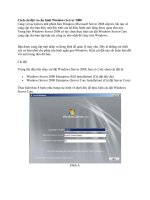Exam ref 70410: Installing and configuring windows server 2012 R2
Bạn đang xem bản rút gọn của tài liệu. Xem và tải ngay bản đầy đủ của tài liệu tại đây (11.37 MB, 416 trang )
spine = .75”
Prepare for Microsoft Exam 70-410—and help demonstrate your
real-world mastery installing and configuring Windows Server
2012 R2. Designed for experienced IT professionals ready to
advance their status, Exam Ref focuses on the critical-thinking
and decision-making acumen needed for success at the MCSA
or MCSE level.
This Microsoft Exam Ref:
• Is fully updated for Windows Server 2012 R2.
• Organizes its coverage by exam objectives.
• Features strategic, what-if scenarios to challenge you.
• Assumes you have experience implementing Windows Server 2012
R2 core services in an enterprise environment.
About the Exam
Exam 70-410 validates your ability to
install and configure Windows Server
2012 R2 core services. Passing this exam
counts as credit toward MCSA: Windows
Server 2012 R2 certification, as well as
three MCSE certifications.
About Microsoft
Certification
Microsoft Certified Solutions Associate
(MCSA) certifications validate the core
technical skills required to build a
sustainable career in IT.
The MCSA certification for Windows
Server 2012 R2 requires three
exams—70-410, 70-411, and 70-412—
and can also be applied toward earning
Microsoft Certified Solutions Expert
(MCSE) certification for the Server
Infrastructure, Desktop Infrastructure,
and Private Cloud specialties.
Installing and Configuring
Windows Server 2012 R2
Focus on the expertise measured by these
objectives:
• Install and Configure Servers
• Configure Server Roles and Features
• Configure Hyper-V
• Deploy and Configure Core Network Services
• Install and Administer Active Directory
• Create and Manage Group Policy
Installing and Configuring
Windows Server 2012 R2
Exam Ref
70-410
Exam Ref 70-410
Exam Ref 70 410
See full details at:
microsoft.com/learning/certification
About the Author
microsoft.com/mspress
ISBN: 978-0-7356-8424-9
U.S.A.$39.99
Canada $41.99
[Recommended]
Certification/Windows Server
Craig Zacker is an educator and editor
who has written or contributed to
dozens of books on operating systems,
networking, and PC hardware. He is
coauthor of the Microsoft Training
Kit for Exam 70-686 and author of
Windows Small Business Server 2011
Administrator’s Pocket Consultant.
Installing and
Configuring
Windows Server
2012 R2
Zacker
Craig Zacker
PUBLISHED BY
Microsoft Press
A Division of Microsoft Corporation
One Microsoft Way
Redmond, Washington 98052-6399
Copyright © 2014 by Craig Zacker (All)
All rights reserved. No part of the contents of this book may be reproduced or transmitted in any form or by any
means without the written permission of the publisher.
Library of Congress Control Number: 2014931253
ISBN: 978-0-7356-8424-9
Printed and bound in the United States of America.
First Printing
Microsoft Press books are available through booksellers and distributors worldwide. If you need support related
to this book, email Microsoft Press Book Support at Please tell us what you think of
this book at />Microsoft and the trademarks listed at />EN-US.aspx are trademarks of the Microsoft group of companies. All other marks are property of their respective
owners.
The example companies, organizations, products, domain names, email addresses, logos, people, places, and
events depicted herein are fictitious. No association with any real company, organization, product, domain name,
email address, logo, person, place, or event is intended or should be inferred.
This book expresses the author’s views and opinions. The information contained in this book is provided without
any express, statutory, or implied warranties. Neither the authors, Microsoft Corporation, nor its resellers, or
distributors will be held liable for any damages caused or alleged to be caused either directly or indirectly by
this book.
Acquisitions Editor: Anne Hamilton
Developmental Editor: Karen Szall
Editorial Production: Box Twelve Communications
Technical Reviewer: Brian Svidergol
Cover: Twist Creative • Seattle
Contents at a glance
Introductionxi
Preparing for the exam
xiii
Chapter 1
Installing and configuring servers
1
Chapter 2
Configuring server roles and features
Chapter 3
Configuring Hyper-V
131
Chapter 4
Deploying and configuring core network services
197
Chapter 5
Installing and administering Active Directory
257
Chapter 6
Creating and managing Group Policy
317
71
Index377
Contents
Introductionxi
Microsoft certifications
xi
Errata & book support
xii
We want to hear from you
xii
Stay in touch
xii
Preparing for the exam
xiii
Chapter 1 Installing and configuring servers
1
Objective 1.1: Install servers. . . . . . . . . . . . . . . . . . . . . . . . . . . . . . . . . . . . . . . . 2
Planning for a server installation
2
Choosing installation options
6
Upgrading servers
12
Migrating roles
14
Objective summary
16
Objective review
17
Objective 1.2: Configure servers . . . . . . . . . . . . . . . . . . . . . . . . . . . . . . . . . . . 18
Completing postinstallation tasks
18
Using Server Manager
26
Configuring services
36
Delegating server administration
37
Using Windows PowerShell Desired State Configuration (DSC)
37
Objective summary
39
Objective review
40
Objective 1.3: Configure local storage. . . . . . . . . . . . . . . . . . . . . . . . . . . . . . 41
Planning server storage
41
What do you think of this book? We want to hear from you!
Microsoft is interested in hearing your feedback so we can continually improve our
books and learning resources for you. To participate in a brief online survey, please visit:
www.microsoft.com/learning/booksurvey/
v
Understanding Windows disk settings
43
Working with disks
46
Objective summary
62
Objective review
63
Answers. . . . . . . . . . . . . . . . . . . . . . . . . . . . . . . . . . . . . . . . . . . . . . . . . . . . . . . . . 65
Chapter 2 Configuring server roles and features
71
Objective 2.1: Configure file and share access . . . . . . . . . . . . . . . . . . . . . . . 71
Creating folder shares
72
Assigning permissions
77
Configuring Volume Shadow Copies
86
Configuring NTFS quotas
87
Configuring Work Folders
89
Objective summary
90
Objective review
91
Objective 2.2: Configure print and document services . . . . . . . . . . . . . . . . 92
Deploying a print server
92
Sharing a printer
99
Managing documents
103
Managing printers
104
Using the Print and Document Services role
106
Objective summary
111
Objective review
111
Objective 2.3: Configure servers for remote management . . . . . . . . . . . 112
Using Server Manager for remote management
113
Using Remote Server Administration Tools
121
Working with remote servers
122
Objective summary
123
Objective review
124
Answers. . . . . . . . . . . . . . . . . . . . . . . . . . . . . . . . . . . . . . . . . . . . . . . . . . . . . . . . 125
Chapter 3 Configuring Hyper-V
131
Objective 3.1: Create and configure virtual machine settings . . . . . . . . . 131
Virtualization architectures
vi
Contents
132
Hyper-V implementations
133
Installing Hyper-V
136
Using Hyper-V Manager
138
Configuring resource metering
152
Objective summary
154
Objective review
154
Objective 3.2: Create and configure virtual machine storage. . . . . . . . . . 156
Virtual disk formats
156
Creating virtual disks
157
Configuring pass-through disks
163
Modifying virtual disks
164
Creating checkpoints
165
Configuring Storage Quality of Service (QoS)
166
Connecting to a storage area network (SAN)
167
Objective summary
173
Objective review
173
Objective 3.3: Create and configure virtual networks. . . . . . . . . . . . . . . . 174
Creating virtual switches
175
Creating virtual network adapters
181
Configuring NIC teaming in a virtual network environment
185
Creating virtual network configurations
188
Objective summary
190
Objective review
191
Answers. . . . . . . . . . . . . . . . . . . . . . . . . . . . . . . . . . . . . . . . . . . . . . . . . . . . . . . . 192
Chapter 4 Deploying and configuring core network services
197
Objective 4.1: Configure IPv4 and IPv6 addressing . . . . . . . . . . . . . . . . . . 197
IPv4 addressing
198
IPv6 addressing
205
Subnetting IPv6 Addresses
210
Planning an IP transition
211
Objective summary
215
Objective review
215
Objective 4.2: Configure servers . . . . . . . . . . . . . . . . . . . . . . . . . . . . . . . . . . 216
Contents
vii
Understanding DHCP
217
Deploying a DHCP server
222
Deploying a DHCP relay agent
227
Objective summary
230
Objective review
231
Objective 4.3: Deploy and configure the DNS service. . . . . . . . . . . . . . . . 232
Understanding the DNS architecture
232
Deploying a DNS server
241
Objective summary
249
Objective review
250
Answers. . . . . . . . . . . . . . . . . . . . . . . . . . . . . . . . . . . . . . . . . . . . . . . . . . . . . . . . 251
Chapter 5 Installing and administering Active Directory
257
Objective 5.1: Install domain controllers . . . . . . . . . . . . . . . . . . . . . . . . . . . 257
Deploying Active Directory Domain Services
258
Objective summary
274
Objective review
275
Objective 5.2: Create and manage Active Directory users and
computers . . . . . . . . . . . . . . . . . . . . . . . . . . . . . . . . . . . . . . . . . . . . . . . . . . 276
Creating user objects
276
Creating computer objects
285
Managing Active Directory objects
288
Objective summary
294
Objective review
294
Objective 5.3: Create and manage Active Directory groups
and organizational units (OUs). . . . . . . . . . . . . . . . . . . . . . . . . . . . . . . . . 295
Working with groups
300
Objective summary
309
Objective review
310
Answers. . . . . . . . . . . . . . . . . . . . . . . . . . . . . . . . . . . . . . . . . . . . . . . . . . . . . . . . 311
viii
Contents
Chapter 6 Creating and managing Group Policy
317
Objective 6.1: Create Group Policy Objects. . . . . . . . . . . . . . . . . . . . . . . . . 317
Understanding Group Policy Objects
318
Configuring a Central Store
319
Using the Group Policy Management Console
319
Managing starter GPOs
322
Configuring Group Policy settings
323
Creating multiple local GPOs
324
Objective summary
326
Objective review
327
Objective 6.2: Configure security policies . . . . . . . . . . . . . . . . . . . . . . . . . . 328
Defining local policies
328
Using security templates
333
Configuring local users and groups
336
Unserstanding User Account Control (UAC)
339
Objective summary
344
Objective review
344
Objective 6.3: Configure application restriction policies. . . . . . . . . . . . . . 345
Using software restriction policies
345
Using AppLocker
352
Objective summary
355
Objective review
355
Objective 6.4: Configure Windows Firewall. . . . . . . . . . . . . . . . . . . . . . . . . 357
Understanding Windows Firewall settings
357
Working with Windows Firewall
358
Using the Windows Firewall control panel applet
359
Using the Windows Firewall With Advanced Security console
363
Objective summary
369
Objective review
369
Answers. . . . . . . . . . . . . . . . . . . . . . . . . . . . . . . . . . . . . . . . . . . . . . . . . . . . . . . . 371
Index
377
Contents
ix
What do you think of this book? We want to hear from you!
Microsoft is interested in hearing your feedback so we can continually improve our
books and learning resources for you. To participate in a brief online survey, please visit:
www.microsoft.com/learning/booksurvey/
Introduction
Most books take a very low-level approach, teaching you how to use basic concepts to accomplish fine-grained tasks. Like the Microsoft 70-410 certification exam, this book takes a
high-level approach, building on your existing knowledge of lower-level Microsoft Windows
system administration and extending it into higher-level server concepts needed for Windows
Server 2012 R2.
Candidates for this exam are Information Technology (IT) Professionals who have Windows
Server 2012 R2 operating system knowledge and experience and want to validate the skills
and knowledge necessary to implement the Windows Server 2012 R2 core infrastructure
services.
The 70-410 exam is the first in a series of three exams that validate the skills and knowledge necessary to implement a core Windows Server 2012 R2 Infrastructure into an existing
enterprise environment. This book covers the initial implementation and configuration of the
Windows Server 2012 R2 core services, such as Active Directory and the networking services.
This book, along with the Exam Reference books covering the 70-411 and 70-412 exams,
will collectively illustrate the skills and knowledge necessary for implementing, managing, maintaining and provisioning services and infrastructure in a Windows Server 2012 R2
environment.
This book covers every exam objective, but it does not cover every exam question. Only
the Microsoft exam team has access to the exam questions themselves and Microsoft regularly adds new questions to the exam, making it impossible to cover specific questions. You
should consider this book a supplement to your relevant real-world experience and other
study materials. If you encounter a topic in this book that you do not feel completely comfortable with, use the links you’ll find in text to find more information and take the time to
research and study the topic. Great information is available on MSDN, TechNet, and in blogs
and forums.
Microsoft certifications
Microsoft certifications distinguish you by proving your command of a broad set of skills and
experience with current Microsoft products and technologies. The exams and corresponding
certifications are developed to validate your mastery of critical competencies as you design
and develop, or implement and support, solutions with Microsoft products and technologies
both on-premises and in the cloud. Certification brings a variety of benefits to the individual
and to employers and organizations.
xi
MORE INFO ALL MICROSOFT CERTIFICATIONS
For information about Microsoft certifications, including a full list of available certifications, go to />
Errata & book support
We’ve made every effort to ensure the accuracy of this book and its companion content. Any
errors that have been reported since this book was published are listed at:
/>If you find an error that is not already listed, you can report it to us through the
same page.
If you need additional support, email Microsoft Press Book Support at
Please note that product support for Microsoft software is not offered through the
addresses above.
We want to hear from you
At Microsoft Press, your satisfaction is our top priority, and your feedback our most valuable
asset. Please tell us what you think of this book at:
/>The survey is short, and we read every one of your comments and ideas. Thanks in
advance for your input!
Stay in touch
Let’s keep the conversation going! We’re on Twitter: />
xii Introduction
Preparing for the exam
Microsoft certification exams are a great way to build your resume and let the world know
about your level of expertise. Certification exams validate your on-the-job experience and
product knowledge. While there is no substitution for on-the-job experience, preparation
through study and hands-on practice can help you prepare for the exam. We recommend
that you round out your exam preparation plan by using a combination of available study
materials and courses. For example, you might use the Training Guide and another study
guide for your “at home” preparation and take a Microsoft Official Curriculum course for
the classroom experience. Choose the combination that you think works best for you.
xiii
CHAPTER 1
Installing and configuring
servers
Installing new Windows servers on your network is not something to be done casually—
you must plan the installation well in advance. Among other things, you must decide what
edition of the operating system to install, whether you are installing the full graphical user
interface (GUI) or the Server Core option, what your virtualization strategy will be, if any,
and what roles you intend to implement on the server. If
you are installing Windows Server 2012 R2 for the first time,
important
you might also have to decide whether to add the server to
Have you read
your production network or install it on a test network.
This chapter discusses the process of installing Windows Server 2012 R2 using either a clean install or a server
upgrade and the server configuration tasks you must
perform immediately following the installation. Finally, it
considers the configuration of various types of hard disk
technologies used for local storage and the deployment of
roles to servers all over the network.
page xiii?
It contains valuable
information regarding
the skills you need to
pass the exam.
Objectives in this chapter:
■■
Objective 1.1: Install servers
■■
Objective 1.2: Configure servers
■■
Objective 1.3: Configure local storage
EXAM TIP
Some exam questions are in a multiple-choice format, where answers are either right
or wrong. If, while taking the exam, it seems as though two answers could be right but
you can choose only one answer, you’ve likely missed a clue in the question text that
would enable you to discard one of these answers. When exams are authored, the question writer has to provide logical reasons as to why one answer is correct as well as valid
reasons as to why the other answers are incorrect. Although there is a small chance that
you’ve come across a poorly worded question, it’s not likely. It’s more likely, however,
that under the duress of a stressful exam situation, you’ve overlooked a vital bit of
evidence that discounts an answer that you suspect is correct.
1
Objective 1.1: Install servers
Installation is a key topic and has been extensively tested in previous Windows Server exams.
The 70-410 exam is no different. This objective discusses planning a Windows Server 2012 R2
installation. It looks at the preinstallation requirements and how you can prepare your installation hardware. It also considers the server roles you can implement during installation.
To review the topics in this objective, this section takes you through a clean installation
of Windows Server 2012 R2 using the Server Core option and describes how the Features on
Demand function enables you to optimize resources by removing all the files associated with
a deleted server role or feature. The objective also looks at the options for upgrading a server
running Windows Server 2008 or Windows Server 2008 R2 to Windows Server 2012 R2 and
migrating roles from an existing server to a new one.
This objective covers how to:
■■
Plan for a server installation
■■
Plan for server roles
■■
Plan for a server upgrade
■■
Install a server using Server Core
■■
Optimize resource utilization using Features on Demand
■■
Migrate roles from previous versions of Windows Server
Planning for a server installation
In versions of Windows Server prior to Windows Server 2008 R2, installation planning could
be a complex task. You had to decide from the outset what edition of the operating system
to install, whether to install the 32-bit or 64-bit version, and whether you should perform a
Server Core installation or whether you should use the full GUI. All of these decisions affected
the server hardware requirements and all of these decisions were irrevocable. To change the
edition, the platform, or the interface, you had to reinstall the server from the beginning.
With Windows Server 2012, you have far fewer options to choose from and far fewer installation decisions to make. Since Windows Server 2008 R2, there has been no 32-bit version;
only a 64-bit operating system is available, reflecting the fact that most major applications
are now 64-bit and that modern server configurations are typically supported on hardware
that requires 64 bits. There are only four Windows Server 2012 R2 editions from which to
choose, two fewer than the six editions in Windows Server 2008 R2. The Server Core installation option and the full GUI installation option remain, along with a third option called the
Minimal Server Interface. However, it is now possible to switch between these options without
reinstalling the operating system each time.
2
CHAPTER 1
Installing and configuring servers
Selecting a Windows Server 2012 R2 edition
Microsoft releases all of its operating systems in multiple editions, which provides consumers
with varying price points and feature sets. When planning a server deployment, the operating
system edition you choose should be based on multiple factors, including the following:
■■
The roles you intend the servers to perform
■■
The virtualization strategy you intend to implement
■■
The licensing strategy you plan to use
Compared to Windows Server 2008, Microsoft has simplified the process of selecting a
server edition by reducing the available products. As with Windows Server 2008 R2, Windows Server 2012 R2 requires a 64-bit processor architecture. All of the 32-bit versions have
been eliminated, and there is no build that supports Itanium processors. This leaves Windows
Server 2012 R2 with the following core
editions:
■■
■■
■■
■■
Windows Server 2012 R2 Datacenter The Datacenter edition is designed for large
and powerful servers with up to 64 processors and include fault-tolerance features
such as hot-add processor support. As a result, this edition is available only through
the Microsoft volume-licensing program and is bundled with a server from original
equipment manufacturers (OEMs).
Windows Server 2012 R2 Standard The Standard edition includes the full set of
Windows Server 2012 R2 features and differs from the Datacenter edition only in the
number of virtual machine (VM) instances permitted by the license.
Windows Server 2012 R2 Essentials The Essentials edition includes nearly all the
features in the Standard and Datacenter editions; it does not include Server Core,
Hyper-V, and Active Directory Federation Services. The Essentials edition is limited to
one physical or virtual server instance and a maximum of 25 users.
Windows Server 2012 R2 Foundation The Foundation edition is a scaled-down
version of the operating system; it is designed for small businesses that require only
basic server features, such as file and print services and application support. The
Foundation edition comes pre-installed with server hardware, includes no virtualization
rights, and is limited to 15 users.
The price of each edition is commensurate with its respective capabilities. Obviously, the
goal of administrators planning server deployments is to purchase the most cost-effective
edition that meets their needs. The following sections examine the primary differences
among the Windows Server 2012 R2 editions.
Supporting server roles
Windows Server 2012 R2 includes predefined combinations of services, called roles, which implement common server functions. Computers running the Windows Server 2012 R2 operating
system can perform a wide variety of tasks, using both the software included with the product
Objective 1.1: Install servers
CHAPTER 1
3
and third-party applications. After you install the Windows Server 2012 R2 operating system, you
can use Server Manager or Windows PowerShell to install one or more roles on that computer.
Some of the Windows Server 2012 R2 editions include all of the available roles, whereas
others include only some of them. Selecting the appropriate edition of Windows Server has
always been a matter of anticipating the roles that the computer must perform. At one time,
this was a relatively simple process. You planned your server deployments by deciding which
ones would be domain controllers, which ones would be certificate servers, which ones would
use failover clustering, and so forth. Once you made these decisions, you were done because
server roles were largely static.
With the increased focus on virtualization in Windows Server 2012 R2, however, more
administrators are forced to consider not only what roles a server must perform at the time of
the deployment but what roles a server might perform in the future.
By using virtualized servers, you can modify your network’s server strategy at will to
accommodate changing workloads and business requirements or to adapt to unforeseen
circumstances. Therefore, the process of anticipating the roles a server will perform must
account for the potential expansion of your business and possible emergency needs.
Supporting server virtualization
The Windows Server 2012 R2 Datacenter edition and the Standard edition each includes
support for Hyper-V, but each edition varies in the number of VMs permitted by its license.
Each running instance of the Windows Server 2012 R2 operating system is classified as being
in a physical operating system environment (POSE) or in a virtual operating system environment (VOSE). When you purchase a Windows Server 2012 R2 license, you can perform a POSE
installation of the operating system, as always. After installing the Hyper-V role, you can then
create VMs and perform VOSE installations on them. The number of VOSE installations permitted by your license depends on the edition you purchased, as shown in Table 1-1.
TABLE 1-1 Physical and virtual instances supported by Windows Server 2012 R2 editions
Edition
VOSE Instances
Datacenter
1
Unlimited
Standard
1
2
Essentials
1 (POSE or VOSE)
1 (POSE or VOSE)
Foundation
4
POSE Instances
1
0
CHAPTER 1
Installing and configuring servers
NOTE LICENSE RESTRICTIONS ARE NOT SOFTWARE RESTRICTIONS
The limitations specified in Table 1-1 are those of the license, not the software. You can, for
example, create more than two VMs on a copy of Windows Server 2012 R2 Standard, but
you must purchase additional licenses to do so.
EXAM TIP
The 70-410 exam can contain questions about licensing in which you must figure out how
many copies of Windows are needed for a particular number of virtual machines on a
Hyper-V server and which version of Windows would best meet the requirements while
minimizing the cost.
Server licensing
Microsoft provides several different sales channels for Windows Server 2012 R2 licenses, and
not all of the editions are available through all of the channels. Licensing Windows Server
2012 R2 includes purchasing licenses for both servers and clients, and there are many options
for each one.
If you are already involved in a licensing agreement with Microsoft, you should already
be aware of the server editions that are available to you through that agreement. If you are
not aware, however, you should investigate the licensing options available to you before you
select a server edition.
Table 1-2 lists the sales channels through which you can purchase each of the Windows
Server 2012 R2 editions.
TABLE 1-2 Windows Server sales channel availability by edition
Retail
Volume Licensing
Original Equipment Manufacturer
Datacenter
No
Yes
Yes
Standard
Yes
Yes
Yes
Essentials
Yes
Yes
Yes
Foundation
No
No
Yes
Installation requirements
If your computer does not meet the following hardware specifications, Windows Server 2012
R2 will not install correctly (or possibly at all):
■■
1.4-GHz 64-bit processor
Objective 1.1: Install servers
CHAPTER 1
5
■■
512 MB RAM
■■
32 GB available disk space
■■
Super VGA (1024 x 768) or higher resolution monitor
■■
Keyboard and mouse (or other compatible pointing device)
■■
Internet access
32 GB of available disk space should be considered an absolute minimum. The system
partition will need extra space if you install the system over a network or if your computer has
more than 16 GB of RAM installed. The additional disk space is required for paging, hibernation, and dump files. In practice, you are unlikely to come across a computer with 32 GB
of RAM and only 32 GB of disk space. If you do, free more disk space or invest in additional
storage hardware.
As part of Microsoft’s increased emphasis on virtualization and cloud computing in its
server products, it has significantly increased the maximum hardware configurations for
Windows Server 2012 R2. These maximums are listed in Table 1-3.
TABLE 1-3 Maximum hardware configurations in Windows Server versions
Windows Server 2012 R2
Windows Server 2008 R2
Processors
640
256
RAM
4 TB
2 TB
Failover cluster nodes
64
16
Choosing installation options
Many enterprise networks today use servers that are dedicated to a particular role. When a
server is performing a single role, it does not make sense to have so many other processes
running on the server that contribute little or nothing to that role. Windows Server 2012 R2
provides installation options that enable administrators to keep the unnecessary resources
installed on a server to a minimum.
Using Server Core
Windows Server 2012 R2 includes an installation option that minimizes the user interface
on a server. When you select the Windows Server Core installation option, you will install a
stripped-down version of the operating system. There is no Start menu, no desktop Explorer
shell, no Microsoft Management Console (MMC), and virtually no graphical applications. All
you see when you start the computer is a single window with a command prompt, as shown
in Figure 1-1.
6
CHAPTER 1
Installing and configuring servers
FIGURE 1-1 The default Server Core interface
NOTE WHAT IS SERVER CORE?
Server Core is not a separate product or edition. It is an installation option included with
the Windows Server 2012 R2 Standard edition and the Windows Server 2012 R2 Datacenter
edition.
There are several advantages to running servers using Server Core:
■■
■■
■■
■■
Hardware resource conservation Server Core eliminates some of the most
memory-intensive and processor-intensive elements of the Windows Server 2012 R2
operating system, thus devoting more of the system hardware to running essential
services.
Reduced disk space Server Core requires less disk space for the installed operating
system elements and less swap space, which maximizes the utilization of the server’s
storage resources.
Reduced patch frequency The graphical elements of Windows Server 2012 R2 are
among the most frequently updated, so running Server Core reduces the number of
updates that administrators must apply. Fewer updates also mean fewer server restarts
and less downtime.
Reduced attack surface The less software there is running on the computer, the
fewer entrance points for attackers to exploit. Server Core reduces the potential
openings presented by the operating system, increasing its overall security.
When Microsoft first introduced the Server Core installation option in Windows Server
2008, it was an intriguing idea, but few administrators took advantage of it. The main reason
Objective 1.1: Install servers
CHAPTER 1
7
for this was that most server administrators were not sufficiently conversant with the command-line interface that is used to manage a Windows server without a GUI.
In Windows Server 2008 and Windows Server 2008 R2, the decision to install the operating
system using the Server Core option was irrevocable. Once you installed the operating system using Server Core, there was no way to get the GUI back except to perform a complete
reinstallation. That has all changed in Windows Server 2012 and Windows Server 2012 R2.
You can now switch a server from the Server Core option to the Server with a GUI option and
back again, at will, by using Windows PowerShell commands.
MORE INFO THERE AND BACK AGAIN
For more information on converting from the Server Core option to the Server with a GUI
option and back again, see “Objective 1.2: Configure servers,” later in this chapter.
This ability means that administrators can install Windows Server 2012 R2 using the Server
with a GUI option, configure the server using the familiar graphical tools, and then switch the
server to Server Core to take advantage of the benefits listed earlier.
SERVER CORE DEFAULTS
In Windows Server 2012 R2, Server Core is the default installation option for reasons other
than simply providing administrators with the ability to switch options after installing. In
Windows Server 2012 R2, Microsoft is attempting to fundamentally modify the way that administrators work with their servers. Server Core is now the default installation option because
in the new way of managing servers, administrators should rarely, if ever, have to work at the
server console, either physically or remotely.
Windows Server has long been capable of remote administration, but this capability has
been piecemeal. Some Microsoft Management Console (MMC) snap-ins enabled administrators
to connect to remote servers, and Windows PowerShell 2.0 provided some remote capabilities
from the command line, but Windows Server 2012 R2, for the first time, includes comprehensive
remote administration tools that nearly eliminate the need to work at the server console.
The new Server Manager application in Windows Server 2012 R2 enables administrators
to add servers from all over the enterprise and create server groups to facilitate the simultaneous configuration of multiple systems. The new Windows PowerShell 4.0 environment
increases the number of available cmdlets from 230 to well over 2,000.
With tools like these, you can install your servers using the Server Core option, execute
a few commands to join each server to an Active Directory Domain Services domain, and
then never touch the server console again. You can perform all subsequent administration
tasks, including the deployment of roles and features, by using Server Manager and Windows
PowerShell from a remote workstation.
8
CHAPTER 1
Installing and configuring servers
SERVER CORE CAPABILITIES
In addition to omitting most of the graphical interface, a Server Core installation omits some
of the server roles found in a Server with a GUI installation. However, the Server Core option
in Windows Server 2012 R2 includes 12 of the 19 roles, plus support for SQL Server 2012, as
opposed to only 10 roles in Windows Server 2008 R2 and nine in Windows Server 2008.
Table 1-4 lists the roles and features that are available and not available in a Windows
Server 2012 R2 Server Core installation.
TABLE 1-4 Windows Server 2012 R2 Server Core roles
Roles Available in Server Core Installation
Roles Not Available in Server Core Installation
Active Directory Certificate Services
Active Directory Federation Services
Active Directory Domain Services
Application Server (deprecated)
Active Directory Lightweight Directory Services
Fax Server
Active Directory Rights Management Services
Network Policy and Access Services
DHCP Server
Remote Desktop Gateway
Remote Desktop Session Host
Remote Desktop Web Access
DNS Server
Volume Activation Services
File and Storage Services
Windows Deployment Services
Hyper-V
Print and Document Services
Remote Access
Web Server (IIS)
Windows Server Update Services
Using the Minimal Server Interface
If the advantages of Server Core sound tempting, but there are traditional server administration tools you don’t want to give up, Windows Server 2012 R2 provides a compromise called
the Minimal Server Interface.
The Minimal Server Interface is a setting that removes some of the most hardware-
intensive elements from the graphical interface. These elements include Internet Explorer
and the components of the Windows shell, including the desktop, File Explorer, and the
Windows 8 desktop apps. Also omitted are the Control Panel items implemented as shell
extensions, including the following:
■■
■■
Programs and Features
Network and Sharing Center
Objective 1.1: Install servers
CHAPTER 1
9
■■
Devices and Printers Center
■■
Display
■■
Firewall
■■
Windows Update
■■
Fonts
■■
Storage Spaces
What’s left in the Minimal Server Interface are the Server Manager application, the MMC
application, Device Manager, and the entire Windows PowerShell interface. This provides
administrators with most of the tools they need to manage local and remote servers.
To configure a Windows Server 2012 R2 Server with a GUI installation to use the Minimal
Server Interface, you must remove the Server Graphical Shell feature by using Windows
PowerShell or the Remove Roles And Features Wizard, as shown in Figure 1-2.
FIGURE 1-2 Using the User Interfaces And Infrastructure feature in the Remove Roles And Features
Wizard
Using Features on Demand
During a Windows Server 2012 R2 installation, the Setup program copies the files for all the
operating system components from the installation medium to a directory called WinSxS, the
side-by-side component store. This enables you to activate any of the features included with
Windows Server 2012 R2 without having to supply an installation medium.
10
CHAPTER 1
Installing and configuring servers
The only drawback of this arrangement is that the WinSxS directory permanently occupies
approximately 5 GB of disk space, much of which is, in many cases, devoted to data that will
never be used after the initial server deployment.
With the increasing use of VMs to distribute server roles, enterprise networks often have
more copies of the server operating system than ever before, and therefore they have more
wasted disk space. In addition, the advanced storage technologies often used by today’s
server infrastructures, such as storage area networks (SANs) and solid state drives (SSDs), are
making that disk space more expensive.
Features on Demand, introduced in Windows Server 2012, is a third state for operating system features that enables administrators to conserve disk space by removing specific
features, not only from operation but also from the WinSxS directory.
Features on Demand provides a third installation state for each of the features in Windows
Server 2012 R2. In versions of the operating system prior to Windows Server 2012, features
could only be Enabled or Disabled. Features on Demand provides the following three states:
■■
Enabled
■■
Disabled
■■
Disabled with payload removed
To implement this third state, you must use the Windows PowerShell Uninstall-WindowsFeature cmdlet, which now supports a new –Remove flag. Thus, the Windows PowerShell
command to disable the Server Graphical Shell and remove its source files from the WinSxS
directory would be as follows:
Uninstall-WindowsFeature Server-Gui-Shell -Remove
Once you delete the source files for a feature from the WinSxS folder, they are not irretrievable. If you attempt to enable that feature again, the system will download it from
Windows Update or, alternatively, retrieve it from an image file you specify by using the
–Source flag with the Install-WindowsFeature cmdlet. This enables you to retrieve the
required files from a removable disk or from an image file on the local network. You can also
use Group Policy to specify a list of installation sources.
NOTE FEATURES ON DEMAND
This ability to retrieve source files for a feature from another location is the actual functionality to which the name Features on Demand refers. Microsoft often uses this capability to
reduce the size of updates downloaded from the Internet. When the user installs the update,
the program downloads the additional files required and completes the installation.
Objective 1.1: Install servers
CHAPTER 1
11