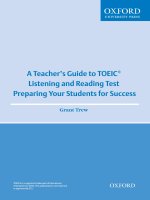a comprehensive guide to windows security
Bạn đang xem bản rút gọn của tài liệu. Xem và tải ngay bản đầy đủ của tài liệu tại đây (1.47 MB, 24 trang )
A property of Know How Media
Security
Operating sytem
Software
Internet
A Comprehensive Guide to Windows Security
Author : Jaibee Joseph
Contact :
WHY SECURITY
As computers becoming a part of our daily routine, we end up in leaving some of our sensitive
information on our PC’s. These starts from Password’s, E-Mail Id’s, Credit card numbers, online banking
details etc. Then there is another risk called viruses and spyware when you are online. There is only one
fundamental difference between a virus and spyware, viruses are written for destruction and spywares
for gain. When we speak about computer security what it means is that, how we can prevent intruders
from entering our systems.
Let’s categorize the computer security in to three
• Operating System Security
• Software Security
• Internet Security
Operating System
Operating System is that middle man that links us with the hardware. It is that unavoidable part that
helps us to control the hardware the way we want. So securing the operating is an important task,
because without that you cannot run your pc and your pc may become a nightmare for you if the
operating system is not performing well. Here I am going to explain few ways to secure your operating
system (here it is windows xp).
A property of Know How Media
Before anything else: patch, patch, and patch!
Every operating system needs to be updated, if you
want it to be stable and secure. So, first step to your
operating system security is to update your os. Every
operating system needs to be updated to make it
stable. Microsoft releases updates for vulnerabilities
being detected and cop up with these updates is very
important for your os security.
To ensure that the security update or patch is
applied as soon as it is available, turn on Automatic
Updates. Other than operating system updates,
Automatic Updates also downloads all high-priority
updates for Microsoft Office, Microsoft SQL Server,
and Microsoft Exchange Server.
If your pc is offline AutoPatcher is a great tool for
updating your system. Search for autopatcher in
Google and download the latest version to update
your system.
Install the latest service packs from Microsoft to
ensure that your operating system is up to date. The
latest SP for windows xp is SP3 and it can be freely downloaded from Microsoft’s website or any other
secure third party sites like www.softpedia.com .
Ensure disks are formatted with NTFS
NTFS is the recommended file system for Windows based
operating systems. It has better access control and better
security compared to the FAT file system. NTFS enables you to
decide which user and which group has access to which
folders and files on your system. If you have any FAT or FAT32
partitions, these can be converted to NTFS using the
Convert.exe command line utility. To convert a partition to
NTFS, open a command prompt. Type in “convert drive-letter:
/fs:ntfs” (without the quotes) to convert “drive-letter” to
NTFS. For example, if you want to convert drive F to NTFS, you
would type in “convert f: /fs:ntfs”.
Automatic update options in Control Panel. Be sure to
turn this option on to get updates from vendor to be
installed automatically.
Picture of an NTFS formatted
partition in Windows XP. Make sure that
the file system of your drive partition is NTFS for more security and
stability. Otherwise run the above command to change the file system to
NTFS.
A property of Know How Media
Turn off file sharing
In a Windows XP machine which is not a part of a domain
the files are shared using a feature called simple file
sharing. For home PC’s this option enabled may bring risks
as hackers can exploit any unknown vulnerability. To turn
this feature off, please follow the below explained steps:
1. Open My Computer and go to tools option.
2. Now select “Folder Options” from the menu.
3. Select the view tab from the dialog opens and
move to the end of the options to find “Use simple file
sharing”.
4. Deselect if the option is already selected and
apply the settings from the button given in the dialog.
USE USER ACCOUNTS AND SECURE PASSWORDS
Assign passwords to all your
administrative powered user
accounts. It’s always a good
practice to use secure passwords
and never to leave it blank. While
you install xp, it creates a default
administrative powered user
account during the installation,
xp asks a password for this user
account during the installation
and most of the users neglect
this screen and continues to
finish the process. When the
installation is finished xp creates
a new user account and the
default administrator account
still remains with a blank
password, this may cause fatal
problems if a hacker finds out the
secret, that one of your administrator account does not have a password, so make it sure that you
provide a strong password while the installation.
The first rule to manage user accounts properly is to provide a strong password and the second one is to
use a less privileged user account while working with the internet. Running your computer in
administrator mode and connecting it to the internet is a potential risk, as any malware that manages to
enter the system will have full control over your system resources.
Picture shows an xp installation with simple file sharing enabled. This
feature is enabled by default in xp. Disable it for your own safety.
Use Windows XP user accounts manager to make sure that all your users have
right privileges and power to user your system resources.
A property of Know How Media
ENABLE STRONG PASSWORD POLICIES
To make sure that all your system users follow a healthy security trend, use the Local Security Policy
console to setup security policies for your computer. To find this tool go to Control Panel >
Administrative Tools > Local Security Policy.
Do follow the below parameters to set a good password security policy:
1. Make sure that the minimum password length is at least eight characters.
2. Set the minimum and maximum password age between 1 and 42. Password will expire at the
end of the specified time and user will have to create a new password.
3. Set the minimum password history to 8 or more so that user does not repeat the same
password.
USE ACCOUNT LOCKOUT POLICIES
In Windows XP professional edition it’s possible to lock a specific user after a number of invalid logon
attempts. I strongly recommend this option to be enabled as any intrusion attempt or password crack
attempt can be blocked. You can find account lock out policy in Local Security Policy manager itself.
Follow the recommendations below to set a good account lockout policy:
1. Set the lock out duration to 30 minutes. This will prevent the use from logging in to the system
for 30 minutes after a specified number of invalid logon attempts.
2. Set the number of invalid logon attempts to 5 or 10.
3. Set the counter reset to 10 minutes.
Notice
:
Users of a limited account cannot install software or hardware or cannot change the account
name or type. For some programs it’s necessary to be launched by an administrator, for such
programs use the “Run As ” option to overcome the problem. Right click the application you want to
run as an administrator and select the “run as” option from the menu. You will be prompted for the
administrator user name and password. Provide the details and now the software is ready to go. Note
that this feature only works when Secondary Logon service running, make sure that this service is
running from Control Panel > Administrative Tools > Services
A property of Know How Media
HOW TO CREATE A STRONG PASSWORD
A strong password means better security, so be always sure that you have a very strong account
password whether in the case of computer user account, internet email account or anything where a
password is applied. Following are some good practices to follow while creating password
1. Never use your first name or last name as password.
2. Never use a date as a password like your birthday.
3. Never use a common word like apple or something like that.
4. Use a combination of numbers, letters and symbols to create a password eg. Ravi123$$1.
5. Never use a friends name or family mebers name as a password.
6. Atleast use a minimum of eight letters in the password.
Try to follow every rules specified above and with this you can create a very strong password which will
secure your confidential information.
TURN OFF OR DISABLE THE GUEST ACCOUNT
If your computer is a standalone system that
connects to the internet, you should
disable/turnoff the guest account as it can allow
access to your system and network shares. To
disable a guest account: Right Click On My
Computer > Manage > Local Users And Groups
> Users find the guest account and right click
on it and select the properties option. From the
dialog opened select the option “Account is
disabled” and apply the settings to disable the
guest account.
DISABLE UNNECESSARY SERVICES
When your operating system starts a number of programs start as the part of the core operating system
we can call them services. Windows XP is also having a number of unnecessary or unwanted services
starting with the operating system with these services comes the security risaks. So, it’s very important
that you disable such unwanted services. To view the services type “services.msc ” at the Run prompt
and press enter. Review the description of these services to get a basic understading of what it does and
find the unnecessary services. Following services are typically safe to disable:
1. Telnet
2. Universal plug and play
3. IIS (not installed by default)
4. Netmeeting and remote desktop sharing
5. Remote desktop help session
6. Remote registry
7. Routing and remote access
8. SSDP discovery services
Guest account properties window from the
manage
section of windows xp. This area is used to configure
different accounts and their groups which they belongs
to. Turnoff your guest account from this area for better
protection.
A property of Know How Media
9. Wireless zero configuration (if no wireless network)
10. Background intelligent transfer service
SET SOFTWARE RESTRICATION POLICIES
Using software restriction policies you can control the software that run on your system. You can find
these options from Control Panel > Administrative Tools > Local Security Settings. Here you can specify
which programs can run of not run from your system. Any attempt from any other program without the
user permission will be unsuccessful.
DISABLE REMOTE DESKTOP SUPPORT
This feature is a great way to be access all your
documents while you are away from your home. But,
in case you have a poor bae of security it’s the best
windows to your home. This feature is a very risky
application to be leaved opened to the world. If you
do not use a remote desktop it’s a good idea to disable
this feature for security reasons. Here is how
• Right click on my computer and goto
properties.
• Click on the remote tab to expose the settings.
• Uncheck the box under remote assistance and
press the apply button to save the settings.
A property of Know How Media
VIRUS BUSTING
In this chapter we are going to discuss about the features of viruses and how to burst them.
viruses you should be able to identify whether your system is attacked by a virus or not. Here are
basic symptoms with which you can identify whether your system is infected or not.
1.
Your computer takes that charge and does things of its own :
itself, closing and opening windows automatically, showing you random
any one of such things happening with you, then there is a good chance that you are infected by
a virus.
2.
Your computer seems to not responding to any of your commands. This symptom is mainly
related to windows xp.
3. Operating system c
rashes and restrats continuosly is a good indication that your system is
infected. Even though it can be of other reasons, in most of the cases this happens because of a
high rate of virus infection.
4.
Several applications seems to be not working.
5. Certain dr
ives drives are not accessible, eventhough they showup in my computer.
6.
Weird messages poups oftern is also a symtom that your system is infected. This can also be of
other reasons
but it depends on how randomly these messages appear and how weird they are.
7.
You opened a suspicious attachment and after that everything gone out of control, then it’s the
time to scan your system.
8.
If your antivirus is disabled and you didn’t disabled it then it’s highly likely to be a virus infection
rather than anything else.
it not happening then its time to catch an expert.
9.
If you are able to install any program but not an antivrius
10.
When someone tells you that he/she got a message with an attachment f
didn’t send any message.
11.
Unknown icons on your desktop.
12.
Your moden is having a lot of activity eventhough you are not browsing the internet.
DETECTING AND REMOVING SPYWARE
onto your machine in the first place. Not all antispyware apps are created equal!
There are some free applications on the web that will help you to get rid of them.
two of them mainly, both created for this purpose only and focuses on Adware and Spyware.
In this chapter we are going to discuss about the features of viruses and how to burst them.
viruses you should be able to identify whether your system is attacked by a virus or not. Here are
basic symptoms with which you can identify whether your system is infected or not.
Your computer takes that charge and does things of its own :
moving the mouse cursor all by
itself, closing and opening windows automatically, showing you random
any one of such things happening with you, then there is a good chance that you are infected by
Your computer seems to not responding to any of your commands. This symptom is mainly
rashes and restrats continuosly is a good indication that your system is
infected. Even though it can be of other reasons, in most of the cases this happens because of a
high rate of virus infection.
Several applications seems to be not working.
ives drives are not accessible, eventhough they showup in my computer.
Weird messages poups oftern is also a symtom that your system is infected. This can also be of
but it depends on how randomly these messages appear and how weird they are.
You opened a suspicious attachment and after that everything gone out of control, then it’s the
time to scan your system.
If your antivirus is disabled and you didn’t disabled it then it’s highly likely to be a virus infection
rather than anything else.
My suggestion is that try to reinstall the antivirus software, if you find
it not happening then its time to catch an expert.
If you are able to install any program but not an antivrius
.
When someone tells you that he/she got a message with an attachment f
didn’t send any message.
Unknown icons on your desktop.
Your moden is having a lot of activity eventhough you are not browsing the internet.
Spyware is becoming one of the largest menace
of computers in last few years.
free applications, these programs can spy on
your computer activities and report home
various information about your computer
habits. Adware is another menace that
related to spyware. Just like Spyware, it can be
secretly installed on your computer and will
monitor what you do.Then, when the time is
right, some Adware apps will display relevant
advertisements.
BURSTING THEM :
We've rounded up the best
(
and worst) of the apps dedicated to finding and
killing spyware—
and keeping it from getting
onto your machine in the first place. Not all antispyware apps are created equal!
There are some free applications on the web that will help you to get rid of them.
two of them mainly, both created for this purpose only and focuses on Adware and Spyware.
In this chapter we are going to discuss about the features of viruses and how to burst them.
To burst
viruses you should be able to identify whether your system is attacked by a virus or not. Here are
some
basic symptoms with which you can identify whether your system is infected or not.
moving the mouse cursor all by
itself, closing and opening windows automatically, showing you random
messages, and so on. If
any one of such things happening with you, then there is a good chance that you are infected by
Your computer seems to not responding to any of your commands. This symptom is mainly
rashes and restrats continuosly is a good indication that your system is
infected. Even though it can be of other reasons, in most of the cases this happens because of a
ives drives are not accessible, eventhough they showup in my computer.
Weird messages poups oftern is also a symtom that your system is infected. This can also be of
but it depends on how randomly these messages appear and how weird they are.
You opened a suspicious attachment and after that everything gone out of control, then it’s the
If your antivirus is disabled and you didn’t disabled it then it’s highly likely to be a virus infection
My suggestion is that try to reinstall the antivirus software, if you find
When someone tells you that he/she got a message with an attachment f
rom you and you
Your moden is having a lot of activity eventhough you are not browsing the internet.
Spyware is becoming one of the largest menace
of computers in last few years.
Hidden within
free applications, these programs can spy on
your computer activities and report home
various information about your computer
habits. Adware is another menace that
is closely
related to spyware. Just like Spyware, it can be
secretly installed on your computer and will
monitor what you do.Then, when the time is
right, some Adware apps will display relevant
We've rounded up the best
and worst) of the apps dedicated to finding and
and keeping it from getting
onto your machine in the first place. Not all antispyware apps are created equal!
There are some free applications on the web that will help you to get rid of them.
We recommend you
two of them mainly, both created for this purpose only and focuses on Adware and Spyware.
The first
A property of Know How Media
application is called Ad-aware from Lavasoft. This program has a bascic version available for free which
is only for personal use. The second applications is Spyboat Search and Destroy which is completely a
free application.
SPYBOAT SEARCH AND DESTROY : Spybot's skill at cleaning up malware-infested systems is mediocre,
and it has almost no ability to protect a clean system. Spyboat still it remains to be one of the best
spyware solutions out there. Spyboat provides some advanced tools which are handy for highly skilled
users. Immunization prevents some problems by adjusting browser settings. Boot-time scan manages
some locked files.
SOLUTION FOR VIRUSES AND HOW TO GET RID OF THEM
The main solution for any threat to a computer is obviously an antivirus. There are plenty of free and
paid solutions available out there, but what matters is that, the one you chose works for you or not.
Here we are going to introduce you to some of the most widely used free and paid antivirus solutions
and our suggestion for you.
FREE ANTIVIRUS SOLUTIONS
AVIRA ANTIVIR PERSONAL
Avira AntiVir Personal –
FREE Antivirus is a reliable
free antivirus solution, that
constantly and rapidly scans
your computer for malicious
programs such as viruses,
Trojans, backdoor
programs, hoaxes, worms,
dialers etc. Monitors every
action executed by the user
or the operating system and
reacts promptly when a
malicious program is
detected.
Avira AntiVir Personal is a
comprehensive, easy to use
antivirus program, designed
to offer reliable free of charge virus protection to home-users, for personal use only, and is not for
business or commercial use.
The program is able to neutralize over 80 thousand viruses that are updated daily. Perhaps the Avira
AntiVir Personal is the industry’s fastest antivirus but it is lighter and effective. It works in the
background without consuming too many resources or compromising the performance of the machine.
A property of Know How Media
•
Ensures all mails sent and recei
•
Keeps you protected from “chat” infections
•
Stops attacks from hijacked websites
•
Compatible with Windows XP, Vista and 7
•
New user interface
AVG FREE 2011
Update.
In overview, you know the status of each of the components such as Anti
LinkScanner, Resident Shield, E
-
Protection. With a double click on each tool, you access the settings, which vary according to the
resource accessed.
AVAST FREE EDITION
Avast! Antivirus software provides
complete virus protection for your
computer. Antivirus engine is
complemented by anti
and antispam modules to protect you
against phishing schemes,
and internet-
distributed web viruses.
Automatic updates for greater user
convenience and safety. Avast is one of the
top users rated among free antivirus
software.
Features include:
•
Antivirus and anti
Ensures all mails sent and recei
ved are clean
Keeps you protected from “chat” infections
Stops attacks from hijacked websites
Compatible with Windows XP, Vista and 7
AVG with the new release is
smarter, faster and lighter.
AVG Anti
dedicated to identifying
threats by behavior. Zero
Day detection was so
important that something
was missing. Now, with this
improvement, AVG has
everything to cover this gap.
AVG Anti
Interface is slightly
redesigned to follow the new
tren
ds and conveys exactly
what the program does. It is
divided into three main
areas; Overview, Scan and
In overview, you know the status of each of the components such as Anti
-
mail Scanner, Update Manager, Anti-
Rootkit, PC Analyzer and Identity
Protection. With a double click on each tool, you access the settings, which vary according to the
AVAST FREE EDITION
Avast! Antivirus software provides
complete virus protection for your
computer. Antivirus engine is
complemented by anti
-spyware, firewall
and antispam modules to protect you
against phishing schemes,
identity theft
distributed web viruses.
Automatic updates for greater user
convenience and safety. Avast is one of the
top users rated among free antivirus
Features include:
Antivirus and anti
-spyware
AVG with the new release is
smarter, faster and lighter.
AVG Anti
-Virus Free 2011 is
dedicated to identifying
threats by behavior. Zero
-
Day detection was so
important that something
was missing. Now, with this
improvement, AVG has
everything to cover this gap.
AVG Anti
-Virus Free 2011
Interface is slightly
redesigned to follow the new
ds and conveys exactly
what the program does. It is
divided into three main
areas; Overview, Scan and
In overview, you know the status of each of the components such as Anti
-virus, Anti-spyware,
Rootkit, PC Analyzer and Identity
Protection. With a double click on each tool, you access the settings, which vary according to the
A property of Know How Media
MICROSOFT SECURITY
ESSENTIALS
Microsoft Security Essentials
provides real-time protection
for your home PC that guards
against viruses, spyware, and
other malicious software.
Microsoft Security Essentials
is a free download from
Microsoft that is simple to
install, easy to use, and
always kept up to date so you
can be assured your PC is
protected by the latest
technology. It’s easy to tell if
your PC is secure — when
you’re green, you’re good. It’s
that simple.
New beta version of free Antivirus from Microsoft has arrived. Compatible with Windows 7, Vista and
XP, Microsoft Security Essentials is a complete Antivirus that protects your computer in real time from
various threats including malware, rootkits, spyware and trojans.
Microsoft Security Essentials is a new and improved protective mechanism, because now it has
advanced detection and cleaning capabilities with better performance. Now, it is integrated with
Windows Firewall.
PANDA CLOUD ANTIVIRUS
Panda Cloud Antivirus is a
different concept. Betting
everything in lightness and
extreme simplicity of use, this
software is intended to
protect a computer without
the need to intervene and
worry. It is the first and only
free antivirus that brings the
concept of cloud protection.
According to the developers,
the protection model uses
architecture composed of an
agent and a server that
process and block several
types of malwares more
efficiently than any installed Antivirus. Panda Cloud Antivirus applies technical interception of malware
on the client architecture, making it possible to prevent new and unknown viruses entering into your
computer through an extremely lightweight platform.
A property of Know How Media
New suspect files are sent for analysis to Panda through a mechanism known as Collective Intelligence.
Sent files are received by servers and are quickly analyzed. According to Panda, about 50,000 suspicions
are analyzed daily.
PAID ANTIVIRUS SOLUTIONS
Here arises the question why should I pay for a solution as there are plenty of free good functioning free
softwares out there? The answer is so simple, the added functionality, support and permission to use in
a commercial setup.
Here we take a look at some of the well known paid solutions out there. It’s always your choice that
which one you want to use for your systems protection.
ESCAN INTERNET SECURITY 2010
eScan Internet Security from Microworld Technologies, Inc. is a complete security suite that consists all
those functionalities that one paid solution should contain. Its uses a technology called MWL
(Microworld WinSock Layer) which scans internet traffic in real time.
The main features that attracted us about this cool software are its detection rate and good memory
usage. Its uses an astonishingly very less memory while scanning and even in real time. The detection
rate found to be too good as it detected almost 99 percentage of all malware we thrown for detection
to the engine. Frequent updates and free customer support are also available for the product. eScan has
improved a lot in every aspect of its position in market with a great combination of look and its really
works for you.
Recommendation
:
Our recommendation to you out these free antiviruses is Avira Antivir Personal
edition. The reason behind this selection is the fact that it has the largest virus database among the
above explained and it’s the lightest. Avira can be run at any system with even a little hardware
configuration and now the product is now more improved and it’s easily manageable by even a
child.
Note:
Here we would l
ike to clear one myth existing among various antivirus users that “The Free
Ones Doesn’t Catch a Number of Viruses Compared to the Paid Ones”. In answer to that I should say
it’s not a true thing; every free antiviruses and their paid version use the same engine and database
for the detection purpose except some extra functionalities in the paid ones. Paid antivirus never
means that it’s going to catch all the viruses. You should always keep the fact in mind that it only
provides some extra functionality co
mpared to the free ones, otherwise both are the same.
A property of Know How Media
QUICK HEAL TOTAL SECURITY
Quick Heal Total Security 2010 is an Internet
Security product from CAT Computing, Pune.
Quick Heal offers specialized security
solutions designed for personal use on
individual machines for home users. These
products combine high performance with
exceptional ease of use and excellent design.
Quick Heal Total Security gives you complete
protection from viruses, spywares, and
hackers. It also helps you stay connected and
communicate over the internet by preventing
your system from threats over the Internet.
With Quick Heal Total Security in your PC -
Enjoy your freedom to work and play in the connected world.
BITDEFENDER INTERNET SECURITY
With the 2011 version of BitDefender
Internet Security, a lot of attention has
been given to creating a personalized
user experience. In addition to the
proven effectiveness of the software’s
antivirus, antispam and online security
measures, the program is fully functional
in its default modes but it’s also easily
customizable to meet your specific
requirements. Just a few minutes after
installation, your PC will be protected by
one of the best internet security suites
around.
BitDefender Internet Security suites
offer comprehensive PC protection at an
extremely competitive price. For an unbreakable internet security solution to malware of every stripe—
from viruses to spyware—BitDefender Internet Security is hard to beat. This year’s version includes
souped up security features, real-time search results analysis and enhanced support features.
A property of Know How Media
ESET SMART SECURITY
It provides only the basic elements of such
a suite, leaving out features common in
other packages, such as Web browser
protection, backup, and parental controls,
and it costs more than any other suite we
tested. One extra utility, called
SysInspector, is included, but it's geared
more for the high-end user, and alone is
not worth the extra cost. Eset's traditional
malware detection capabilies are adequate.
Eset's user interface is bland, employing a
cool-blue-and-white color scheme with a
navigation pane along the left side of the
window. It has two modes: standard
(simplified configuration choices) and advanced (more configuration choices). Various graphs chart
network and system activity in both the standard and advanced interfaces.
PRECAUTIONS TO TAKE
It’s always on you that how you keep your system away from viruses. There is always a chance that even
after taking all those precautions above you may get infected. Here we are going to explain you some
precautions that you should keep in mind while using your pc. I should tell you, the most important of all
these precautions is to update your antivirus software regularly as it is the most basic protection of your
pc from viruses.
• Turn off the auto run feature: Using this feature operating system helps you to find the
appropriate application for
files in a cd or pen drive
while you insert that new
device to the system. After
searching the system os will
give you a list of applications
with which you can handle
the files in a cd or flash
drive. Viruses can take
advantage of this system by
putting themselves to the
pen drive and placing
autorun.inf file in that drive
for executing the malicious
code.
To disable the auto run feature follow the steps given below:
o Go to start menu and type gpedit.msc in the run command.
o From the window opened expand the section named
system folder in the Computer
Configuration>Administrative Templates section.
A property of Know How Media
o Find the option Turn off Autoplay and double click it to open the properties window.
o Select the Enabled option and apply your selection to disable autoplay.
• Open pen drive or any other autorun enabled device without double clicking the device from
my computer : Double
clicking and opening such
devices may put your
system into trouble as a
hidden malware can be
run while you do this
double clicking. So the best
precaution you can take is
not double click but
opening the device in
some other different way
rather than the traditional
double clicking. We will
explain some of the best
possibility other than the traditional way to open your device and view the files.
o Open My Computer
o Select the removable device from the dropdown menu at the top like in the picture.
• Delete first, ask questions later: When in doubt about the origin of an e-mail, the best thing to
do is delete it without previewing or opening it. However, some viruses, such as Klez, propagate
by fishing in people’s address books and sending themselves from any contact they find to
another random contact. You can spread a virus just by having people in your address book,
even if you don’t actually e-mail them anything. They’ll receive it from someone else in your
address book, which really makes life confusing.
• Beware of virus hoaxes: E-mails warning you about viruses are almost always hoaxes. You may
be tempted to believe them because you typically receive them from well-meaning friends, who
received them from friends, etc. These e-mails themselves usually aren’t viruses, but some have
actually fallen into the hands of hackers who loaded them with viruses and forwarded them
merrily on their way as a sick joke.
• Beware of filename extension: The extension of a filename is the three characters that come
after the dot. Windows now defaults to hiding filename extensions, but it isn’t a good idea. Just
being able to see a suspicious extension and deleting the file before opening it can save you
from a virus infection. To see filename extensions in all your directory listings, on the Windows
XP desktop, click Start button | Control Panels | Folder Options | View Tab. Clear the check box
for Hide extensions of known file types. Click Apply | OK. System files will still be hidden, but
you’ll be able to see extensions for all the files you need to be concerned with. Viruses often live
on files with these extensions – .vbs, .shs, .pif, .Ink – and they are almost never legitimately used
for attachments.
• Disable the .shs extension: One dangerous extension you can easily disable is .shs. Windows
won’t recognize it and will alert you before attempting to open a .shs file. The extension is
usually just used for “scrap object” files created in Word and Excel when you highlight text and
drag it to the desktop for pasting into other documents. If this isn’t something you ever do, or
you have Word and Excel 2000 or later, which allow you to have 12 items on the Clipboard, click
the
Start button | Control Panel | Folder Options | File Types tab. Under Registered file types,
scroll down and highlight the SHS extension. Click Delete | Yes | Apply | OK.
A property of Know How Media
• Beware of double extensions: When you turn on your extensions in Windows, you’ll be able to
detect viruses that piggy-back themselves onto innocent looking files with a double extension,
such as happybirthday.doc.exe. NEVER trust a file with a double extension – it goes against
Nature.
• Beware of unknown .exe file: A virus is a program that must be executed to do its dirty work, so
it may have an .exe extension. Unfortunately, this is the same extension used by legitimate
program files. So, don’t panic if you find files named Word.exe or Excel.exe on your system –
they’re your Microsoft software. Just don’t EVER open any file with an .exe extension if you
don’t know what the file’s purpose is.
• Watch out for icons: Viruses in attachment files have been known to assume the shape of
familiar looking icons of text or picture files, like the wolf in the hen house. If you receive an
unexpected attachment, don’t open it without first running it through your anti-virus software.
• Backup critical data on a regular basis: I now this seems obvious and everybody should backup
up their important data as a matter of course, but think for a moment, when was the last time
you backed up all of your essential data? It can be a pain to do depending how much you use
your computer and how much data you need to back up, but if you suffer an attack from a
serious virus, you will be very glad you took the time to ensure the safety of your data.
RULES TO FOLLOW WHILE INSTALLING YOUR FAVOURITE SOFTWARES
Softwares are the ones those put life to your system. Without installing a single extra software you
might not be abe to run your system up to your purposes. Though one cannot be 100 per cent safe,
there are some simple rules one can follow while installing any software for that matter, to ensure that
spyware applications do not install themselves on your computer.
• Download software only from trusted and reliable sources. If at any point you are unsure about
the the trust-worthiness of a download source, it would be advisable to look elsewhere. If you
are a person looking for cracked softwares, there is always a chance that you might get in to
trouble as 90% of them comes with a virus of spyware. So its always wise to choose a freeware
or genuine software rather than bringing youself trouble. Some of the mose popular sites for
downloading freewares are:
o www.softpedia.com
o www.cnet.com
o www.filehippo.com
• Be sure that you have read and understood the licence agreement of any software you are
installing. Look for sentences like “When you agree to these terms you agree to allow third-
party software to be installed on your computer.” Immediately avoid such programs.
• If you really want to install a software you downloaded, but are not sure of its integrity, you
should ask someone who knows more about the subject. Even a simple Google search should
bring up some answers.
SOME OTHER MAJOR INTERNET THREATS
Only viruses are not your enemy, getting rid of viruses is always good but you should always be aware of
the other threats existing there in the wild. I am going to explaing some of the popular threats out of
them to keep you safe while you are online.
A property of Know How Media
PHARMING : Like phishing is the art of creating a fraud website like one poular one existing already,
pharming is another attempt by hackers to divulge personal information from you, and eventually, your
money. Pharming is basically the process of redirecting your browser from the site you originally wanted
to visit to a malicious one. But the way you get caught in the pharmers’ scams is because the sites are
designed to look like the ones you originally wanted to visit. In this way they deceive you, bring you to
their sites, and make you give away information.
Its very difficult to find out and block pharming but there are some precautions you can take to prevent
this from happening.
• As always, keep your anti-virus and anti-spyware scanners up-to-date.
• Check whether the URL is an HTTPS rather than a HTTP.
• The last and the best thing one could do is to be alert.
E-MAIL SPOOFING
E-mail spoofing implies changing your name in an e-mail so it looks like the e-mail came from someone
else, or some-where else. Spammers and phishers use this technique to hide the origins of their e-mails.
Basically, the spammers change the “From”, “Return Path” and “Reply To” fields of the mails they send,
and make their mails seem like they have come from somewhere else and that they’ve been sent by
someone else. Again, the purpose here is to get unsuspecting users to divulge personal information.
There are some reasonably simple ways one can tell whether an e-mail is a spoof or has been sent from
a genuine e-mail address.
• Always check the from address of the e-mail. with spammers using randomly generated e-mail
addresses, it is likely that the “From” address will be a jumble of words.
• Check SSL certificate of the mail to ensure that it is from the source it is supposed to be from.
• Check for disguised URLs in the body of the e-mail. If the URLs are long and have several
characters in them (for example, www.hotmail.com-SECURITYCHECKrt6uw9ru>shwideoifj123>
AccountMaintenance-dnif82jr-4md>gobargas.co.in) then the links are probably fake.
• Apart from this, do the same checks that you would do to check whether the e-mail was from a
phisher or a spammer.
A PARENTAL GUIDE TO PROTECT YOUR CHILD
Preventing the user from logging
on to the system
In Windows XP, you can prevent
your child from logging on the
system in apecified time limit
rather than logging on every time
he/she wants. Suppose you have a
user named Wow and you want
this user to be allowed login only
between 5.00 PM and 8.00 PM, on
Monday to Friday. To make this
happen follow the steps as explained:
• Open command prompt using Run or from the path “C:\WINDOWS\system32\cmd.exe”.
• At the command prompt type in the following:
A property of Know How Media
o net user <User Name> /time:m-f,5pm-8pm
o This command will prevent the user from logging in any time other than 5.00 PM to 8.00
PM.
• You can change the days using the switches m, t, w, th, f, s, su.
User access restriction policies
You might have very important information stored over your
system, like files containing personal data and financial
documents. You can easily prevent other users from accessing
such files or folders using Windows XP Professional’s builtin
user access restriction policies. Suppose you have a folder
named “personal data” and you want this not to be accessed
by any person who uses your system, I will tell you how.
You need to deactivate simple file sharing as I have explained
above to use this protection. If you have already done that lets
move to the next step.
• Right click the folder and select properties.
• Select the security tab in properties and click the Add
button.
• Now find the user you want to deny the access from
the windows opened by clicking Advanced and then Find Now
buttons.
• Select the user name from the list and press OK.
• Now tick all the options listed in the deny coloumn of the window and apply all the settings.
• Now the user wont be able to access of delete any of the files from that folder without any
other third party software installed.
Parental Control Software
Parental control software
makes it harder to find
inappropriate material on
the Internet or to do things
that "parents" don't want.
The criteria I've used include
these four main components
of parental control plus
compatibility with browsers
and operating systems:
Block addresses – to avoid
specific Internet addresses
(URLs or IP addresses)
Filter content – to identify
inappropriate material
Manage usage – to limit Internet access by setting time limits and time quotas
A property of Know How Media
Monitor activities – to see what has happened with alerts and reporting
K9 Web Protection is a free parental-control utility from Blue Coat Systems. If it suits your needs, the
price is certainly right. However, it lacks quite a few features I've come to expect in parental control
software.
K9 breaks down Web sites into 24 commonly blocked categories and 44 other categories, plus
uncategorized sites and Web ads. The commonly blocked categories include the expected—porn,
gambling, nudity, hacking, and so on. The other categories, things like humor, games, and shopping, are
probably more useful in the company's business-oriented filtering product. Taking both sets together,
that's 66 distinct categories—more than any parental product I've reviewed lately.
If you prefer, you can set the product to monitor all Web surfing without blocking any categories. The
log will still list and categorize all sites visited. Note, though, that although the date and time of each site
visit is logged, the user account that visited the site is not.
Like Webroot and Norton, K9 can force kid-friendly "safe search" mode for several popular search
engines. It specifically manages Ask, Google, MSN, Yahoo, and others. And you can set it to block use of
any non-childproofed search engines.
PROS: Small, fast install. Cloud-based filter blocks objectionable Web-site categories. Full weekly
schedule for Internet access. Browser-independent and tamper-resistant. Filters HTTPS sites. Logs and
categorizes all Web sites visited.
CONS: No per-user configuration. Hard-to-read log omits username. Weak phishing protection. No IM
control or monitoring. No e-mail notification. No remote management.
DATA SECURITY AND HOW TO
Data security is a sensitive topic. The
increasing number of operating system
features and Web services introduces more
options for accessing, modifying—and
losing—data. Yet, many people don’t really
have a true security plan in place for
protecting their data.
What would you think if an unauthorized
person gained access to your personal files?
Would someone be able to find information
that is meant for your eyes only? Would
they be able to do harm? I’d guess that they
probably could—at least, that’s the case
with my personal files. Whether data is
personal or business related, important files
have to be secured, and that brings us to a
potentially incredible solution: TrueCrypt.
TrueCrypt has been around as an OpenSource encryption tool for a few years. Its main application was
the creation of so-called encrypted containers to store files in a secure manner. Containers can even be
mounted as Windows drives in recent versions of the tool. With the introduction of TrueCrypt 6.0, the
A property of Know How Media
tool was given the ability to encrypt an existing Windows installation on the fly, which means adding the
extra layer of security by encrypting the entire system drive or partition. In our tests, this worked really
well.
The product matches the features offered by Microsoft's BitLocker and offers a couple of interesting
additional features, such as the ability to create a virtual encrypted volume that is mounted as a drive
letter or associated with a virtual folder. In other words, you can store all of your critical data files on a
separate, encrypted disk volume and then access those data files by associating a drive letter with the
volume and entering the associated passkey.
FIREWALL AND SYSTEM PROTECTION
Firewalls are an important part
of internet security. They guard
systems and networks from hack
attempts and other malicious
unauthorized activity. Firewalls
can help and protect you from
being attacked by malicious
hackers and deadly malware
roaming around your network
and internet.
Firewalls works as shield in
between you and the outer
world. When a malicious activity
is detected they can produce an
alert regarding the activity and
you can choose any action that
you would find to be
appropriate for the situation. Although Windows comes with a built-in firewall, it’s not that helpful in
fighting malware or hackers reaching your system. So it’s always important to have a good firewall
installed and configured on your system.
We had a talk over antivirues in the above section, all of the above specified paid antivirus solutions
have a firewall attached to them but it is more secured to have a dedicated solution for network breach
in your system like I said for spyware and adware. I would like to introduce you to one of the most used
and efficient freeware firewall out there.
Comodo Personal Firewall
If you're looking for maximum protection from a firewall, and are willing to put up with a number of
annoyances, you'd do well to install the free Comodo Firewall, an extremely effective protection tool for
keeping yourself safe from Internet dangers. It blocks Trojans, hackers trying to take control of your PC,
and other Internet and network threats and does it without charging you a penny.
For basic operation, that's all that you need to know, although if you want to customize Comodo's
functioning, you can do that as well. There's also a wealth of techie information available, but most
people won't need it, and will be satisfied to let the firewall work on its own.
More important than interface for a firewall is effectiveness and here Comodo Firewall Pro shines,
according to the Matousec.com set of firewall tests. It rates Comodo Firewall Pro well ahead of other
firewalls over the last year, the firewall rated 95% every time it was tested. By way of contrast, Norton
A property of Know How Media
Internet Security's firewall ratings range between 66% and 71%, McAfee's were at 12%, Panda Internet
Security between 4% and 12%, ZoneAlarm Free at 11%, and ZoneAlarm Pro at 72%.
Should you use this firewall? If you're willing to put up with a very annoying installation procedure, and
don't mind occasional interruptions, Comodo Firewall's a keeper. It's a strong firewall, and you certainly
can't beat the price. If the installation issues turn you off, you might want to try a less intrusive firewall
such as ZoneAlarm, or merely use the ones built into Windows.
SOME TIPS TO AVOID IDENTITY THEFT WHILE YOU ARE SHOPPING ONLINE
All it takes is one wrong click of the mouse for a criminal to follow every move someone makes online -
every password entered, credit card number typed, and conversation that takes place. Fortunately,
there are some easy ways to prevent falling victim to an online scam. Following are the major
precautions you can take while you shop online. Although it’s inevitable to completely protect you from
being hacked, let’s remember what our grand fathers have taught us “Precaution is better than cure”.
So, here are your precautions:
Check for a secure internet connection - Wi-Fi hotspots at coffee shops, hotels and restaurants provide
easy online access to internet users. However, it's important to make sure the connection is secure. The
same goes for home internet connections. Jumping on an unsecure network may be simple but it's not
safe. Hackers can easily access internet activity when the network isn't protected.
Purchase with caution - Credit cards offer better protection than debit cards when shopping online.
Before making an online purchase, verify the site's credibility by checking for the https:// prefix in the
web address. The 's' following http stands for 'secure' so consumers can shop online and know their
personal information is safe.
Avoid clicking e-mail links - Never access a bank account, make a purchase or send personal information
directly through a link in an e-mail. Even if it looks legitimate, it could give criminals the ability to view
personal information. Type the specific web address into the browser and go from there. Also, be wary
of e-mails that ask you to update passwords and other personal information.
Get creative with passwords - Using the same password across every online account is a common, but
dangerous mistake. If an internet hacker gets a hold of one password, they can do damage across a
variety of personal and social networking sites. Consumer Reports suggests creating unique variations of
the same password.
A property of Know How Media
MALWARE RESEARCH AND ANALYSIS
Malware, a portmanteau from the words
malicious and software, is software designed
to infiltrate or damage a computer system
without the owner's informed consent. The
expression is a general term used by
computer professionals to mean a variety of
forms of hostile, intrusive, or annoying
software or program code.
The term "computer virus" is sometimes used
as a catch-all phrase to include all types of
malware, including true viruses. [Source:
Wikipedia]
VIRUS: The term virus (vital information
resource under size) is used for a program
written by a computer programmer which has infected some executable software and which causes that
software, when run, to spread the virus to other executable software. Viruses may also contain a
payload which performs other actions, often malicious.
WORM: Worm is also a virus but automatically transmits itself over a network to infect other
computers. It too may carry a payload. Worm is more powerful and harmful and worm automatically
infects system software’s.
TROJAN HORSE: is also a type of virus which is used to control remote machine without system owner
knowledge. Trojan has two parts : 1. server 2. client , Server handles all infected remote computers'
connections and client is used to infect victim computer system. Every Trojan has its associated port
number for communication over internet or LAN.
ROOT KIT: Root kit is also a very powerful kind of remote access tool. Hackers use this tool to keep their
connection with the compromised system alive. But root kits are far more advanced and very
destructive compared to a Trojan Horse as they are implemented on the operating system kernel level.
So, it becomes very difficult to detect and remove these kinds of threats. There are some specialized
tools provided by antivirus companies for root kit detection and removal as your antivirus does not
detect or remove them. Most of the antivirus companies have their own root kit removal tools and
there are also some stand alone tools such as root kit hunter.
SPYWARE: Spyware is a piece of software used basically for compromising information about a user,
their computer, browsing habits. In most cases such piece of software’s are found when we download
cracked software’s from any unknown website. Spywares hide inside and behave like legitimate
software to the user and they send all the information collected to the other end person whenever they
get a chance. Some of them can do vast destructions such as downloading other malware, remote
control of your system and other devices etc.
A property of Know How Media
CHECKING FOR UNWANTED OPEN PORTS
It is always a good habit to check your incoming and outgoing connections while administaring your
system. Windows provides some commands to do this check yourself. If you find any unknown
connections it is best to terminate those connections immediately. Use netstat command in dos prompt
to find out unwanted open ports:
This command will provide you with
a list of existing connections of your
computer to the outer world. Here
the coloumn called PID (Process ID)
is very important as it denotes the
ID of the process that is behind the
connection. Check for the process
using the task manager or one of
my favourite process viewing
application Process Explorer to find the correponding process and make sure that the process is not a
harmful one. If you find the process suspicious, your first preference will be to terminate the process.
To terminate process use; c:\> taskkill /PID <PID>
Process Explorer, FPort and Tcp View are some of those tools you will find handy while checking your
system for unknown virus hoaxses.
SOME WINDOWS FUN TWEAKS
Before we go so deep you should be aware what is registry in Windows. The registry is a simple,
hierarchical database of information that Windows operating systems (and some applications) use to
define the configuration of the system. Originally, in the early, simple days of Windows (16-bit Windows
versions especially), the same information that is now stored in the registry was stored in text files.
• How to hide file and folder super hidden: It is a 100% safe and free method to hide a file or
folder from others in your system without using any application.For this ,open dos prompt and
type:
To hide - C:\> attrib +a +r +s +h foldername /s /d
To show - C:\> attrib -a -r -s -h foldername /s /d
The main limitation with this method is that,
if hide protected operating system files
option is uncheck in folder options, victim
can see ur files so disable folder options
feature.
• Change any folder to recycle bin: For
changing your target folder to Recycle Bin
type the following lines to the Notepad and
save the file as Desktop.ini and save that file
to the folder that you want to change to
Folder changed to
Recycle Bin
A property of Know How Media
recycle bin. This method is very helpful in hiding your important folders for data security.
[.ShellClassInfo]
CLSID={645FF040-5081-101B-9F08-00AA002F954E}
We save desktop.ini in e:\data folder and then we open dos prompt and type the following
command, which will convert the data2 folder into recycle bin.
e:\> attrib +a +r +s data2 /s /d
To change the folder back to the original use the same command with (-) signs infront of the
letters a,r and s. To change any folder into control panel and mycomputer use following CLSID:
Control Panel.{21EC2020-3AEA-1069-A2DD-08002B30309D}
• Disable Log Off and Run feature in Windows: Type down the following lines to the Notepad and
save the file as logoff.reg , after that run the file to disable the Log Off feature of your Windows
operating system.
Windows Registry Editor Version 5.00
[HKEY_CURRENT_USER\Software\Microsoft\Windows\CurrentVersion\Policies\Explorer]
"NoLogoff"=dword:00000001
To disable the Run feature follow the same steps other than saving the file with the name
run.reg. Use the following lines to disable the run feature.
Windows Registry Editor Version 5.00
[HKEY_CURRENT_USER\Software\Microsoft\Windows\CurrentVersion\Policies\Explorer]
"NoRun"=dword:00000001
To bring these features back just change the number in the above line to 00000000.
• Disable writing to USB Drives: A
major concern at organizations is
allowing users to plug in a USB Flash
Drive, because they could so easily
copy corporate data. Since Windows
XP SP2, you can disable writing to
USB devices altogether using a
simple registry hack. Paste the
following code into a notepad file,
and then save it as a registry file
(file.reg). Double click it and now
you have successfully prevented the
write access to the USB drive.
Windows Registry Editor Version 5.00
[HKEY_LOCAL_MACHINE\SYSTEM\CurrentControlSet\Control\StorageDevicePolicies]
"WriteProtect"=dword:00000001
A property of Know How Media
If you want to enable the write access again, then copy this code and paste the code into a
notepad file, and then save it as a registry file. Double click it and write access will be enabled
again.
Windows Registry Editor Version 5.00
[HKEY_LOCAL_MACHINE\SYSTEM\CurrentControlSet\Control\StorageDevicePolicies]
"WriteProtect"=dword:00000000'
CONCLUSION
In my opinion we have dealt with most of the problems and their solutions in the above chapters, so its
time to conclude the discussion with all what we have discussed. Typically, the session above is a simple
matter of identifying areas where your PC security could use some beefing up and fixing them.
Hopefully, this guide will have given you a good idea about what you need to protect your PC. Here is a
quick checklist to remind you.
• Install antimalware software
• Install a good firewall
• Install one altiphishing software (the latest Avast comes with one)
• Install one network monitoring system
• Update all your software including your operating system
• Create backup of your important data regularly
I hope this guide will improve your concept about your Windows security. We’ve touched on a lot of
information in this guide. We’ve talked about malware threats, scams, the anti-malware software you
need, freeware alternatives, and more. On the next ediction of this guide I am expecting to inclde more
and more information regarding security.




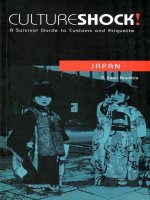
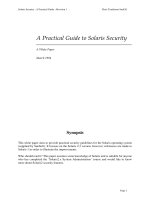

![wiley finance, investment manager analysis - a comprehensive guide to portfolio selection, monitoring and optimization [2004 isbn0471478865]](https://media.store123doc.com/images/document/14/y/xf/medium_QyYI7IBVAK.jpg)