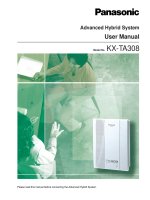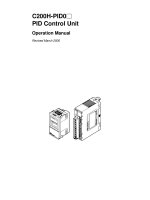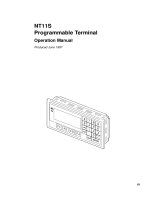NC2000 system operation manual vol1
Bạn đang xem bản rút gọn của tài liệu. Xem và tải ngay bản đầy đủ của tài liệu tại đây (8.55 MB, 95 trang )
NC2000 System Operation Manual
V2.0
Volume I System Installation
NARI Group Corp.
Nanjing Automation Research Institute
April.2006
Copyright Announcement
Warning: This Computer Program is protected by copyright law and international
treaties. Unauthorized reproduction or distribution of this program, or any portion of it,
may result in severe civil and criminal penalties, and will be prosecuted to the
maximum extent possible under the law.
、
is registered trade mark of NARI Group Corp.
@ 2004 Nanjing Automation Research Institute. All rights reserved.
Preface
NC2000 is new generation computer monitoring & control software developed
for electric power system, and it is based on the experience accumulated by Nari
access system used in many hydropower plants. This system use Client/Server
structure, support different hardware, operating system and relative DB system.
Object-oriented pattern is used in design and develop process. It will be more
convenient and visual for users.
This manual mainly introduces the installation, operation and maintenance of
NC2000 system. It includes four parts: Volume I, Introduction of installation process
for NC2000 system, including installation for operation system and configuration for
NC2000. Volume II, User operation manual, which detailedly introduce how to use
NC2000 system. Volume III, Introduction of configuration tools, which introduce
how to use system configuration software. Volume IV, system maintenance manual,
which introduce all the parts need to be maintained, means and steps for
maintenance.
We hope this manual can help you master our NC2000 system fluently, and
keep the system safe, reliable and stable.
Guideline
[Target]
This manual is Volume I of NC2000 system, it mainly introduce the installation
process.
[User]
All the engineers of software installation, configuration and maintenance.
[Structure]
This manual includes two parts:
Part I: Installation of operation system. It introduces the installation process
and steps of relative operation system for NC2000. Nowadays, NC2000 system has
successfully run on Windows2000, Red Hat Linux 9 and Sun Solaris 9
、
10.
Part II: Installation of NC2000 system. It includes “Installation and
Configuration of NC2000”, ” Installation and Configuration of NARI Oncall”,
“Installation and Configuration of Remote Diagnose Service”. It introduces the
NC2000 installation process on relative operation system, Project setup and
configuration, installation and configuration of NARI Oncall and Remote Diagnose
Service (RDS).
[Rules]
This manual obeys the following rules:
1. All the titles are in bold face.
2. If the title follows by “[Condition]”, It means the contents below this title is
required under certain conditions.
[Notice] User should notice relative issues.
[Warning] User must notice these issues; otherwise it will result in severe
faults.
Contents
CHAPTER I OVERVIEW 1
CHAPTER 2 INSTALLATION OF OPERATION SYSTEM 2
2.1 Installation of Windows 2000 2
2.1.1 Installation of Windows 2000 2
2.1.2 Windows 2000 Update 11
2.2 Installation of Red Hat Linux 9.0 15
2.2.1 Installation of Red Hat Linux 9.0 15
2.2.2 System Configuration 29
2.2.3 Installation of Java 1.5.0 on Red Hat Linux 9 31
2.3 Installation of Sun Solaris 9 31
2.3.1 Installation of Sun Solaris 9 31
2.3.2 Patch update and configuration for Sun Solaris 9 34
2.3.3 Installation of Java 1.5.0 on Solaris Unix 9 37
2.4 Installation of Sun Solaris 10 38
2.4.1 Preparation before installation 38
2.4.2 Installation steps of Sun Solaris Unix 10 38
CHAPTER 3 INSTALLATION OF NC2000 MONITORING SYSTEM 41
3.1 Installation of NC2000 on Windows 2000 41
3.1.1 Installation process 41
3.1.2 System configuration 41
3.2 Installation of NC2000 on Red Hat Linux 9.0 42
3.2.1 Installation process 42
3.2.2 NARI Auto-start configuration 42
3.3 Installation of NC2000 on Sun Solaris Unix 9.0 45
3.3.1 Installation process 45
3.3.2 System configuration 45
3.4 Installation of NC2000 Web system
(
C/S
)
46
3.4.1 Foundation of NC2000 Web server
(
C/S
)
46
3.4.2 Configuration and Application of NC2000 Web Client
(
C/S
)
53
3.4.3 Installation of NC2000 Web Server
(
B/S V1.0
)
59
CHAPTER 4 PROJECTS CONFIGURATION FOR NC2000 SYSTEM 63
4.1 Projects configuration for NC2000 system 63
4.1.1“NC2000 Configuration” 63
4.1.2 Configuration steps for NC2000 project 64
4.1.3 Example for NC2000 configuration 64
4.2 Directory tree of NC2000 configuration file 65
4.2.1 System file directory: data 65
4.2.2 Project directory: projects.strategy 66
CHAPTER 5 INSTALLATION OF NARI ONCALL SYSTEM 67
5.1 Hardware configuration 67
5.1.1 Computer hardware requirement 67
5.1.2 Telephone pronunciation card 68
5.1.3 GSM Modem 68
5.2 Installation of telephone card driver for NARI Oncall system 68
5.2.1 Driver installation 68
5.2.2 audio card configuration 70
CHAPTER 6 INSTALLATION AND CONFIGURATION OF RDS 72
6.1 Modem installation 72
6.2 Remote server installation 72
6.3 system configuration 74
6.4 Network configuration 77
6.5 Dial server installation 81
6.6 Start local Telnet service 87
Chapter I Overview
NC2000 is automatic monitoring and control software for hydro-power
plants; it is developed by NARI Automation Research Institute, and can run on
Windows, Linux, Unix, etc.
This manual mainly introduces the installation and configuration process of
relative operation system and software system. It also introduces how to install
and configure NC2000 on these platforms.
Operation system installation mainly introduces the installation process of
Windows 2000, Red Hat Linux 9.0 and Sun Solaris Unix 9.0. It also introduces the
installation and configuration process of relative software, for example, JAVA, Sun
Cluster.
NC2000 Installation introduces the installation and configuration process of
NC2000 on different operation system (Windows 2000, Red Hat Linux 9.0 and Sun
Solaris Unix 9.0).
Project Configuration for NC2000 describes how to setup a new project, and
briefly introduces the function of relative configuration files and how to use them.
NARI Oncall system is one set of Real-time alarm and query system through
by telephone, message or Speech. This Chapter introduces its installation and
configuration process.
Using RDS system, engineers can connect and maintain our monitoring
system thorough remote dial network.
1
Chapter 2 Installation of operation system
2.1 Installation of Windows 2000
2.1.1 Installation of Windows 2000
NC2000 system can run on 32-bit PC, Micro Workstation and Server which
has installed Windows 2000.
Minimum requirements:
850MHz Intel Pentium III or coordinate
512MB RAM
10GB available disk space
16 bit sound board and speaker
65,000 color video card
,
resolution is 800x600 (mini font) or
1024x768
(
big font
)
.
Recommendatory:
3.2GHz Intel Pentium IV or coordinate
1G RAM
80GB available disk space
16 bit sound board and speaker
32-bit colorful video card
,
resolution is 1024x768
(
big font
)
.
The installation steps on PC are as follows:
1. Insert Win2000 floppy disk, following this screen:
2
Fig. 2-1
2. Select 1, Start Window 2000 professional Installation:
Fig. 2-
3
3. Press Enter key and Continue installation:
Fig. 2-
4. Press F8 key (I agree) to continue
Fig. 2-
4
5. Press C key to create disk partitions.
Fig. 2-
Enter the partition size, and press Enter key to continue.
Fig. 2-
Select NTFS to format the partition, and Press Enter key to continue.
5
Fig. 2-
Fig. 2-
6
6. After installation is finished, reboot the computer.
Fig. 2-9
7. When computer reboots, it will automatically boot into the guide screen.
Fig. 2-
7
8. Click “Next”.
Fig. 2-
Click “Next”.
Fig. 2-
8
9. Enter user name and organization in the appropriate fields and click “Next” to
continue
Fig. 2-
10. Enter computer name, password, and Click “Next”.
Fig. 2-4
Click “Next”
9
Fig. 2-15
11. Click “Next” and continue auto installation.
Fig. 2-16
10
Fig. 2-17
12. Click “Next” and the installation is completed.
2.1.2 Windows 2000 Update
After system installation, you need to update Windows 2000 to Window 2000
Service Pack 4.0. You can download the patch from Microsoft Website, or
automatically update your system using the Windows’s update software when
connecting to internet.
2.1.3 Installation of Java 1.5.0 on Win2000
In order to run NC2000 System, you need to install the newest JAVA tool box.
This software can be downloaded freely from SUN Website. The installation steps
are as following:
Download the newest JAVA tool box from www.sun.com
. (for example:
jdk-1_5_0_06-windows-i586-p)
Double click icon file “jdk-1_5_0_06-windows-i586-p.exe”, then pop up this
window:
11
Fig. 2-18
Fig. 2-19
Select “I agree”
,
then click “Next”, pop up this window
:
12
Fig. 2-
Click “Change directory”, select the directory (usually default), then click
“Next”.
Fig. 2-
After installation is finished, it will automatically install Java real-time run
environment.
13
Fig. 2-22
Click “Change directory”, select the directory (usually default), then click
“Next”.
Fig. 2-
Click “Next” and continue.
14
Fig. 2-
Fig. 2-
Click “Finish”, and the installation is finished.
2.2 Installation of Red Hat Linux 9.0
2.2.1 Installation of Red Hat Linux 9.0
NC2000 system can run on 32-bit PC, Micro Workstation and Server which
has installed Red Hat Linux 9.0.
The minimum hardware requirements:
850MHz Intel Pentium III or coordinate
512MB RAM
15
10GB available disk space
16 bit sound board and speaker
65,000 color video card
,
resolution is 800x600 (mini font) or
1024x768
(
big font
)
.
The recommendatory hardware requirements:
3.2GHz Intel Pentium IV or coordinate
1G RAM
80GB available disk space
16 bit sound board and speaker
32-bit colorful video card
,
resolution is 1024x768
(
big font
)
.
The installation steps on PC are as follows:
1
.
Start computer, then insert installation disk labeled with “Setup Disk 1” into
floppy drive. Enter “Enter” after “boot:”.
Fig. 2-26
16
2
.
“CD Found”: select “Skip”, then press “Enter”.
Fig. 2-27
3
.
“Welcome”: Click “Next”
Fig. 2-28
17
4
.
“Language Selection”
:
Select “English(English)”
,
click “Next”
Fig. 2-29
5
.
“Keyboard”
:
Select “U.S. English”
,
Click “Next”
Fig. 2-
18