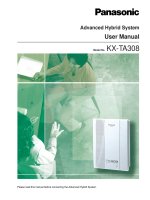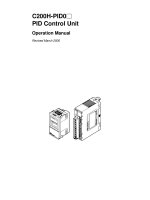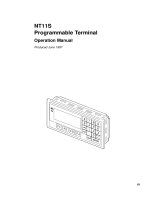NC2000 system operation manual vol2
Bạn đang xem bản rút gọn của tài liệu. Xem và tải ngay bản đầy đủ của tài liệu tại đây (6.57 MB, 107 trang )
Manual of NC2000 monitoring and controlling system
volume 2 operations
NARI Group Corp.
Nanjing Automation Research Institute
June.2006
Copyright Announcement
The copyright of 《 Manual of NC2000 monitoring and controlling
system》belongs to Nanjing NARI automatic control corporation. All rights have
been reserved, and any copying or diffusing is forbidden without permition of
Nanjing NARI automatic control corporation.
、 is the registered trade mark of Nanjing NARI group
company.
Preface
Basing on NARI Access monitoring and controlling system and much
applying experience in many hydro-power plants around the world, Nanjing NARI
automatic control corporation developed NC2000,which is new generation of
monitoring and controlling software for electric system. The software employs
CLIENT/SERVER mode and supports various hardwares,operating
systems,relationalized database.Users can easily master NC2000 for its facing to
opjects designing and developing.
This manual helps users master the installation,using and maintenance of
NC2000.The first volume introduces installation of the software, the second
volume introduces operations, the third volume introduces configuration ,the last
volume introduces maintenance.
Through the manual, users may expertly master NC2000 and contribute to the
automatization of electric system.
guide
target
This volume ,as second volume of NC2000, major in operations.
object
The whole manual faces to circulators in electric plants, and is typeset by
Microsoft Word.
Thirteen chapters constitute this volume.
1. Logging on system, introduce how to enter NC2000.
2. Picture display system, introduce how to employ picture display function
of NC2000.
3. Briefing ,introduce how to use briefing of NC2000.
4. Schedule, introduce how to use schedule of NC2000.
5. Report query, introduce how to query report.
6. Curve query, introduce how to query curve.
7. Faulty alarm with lampalarm with lamplight, introduce how to use faulty
alarm with lampalarm with lamplight.
8. Index, introduce how to use index function.
9. Trace, introduce how to use accident tracing function.
10. Protecting config, introduce to how to config protecting function.
11. Time record, introduce how to employ time record function.
12. AGVC query, introduce how to perform AGC(Automatic Generate
Control)query and AVC (Automatic Voltage Control)query.
13. Web query, introduce how to perform web query function.
[announcement]
1. Headlines are black font.
2. If followed by “terms”, the headlines are achieved under these terms.
[attention] indicating items for attention.
[warning]indicating items may cause serious error.
catalogue
CHAPTER 1 LOGGING ON 2
1.1 NC2000 LOGGING ON
2
1.1.1 layout of logging on 2
1.1.2 process of logging on 2
1.1.3 log off 3
1.2.1 mission column 4
1.2.2 start menu 4
1.3 NC2000 RESET OF MAN MACHINE INTERFACE
6
CHAPTER 2 PICTURE DISPLAY 8
2.1 PICTURE DISPLAY WINDOW
8
2.1.1 layout 8
2.1.2 menu bar and toolbar 8
2.2 MAKEUP OF PICTURES
11
2.2.1 introducing of general pictures of monitoring and controlling system in hydro-power
plants 11
2.2.2 picture transfering 18
2.2.3 picture display 19
2.3 PICTURE OPERATION
19
2.3.1 dynamic query by icon 19
2.3.2 zoom in 22
2.3.3 input data 22
2.3.4 set state 24
2.3.5 operation of control 25
2.3.6 curve of load 27
2.3.7 delamination display 28
2.3.8 trade curve 29
CHAPTER 3 BRIEFING 31
3.1 LAYOUT AND SETTING
31
3.1.1 layout 31
3.1.2 setting of briefing 31
3.2 INFORMATION DISPLAY
32
3.2.1 makeup of information 32
3.2.2 classified display 32
3.2.3 horse race lamb 32
3.2.4 optional 32
CHAPTER 4 SCHEDULE 34
4.1 LAYOUT OF SCHEDULE
34
4.1.1 layout of window 34
4.1.2 menu 35
4.2 INFORMATION DISPLAY
35
4.2.1 classification of schedule data 35
4.2.2 default query 35
4.3 ADVANCED QUERY
36
4.3.1 query by date 36
4.3.2 query by string 39
4.3.3 advanced items of query setting 40
CHAPTER 5 REPORT QUERY 43
5.1 LAYOUT OF REPORT QUERY
43
5.1.1 layout of report query window 43
5.1.2 menu bar 43
5.2 REPORT QUERY
45
5.2.1 select report 45
5.2.2 select query date 45
5.2.3 immediately query 46
5.3 EDIT AND PRINT OF REPORT
46
5.3.1 edit of report 46
5.3.2 print of report 47
5.3.3 select query node 47
5.3.4 save function 47
CHAPTER 6 CURVE QUERY 50
6.1 LAYOUT OF CURVE QUERY
50
6.1.1 layout of interface/window 50
6.1.2 menu bar 50
6.1.3 setting area 51
6.1.4 curve displaying area 51
6.1.5 curve setting area 52
6.2 CURVE QUERY
52
6.2.1 select query objects 52
6.2.2 set query period 54
6.2.3 value query 57
6.3 ADVANCED FUNCTION
58
6.3.1 zoom in and resume 58
6.3.2hide curve 59
6.3.3 set range for displaying 60
CHAPTER 7 ALARM WITH LAMPLIGHT 62
7.1 LAYOUT OF FAULT ALARM WITH LAMPLIGHT
62
7.1.1 layout of window 62
7.1.2 tool bar 63
7.2 DISPLAY AND RESUME OF ALARMS WITH LAMPLIGHT
63
7.2.1 start-up of alarm with lamplight 63
7.2.2 display of alarm with lamplights 64
7.2.3 query of lamplight 65
7.2.4 resume of lamplight 66
7.2.5 alarm with lamplights of a multilevel hydro-power plant 67
CHAPTER 8 INDEX 70
8.1 LAYOUT OF INDEX
70
8.1.1 layout of the window 70
8.1.2 menu bar 70
8.1.3 project tree 71
8.1.4 display area for point information 71
8.2 INFORMATION QUERY
73
8.2.1 select point for query 73
8.2.2 basal attributes of points 73
8.3 ADVANCED FUNCTION
75
8.3.1 edit and setting of attributes 75
8.3.2 list of error points 75
CHAPTER 9 ACCIDENT RETRIEVAL 77
9.1 THE WINDOW LAYOUT OF THE ACCIDENT RETRIEVAL TABLE
77
9.1.1 The window layout 77
9.1.2 the region for display the accident retrieval 77
9.2 ACCIDENT RETRIEVAL QUERY
77
9.2.1 The start-up of accident retrieval 77
9.2.2 Query the accident retrieval table 78
9.2.3 Print the accident retrieval table 78
CHAPTER 10 PROTECTION FIXED VALUE 79
10.1 THE LAYOUT OF PROTECTION FIXED VALUE WINDOWS
79
10.2 DISPLAY INFORMATION
79
CHAPTER 11 TIME RECORD 81
11.1 TIME RECORD WINDOW
81
11.1.1 Window layout 81
11.1.2 Toolbar 81
11.2 QUERY METHODS
82
11.2.1 Record Name Query 82
11.2.2 Record Time Query 82
11.2.3 Query Record data 83
CHAPTER 12 AGVC INQUIRIES 84
12.1 AGVC QUERY WINDOW
84
12.1.1 Window layout 84
12.1.2 Toolbar 84
12.2 PARAMETER QUERY
85
12.2.1 Plant parameters 85
12.2.2 Unit parameters 85
CHAPTER 13 WEB BROWSER 87
13.1 NC2000 WEB BROWSER SYSTEM(C/S VERSION)CLIENT COMPUTER START
87
13.1.1 WEB client computer start 87
13.1.2WEB client window closed 88
13.2 SERVICE CONNECTION
88
13.2.1 WEB Service Connection 88
13.3 USER LOGIN
90
13.4 DOWNLOAD DATA
91
13.4.1 DOWNLOAD SCREEN
91
13.4.3 Update client program 92
13.5 DATA QUERY
93
13.5.1 View images 93
13.5.2 view the list 93
13.5.3 View The Report 94
13.5.4 View Curve 95
13.6 NC2000 WEB BROWSER SYSTEM (B / S VER 1.0 VERSION)
95
13.6.1 Login Interface 95
13.6.2 Display Properties 96
summarize
NC2000 system is running on windows, Linux, Unix and other operating
systems and it is the automated monitoring system of hydropower plant application
which is developed by NARI, Nanjing Automation Co., Ltd 。
The manual describes the main functions and basic usage of system software
NC2000. The main purpose is to enable readers to master the basic usage of
NC2000 system. The main features of NC2000 monitoring system include: display
and control power plant equipment, display real-time information of various types
which is required for by the production and running of the plant, generate real-time
report of the production and schedule, see about all kinds of real-time information
and the history.
The manual describes the function of NC2000 system in 13 chapters
according to the figure layout design of NC2000: system registry, screen display,
briefing window, schedule, report query, curve query,
the incident optical character, the point index, recall the accident, protect
value, time records, AGVC query and the Web browser of NC2000 system. In the
following chapter, we will introduce to you how to use these functions one by
one.。
1
Chapter 1 logging on
1.1 NC2000 logging on
1.1.1 layout of logging on
Clicking the start button ,you will get startmenu, then move the mouse
to “log on”. Don’t click until the colour of “log on” becomes deeper. Another
method to log on is to click shortcut” ”,as picture1-1 shows.
Figure1-1
Upside of “log on” window, which includes two blanks for username input
and password input,a”information”button ,a “confirm”button, and “deny”button,is
the area for input of usernames and passwords.
Downside of “log on”window is used to display version of the system.
[ attention]please select a username and input the passwords paying
attention to font of characters.
[attention]please log out when you leaves, avoiding errors.
1.1.2 process of logging on
1 . you can select a username in drawout menus. Firstly,you can click the
drawout menu and then select a username.
2
2. input password
1) You can input password in the “password”column.After entering a
password, you can click”confirm”to confirm your operation or
click”deny”to give up your operation.
3. lick “confirm”
If the password doesn’t match the username, a window will appear to
indicate”error password”, as picture 1-2 shows.
Figure1-2
Click ”confirm”button in the window, you can slect a username or input a
password again.
4 . If the password matches the username,username will be showed in
mission column , as picture 1-3 shows. At the same time, information of logging on
user will appear in briefing, as picture 1-3 shows.
Figure1-3
Figure1-4
5. You can click the“deny”button in “log on” window to close it.
1.1.3 log off
If someone has logged on, you can click “start menu” to log off. Firstly,you
3
can move the mouse upon “log on” ,and then don’t click until the
colour of “log on”becomes deeper. You also can directly click the shortcut ,
then a “warning”window will appear,as picture 1-5 shows.
Figure1-5
If you want to log off, click the“confirm”button, the username will disappear.
At the same time, information of logging off user will appear in briefing, as picture
1-6 shows.
Figure1-6
1.2 Desktop layout of NC2000 system
After the start of NC2000 applications, the system will automatically launch
two windows, one is the “task bar” which is located in the lower part , the other is
an independent window "window briefing."
1.2.1 mission column
Mission column of NC2000 come into being as picture 1-7 .
Figure1-7
1.2.2 start menu
Move mouse upon “start” in mission column and click “start”button, then a
4
menu will push out.
Accordding to different popedoms, start menu is divided to two kinds: one is
for maintenance and monitoring, the other is for monitoring only.As picture 1-8
and picture 1-9 shows.
Figure1-8 Figure1-9
5
1.3 NC2000 reset of Man Machine interface
Figure1-10
Clicking “quit”button of
startmenu, you will reset the
interface of Man Machine Interface.
6
1
FAQ interlocution:FAQ:
1.
1
if you have any questions, please write them after FAQ and
arrange by 1,2,3. Then mail it to us. We will response as soon as
possible.
7
Chapter 2 picture display
2.1 picture display window
2.1.1 layout
”picture display”window is also called Real-time picture display window,
which includes title bar, menu bar and display area.As picture 2-1 shows.
Figure 2-
2.1.2 menu bar and toolbar
Menu bar of picture display includes “view”,”picture”,” history data”,”
former” ,”next”, ”print”,”alarm with lamplight”and”safe days”, as picture 2-2
shows.
Figure 2-
title bar
menu bar
8
“view” submenu includes “circulative mode”,”state indication”,”time out”,as
picture 2-3 shows.
Figure 2-
circulative mode”:clicking the button,you can achieve switching between
“circulating”and”editing”.
“state indication”:can indicate validity of points in picture. For example, a
point with bad quality is displayed of gray, and a forced point is displayed with a
indicating symbol.
“time out”:clicking the button, a window is pushed former,as picture 2-4
shows.
Figure 2-
Input a num will ascertain a period between last operation(include motions of
mouse or keyboard) and overtime for operation permitting.
“picture”sunmenu is used to select a picture for displaying,including “picture
tree”,selecting picture shortcut,and common picture shortcut.Picture 2-5 is a
example.
9
clicking “index1”,“index2” , “ busbar diagram”,you can get corresponding
picture. And you can get a window as picture 2-6 shows by clicking“picture tree”.
Figure 2-
You can display a picture by a a double click on the picture name in the
picture tree.
“History data”includes schedule, report query and curve query. And theirs
idiographic functions will be expatiated in next chapters.
10
Figure 2-
When is displayed on the menu, you might do nothing until you
click the icon and change it to .
“former”and“next” are used to transfer to a picture just used.
By clicking button, you can print a real-time picture.
When alarm with lamplight signals appear, will become red. And
you can click it to see corresponding signals.
“safe days”is used to set and display safely circulating days. By clicking
, you can set original date to calculate safe days.
2.2 makeup of pictures
2.2.1 introducing of general pictures of monitoring and controlling system in
hydro-power plants.
2.2.1.1 plant pictures
“index” index of all pictures, as picture 2-8 shows.
11
Figure2-
“configuration of system” configuration of the whole computer
monitoring and control system; as picture 2-9 shows.
Figure 2-
“circulating picture” picture of electric circulating;
12
“busbar diagram” busbar diagram of the plant, as picture 2-10 shows.
Figure 2-
“AGC control” picture of automatic generate control ,as picture 2-11
shows.
Figure 2-
“AVC control” picture of automatic voltage control, as picture 2-12 shows;
13
Figure 2-
“oil system” picture of oil system in a plant, as picture 2-13 shows;
Figure 2-
“water system” picture of water system in a plant, as picture 2-14 shows;
14
Figure 2-
2.2.1.2 unit pictures
“unit diagram” monitoring picture of a running generator, as picture 2-15
shows.
Figure 2-
“startup flow” monitoring picture for a startup process of a generator, as
15
picture 2-16 shows.
Figure 2-
“stop flow” monitoring picture for stopping process of a generator;
Figure 2-
“temperature monitoring” monitoring picture for temperature of a
generator.
16
Figure 2-
…
2.2.1.3 introducing of common pictures for monitoring and control system in
multilevel hydro-power plants.
1. monitoring and control pictures in a multilevel hydro-power plant .
“index” index of all pictures
“configuration of system” configuration of the whole computer monitoring
and control system in a multilevel hydro-power plant;
“circulating picture” picture of electric circulating in a multilevel hydro-
power plant;
“sub-plant index” indexes of pictures for sub-plants
…
2. onitoring and control pictures for subplants
“index” index of pictures in a sub-plant.
“configuration of system” configuration of the whole computer monitoring
and control system in a sub-plant.
“circulating picture” picture of electric circulating in a sub-plant.
“other” other indexes for other sub-plants.
“busbar diagram” busbar diagram for a sun-plant.
17
“AGC control” picture for automatic generate controlling of a sub-plant;
“AVC control” picture for automatic voltage controlling of a sub-plant;
“oil system” picture of oil system in a sub-plant;
“water system” picture of water system in a sub-plant;
…
3. unit pictures of a sub-plant
“unit diagram” monitoring picture of a running generator in a sub-plant;
“startup flow” monitoring picture for a startup process of a generator in a
sub-plant;
“stopping flow” monitoring picture for a stopping process of a generator in
a sub-plant;
“temperature monitoring” monitoring picture for temperature of a generator
in a sub-plant;
…
2.2.2 picture transfering
2.2.2.1 transfer by index
Firstly, please open “index” picture and move mouse to a corresponding
icon ,then the indication of mouse will becomes . You can get a picture with a
double click.
2.2.2.2 virtual transferring of pictures
move mouse to a virtual picture icon ,then the indication of mouse will
becomes . You can get the virtual picture with a double click.
2.2.2.3 transferring by menus
You can get corresponding pictures by clicking picture names in
“picture”menus
2.2.2.4 transferring by “former” or “next”button.
You can transfer former picture by clicking “former” and next picture by
clicking“next”.
18