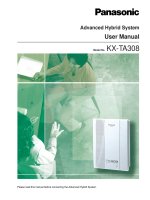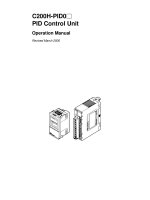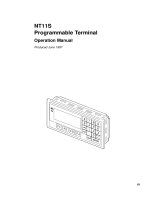NC2000 system operation manual vol3
Bạn đang xem bản rút gọn của tài liệu. Xem và tải ngay bản đầy đủ của tài liệu tại đây (1.36 MB, 111 trang )
Manual of NC2000 monitoring and controlling system
volume 3 NC2000 configuration tools
NARI Group Corp.
Nanjing Automation Research Institute
June.2006
Reference Guide to Reading Strategies
The Object
As the third volume, this manual is direction for use of configuration software
integrated in NC2000 system.
Reading Object
This manual is written for all trainers within NARI, and also the users of NC2000
computer monitoring and control system, manageusers and maintainers in hydropower
plants for example. The type is set up with Microsoft Word.
The Structure
This manual consists of nine parts.
1. The Overview. It briefly gives the basic knowledge which is necessary for
readers.
2. In the second chapter, tool used to configure nodes in monitoring system will be
introduced.
3. The third chapter is about the using method of user administrator.
4. It’s about how to configure the database rightly in NC2000.
5. Graphic designer will be chiefly stated.
6. It’s about the sequence control.
7. Methods of design reports.
8. It’s about how to define communication interface.
9. Configuration of NARI Oncall system.
Handbook agreement
Following is rules this manual abides by:
1. All titles are in black.
2. Titles with wording ‘conditions’ marked behind, aim at reminding you that the
following text applies to certain conditions.
Attentions
Please pay close attention to cases mentioned with ‘attention’ logo in this manual.
Warnings
Some cases should be really seriously treated, or it may bring up gross mistakes.
The Overview
NC2000 system can run on OS such as Windows, Linux, Unix reliably. This
automatic application is developed independently by Nanjing NARI Automation
Limited Company for Hydropower Plant computer monitoring and control system.
This manual mostly introduces methods of configuration and maintenance with
tools in NC2000 configuration software, including system configuration, user
administrator, database designer, graphic designer, sequence control, report designer,
communication and NARI Oncall designer.
All the tools are based on graphical interfaces, and will be introduced in detail,
including the run window, master functions and using method. There might be some
differences of the structure between chapters, and check the
relative chapter
according to your requirement.
Contents
CHAPTER 1 System Configuration 7
1.1 The distribution of system configuration window 7
1.1.1 The distribution 7
1.1.2 The Menu Bar 8
1.1.3 The Project Directory Tree Editing Area 8
1.1.4 System-configuration Display and Editing Area 9
1.2 Method of node configuration 10
1.2.1 Add New Nodes In System Configure File 11
1.2.2 Edit Node Properties 12
1.2.3 To Delete nodes in the configuration file 13
CHAPTER 2 User Administrator 14
2.1 User Settings in Monitoring System 14
2.2 The distribution of user administrator 14
2.3 Method of User Setting 15
2.3.1 View Users 15
2.3.2 Add User 15
2.3.3 Modify Users 17
2.3.4 Delete User 19
2.3.5 Save 19
Chapter 3 Database Designer 20
3.1 Brief introduction of database designer interface 20
3.1.1 The distribution of database designer window 20
3.1.2 Menu Bar and Tool Bar 22
3.1.3 Configuration Switch Area 23
3.1.4 Configuration Display Area 24
3.1.5 Project Directory Tree Area, Monitoring Point Tabulate Area and Properties of
Monitoring points Display Area 25
3.1.6 Device Configuration Area 26
3.2 Use of Menu Bar 27
3.2.1 File Menu 27
3.2.2 Edit Menu 33
3.2.3 Tools Menu 34
3.3 Project Directory Tree Area, Monitoring Point Tabulate Area and Properties of Monitoring
points Display Area 35
3.3.1 Project Directory Tree Area 35
3.3.2 Feasible Operations in Project Directory Tree Area 37
3.3.3 Monitoring Point Tabulate Area and Properties of Monitoring Points Display Area. 45
3.3.4 Edit Project Tree 45
3.3.5 Save Database 48
3.3.6 Display Format of Project Tree Switch 49
3.4 Device configuration in Database 49
3.4.1 Device Library Configuration Area 50
3.4.2 Overview of Device Configuration 50
3.4.3 Device Driver Configuration 58
3.4.4 Module Configuration 62
3.5 Monitoring Points Configuration in Basic Database 67
3.5.1 Basic Database 67
3.5.2 Monitoring points editing in basic database 72
3.5.3 Illustration of monitoring points in database 80
3.5.4 Device and Device configuration 92
CHAPTER 1 System Configuration
The system configuration helps to identify the work state of all nodes in monitoring
system. Before the configuration, the host name and IP address of each node is needed.
Besides, to configure nodes of a system, you must log in as a super user.
1.1 The distribution of system configuration window
Click on the begin logo in the task bar, and then chose “system configuration” from
the pop up menu. The system will pop up a window named “computer monitor and
control system configuration”.
1.1.1 The distribution
The run window layout is as Picture 1-1 shown below:
Picture 1-1
The whole window comprises the title bar, the menu bar, the project directory tree
editing area, configuration display and editing area and so on. Next, functions and
applications of each part will be discussed.
1.1.2 The Menu Bar
Four icons are listed in the menu bar. They are add-nodes button, delete-
nodes button, save button, and exit button.
Add-nodes button is for adding new nodes. The new added nodes should have been
defined in local hosts file but not in the opened configuration file.
Delete-nodes button is for deleting nodes already defined in the configuration file.
Save button is to save the configuration file being edited. When you’ve finished the
configuration, click on this button .
Exit button is to close the configuration file and exit the configuration interface.
1.1.3 The Project Directory Tree Editing Area
The project directory tree editing area includes directory tree and edit menu.
The edit menu lists New Tree, Copy Treen, Paste Tree, Delete Tree,
Save, Change Flavor Save To Other Nodes and Change Display Order.
In the project directory tree, name of all hydro-power plants in this project are
listed.
Feasible Operations in Directory Tree Editing Area
Click on the icon before a certain plant name, or double click on the plant name,
and then the icon will change into , with the plant name folder opened, and leafs
lay out .
Click on the , then the icon turns in deep color. At the same time, the
configuration file is opened in configuration display and editing area at lower right of
the window. If you keep clicking on the icon for seconds, the icon will turn
into .It shows you can change name of the configuration file now. Click
on the plant name again to make the icon go back to previous state.
If you click on the icon or double click on the plant name now, you’ll find the
icon go back to , and plant name folder is closed.
1.1.4 System-configuration Display and Editing Area
Content of user’s system configuration will display in this area in table form. You
can shift the scroll bar below to look over or edit the configuration.
Each configuration file includes a number of computer nodes in a monitoring
system, with 20 properties of one node, and they are Node Name, Alias, No., Project
Name, Partner Node, 1 IP, 2 IP, Node State, Node Type, Byte Order, OperDisable
,Double Users Protect, audio database, historyserver, manface, msgwin, oncall, operate,
remote, rundsp, seqman and telaudio.
Node Name: The host name of computers in the monitoring system. The node
name of a certain computer (node name for short) should be defined in local
net configure file first.
Alias: Node’s name in NC2000 monitoring system. Usually alias is in
capitals.
NO.: Node’s serial number in NC2000 monitoring system. It ranges from 0,
and should be exclusive.
Partner Node: Name of another node which has same alias as this node; and
they are main and back-up nodes of each other.
1 IP: IP of the first network card should be defined in net configuration.
2 IP: IP of the second network card should be defined in net configuration,
too.
Node state: The work state of this node in system currently. The status light in
gray means this node is dead, in red means run standalone or as main, while in
blue means run as backup. This column can’t be edited.
Node type: Role this node plays in system. A node can be host computer,
operator station, engineer station, communication computer, front end
processor, CCU (central control unit), programmable controller, other
network device.
Byte Order: Order of cyber-byte of this node. COMPAQ workstation and
other PCs are in Intel order, and SUN workstation is not.
Historyserver: This node runs as a history station or with historical data
restored on this node.
Operate: This node can execute control and regulate operations.
Oncall: This node is configured with Oncall.
Database: Operations of NC2000 database are based on this node.
Msgwin: Brief messages will be sent to this node.
Audio: Node with audio alarm.
Remote: This node runs as communication workstation.
Seqman: Sequence programmes are executed on this node.
Attentions:
1. The column of project name is reserved.
2. Properties as byte order, oncall, and audio are reserved for future use.
1.2 Method of node configuration
Configuration here is the process of defining the nodes and their properties in
network with configuration software in NC2000.
1.2.1 Add New Nodes In System Configure File
Open configuration file to be edited in configure window. Click on the add-
nodes button in edit menu, a blank node will be added to the end, as Picture 1-2:
Picture 1-2
Input the node name in the first volume, then edit relevant properties.
1.2.2 Edit Node Properties
1. Edit volumes of node name, alias, No., project name, partner node, 1 IP, 2 IP.
Move the mouse to certain volume of a node, double click on the cell, you can edit
the text when cursor shows up in cell.
2. Edit Volume of Node Type
Move the mouse to volume of node type, click on the cell and pull-down menu is
displayed, as picture 1-3. Shift the right scroll bar to choose right node type.
Picture 1-3
3. Edit the Other Volumes
These properties are Boolean quantities, icon is equal to yes, and icon is
equal to no. Move the mouse to a cell, then you can click to switch the value between
yes and no.
1.2.3 To Delete nodes in the configuration file
Open the configuration file in the system configure window, click on the node
name of nodes to be deleted and drag the mouse rightward to choose the whole row,
then click on the delete-nodes button in edit menu to delete nodes finally.
CHAPTER 2 User Administrator
2.1 User Settings in Monitoring System
To guarantee the security of the monitoring system, users are divided into five
ranks: The super user, On-duty Leader, operator, trainer and supervisor, users at
different ranks with different authorizations.
Superuser
——
The superuser as the highest rank, has privileges of both
monitoring and maintaining the system. Besides superuser can create users in
all ranks.
Orderly Head
——
Orderly Head can monitor operational aspect, control or
operate equipments in hydropower plant, modify operational reports and so on.
Run
——
Operator can monitor operational aspect, control or operate
equipments in hydropower plant.
Train
——
Trainer can also monitor operational aspect, control or operate
equipments in hydropower plant, but actually control commands will not be
sent to associated equipments.
Monitor
——
Users in this rank can only monitor the operational aspect.
2.2 The distribution of user administrator
After your login as a superuser, move the mouse to the ‘user administrator’ menu
item in begin menu , then ‘user administrator’ turns in deep color, click
with your left mouse button on it, so the window of user administrator will pop up, as
Picture 2-1:
Picture 2-1
At the left side are 6 buttons used for management, and the right side is for
displaying user information.
2.3 Method of User Setting
2.3.1 View Users
In window of user administrator, click with left mouse button on the ‘user view’
button , then the right side of the window, area of user information comes like
Picture 2-1.
Area of user information displays information of all users in list form. Each user
has two properties, User ID and Authorizations.
User ID
——
Show the name of user.
Authorizations
——
Show the user rank and period of validity of user.
2.3.2 Add User
In window of user administrator, click with left mouse button on the ‘Add user’
button , then area of user information comes like Picture 2-2.
Picture 2-2
Contents in area of user information include User ID, password, Verify password,
Authorizations, Period of validity of password, ok button and cancel
button.
User ID
——
Input user name here, both Chinese and English will do.
Password
——
Input a password for login.
Verify password
——
Type in password in a second time to verify it.
Authorizations
——
Set the rank of user.
Period of validity of password
——
Set the term of validity of user’s password,
it can be permanent or defined by days.
Steps to add a new user are listed below:
1. According to instruction, input user ID, password, verify password;
2. Click on the pull-down logo in ‘Authorizations’, choose one from the pull-down
list to define user’s authorizations.
3. Define the period of validity of password, and its default setting is permanent.
If you need to define certain period of validity, choose the other option in the radio
box, then input number of days manually or click with mouse button on or to set
a term.
4. Click on the ok to assure settings above.
If contents in password and confirm password are different, it will throw up an alert
which says ‘password is not set yet or there is a discrepancy in twice password enter,
and enter the password again please!’ as Picture 2-3. Click on the OK, and reenter the
password.
Picture 2-3
If the user already exists, it will throw up an alert which says ‘this user already
exists, please register with another user name!’ as Picture 2-4. Click on the OK, and
input another user name will be ok.
Picture 2-4
5. After adding a new user successfully, message of ‘* user is successfully added!’
shows in the bottom-left corner of the user administrator window.
2.3.3 Modify Users
Click with left mouse button on the ‘Modify users’ button at the right side of
user administrator window, then area of user information comes like Picture 2-5.
Picture 2-5
Steps to modify a user are listed below:
1. Click on the pull-down logo in ‘user ID’, and choose the very user whose
information should be modified from the pull-down list;
2. Modify the user information as needed. You can reenter password and verify
password, change user’s rank by reselecting authorizations from the authorizations pull-
down list, and reset period of validity of password, same way as you add a new user.
3. Click on ok to assure settings above.
4. The system pops up the ‘message of modifying users’ window as Picture 2-6,
displaying messages kind of ‘* user is modified successfully!’. Click on ok to quit from
‘message of modifying users’ window.
Picture 2-6
2.3.4 Delete User
Click with left mouse button on user name in the user list in user administrator
window as Picture 2-2, then click on ‘Delete user’ to delete certain user finally.
2.3.5 Save
Click with left mouse button on ‘Save’ button in user administrator window to save
information of users.
Chapter 3 Database Designer
Database is the foundation of the computer monitoring system. All communications
and data exchange between monitoring system and all devices should be configured
right in database.
Function blocks in NC2000 computer monitoring and control system can help to
establish, modify, query, save, or load a database and so on. The process of configuring
a database can be briefly shown as Picture 3-1.
Picture 3-1
3.1 Brief introduction of database designer interface
3.1.1 The distribution of database designer window
First, log in NC2000 computer monitoring and control system as a super user or a
maintainer. Move the mouse to the ‘database designer’ menu item in start menu
, then ‘database designer’ turns in deep color, click with left mouse button
on it, so the window of database designer will open automatically, as Picture 3-2:
Picture 3-2
Database configuration of a project in NC2000 configuration software includes
devices configuration, I/O monitoring points configuration, functions configuration,
objects configuration and AGC/AVC configuration.
The database designer window comprises the title bar, menu bar, tool bar,
configuration switch area, configuration display area, the project directory tree area,
devices configuration area, relays configuration area, objects configuration and so on.
When configuring basic database, the database designer window comprises the title
bar, menu bar, tool bar, configuration switch area, configuration display area, the
project directory tree area, monitoring point tabulate area, properties of monitoring
points display area and so on.
Projects contents area
Configuration switch area
State display area
Point list area
Point attribute area
Tools barMenu bar Title bar
When configuring devices, the database configuration window comprises the title
bar, menu bar, tool bar, configuration switch area, configuration display area, devices
configuration area and so on, as Picture 3-3.
Picture 3-3
3.1.2 Menu Bar and Tool Bar
Menu Bar locates below the title bar, providing with master commands of database
designer, as Picture 3-4.
Picture 3-4
The menu bar includes file, edit, tools and help.
The tool bar provides some tools of basic database editing, as Picture 3-5.
Picture 3-5
Equipment configuration area
Configuration switch area
State display area
Tools barMenu bar Tltle
bar
The tool bar shows up only when you’re editing basic database.
The tool bar includes button, button, button, button,
button, button, button, button, button, button and button.
3.1.3 Configuration Switch Area
NC2000 database includes database, device library, relay library and object library.
There are four configure modes in NC2000 database configuration, and they are
database configuration, device library configuration, relay library configuration and
object library configuration. Points configured in device library, protection device
library and object library can be called directly.
Configuration switch area shows as Picture 3-6.
Picture 3-6
We can switch between different configure modes by clicking on items listed in
configuration switch area.
a) Click on database item, then database item is highlighted, and the project
directory tree is displayed above configuration switch area, as Picture 3-7. Now we can
edit the basic database.
Picture 3-7 Picture 3-8
b) Click on devs item, then the item is highlighted, and device library configuration
is displayed above configuration switch area, as Picture 3-8. Then we can edit the
device library if there is a need.
3.1.4 Configuration Display Area
At the right side of database designer window is the configuration display area.
Points of different type are displayed mostly in table form separately, also with their
related information in database displayed. Picture 3-9 is an analogue database.
Picture 3-9
3.1.5 Project Directory Tree Area, Monitoring Point Tabulate Area and Properties of
Monitoring points Display Area
Click on database item in configuration switch area, then the project directory tree
area, monitoring point tabulate area and properties of monitoring points display area
show up at left side of database designer window, as Picture 3-10.
The project directory tree area includes project tree and edit menu. There’s an
upside-down project directory tree structure we call project tree. The project tree
consists of multilevel branches and leafs, with root of project at the top of project tree.
We can edit, query or modify the database branch in project tree conveniently.
Monitoring point tabulate area and properties of monitoring points display area
show up only after you click on leafs in project tree.
Picture 3-10
3.1.6 Device Configuration Area
Click on devs item in configuration switch area, then the configure mode switches
to device library configuration. At left side of database designer window is device
configuration area, shown as Picture 3-11.
Device configuration area consists of configuration menu, device tabulate area and
module tabulate area.
Related menus of device library configuration are listed in configuration menu.
And all existed devices are listed in device tabulate area.
Modules of chosen device are all listed in module tabulate area.
By clicking on device configuration in a project directory branch, and with
configure mode switch to device library configuration, device configuration area shows
up at the left side of database editing area, where device drivers of a project can be
configured, modified and queried.
Projects contents area
Point list area
Point attribute area
leave
s
branc
h
root