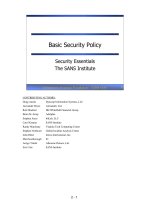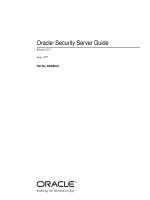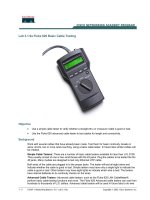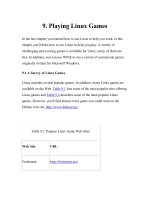Basic Security Testing with Kali Linux (2014).PDF
Bạn đang xem bản rút gọn của tài liệu. Xem và tải ngay bản đầy đủ của tài liệu tại đây (13.77 MB, 242 trang )
Basic Security Testing with Kali Linux
Cover design and photo provided by Moriah Dieterle.
Copyright © 2013 by Daniel W. Dieterle. All rights reserved. No part of this publication may be
reproduced, stored in a retrieval system or transmitted in any form or by any means without the prior
written permission of the publisher.
All trademarks, registered trademarks and logos are the property of their respective owners.
ISBN-13: 978-1494861278
Thanks to my family for their unending support and prayer, you are truly a gift from God!
Thanks to my friends in the infosec & cybersecurity community for sharing your knowledge and
time with me. And thanks to my friends in our local book writers club (especially you Bill!),
without your input, companionship and advice, this would have never happened.
Daniel Dieterle
“It is said that if you know your enemies and know yourself, you will not be imperiled in a
hundred battles” - Sun Tzu
“Behold, I send you forth as sheep in the midst of wolves: be ye therefore wise as serpents, and
harmless as doves.” - Matthew 10:16 (KJV)
About the Author
Daniel W. Dieterle has worked in the IT field for over 20 years. During this time he
worked for a computer support company where he provided computer and network
support for hundreds of companies across Upstate New York and throughout Northern
Pennsylvania.
He also worked in a Fortune 500 corporate data center, briefly worked at an Ivy League school’s
computer support department and served as an executive at an electrical engineering company.
For about the last 5 years Daniel has been completely focused on security. He created and authors the
“CyberArms Computer Security Blog”, and his articles have been published in international security
magazines, and referenced by both technical entities and the media.
Daniel has assisted with numerous security training classes and technical training books mainly based
on Backtrack and Kali Linux.
Daniel W. Dieterle
Cyberarms.wordpress.com
Table of Contents
Chapter 1 - Introduction
What is Kali?
Why Use Kali?
Ethical Hacking Issues
Scope of this Book
Why did I write this book?
Disclaimer
Part 1: Installing and Basic Overview
Chapter 2 - Installing Kali with VMWare Player
Install VMWare Player & Kali
Updating Kali
Installing VMWare Tools for Linux
Installing Metasploitable 2
Windows Virtual Machines
Quick Desktop Tour
Part 2 - Metasploit Tutorial
Chapter 3 – Introduction to Metasploit
Metasploit Overview
Picking an Exploit
Setting Exploit Options
Multiple Target Types
Getting a remote shell on a Windows XP Machine
Picking a Payload
Setting Payload Options
Running the Exploit
Connecting to a Remote Session
Chapter 4 – Meterpreter Shell
Basic Meterpreter Commands
Core Commands
File System Commands
Network Commands
System Commands
Capturing Webcam Video, Screenshots and Sound
Running Scripts
Playing with Modules - Recovering Deleted Files from Remote System
Part 3 - Information Gathering & Mapping
Chapter 5 – Recon Tools
Recon-NG
Using Recon-NG
Dmitry
Netdiscover
Zenmap
Chapter 6 - Shodan
Why scan your network with Shodan?
Filter Guide
Filter Commands
Combined Searches
Shodan Searches with Metasploit
Part 3 - Attacking Hosts
Chapter 7 – Metasploitable Tutorial - Part One
Installing and Using Metasploitable
Scanning for Targets
Exploiting the Unreal IRC Service
Chapter 8 – Metasploitable - Part Two: Scanners
Using a Scanner
Using Additional Scanners
Scanning a Range of Addresses
Exploiting the Samba Service
Chapter 9 – Windows AV Bypass with Veil
Installing Veil
Using Veil
Getting a Remote Shell
Chapter 10 – Windows Privilege Escalation by Bypassing UAC
UAC Bypass
Chapter 11 - Packet Captures and Man-in-the-Middle Attacks
Creating a Man-in-the-Middle attack with Arpspoof
Viewing URL information with Urlsnarf
Viewing Captured Graphics with Driftnet
Remote Packet Capture in Metasploit
Wireshark
Xplico
Chapter 12 – Using the Browser Exploitation Framework
BeEF in Action
PART FOUR - Social Engineering
Chapter 13 – Social Engineering
Introduction
Social Engineering Defense
Chapter 14 – The Social Engineering Toolkit
Staring SET
Mass Emailer
SET ’ s Java PYInjector Attack
Social Engineering Toolkit: PowerShell Attack Vector
More Advanced Attacks with SET
Chapter 15 - Subterfuge
Automatic Browser Attack with Subterfuge
Browser Autopwn
PART FIVE - Password Attacks
Chapter 16 – Cracking Simple LM Hashes
Cracking LM passwords Online
Looking up Hashes in Kali
Chapter 17 – Pass the Hash
Passing the Hash with Psexec
Passing the Hash Toolkit
Defending against Pass the Hash Attacks
Chapter 18 – Mimikatz Plain Text Passwords
Loading the Module
Recovering Hashes and Plain Text Passwords
Chapter 19 – Mimikatz and Utilman
Utilman Login Bypass
Recovering password from a Locked Workstation
Chapter 20 - Keyscan and Lockout Keylogger
Key logging with Meterpreter
Automating KeyScanning with Lockout Keylogger
Chapter 21 - HashCat
Cracking NTLM passwords
Cracking harder passwords
Using a Larger Dictionary File
More advanced cracking
Chapter 22 - Wordlists
Wordlists Included with Kali
Wordlist Generator
Crunch
Download Wordlists from the Web
Chapter 23 – Cracking Linux Passwords
Cracking Linux Passwords
Automating Password Attacks with Hydra
PART SIX – Router and Wi-Fi Attacks
Chapter 24 – Router Attacks
Router Passwords
Routerpwn
Wi-Fi Protected Setup (WPS)
Attacking WPS with Reaver
Attacking WPS with Fern WiFi Cracker
Cracking WPS with Wifite
Chapter 25 – Wireless Network Attacks
Wireless Security Protocols
Viewing Wireless Networks with Airmon-NG
Viewing Wi-Fi Packets and Hidden APs in Wireshark
Turning a Wireless Card into an Access Point
Using MacChanger to Change the Address (MAC) of your Wi-Fi Card
Chapter 26 – Fern WIFI Cracker
Using Fern
Chapter 27 – Wi-Fi Testing with WiFite
Using WiFite
More advanced attacks with WiFite
Chapter 28 – Kismet
Scanning with Kismet
Analyzing the Data
Chapter 29 – Easy Creds
Installing Easy-Creds
Creating a Fake AP with SSL strip Capability
Recovering passwords from secure sessions
PART SEVEN - Raspberry Pi
Chapter 30 – Installing Kali on a Raspberry Pi
Pi Power Supplies and Memory Cards
Installing Kali on a Raspberry Pi
Connecting to a “ Headless ” Pi remotely from a Windows system
Viewing Graphical X Windows Programs Remotely through Putty
Chapter 31 – WiFi Pentesting on a Raspberry Pi
Basic Wi-Fi Pentesting using a Raspberry Pi
WEP and WPA/WPA2 Cracking
CHAPTER EIGHT - Defending your Network
Chapter 32 – Network Defense and Conclusion
Patches & Updates
Firewalls and IPS
Anti-Virus/ Network Security Programs
Limit Services & Authority Levels
Use Script Blocking Programs
Use Long Complex Passwords
Network Security Monitoring
Logging
Educate your users
Scan your Network
Learn Offensive Computer Security
Index
Chapter 1 - Introduction
What is Kali?
Kali is the latest and greatest version of the ever popular Backtrack Linux penetration testing
distribution. The creators of the Backtrack series kept Kali in a format very similar to Backtrack, so
anyone familiar with the older Backtrack platform will feel right at home.
Kali has been re-vamped from the ground up to be the best and most feature rich Ethical Hacking/
Pentesting distribution available. Kali also runs on more hardware devices greatly increasing your
options for computer security penetration testing or “pentesting” systems.
If you are coming to Kali from a Backtrack background, after a short familiarization period you
should find that everything is very similar and your comfort level should grow very quickly.
If you are new to Kali, once you get used to it, you will find an easy to use security testing platform
that includes hundreds of useful and powerful tools to test and help secure your network systems.
Why Use Kali?
Kali includes over 300 security testing tools. A lot of the redundant tools from Backtrack have been
removed and the tool interface streamlined. You can now get to the most used tools quickly as they
appear in a top ten security tool menu. You can also find these same tools and a plethora of others all
neatly categorized in the menu system.
Kali allows you to use similar tools and techniques that a hacker would use to test the security of your
network so you can find and correct these issues before a real hacker finds them.
Tech Note:
Hackers usually perform a combination of steps when attacking
a network. These steps are summarized below:
Recon – Checking out the target using multiple sources –
like intelligence gathering.
Scanning – Mapping out and investigating your network.
Exploitation – Attacking holes found during the scanning
process.
Elevation of Privileges – Elevating a lower access
account to Root, or System Level.
Maintaining Access – Using techniques like backdoors to
keep access to your network.
Covering their Tracks – Erasing logs, and manipulating
files to hide the intrusion.
An Ethical Hacker or Penetration Tester (good guys hired to
find the holes before an attacker does) mimics many of these
techniques, using parameters and guidelines set up with
corporate management, to find security issues.
They then report their findings to management and assist in
correcting the issues.
We will not be covering every step in the process, but will
show you many of the techniques that are used, and how to
defend against them.
I would think the biggest drive to use Kali over commercial security solutions is the price. Security
testing tools can be extremely costly, Kali is free! Secondly, Kali includes open source versions of
numerous commercial security products, so you could conceivably replace costly programs by simply
using Kali.
All though Kali does includes several free versions of popular software programs that can be
upgraded to the full featured paid versions and used directly through Kali.
There really are no major tool usage differences between Backtrack and Kali. Kali is basically
Backtrack version 6, or the latest version of Backtrack. But it has been completely retooled from the
ground up, making software updates and additions much easier.
In Backtrack updating some programs seemed to break others, in Kali, you update everything using the
Kali update command which keeps system integrity much better.
Simply update Kali and it will pull down the latest versions of the included tools for you. Just a note
of caution, updating tools individually could break Kali, so running the Kali update is always the best
way to get the latest packages for the OS.
I must admit though, some tools that I liked in the original Backtrack are missing in Kali. It is not too
big of a deal as another tool in Kali most likely does the same or similar thing. And then again you
can install other programs you like if needed.
In addition to stand alone and virtual machine instances of Kali, I also use Kali on a Raspberry Pi - a
mini credit card sized ARM based computer. With Kali, you can do almost everything on a Pi that you
could do on a full sized system. In my book I will cover using the PI as a security testing platform
including testing Wireless networks.
Testing networks with a computer you could fit in your pocket, how cool is that?
Though Kali can’t possibly contain all the possible security tools that every individual would prefer,
it contains enough that Kali could be used from beginning to end. Don’t forget that Kali is not just a
security tool, but a full-fledged Linux Operating System. So if your favorite tool runs under Linux, but
is not included, most likely you can install and run it in Kali.
Ethical Hacking Issues
Using Ethical Hacking a security tester basically acts like a hacker. He uses tools and techniques that
a hacker would most likely use to test a target network’s security. The difference is, the penetration
tester is hired by the company to test its security and when done reveals to the leadership team how
they got in and what they can do to plug the holes.
The biggest issue I see in using these techniques is ethics and law. Some security testing techniques
that you can perform with Kali and its included tools are actually illegal to do in some areas. So it is
important that users check their local, State and Federal laws before using Kali.
Also, you may have some users that try to use Kali, a very powerful set of tools, on a network that
they do not have permission to do so. Or they will try to use a technique they learned but may have not
mastered on a production network.
All of these are potential legal and ethical issues.
Scope of this Book
This book focuses on those with beginning to intermediate experience with Backtrack/ Kali. I think it
would also be a good tool for network administrators and non-security IT professionals that are
looking to get into the field.
We will cover everything from a basic overview of Kali to using the included tools to test security on
Windows and Linux based systems. We will cover Social Engineering, Wi-Fi security, using Kali on
a Raspberry Pi, exploiting passwords, basic computer security testing from reconnaissance to finding
& using exploits, and finally securing your systems.
Why did I write this book?
I have written technical articles on Backtrack for several years now, and have helped out with
multiple Backtrack/ Kali books and training series. I get a lot of questions on how to use Kali/
Backtrack, so I decided that it was time to write my own beginners guide book.
My other reason for writing this book is to help get young people interested in the field of computer
security. The US is currently facing a crisis when it comes to young professionals choosing technical
careers and the cyber security field is no different.
The US government is in need of thousands
1
of cyber warriors and some industry experts have even
suggested that the US consider hiring security experts
2
from other countries to fill in the gap.
Think about that for a minute.
The numbers game is against us also. The US is the number two user of the internet, with 81% of our
population connected. Now consider the fact that China is in the number one spot
3
with almost double
the amount of users. And their connected rate is only at about 41%!
Though many think that the US is ranked number one in cyber offense capabilities, our defense is not
ranked that well. With foreign countries making marked advances in cyber security the US needs to
get as many brilliant young people into the field as possible, and they need to do it sooner rather than
later.
Disclaimer
Never try to gain access to or security test a network or computer that you do not have written
permission to do so. Doing so could leave you facing legal prosecution and you could end up in jail.
The information in this book is for educational purposes only.
There are many issues and technologies that you would run into in a live environment that are not
covered. This book only demonstrates some of the most basic tool usage in Kali and should not be
considered as an all-inclusive manual to Ethical hacking or pentesting.
I did not create any of the tools in Kali nor am I a representative of Kali Linux or Offensive Security.
Any errors, mistakes, or tutorial goofs in this book are solely mine and should not reflect on the tool
creators, please let me know where I screwed up so it can be corrected.
Though not mentioned by name, thank you to the Kali developers for creating a spectacular product
and thanks to the individual tool creators, you are all doing an amazing job and are helping secure
systems worldwide!
References
1. />2. />3. />
Part 1: Installing and Basic Overview
Chapter 2 - Installing Kali with VMWare Player
Resources
● VMWare - />● Kali Install Directions - />● Kali Downloads - />● Kali Repositories - />● Metasploitable 2 - />● Microsoft Evaluation Software - />Introduction
In this section we will setup Kali Linux, Windows 7 and Metasploitable 2 as Virtual Machines
(VMs) using VMWare Player on a host computer.
Setting up our testing lab using virtual machines makes it very easy to learn offensive computer
security testing using Kali.
Virtual machines make it possible to run several operating systems on a single computer. That way
we do not need a room full of computers to set up a testing and learning environment. We only need
one machine powerful enough to run several Virtual Machine sessions at once.
For the book I used a Windows 7 Core I-5 system with 8 GB of RAM. It had plenty of power to run
all three of our lab operating systems at the same time with no problem at all.
If you have experience with Virtual Systems, you can use any Virtual Machine software that you want.
But for this tutorial I will be using VMWare Player as the host software, and then install Kali,
Metasploitable 2 and Windows 7 in separate VMs running under the host.
When done, you should have a small test network that looks something like this:
Because we will be dealing with vulnerable operating systems, make sure that you have a Firewall
Router (Preferably hardware) between the Host system and the live internet.
Install VMWare Player & Kali
Installing Kali on VMWare is extremely simple as Offensive Security provides a Kali WMWare
image that you can download, so we will not spend a lot of time on this.
Download and install VMWare Player for your version of OS.
1. Download and install VMWare Player ( />2. Agree to the license agreement and choose where you want it to install it, the default is
normally fine.
3. Click, “Finish” when done.
4. Download the Kali VMWare Image ( and save it in a
location where you want it to run from.
(Note: It is always a good idea to verify the SHA1SUM with the downloaded image to verify
you have a legitimate copy of the image. There are numerous MD5/ SHA1 freeware programs
available.)
5. Un-GZip and Un-Tar the downloaded image (7-Zip works great).
6. Start the VMWare Player.
7. Click, “Player” from the menu.
8. Then “File”
9. Next click, “Open”.
10. Surf to the extracted Kali .vmx file, select it, and click, “Open”.
11. It will now show up on the VMWare Player home screen:
12. With the Kali VM highlighted click, “Edit Virtual Machine Settings”.
13. Here you can view and change any settings for the VM:
14. Click, “Network Adapter”:
It is set to NAT by default. This will be good enough for what we are doing. NAT means that each
Virtual machine will be created in a small NAT network shared amongst themselves and with the
host; they can also reach out to the internet if needed.
Each machine will be given a DHCP IP address, which means that the IP addresses might change on
the VMs when you reboot them.
(If you need to know Kali’s or Metasploitable’s IP address, just type “ ifconfig” in a Terminal
window. On a Windows based VM, just type “ipconfig” at a command prompt.)
15. Click “cancel” to return to the VMWare Player main screen.
16. Now just click, “Play Virtual Machine”, to start Kali. You may get a message asking if the
VM was moved or copied, just click, “I copied it”.
17. When prompted to install VMWare tool, select to install them later.
18. When Kali boots up you will come to the Login Screen:
19. Click on “Other”, then login with the username, “root” and the password “toor” (root
backwards).
20. You will then login to Kali and be presented with the main Desktop:
Congratulations, you did it!
Updating Kali
We will cover getting around in Kali a little later, but first, we need to update Kali to the latest
version. The VM image is a bit old, so there are a lot of updates that could take a while to download.
1. Open a Terminal Window:
2. Type, “apt-get update” and hit “enter”:
3. And then, “apt-get dist-upgrade”:
(Type, “y” and enter when prompted that additional disk space will be needed.)
This can take quite a while, so this might be a good time for a break, you deserve it!
4. When done, reboot.
Tech Note:
There are additional source repositories that you can manually add to
Kali if you want.
For example if you want the absolute latest and greatest, you can add the
“Bleeding Edge” repositories to Kali. But these do come with the
warning that they are not manually maintained and are low priority.
For more information see:
/>That’s it; Kali should now be installed, updated and ready to go. We will take a closer look at the
desktop in the next section.
Installing VMWare Tools for Linux
When Kali boots up, a WMWare pop-up should appear asking if you want to install the VMWare
tools into the operating system VM. This allows the OS to work better with VMWare, usually giving
you more control over video options and cut and paste capability with the host.
You don’t need to install them, but it usually makes things work a little bit smoother.
When you get the pop-up message below, click “Download and Install”:
The tools will then begin to download:
Allow the tools to install and then click, “Close” when finished.
Installing Metasploitable 2
Metasploitable 2, the purposefully vulnerable Linux operating system that we will practice
exploiting, is also available as a Virtual Ware VM. As we did with the Kali VM above, all we need
to do is just download the Metasploitable 2 VM image, unzip it and open it with VMWare Player.
It’s that simple.
1. Download Metasploitable 2
( and place it in a folder
where you want it saved.
2. Unzip the File.
3. Then just open Metasploitable 2 in VMWare by starting VMWare Player, click, “Player”,
“File”, “Open”, then surf to and select the Metasploitable.vmx file and click, “Open”.
4. It will now show up in the VMWare Player Menu:
5. Now go to “Edit Virtual Machine Settings” for Metasploitable and make sure the network
interface is set to “NAT”:
Metasploitable 2 is now ready to use.
*** Warning *** - Metasploitable is a purposefully vulnerable OS. Never run it directly open on
the internet. Make sure there is a firewall installed between your host system and the Internet.
6. Go ahead and “ Play ” the Metasploitable system, click “I copied it” if you are asked if you
moved or copied it.
You should now see the Metasploitable Desktop:
7. Login with the credentials on the screen.
Login name: msfadmin
Password: msfadmin
8. At the terminal prompt type, “ifconfig” to get the IP address of the Metasploitable machine:
msfadmin@metasploitable:~$ ifconfig
eth0 Link encap:Ethernet
inet addr:192.168.198.129
The IP address in this case is 192.168.198.129. Because we are using DHCP the IP addresses of the
virtual machines may change when we bring the systems down and then back up. So it is a good idea
to check and verify them if you start having communication problems.
We now have our Metasploitable and Kali systems up.
Windows Virtual Machines
In this book I also use a Windows 7 VM (and a Windows XP VM in a few examples). You used to be
able to download a (30-90 day) Windows 7 Enterprise Evaluation version directly from Microsoft,
but it looks like most of the links now point to their Windows 8.1 Enterprise Evaluation:
/>So if you want to follow along on the Windows 7 (or XP) sections you will need to install a licensed
copy of Windows 7 in VMWare Player.
I will not cover installing Windows 7 in VMWare Player, but basically all you need is your Windows
7 CD and install Key, and do a full install from disk by clicking “New Install” and then pointing to
your CD Rom drive: