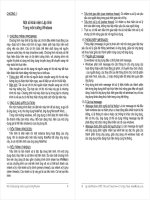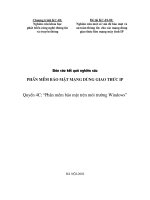Lập trình trên môi trường windows phần 2
Bạn đang xem bản rút gọn của tài liệu. Xem và tải ngay bản đầy đủ của tài liệu tại đây (264.71 KB, 27 trang )
Lập trình trên môi trường Windows
Windows form – Phần 2
Trần Duy Hoàng
Nội dung
MaskEditBox
Thiết kế layout
CheckBox
Dock, Anchor
RadioButton
Panel
ListView
TreeView
Timer
SendKey
MaskEditBox
Namespace: System.Windows.Forms
Định dạng thể hiện và nhập của TextBox như định
dạng số điện thoại,….
Thuộc tính Mask : thiết lập mặt nạ
●
Mask được định nghĩa sẵn
●
Tự định nghĩa Mask
MaskEditBox
Mask được định nghĩa sẵn
MaskEditBox
Tự định nghĩa Mask
Thành phần mask
Ý nghĩa
0
Số. Yêu cầu bắt buộc phải nhập số từ 0-9
9
Số hoặc khoảng trắng (Optional)
#
Số hoặc khoảng trắng (Optional). Có thể nhập
dấu + hoặc -
L
Kí tự [a..z] hoặc [A..Z] (Bắt buộc)
?
Kí tự [a..z] hoặc [A..Z] (Không bắt buộc)
,
Đơn vị phần ngàn (1,234)
.
Đơn vị phần lẻ (0.32)
MaskEditBox
Tự định nghĩa Mask
●
Ví dụ :
mebSoDienThoai. Mask = “000-0000-000”;
// hàm kiểm tra dữ liệu nhập
if (medSoDienThoai.MaskCompleted == false)
MessageBox.Show(“So dien thoai khong hop le”)
else
soDienThoai = medSoDienThoai.Text
MaskEditBox
Tự định nghĩa Mask
●
Ví dụ
➢
Nhập MSSV : 0812345
➢
Nhập mã sản phẩm : A-090401-0001
➢
Nhâp ngày sinh : 01/04/2009
CheckBox
Thuộc tính Checked
Sự kiện CheckedChanged
if (chbDongY.Checked == true)
MessageBox.Show("Dong y");
RadioButton
Thuộc tính Checked
Thuộc tính CheckedChanged
if (rabGioiTinhNam.Checked == true)
MessageBox.Show("Gioi tinh la nam");
Panel
Thuộc tính
●
Size / ClientSize
●
Controls
ListView
Thể hiện dạng lưới hoặc icon của các items con.
Thuộc tính
●
Columns
●
Items
●
View (LargeIcon, SmallIcon, Detail, List)
●
FullRowSelect
●
SmallImageList / LargeImageList
Sự kiên ItemActivate
ListView
Mỗi item trong ListView là 1 ListViewItem
Thuộc tính ListViewItem
●
Text
●
SubItems (Chỉ dùng khi View của ListView là Detail)
●
ImageIndex
ListView
// them cot vao listview
lvwDir.Columns.Add("Name", 200, HorizontalAlignment.Left);
lvwDir.Columns.Add("Size", 80, HorizontalAlignment.Right);
lvwDir.Columns.Add("Type", 80, HorizontalAlignment.Left);
lvwDir.Columns.Add("Date Modified", 160,
HorizontalAlignment.Left);
// hien thi theo dang chi tiet
lvwDir.View = View.Details;
ListView
// them danh sach hinh cho icon cua listview
lvwDir.SmallImageList = new ImageList();
lvwDir.SmallImageList.Images.Add(new Icon("icons/folder.ico"));
lvwDir.SmallImageList.Images.Add(new
Icon("icons/document.ico"));
ListView
foreach (DirectoryInfo subDir in curDir.GetDirectories())
{
ListViewItem lvi = lvwDir.Items.Add(subDir.Name);
lvi.Tag = subDir;
lvi.ImageIndex = 0;
lvi.SubItems.Add("");
lvi.SubItems.Add("Folder");
lvi.SubItems.Add(subDir.LastWriteTime.ToString());
}
TreeView
Thể hiện dạng Cây
Từng node bên trong nó là 1 TreeNode
Trong 1 TreeNode có thể có 1 hoặc nhiều TreeNode
con
TreeView
Thuộc tính TreeView
●
Nodes
●
SelectedNode
●
ImageList
Sự kiện TreeView
●
AfterSelect
●
BeforeSelect
Phương thức TreeView
●
CollapseAll
●
ExpandAll
TreeView
// them danh sach cac icon
tvwDir.ImageList = new ImageList();
tvwDir.ImageList.Images.Add(new Icon("icons/mycomputer.ico"));
tvwDir.ImageList.Images.Add(new Icon("icons/drive.ico"));
tvwDir.ImageList.Images.Add(new Icon("icons/folder.ico"));
tvwDir.ImageList.Images.Add(new Icon("icons/document.ico"));
TreeView
// them nut My computer va cac o dia
TreeNode myComputerNode = new TreeNode("My computer");
myComputerNode.Tag = "My computer";
myComputerNode.ImageIndex = 0;
tvwDir.Nodes.Add(myComputerNode);
TreeView
// them cac node o dia vao mycomputer node
foreach (DriveInfo drive in DriveInfo.GetDrives())
{
TreeNode driveNode = new TreeNode(drive.Name);
driveNode.Tag = drive.RootDirectory;
driveNode.ImageIndex = 1;
myComputerNode.Nodes.Add(driveNode);
}
Timer
Thuộc tính
●
Sự kiện
●
Interval : chu kỳ của timer (mili giây)
Tick
Phương thức :
●
Start : bắt đầu timer
●
Stop : dừng timer
SendKeys
Gởi 1 thao tác phím đến ứng dụng
Ví dụ :
SendKeys.Send(“A”);
SendKeys.Send(“abc”);
SendKeys.Send(“{Enter}”);
SendKeys.Send(“A{Enter}”);
SendKeys.Send(“+(abc)”); // shift
SendKeys.Send(“^(abc)”); // ctrl
SendKeys.Send(“%(abc)”); // alt
Thiết kế layout
Sử dụng Toolbar LayOut
Thiết kế vị trí các control trong giao diện như:
●
Thực hiện sắp xếp
●
Canh chỉnh kích thước giữa các control
●
Canh tọa độ cho nhiều control
Chọn ToolBar LayOut
Thiết kế layout
Toolbar được enable
Chọn 2 control trở lên
Thiết kế layout
Cách thao tác:
●
●
Bước 1: Chọn tối thiểu 2 controls (Nhấn phím Ctrl +
click chuột trái lên các control được chọn)
Bước 2: Chọn các biểu tương trong thanh Layout
ToolBar