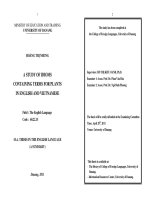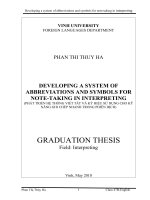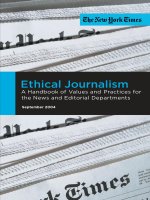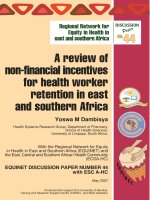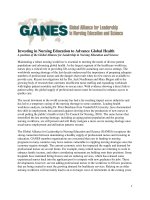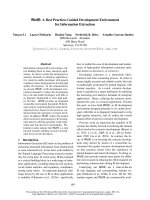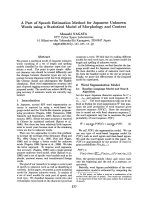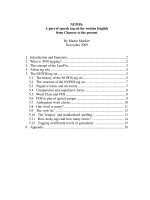Novell iprint a best of breed print solution for businesses
Bạn đang xem bản rút gọn của tài liệu. Xem và tải ngay bản đầy đủ của tài liệu tại đây (96.57 KB, 11 trang )
Novell iPrint: A Best-of-Breed
Print Solution for Businesses
Feature Article
NOVELL APPNOTES
A Novell White Paper
/>netware/printing/productinfo.html
Delivering on its commitment to be the leading provider of Net Services software,
Novell has developed iPrint for NetWare 6. iPrint provides a best-of-breed
printing solution for businesses running as traditional enterprises, for those
operating entirely on the Net, and for those anywhere on the large spectrum in
between. This White Paper discusses the printing solutions possible through
iPrint.
Contents:
48
•
Introduction
•
Net Printing: A Powerful Concept
•
iPrint: The Net Printing Solution
•
System Requirements
Topics
iPrint, NetWare 6, network printing
Products
iPrint, NetWare 6
Audience
network administrators, integrators, developers
Level
beginner
Prerequisite Skills
familiarity with networking basics
Operating System
NetWare 6
Tools
n/a
Sample Code
no
www.novell.com/appnotes
Introduction
Delivering on its commitment to be the leading provider of Net services software,
Novell has developed iPrint for NetWare 6. iPrint provides a best-of-breed
printing solution for businesses running as traditional enterprises, for those
operating entirely on the Net, and for those anywhere on the large spectrum in
between. iPrint is built on top of the time-proven Novell Distributed Print
Services (NDPS) and inherits the manageability, scalability, reliability, and ease
of use that made NDPS the leading print solution for enterprises.
The functionality premiering in iPrint addresses the Net environment in four main
areas:
•
Global access to printers
•
Customizable view of any print environment
•
Flexible print deployment configurations
•
Secure printing
The new power of iPrint hinges on its wholesale adoption of IPP, the
IETF-ratified Internet Printing Protocol (RFC 2910-1), and its creative use of the
Web browser and Web technology. This paper discusses the Net printing
solutions possible through iPrint.
Net Printing: A Powerful Concept
The Net is having a profound impact on what system administrators and end-users
are beginning to expect from their print services. Many are discovering how
printing should work on the Net while attempting to replace traditional
applications with their Web counterparts. Others are analyzing the impact the Net
has had on a number of business processes and see the potential for printing in
similar areas.
This section explores the exciting possibilities for printing on the Net as well as
some of the inherent complexities of the Net model. A later section discusses how
iPrint exploits these opportunities while resolving the intrinsic challenges.
The Opportunity
For printing, the promise of the Net is to provide universal access to print services
across all types of networks—including intranets, the Internet and extranets;
corporate and public—and across all leading platforms. The maturing model for
Net access expects much more than just retrieving information about a company’s
printing configuration and status. The real power of the Net lies in achieving
identical experiences, in the quality of service, level of functionality, and look and
O c t o b e r
2 0 0 1
49
feel of the process involved, for all intended users, regardless of their point of
access. The Net model can then offer unprecedented flexibility for the deployment
of a print solution. Implementers can focus on the factors that will give their
organization a position of advantage, such as hardware costs reductions, improved
manageability, greater reliability, and tighter integration with other Web
applications, and a great end-user experience.
Despite all the hype around the Net and its immense potential, only a relatively
small number of Net services have managed to realize some of that potential. The
following characteristics are common across the more successful Net services:
50
•
Internet Technology-Based. This might look painfully obvious, yet a number
of solutions claim to be fitted for the Net while employing protocols and
technologies that are Internet-illiterate. By building on Internet protocols such
as TCP/IP and HTTP, a Net solution inherits the worldwide connectivity and
redundancy of the Internet. It also becomes suitable for configurations that
rely on the use of firewalls, network proxies, and other components of the
World Wide Web infrastructure.
•
“On-demand”/“Contract-Based.” The “on-demand” service model, also
known as “contract-based,” doesn’t require that desktops of potential
end-users be preconfigured to access a service. Instead, when a user discovers
a service of interest, he or she can easily set up an account and safely
download the logic necessary to enable his or her desktop to consume the
service. This model is heavily dependent on reliable service discovery
mechanisms and must support untrained end-users.
•
Highly Customizable. Some of the most successful services available over the
Net are those that can provide a personalized view of the services available to
a given user. Web pages customized for a given organization or individual can
provide the context needed to guide users to discover and consume the offered
services. Service customization includes requiring that a Net solution lend
itself to the different possible system configurations employed by Internetsavvy organizations. For instance, it must support configurations like the
hosted data center and its common variations.
•
Secure. Different system configurations and use patterns require various
levels of print security. For instance, a commercial printing business needs
user authentication to authorize users to print documents and charge back for
the provided service. Similarly, printing a document with sensitive
information from a company’s branch office to another, traveling through
public networks, is a plausible solution only if the transaction is encryption
protected.
www.novell.com/appnotes
A print service with support for the above capabilities is ideal for a wide range of
Net solutions. For instance, it can allow organizations to rely more heavily on the
Internet to provide printing for branch offices, telecommuters, partners, and
customers. B2B and C2B printing can quickly replace document faxing with a
number of additional benefits, including lower operating costs, improved
document quality and confidentiality. A true Net print service can finally make
support for mobile users feasible. It is a critical piece of reliable commercial
printing and can play a key role in the migration of traditional IT to a hosted
environment. The “User’s Experience” section of this document describes in more
detail what some of these solutions might look like.
The Complexity
As described in the previous section, the potential benefits of Net printing are
considerable. Whether some have recognized that potential and gone in pursuit of
it or whether they have been forced to piece together print solutions to go with
their plans to move a business to the Net, many are encountering significant
challenges along the way. As a result, most are still looking for alternative
solutions to implement printing.
The relevance of the physical location of a print device is a fundamental
difference between printing and many other Web applications. With most other
applications, the Net has vastly succeeded in making the geographical location of
a service provider irrelevant to the end-user. With printing, however, it is
paramount that, regardless of the processes and distance a print-job has traveled to
be printed, the rendered document be delivered in the vicinity of the intended
recipient. Furthermore, for all but the simplest documents, it is not enough for the
user’s workstation to know how to transmit the document to a print service, it
must also produce a document that matches the document format supported by the
print device.
The above complexities translate into a variety of common printing problems.
These problems are heightened in the Net model where it is cost prohibitive, or
downright impossible, for IT to foresee all the needs of intended users and to
control how their workstations are configured. The following list describes some
common problem areas along with some of the workarounds in use today.
•
Printer Drivers. To achieve satisfactory quality and fidelity in a printed
document, it is necessary to use a printer driver on the client workstation that
matches the make and model of the target printer. Traditionally, IT has gone
to considerable lengths to insure user workstations use the appropriate drivers.
As seen above, this is not possible in the Net model.
Current solutions use one or more of the following in an attempt to work
around this problem: a) limit the applications supported so the job can be
formatted by middle-tier processes, b) force businesses to standardize on a
single printer make and model, c) force users to download and install a
proprietary document formatter.
O c t o b e r
2 0 0 1
51
•
Document Transfer. Without a standard mechanism for transmitting print-job
data and semantics, getting the document from the user’s application to the
printer is, at best, troublesome. Today virtually every solution relies on FTP,
e-mail, or floppy disks to transfer documents to be printed. Users need to
attach notes to their documents with print instructions such as the number of
copies to be printed, color or black and white, and finishing options. This is
not only non-standard and error prone, but also requires human intervention at
the print room. IPP solves this problem.
•
Physical Location. In deciding where to print a document, users are not only
interested in a device that supports certain capabilities, but also one within
reasonable distance. To assist potential users in this decision, some system
administrators periodically pass out and post fliers identifying available
neighboring printers and hang signs by the printers. Others preconfigure
workstations at a given location to only be able to send jobs to a pool of local
printers. There are a few custom solutions that use the login identity and
location of a user to automatically select a set of local printers. This requires
organizations to spin off a team of programmers to develop and maintain
these solutions, an obvious distraction from their core business.
•
Firewalls. The ability, or inability, to print documents to devices on the other
side of network firewalls is tied to the mechanism used for the data transfer.
Until the recent arrival of IPP, e-mail was the safest way to communicate
printing documents across firewalls. Most solutions try to avoid the problem
by using dedicated WANs or by deploying print servers outside firewalls.
•
Security. The main problem with security is the complexity of managing
authorization accounts. Many organizations opt for disabling authorization
checks rather than managing accounts on different printers or print systems.
These complexities, and the rudimentary tools to handle them, offset most of the
benefits of using the existing Net print solutions. The multiple limitations
imposed on these systems result in solutions that fail to scale on multiple fronts.
The complexity of use deters potential Net users, who tend to be particularly fond
of simplicity and versatility. Most discouragingly, too often after jumping through
the countless hoops to get a job printed, users are only disappointed to discover
that the quality of their printed documents fails to meet their expectations.
iPrint: The Net Printing Solution
Novell has invested heavily in the development of IPP, the Internet Printing
Protocol. Not only has IPP benefited from Novell’s vast experience in network
printing, but also from the expertise of every major vendor of printers and printing
solutions (members of the Printer Working Group).
52
www.novell.com/appnotes
The main focus of iPrint is to help organizations realize the unimpaired benefits of
printing on the Net by unleashing the power of IPP and Web technologies. It is, by
far, the most versatile print solution ever developed by Novell—ready to support
end-to-end printing out of the box and at the same time giving system
administrators and system integrators the power to tailor a solution to precisely
meet the needs of an organization.
This section describes how iPrint’s key components work to achieve this goal
while eliminating the complexities of printing on the Net.
Product Description
iPrint consists of server and workstation components working together to
accomplish true Net printing. iPrint is in full compliance with IPP v1.1; as such, it
will interoperate with any third-praty vendor’s IPP-compliant component. The
advanced capabilities of iPrint, however, require that iPrint support be present
both on the server and on the user’s workstation. Since iPrint uses the Web’s
download-on-demand software distribution model, system administrators only
need to concern themselves with setting up the server components. Users
download the capabilities they need to interact with the system on the fly.
The iPrint server components transform an NDPS printer into an IPP printer and
give it presence on the Net. These components are seamlessly integrated with
Novell’s native HTTP stack, and can also be configured to use Novell’s
Enterprise Server. This relationship is important since IPP communication travels
as HTTP packets and since iPrint relies on web pages for bootstrapping users into
the system. The end result is a low-maintenance service back-end that supports
the following functionality:
•
iPrint Communication. With iPrint, system administrators can enable IPP
access to any NDPS printer. IPP is the ideal protocol for submitting print jobs
and communicating printer-related information over the Net. Under the
IETF’s scrutiny, IPP was defined with Net security and firewall safety in
mind. Recent industry-wide IPP bake-offs confirm that IPP’s standard use of
IANA-registered port numbers and MIME types greatly improve IPP’s
interoperability with network firewalls and proxies. This level of Net
awareness is essential for B2B and C2B print solutions and solutions that
support hosted data centers and remote Internet branches.
•
iPrint Printers Web Page. iPrint dynamically generates a Web page listing the
iPrint printers hosted on a given server. The page includes the status of each
printer and a link that users can follow to install each printer on their
workstations. If a user’s workstation doesn’t have the iPrint workstation
components needed to install the printer, the browser can automatically
download the necessary files after getting user confirmation.
O c t o b e r
2 0 0 1
53
•
iPrint Location-Based Printing. Administrators can use the included iPrint
Map Creation tool to create lists of printers or to build or import maps of
buildings floor plans, then drag and drop printer icons onto the floor plan. The
tool then prompts the administrator to select or type in the URL of the iPrint
printer. The printer is then ready for the end user.
•
Printer Driver Download. Through a standard IPP extension users can
download the printer driver needed to format documents for a specific printer.
Through IPP the driver that matches the user’s operating system and default
natural language can be selected without the user’s intervention. Printer driver
files are compressed to expedite their download and may be signed to
guarantee their integrity. Making printer driver download transparent to users
removes most of the limitations encountered at various ASPs and Internet
print shops today, while ensuring the quality and fidelity of the printed
document.
•
iPrint Workstation Components Download. All the iPrint workstation
components can be downloaded on demand through a web browser. If users
visit the generated printer web page mentioned above, these components are
downloaded automatically when users first try to install or communicate with
a printer. System administrators may also wish to customize a web page that
allows users to explicitly download these files. The iPrint workstation
components do not require the presence of Novell’s Client32.
•
Security Management and Enforcement. iPrint supports the standard security
mechanisms prescribed by IPP; namely, HTTP Basic Authentication and
SSL3 encryption. It uses existing NDS user accounts to perform the Internet
authentication so system administrators don’t have to manage two separate
security schemes. iPrint uses the NDPS printer roles specified in NDS to
control the type of access a user can have to a given IPP printer. iPrint security
does not require users to be logged in to a NetWare server.
•
Customized Web Pages. System administrators can use the server hosting the
iPrint back-end, or any other Web Server, to dish up Web pages offering a
customized view of their print environment. Besides helping users navigate
through available services, these pages can call into the iPrint workstation
components to interact with IPP printers in real time. Through simple HTML
constructs, for example, a web page can query the printer’s status and
characteristics, list pending jobs, or cause the printer to be installed on the
user’s workstation. iPrint offers system integrators unprecedented power to
tailor a print solution to the needs of any customer.
A few concrete examples of the type of customization possible are given in the
“User’s Experience” section of this document. Sample Web pages
implementing some of these examples are available with the product.
54
www.novell.com/appnotes
The iPrint workstation components enable a user’s workstation to have the richest
interaction with the iPrint server components. The workstation components are
packaged with size and security in mind to encourage users to download them
from the Net. They can coexist with Novell’s Client32, but work independently of
it. The following summarizes the key functionality of the iPrint workstation
components:
•
HTML API. The iPrint workstation components support an API that can be
accessed by any web page via JavaScript, Java, or HTML. Through this
interface Web pages can be customized to communicate with a printer using
IPP. The Web page can specify how it wishes the result of a request to come
back, as an HTML page, Message (Pop-up) Window, parameterized URL, or
XML document. iPrint ships with complete documentation on the iPrint
HTML API as well as several sample web pages demonstrating its use.
The following are examples of the type of functionality available to web pages
though this interface
•
•
Install printer. Web pages may cause that an iPrint printer be installed on
the user’s workstation. The iPrint workstation components automatically
ask the printer for the needed printer driver, given the workstation’s OS
and natural language. Web pages can specify whether the printer should
be installed permanently or only for a specific duration. They can also
specify printer driver defaults such as medium size (e.g., A4 or Legal),
page orientation, duplexing modes, finishing, input tray, etc…
•
Request IPP printer and job attributes. Web pages may request the values
of any IPP printer and job attribute. IPP v1.1 defines over a hundred
printers and job attributes describing a printer’s state, capabilities, and
configuration as well as the contents and state of the jobs queued up at the
printer.
•
Control printer. Through web pages iPrint printers can be controlled over
the net. Some of the operations available are pause and resume printer,
pause, resume, and cancel job, and cancel all jobs.
•
Print test page. A web page can cause a test page to be submitted to a
printer via IPP. System administrators can use such a mechanism to
establish the printer’s availability on the Net and the proper operation of
the device itself.
IPP Print Provider. The iPrint workstation components implement a
Windows print provider that uses IPP as its print protocol. This enables users
to print directly to IPP printers and print servers from any Windows
application. Printers installed via the iPrint HTML API appear to users as any
other printer installed through the Add Printer Wizard. The iPrint workstation
components also support installing a printer using the Add Printer Wizard. In
this case the user must type in the IPP URL of the printer. When users interact
with iPrint printers using the Windows Printers Folder, the iPrint workstation
O c t o b e r
2 0 0 1
55
components satisfy the OS requests by issuing IPP queries to the appropriate
printer or print server. The end result is identical user experiences for
interacting with a local printer and a printer across the Internet.
•
Security. The IPrint workstation components can communicate with IPP
printers using the following secure schemes: HTPP Basic Authentication,
Digest (MD5) Authentication, SSL3 Encryption, and TLS.
Administrator’s Experience
This section describes the steps for a system administrator to implement a
working iPrint solution. The following assumes NDPS printers are properly
configured to front-end the print devices to be shared on the Net. This
configuration includes assigning printer drivers to the NDPS printers in question.
For a description on how to set up an NDPS system, see />products/ndps/details.html.
•
Installing iPrint. This step is only necessary in the release of iPrint is part of a
Product Enhancement Pack. Future versions of NetWare will ship with iPrint
included. An installation program is provided to copy iPrint files from a CD to
the appropriate directories on the server.
•
Enabling IPP Access to Printer. In the first release of iPrint, system
administrators need to access the iPrint web administration tool. With one
click the NDPS printer will be iPrint enabled. After selecting the desired
NDPS printer in iPrint web admin tool, the system administrator goes into the
“iPrint client Support” view, checks the box labeled “Enable IPP access to
this printer”, and clicks on the “Apply” button. The dialog displays the IPP
URLs through which that printer can be accessed. The administrator can
specify that only secure IPP communication be allowed by checking the box
labeled “Require security”. The printer is now ready to accept IPP requests.
The iPrint server components automatically generate a web page listing all the
printers hosted at a given NDPS Manager with IPP access enabled. Through
this page users can install any listed printers using their browsers. The URL of
this page is the IP address or DNS name of the NetWare server hosting the
printer with “/ipp” appended.
•
56
Customizing a Print Solution. Though the previous steps are all that is
required to enable users to install and use printers, system administrators and
system integrators have the option of setting up customized views of their
printing environment. These customized views should guide users in their
selection of printing services. By avoiding the common mistakes users make
when selecting and installing a printer, iPrint-based solutions can offer
unprecedented printing reliability and user satisfaction. The following section
provides a glimpse of the type of custom print solutions possible through
iPrint.
www.novell.com/appnotes
User’s Experience
One of the best selling points of iPrint is the power it gives system administrators
and system integrators to implement custom Net print solutions. Thus, with iPrint
the user’s experience can be very different from one implementation to another.
This section describes a few possible iPrint custom solutions, from the user’s
perspective. (The first configuration is supported by iPrint as a default and does
not require Web customization.)
Installing from iPrint Generated Page. A corporate user receives a memo
indicating that printers are available for her use at “ When she uses her browser to visit this site, she is presented
with the list of iPrint printers hosted at printserver.our company .com. The list is
automatically generated by the system and shows the status of each listed printer.
Next to each printer there is a link that reads “Install”. After clicking on one of
these links, she is asked to confirm that she wishes to install the printer onto her
workstation. She OK’s the transaction. The printer driver that matches the
printer’s make and model and the OS on her workstation is downloaded. The
printer is then installed on her workstation without any further user intervention.
The next time she tries to print from an application she can select that printer from
the available list of installed printers.
New Employee Setup. A newly hired employee logs into his company’s internal
site. He is presented with a personalized page containing corporate news, links to
employee’s benefits, and links to traditional productivity apps available for
downloading. Under the heading “Remote User Workstation Setup” he finds a
link that reads “Install my assigned printers”. He clicks on the link and is taken to
a page that informs him that four different printers have been installed on his
workstation along with a description of each printer’s capabilities and location.
Commercial Printing. A guest at a hotel room with Internet access needs to print
a set of documents for an upcoming meeting. She connects her laptop to the
room’s Internet link device and launches her browser. She is automatically taken
to the hotel’s home page where a number of hotel services and local shops are
listed. She selects a link that reads “available printers” which takes her to a page
listing four different printers, one located at the hotel’s front desk and three others
at a nearby print shop. By each printer she finds whether the printer supports
color, the cost per printed page, and a link to install the printer. She clicks on the
link to install the printer that seems right for the job and is informed that the
printer is now available on her workstation and will be automatically removed
after her checkout date. She is also informed that she may now print to that printer
from within her application and that any incurred costs will be automatically
charged to her room account.
O c t o b e r
2 0 0 1
57
Location-based Printing. A sales rep is visiting a branch office to pick up
promotional materials and print a few documents. Using the browser on his laptop
he visits his company’s internal home page and follows the link to “Corporate
global print services”. This takes him to a map of the United States with links
placed at the regions of the country where his company has branch offices. By
clicking on the state he is visiting he is taken to a page showing the two branches
located in that state. He continues to follow a few more links until he is presented
with a floor plan of the building he is at with icons representing the different
printers available on that floor. By positioning the cursor over a printer icon the
browser displays information about the printer. He clicks on the icon nearest his
current location. This causes the printer to be installed on his workstation. He runs
his application and prints the documents.
Printer Monitor Console. A printer operator is responsible for making sure sets of
printers in an organization are always operational. He needs to know when a
printer is out of paper, low on toner, jammed, etc. He implements a web page that
shows the printers he’s responsible for as icons located on a floor plan. Healthy
printers are shown with a green background and printers that need attention are
shown with a red background. The page updates itself automatically every three
minutes. By clicking on a printer with a red background a separate browser page
pops up displaying five different printer attributes, which, he has learned, give
him enough information to know how to fix most error conditions.
System Requirements
The first version of iPrint is designed to work in an environment with the
following characteristics:
•
Servers running NetWare 6 (iPrint will be available on Netware 5.1 if the
customer has purchased upgrade protection)
•
User workstations running Windows 9x, Windows NT, or Windows 2000
•
Internet Explorer v5.x and Netscape v4.7x or newer versions (Netscape 6 not
supported)
•
User workstations with or without Novell’s Client32
•
Administrator’s workstation running iManage and the iPrint client
Copyright © 2001 by Novell, Inc. All rights reserved.
No part of this document may be reproduced or transmitted
in any form or by any means, electronic or mechanical,
including photocopying and recording, for any purpose
without the express written permission of Novell.
All product names mentioned are trademarks of
their respective companies or distributors.
58
www.novell.com/appnotes