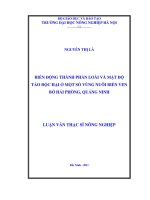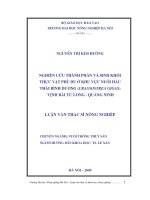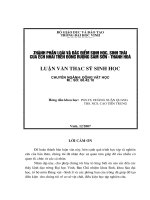Thành phần form và items
Bạn đang xem bản rút gọn của tài liệu. Xem và tải ngay bản đầy đủ của tài liệu tại đây (95.94 KB, 20 trang )
Thành phần Form và Items
Thành phần Form và Items
Bởi:
Khoa CNTT ĐHSP KT Hưng Yên
Trong phần này sẽ giới thiệu các thành phần được hiển thị ra trên một Form. Một Form
chỉ đơn giản là một khung chứa các thành phần, mà mỗi thành phần được thừa kế từ lớp
Item. Chúng ta sẽ xem qua các thành phần hiển thị trên thiết bị trên:
• DateField
• Gauge
• StringItem
• TextField
• ChoiceGroup
• Spacer
• CustomItem
• Image and ImageItem
DateField
Thành phần DateField cung cấp một phương tiện trực quan để thao tác đối tượng
Dateđược định nghĩa trong java.util.Date. Khi tạo một đối tượng DateField, bạn cần chỉ
rõ là người dùng chỉ có thể chỉnh sửa ngày, chỉnh sửa giờ hay đồng thời cả hai. Các
phương thức dựng của lớp DateField gồm:
DateField(String label, int mode)
DateField(String label, int mode, TimeZone timeZone) Các mode tương ứng của
lớp DateFieldgồm: DateField.DATE_TIME:cho phép thay đổi ngày giờ
DateField.TIME:chỉ cho phép thay đổi giờ DateField.DATE:chỉ cho phép thay đổi
ngày
1/20
Thành phần Form và Items
Ví dụ:
private DateField dfAlarm;
// Tạo một đổi tượng DateField với nhãn, cho phép thay đổi cả ngày và giờ dfAlarm
= new DateField("Set Alarm Time", DateField.DATE_TIME); dfAlarm.setDate(new
Date());
Dưới đây là đoạn chương trình mẫu thử nghiệm đổi tượng DateField
import java.util.*;
import javax.microedition.midlet.*;
java.util.Timer;
import
javax.microedition.lcdui.*;
import
import java.util.TimerTask;
public class DateFieldTest
CommandListener
extends
MIDlet
implements
ItemStateListener,
{
private Display display; // Reference to display object
private Form fmMain; // Main form
private Command cmExit; // Exit MIDlet
private DateField dfAlarm; // DateField component
public DateFieldTest()
{
display = Display.getDisplay(this);
// The main form
fmMain = new Form("DateField Test");
// DateField with todays date as a default
dfAlarm = new DateField("Set Alarm Time", DateField.DATE_TIME);
2/20
Thành phần Form và Items
dfAlarm.setDate(new Date());
// All the commands/buttons
cmExit = new Command("Exit", Command.EXIT, 1);
// Add to form and listen for events
fmMain.append(dfAlarm);
fmMain.addCommand(cmExit);
fmMain.setCommandListener(this);
fmMain.setItemStateListener(this);
}
public void startApp ()
{
display.setCurrent(fmMain);
}
public void pauseApp()
{}
public void destroyApp(boolean unconditional)
{}
public void itemStateChanged(Item item)
{
System.out.println("Date field changed.");
}
public void commandAction(Command c, Displayable s)
3/20
Thành phần Form và Items
{
if (c == cmExit)
{
destroyApp(false);
notifyDestroyed();
}
}
}
Gauge
Một thành phần Gauge là một kiểu giao diện thường được dùng để mô tả mức độ hoàn
thành một công việc. Có 2 loại Gauge là loại tương tác và loại không tương tác. Loại
đầu cho phép người dùng có thể thay đổi Gauge, loại 2 thì đòi hỏi người phát triển phải
cập nhật Gauge
Dười đây là hàm dựng của lớp Gauge:
Gauge(String label, boolean interactive, int maxValue, int initialValue)
Ví dụ :
private Gauge gaVolume; // Điều chỉnh âm lượng gaVolume = new Gauge("Sound
Level", true, 100, 4);
Dưới đây là đoạn chương trình mẫu minh họa cách sử dụng lớp Gauge
import javax.microedition.midlet.*;
import javax.microedition.lcdui.*;
public class InteractiveGauge extends MIDlet implements CommandListener
{
private Display display; // Reference to display object
4/20
Thành phần Form và Items
private Form fmMain; // The main form
private Command cmExit; // Exit the form
private Gauge gaVolume; // Volume adjustment
public InteractiveGauge()
{
display = Display.getDisplay(this);
// Create the gauge and exit command
gaVolume = new Gauge("Sound Level", true, 50, 4);
cmExit = new Command("Exit", Command.EXIT, 1);
// Create form, add commands, listen for events
fmMain = new Form("");
fmMain.addCommand(cmExit);
fmMain.append(gaVolume);
fmMain.setCommandListener(this);
}
// Called by application manager to start the MIDlet.
public void startApp()
{
display.setCurrent(fmMain);
}
public void pauseApp()
{}
5/20
Thành phần Form và Items
public void destroyApp(boolean unconditional)
{}
public void commandAction(Command c, Displayable s)
{
if (c == cmExit)
{
destroyApp(false);
notifyDestroyed();
}
}
}
StringItem
Một thành phần StringItemđược dùng để hiển thị một nhãn hay chuỗi văn bản. Người
dùng không thể thay đổi nhãn hay chuỗi văn bản khi chương trình đang chạy. StringItem
không nhận ra sự kiện
Phương thức dựng của lớp StringItem
StringItem(String label, String text)
Dưới đây là đoạn mã minh họa việc sử dụng đối tượng StringItem
import javax.microedition.midlet.*;
import javax.microedition.lcdui.*;
public class StringItemTest extends MIDlet implements CommandListener
{
private Display display; // Reference to Display object
6/20
Thành phần Form và Items
private Form fmMain; // Main form
private StringItem siMsg; // StringItem
private Command cmChange; // Change the label and message
private Command cmExit; // Exit the MIDlet
public StringItemTest()
{
display = Display.getDisplay(this);
// Create text message and commands
siMsg = new StringItem("Website: ", "www.IBM.com");
cmChange = new Command("Change", Command.SCREEN, 1);
cmExit = new Command("Exit", Command.EXIT, 1);
// Create Form, add Command and StringItem, listen for events
fmMain = new Form("StringItem Test");
fmMain.addCommand(cmExit);
fmMain.addCommand(cmChange);
fmMain.append(siMsg);
fmMain.setCommandListener(this);
}
// Called by application manager to start the MIDlet.
public void startApp()
{
display.setCurrent(fmMain);
7/20
Thành phần Form và Items
}
public void pauseApp()
{}
public void destroyApp(boolean unconditional)
{}
public void commandAction(Command c, Displayable s)
{
if (c == cmChange)
{
// Change label
siMsg.setLabel("Section: ");
// Change text
siMsg.setText("developerWorks");
// Remove the command
fmMain.removeCommand(cmChange);
}
else if (c == cmExit)
{
destroyApp(false);
notifyDestroyed();
}
}
8/20
Thành phần Form và Items
}
TextField
Một thành phần TextField thì tương tự như bất kỳ các đối tượng nhập văn bản tiêu biểu
nào. Bạn có thể chỉ định một nhãn, số ký tự tối đa được phép nhập, và loại dữ liệu được
phép nhập. Ngoài ra TextField còn cho phép bạn nhập vào mật khẩu với các ký tự nhập
vào sẽ được che bởi các ký tự mặt nạ
Phương thức dựng của lớp TextField
TextField(String label, String text, int maxSize, int constraints)
Thành phần thứ 3 constraints là thành phần mà chúng ta quan tâm, vì nó là phương tiện
để xác định loại dữ liệu nào được phép nhập vào TextField
MIDP định nghĩa các tham số ràng buộc sau cho thành phần TextField:
• ANY: cho phép nhập bất kỳ ký tự nào
• EMAILADDR: chỉ cho phép nhâp vào các địa chỉ email hợp lệ
• NUMERIC: chỉ cho phép nhập số
• PHONENUMBER: Chỉ cho phép nhập số điện thoại
• URL: Chỉ cho phép nhập các ký tự hợp lệ bên trong URL
• PASSWORD: che tất cả các ký tự nhập vào
Dưới đây là đoạn mã minh họa việc sử dụng thành phần TextField
import javax.microedition.midlet.*;
import javax.microedition.lcdui.*;
public class TextFieldTest extends MIDlet implements CommandListener
{
private Display display; // Reference to Display object
private Form fmMain; // Main form
9/20
Thành phần Form và Items
private Command cmTest; // Get contents of textfield
private Command cmExit; // Command to exit the MIDlet
private TextField tfText; // Textfield
public TextFieldTest()
{
display = Display.getDisplay(this);
// Create commands
cmTest = new Command("Get Contents", Command.SCREEN, 1);
cmExit = new Command("Exit", Command.EXIT, 1);
// Textfield for phone number
tfText = new TextField("Phone:", "", 10, TextField.PHONENUMBER);
// Create Form, add Commands and textfield, listen for events
fmMain = new Form("Phone Number");
fmMain.addCommand(cmExit);
fmMain.addCommand(cmTest);
fmMain.append(tfText);
fmMain.setCommandListener(this);
}
// Called by application manager to start the MIDlet.
public void startApp()
{
display.setCurrent(fmMain);
10/20
Thành phần Form và Items
}
public void pauseApp()
{}
public void destroyApp(boolean unconditional)
{}
public void commandAction(Command c, Displayable s)
{
if (c == cmTest)
{
System.out.println("TextField contains: " + tfText.getString());
}
else if (c == cmExit)
{
destroyApp(false);
notifyDestroyed();
}
}
}
Đoạn mã trên chỉ mới áp dụng một ràng buộc trên đối tượng TextField. Chúng ta có thể
thêm một ràng buộc thứ 2 bằng cách:
tfText = new TextField("Phone:", "", 10,
ChoiceGroup
Thành phần ChoiceGroup cho phép người dùng chọn từ một danh sách đầu vào
11/20
Thành phần Form và Items
đã được định nghĩa trước. ChoiceGroup có 2 loại:
• multi-selection(chophépchọnnhiềumục): nhóm này có liên quan đến các checkbox
• exclusive-selection(chỉ đượcchọnmộtmục): nhóm này liên quan đến nhóm các radio
button
Dưới đây là đoạn mã minh họa cho việc sử dụng ChoiceGroup:
import javax.microedition.midlet.*;
import javax.microedition.lcdui.*;
public class ChoiceGroupTest extends MIDlet implements ItemStateListener,
CommandListener
{
private Display display; // Reference to display object
private Form fmMain; // Main form
private Command cmExit; // A Command to exit the MIDlet
private Command cmView; // View the choice selected
private int selectAllIndex; // Index of the "Select All" option
private ChoiceGroup cgPrefs; // Choice Group of preferences
private int choiceGroupIndex; // Index of choice group on form
public ChoiceGroupTest()
{
display = Display.getDisplay(this);
// Create a multiple choice group
cgPrefs = new ChoiceGroup("Preferences", Choice.MULTIPLE);
// Append options, with no associated images
12/20
Thành phần Form và Items
cgPrefs.append("Replace tabs with spaces", null);
cgPrefs.append("Save bookmarks", null);
cgPrefs.append("Detect file type", null);
selectAllIndex = cgPrefs.append("Select All", null);
cmExit = new Command("Exit", Command.EXIT, 1);
cmView = new Command("View", Command.SCREEN,2);
// Create Form, add components, listen for events
fmMain = new Form("");
choiceGroupIndex = fmMain.append(cgPrefs);
fmMain.addCommand(cmExit);
fmMain.addCommand(cmView);
fmMain.setCommandListener(this);
fmMain.setItemStateListener(this);
}
public void startApp()
{
display.setCurrent(fmMain);
}
public void pauseApp()
{}
public void destroyApp(boolean unconditional)
{}
13/20
Thành phần Form và Items
public void commandAction(Command c, Displayable s)
{
if (c == cmView)
{
boolean selected[] = new boolean[cgPrefs.size()];
// Fill array indicating whether each element is checked
cgPrefs.getSelectedFlags(selected);
for (int i = 0; i < cgPrefs.size(); i++)
System.out.println(cgPrefs.getString(i) +
(selected[i] ? ": selected" : ": not selected"));
}
else if (c == cmExit)
{
destroyApp(false);
notifyDestroyed();
}
}
public void itemStateChanged(Item item)
{
if (item == cgPrefs)
{
// Is "Select all" option checked ?
14/20
Thành phần Form và Items
if (cgPrefs.isSelected(selectAllIndex))
{
// Set all checkboxes to true
for (int i = 0; i < cgPrefs.size(); i++)
cgPrefs.setSelectedIndex(i, true);
// Remove the check by "Select All"
cgPrefs.setSelectedIndex(selectAllIndex, false);
}
}
}
}
Spacer
Spacer là thành phần không nhìn thấy, được dùng để định vị trí cho các đối tượng khác
trên màn hình hiển thị. Bạn có thể dùng Spacer để chỉ rõ khoãng trắng theo chiều dọc và
chiều ngang giữa các thành phần, đơn giản bằng cách chỉ ra chiều dài và chiều rộng cho
từng cái. Vì Spacer là thành phần không nhìn thấy nên nó không có sự kiện
b. CustomItem
Thành phần CustomItem cho phép bạn tạo ra những thành phần Item của chính bạn.
Những thành phần này cũng giống như những Item khác là cũng có thể được đặt vào
trong Form và có thể nhận biết và xử lý sự kiện
CustomItem được vẽ lên màn hình hiển thị bằng phương thức paint(). Vì thế nó sẽ tùy
thuộc vào đoạn mã được bạn hiện thực bên trong phương thức paint(). Quá trình tạo ra
một đối tượng CustomItem cũng không khác các đối tượng có sẵn trên nền Java. Đoạn
mã dưới đây minh họa sườn của việc tạo ra một đối tượng CustomItem
public class NewItem extends CustomItem
{
15/20
Thành phần Form và Items
public NewItem(String label)
{
super(label);
...
}
protected void paint(Graphics g, int width, int height)
{
...
}
protected int getMinContentHeight()
{
...;
}
protected int getMinContentWidth()
{
...
}
protected int getPrefContentHeight(int width)
{
...
}
protected int getPrefContentWidth(int height)
16/20
Thành phần Form và Items
{
...
}
...
}
Image and ImageItem
Hai lớp được dùng để hiển thị hình ảnh là: Image và ImageItem. Image được dùng để
tạo ra một đối tượng hình ảnh và giữ thông tin như là chiều cao và chiều rộng, và dù
ảnh có biến đổi hay không. Lớp ImageItem mô tả một tấm ảnh sẽ được hiển thị như thế
nào, ví dụ tấm ảnh sẽ được đặt ở trung tâm, hay đặt về phía bên trái, hay bên trên của
màn hình
MIDP đưa ra 2 loại hình ảnh là loại ảnh không biến đổi và ảnh biến đổi. Một tấm ảnh
không biến đổi thì không thể bị thay đổi kể từ lúc nó được tạo ra. Đặc trưng của loại ảnh
này là được đọc từ một tập tin. Một tấm ảnh biến đổi về cơ bản là một vùng nhớ. Điều
này tùy thuộc vào việc bạn tạo nội dung của tấm ảnh bằng cách ghi nó lên vùng nhớ.
Chúng ta sẽ làm việc với những tấm ảnh không biến đổi trong bảng sau.
Các phương thức dựng cho lớp Image và ImageItem
• Image createImage(String name)
• Image createImage(Image source)
• Image createImage(byte[] imageDate, int imageOffset, int imageLength)
• Image createImage(int width, int height)
• Image createImage(Image image, int x, int y, int width, int height, int transform)
• Image createImage(InputStream stream)
• Image createRGBImage(int[] rgb, int width, int height, boolean processAlpha)
• ImageItem(String label, Image img, int layout, String altText)
Đoạn mã dưới đây mô tả làm thế nào tạo một tấm ảnh từ một tập tin, và gắn nó với một
đối tượng ImageItem và thêm một bức ảnh vào một Form
17/20
Thành phần Form và Items
Form fmMain = new Form("Images");
...
// Create an image
Image img = Image.createImage("/house.png");
// Append to a form
fmMain.append(new ImageItem(null, img, ImageItem.LAYOUT_CENTER, null));
Chúý: PNG là loại ảnh duy nhất được hỗ trợ bởi bất kỳ thiết bị MIDP nào
Đoạn mã dưới đây mô tả việc sử dụng đối tượng Image và đối tượng ImageItem
import javax.microedition.midlet.*;
import javax.microedition.lcdui.*;
public class ImageTest extends MIDlet implements CommandListener
{
private Display display; // Reference to Display object
private Form fmMain; // The main form
private Command cmExit; // Command to exit the MIDlet
public ImageTest()
{
display = Display.getDisplay(this);
cmExit = new Command("Exit", Command.EXIT, 1);
fmMain = new Form("");
fmMain.addCommand(cmExit);
fmMain.setCommandListener(this);
18/20
Thành phần Form và Items
try
{
// Read the appropriate image based on color support
Image im = Image.createImage((display.isColor()) ?
"/image_color.png":"/image_bw.png");
fmMain.append(new ImageItem(null, im, ImageItem.LAYOUT_CENTER, null));
display.setCurrent(fmMain);
}
catch (java.io.IOException e)
{
System.err.println("Unable to locate or read .png file");
}
}
public void startApp()
{
display.setCurrent(fmMain);
}
public void pauseApp()
{
}
public void destroyApp(boolean unconditional)
{
19/20
Thành phần Form và Items
}
public void commandAction(Command c, Displayable s)
{
if (c == cmExit)
{
destroyApp(false);
notifyDestroyed();
}
}
}
20/20