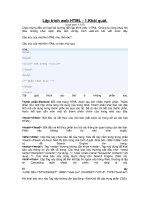Hướng dẫn thực hành lập trình hướng đối tượng với Java
Bạn đang xem bản rút gọn của tài liệu. Xem và tải ngay bản đầy đủ của tài liệu tại đây (3.7 MB, 143 trang )
Lập trình hướng đối tượng với Java 2
Hướng Dẫn Thực Hành
Lập Trình Java 2
Khối: Đại Học và Cao Đẳng
Năm 2013
Hướng dẫn:
1.
Bài tập thực hành được chia theo Module
2.
Mỗi Module được thiết kế cho thời lượng là 6 tiết thực hành tại lớp với sự
hướng dẫn của giảng viên.
3.
Tùy theo số tiết phân bổ, mỗi tuần học có thể thực hiện nhiều Module.
4.
Sinh viên phải làm tất cả các bài tập trong các Module ở tuần tương ứng. Những
sinh viên chưa hòan tất phần bài tập tại lớp có trách nhiệm tự làm tiếp tục ở
nhà.
5.
Các bài có dấu (*) là các bài tập nâng cao dành cho sinh viên khá giỏi.
Trang 1
Lập trình hướng đối tượng với Java 2
Trang 2
Lập trình hướng đối tượng với Java 2
Mục lục
Module 1 : Ôn tập Graphic User Interface................................................................... 3
Module 2: Thực hành về MultiThreading.................................................................. 23
Module 3: Thực hành về Collections......................................................................... 34
Module 4: Thực hành về Networking........................................................................ 46
Module 5: Thực hành về JDBC................................................................................... 64
Module 6: Thực hành về JSP..................................................................................... 75
Trang 3
Lập trình hướng đối tượng với Java 2
MODULE 1
Mục đích:
Ôn tập Graphic User Interface, giúp các sinh viên hiểu được LayoutManager, Common
Control, Event, DialogBox, Advanced Control. Sinh viên phải thực hiện tốt Module 1 để ứng
dụng cho các Module tiếp theo, đặc biệt là phần kết nối cơ sở dữ liệu.
Bài tập 1: Thực hành cách hiển thị cửa sổ Windows trong Java
Hãy hiển thị cửa sổ trên, yêu cầu viết class kế thừa từ JFrame
Hướng dẫn:
Giải thích:
Trang 4
Lập trình hướng đối tượng với Java 2
Bài tập 2: Thực hành về FlowLayout
FlowLayout cho phép add các control trên cùng một dòng, khi nào hết chỗ chứa nó sẽ tự động
xuống dòng, ta cũng có thể điều chỉnh hướng xuất hiện của control. Mặc định khi một JPanel
được khởi tạo thì bản thân lớp chứa này sẽ có kiểu Layout là FlowLayout.
Hướng dẫn:
Trang 5
Lập trình hướng đối tượng với Java 2
Bài tập 3: Thực hành về BoxLayout
BoxLayout cho phép add các control theo dòng hoặc cột, tại mỗi vị trí add nó chỉ chấp nhận 1
control, do đó muốn xuất hiện nhiều control tại một vị trí thì bạn nên add vị trí đó là 1 JPanel
rồi sau đó add các control khác vào JPanel này.
BoxLayout.X_AXIS : Cho phép add các control theo hướng từ trái qua phải.
BoxLayout.Y_AXIS : Cho phép add các control theo hướng từ trên xuống dưới.
Trang 6
Lập trình hướng đối tượng với Java 2
BoxLayout sẽ không tự động xuống dòng khi hết chỗ chứa, tức là các control sẽ bị che khuất
nếu như thiếu không gian chứa nó.
Hướng dẫn:
Trang 7
Lập trình hướng đối tượng với Java 2
Bài tập 4: Thực hành về BorderLayout
BorderLayout giúp chúng ta hiển thị các control theo 5 vùng: North, South, West, East, Center
Nếu như không có 4 vùng : North, West, South, East. Thì vùng Center sẽ tràn đầy cửa sổ, thông
thường khi đưa các control JTable, JTree, ListView, JScrollpane… ta thường đưa vào vùng
Center để nó có thể tự co giãn theo kích thước cửa sổ giúp giao diện đẹp hơn.
Trang 8
Lập trình hướng đối tượng với Java 2
Trang 9
Lập trình hướng đối tượng với Java 2
Bài tập 5: Thực hành về các control căn bản
1.
JButton
2.
JLabel
3.
JTextField
4.
JTextArea
5.
ButtonGroup & JRadioButton
6.
JCheckBox
7.
JComboBox
8.
JList
Thiết kế giao diện để giải phương trình bậc 2:
Hướng dẫn: Sinh viên phải xác định Layout Manager trước, ta cũng có thể kế hợp các Layout
để thiết kế giao diện, đặt tên control theo yêu cầu bên dưới
Tên Control
Tên Biến Control
Mô tả
JTextField
txtSoa
Dùng để nhập giá trị cho a
JTextField
txtSob
Dùng để nhập giá trị cho b
Trang 10
Lập trình hướng đối tượng với Java 2
JTextField
txtSoc
Dùng để nhập giá trị cho c
JTextField
txtKetqua
Dùng để hiển thị kết quả
JButton
btnGiai
Viết lệnh để giải phương trình
JButton
btnXoaTrang
Xóa toàn bộ dữ liệu trong ô dl
JButton
btnThoat
Viết lệnh thoát chương trình
JLabel
lblTieuDe
Giải Phương Trình Bậc 2
Bài tập 6: thiết kế giao diện để thực hiện các phép toán : ‘+’ ‘-’ ‘*’ ‘:’
Thiết kế giao diện như hình bên dưới:
Khi bấm nút Giải thì tùy thuộc vào phép toán được chọn mà kết quả thực hiện khác nhau.
import java.awt.*;
import java.awt.event.*;
import javax.swing.*;
Trang 11
Lập trình hướng đối tượng với Java 2
import javax.swing.border.*;
public class CongTruNhanChiaUI extends JFrame {
private static final long serialVersionUID = 1L;
public CongTruNhanChiaUI(String title)
{
setTitle(title);
}
public void doShow()
{
setSize(400, 300);
setLocationRelativeTo(null);
setDefaultCloseOperation(EXIT_ON_CLOSE);
addControl();
setResizable(false);
setVisible(true);
}
public void addControl()
{
JPanel pnBorder=new JPanel();
pnBorder.setLayout(new BorderLayout());
JPanel pnNorth=new JPanel();
JLabel lblTitle=new JLabel("Cộng Trừ Nhân Chia");
pnNorth.add(lblTitle);
pnBorder.add(pnNorth,BorderLayout.NORTH);
lblTitle.setForeground(Color.BLUE);
Font ft=new Font("arial", Font.BOLD, 25);
lblTitle.setFont(ft);
JPanel pnWest=new JPanel();
pnWest.setLayout(new BoxLayout(pnWest, BoxLayout.Y_AXIS));
JButton btnGiai=new JButton("Giải
JButton btnXoa=new JButton("Xóa
");
");
Trang 12
Lập trình hướng đối tượng với Java 2
JButton btnThoat=new JButton("Thoát");
pnWest.add(btnGiai);
pnWest.add(Box.createVerticalStrut(10));
pnWest.add(btnXoa);
pnWest.add(Box.createVerticalStrut(10));
pnWest.add(btnThoat);
pnBorder.add(pnWest,BorderLayout.WEST);
pnWest.setBackground(Color.LIGHT_GRAY);
Border
southborder
=BorderFactory.createLineBorder(Color.RED);
TitledBorder southTitleBorder=
new TitledBorder(southborder, "Chọn tác vụ");
pnWest.setBorder(southTitleBorder);
JPanel pnSouth=new JPanel();
pnSouth.setPreferredSize(new Dimension(0, 30));
pnSouth.setBackground(Color.PINK);
JPanel pns1=new JPanel();
pns1.setBackground(Color.BLUE);
pnSouth.add(pns1);
JPanel pns2=new JPanel();
pns2.setBackground(Color.RED);
pnSouth.add(pns2);
JPanel pns3=new JPanel();
pns3.setBackground(Color.YELLOW);
pnSouth.add(pns3);
pnBorder.add(pnSouth,BorderLayout.SOUTH);
JPanel pnCenter=new JPanel();
pnCenter.setLayout(new BoxLayout(pnCenter, BoxLayout.Y_AXIS));
pnBorder.add(pnCenter,BorderLayout.CENTER);
Trang 13
Lập trình hướng đối tượng với Java 2
Border
centerborder
=BorderFactory.createLineBorder(Color.RED);
TitledBorder centerTitleBorder=
new TitledBorder(centerborder, "nhập 2 số a và b:");
pnCenter.setBorder(centerTitleBorder);
JPanel pna=new JPanel();
JLabel lbla=new JLabel("nhập a:");
final JTextField txta=new
JTextField(15);
pna.add(lbla);
pna.add(txta);
pnCenter.add(pna);
JPanel pnb=new JPanel();
JLabel lblb=new JLabel("nhập b:");
final JTextField txtb=new
JTextField(15);
pnb.add(lblb);
pnb.add(txtb);
pnCenter.add(pnb);
JPanel pnc=new JPanel();
JPanel pnpheptoan=new JPanel();
pnpheptoan.setLayout(new GridLayout(2, 2));
pnpheptoan.setBorder(new
TitledBorder(BorderFactory.createLineBorder(Color.BLACK),"Chọn phép toán:"));
final JRadioButton radCong=new JRadioButton("Cộng");
pnpheptoan.add(radCong);
final JRadioButton radTru=new JRadioButton("Trừ");
pnpheptoan.add(radTru);
final JRadioButton radNhan=new JRadioButton("Nhân");
Trang 14
Lập trình hướng đối tượng với Java 2
pnpheptoan.add(radNhan);
final JRadioButton radChia=new JRadioButton("Chia");
pnpheptoan.add(radChia);
ButtonGroup group=new ButtonGroup();
group.add(radCong);group.add(radTru);
group.add(radNhan);group.add(radChia);
pnc.add(pnpheptoan);
pnCenter.add(pnc);
JPanel pnkq=new JPanel();
JLabel lblkq=new JLabel("Kết quả:");
final JTextField txtkq=new
JTextField(15);
pnkq.add(lblkq);
pnkq.add(txtkq);
pnCenter.add(pnkq);
lbla.setPreferredSize(lblkq.getPreferredSize());
lblb.setPreferredSize(lblkq.getPreferredSize());
btnThoat.addActionListener(new ActionListener() {
public void actionPerformed(ActionEvent arg0) {
int ret=JOptionPane.showConfirmDialog(null, "Muốn thoát
hả?", "Thoát", JOptionPane.YES_NO_OPTION);
if(ret==JOptionPane.YES_OPTION)
System.exit(0);
}
});
btnXoa.addActionListener(new ActionListener() {
public void actionPerformed(ActionEvent arg0) {
txta.setText("");
txtb.setText("");
txtkq.setText("");
Trang 15
Lập trình hướng đối tượng với Java 2
txta.requestFocus();
}
});
btnGiai.addActionListener(new ActionListener() {
public void actionPerformed(ActionEvent arg0) {
String sa=txta.getText();
int a=0,b=0;
try
{
a=Integer.parseInt(sa);
}
catch(Exception ex)
{
JOptionPane.showMessageDialog(null, "Nhập sai định
dạng!");
txta.selectAll();
txta.requestFocus();
return;
}
String sb=txtb.getText();
try
{
b=Integer.parseInt(sb);
}
catch(Exception ex)
{
JOptionPane.showMessageDialog(null, "Nhập sai định
dạng!");
txtb.selectAll();
txtb.requestFocus();
return;
Trang 16
Lập trình hướng đối tượng với Java 2
}
double kq=0;
if(radCong.isSelected())
{
kq=(a+b);
}
else if(radTru.isSelected())
{
kq=(a-b);
}
else if(radNhan.isSelected())
{
kq=(a*b);
}
else
{
kq=a*1.0/b*1.0;
}
txtkq.setText(kq+"");
}
});
Container con=getContentPane();
con.add(pnBorder);
}
public static void main(String[] args) {
CongTruNhanChiaUI ui=new CongTruNhanChiaUI("Cộng - Trừ - Nhân - Chia");
ui.doShow();
}
}
Trang 17
Lập trình hướng đối tượng với Java 2
Bài tập 7: Thao tác trên JList – Jcheckbox
Thiết kế giao diện như hình bên dưới và thực hiện các thao tác theo yêu cầu:
1.
Chương trình cho phép nhập vào các số nguyên từ giao diện trong phần nhập thông tin,
Khi người sử nhập giá trị vào JTextField và click nút “Nhập” thì sẽ cập nhập dữ liệu
xuống JList, Nếu checked vào “Cho nhập số âm” thì các số âm mới được phép đưa vào
JList còn không thì thông báo lỗi.
2.
Ô Chọn tác vụ, sinh viên phải thực hiện toàn bộ các yêu cầu
3.
Nút Đóng chương trình: sẽ hiển thị thông báo hỏi người sử dụng có muốn đóng hay
không.
Bài tập 8: Viết chương trình quản lý sản phẩm
Yêu cầu chức năng: Cho phép nhập/ xuất danh mục, danh sách sản phẩm
4.
Cho phép cập nhật thông tin
5.
Cho phép lưu / đọc danh mục sản phẩm
6.
Yêu cầu sử dụng JMenuBar, JList, JTable, JCombobox, …
Trang 18
Lập trình hướng đối tượng với Java 2
Menu Write Data to disk dùng để lưu dữ liệu xuống ổ cứng
Menu Open Data from disk để đọc dữ liệ từ ổ cứng
Menu Exit dùng để thoát chương trình
Cách lưu/ đọc đối tượng trên ổ cứng:
7.
8.
Tất cả các class phải implements Serializable:
1.
public class Sanpham implements Serializable{…}
2.
public class DanhMucSanPham implements Serializable{…}
Viết một class MyFile có 2 phương thức:
1.
Lưu đối tượng:
public static void luuDoiTuong(Object obj, String fileName)
{
try
Trang 19
Lập trình hướng đối tượng với Java 2
{
FileOutputStream fOut=new FileOutputStream(fileName);
ObjectOutputStream out=new ObjectOutputStream(fOut);
out.writeObject(obj);
out.close();
}
catch(Exception ex)
{
ex.printStackTrace();
}
}
2.
Đọc đối tượng
public static Object docDoiTuong(String fileName)
{
try
{
FileInputStream fIn=new FileInputStream(fileName);
ObjectInputStream in=new ObjectInputStream(fIn);
Object o=in.readObject();
in.close();
return o;
}
catch(Exception ex)
{
ex.printStackTrace();
}
return null;
}
9.
Trong testMain:
DanhMucSanPham dsDienTu=(DanhMucSanPham )MyFile.docDoiTuong("luuluu.data");
if(dsDienTu!=null)
System.out.println(dsDienTu);
MyFile.luuDoiTuong(dsDienTu, "luuluu.data");
Bài tập 9: Thực hành về Timer class (*)
Trang 20
Lập trình hướng đối tượng với Java 2
Dùng class Timer để thiết kế ứng dụng ImageAnimation.
Giao diện sẽ có 2 JButton: Start và Stop. Khi bấm Start chương trình sẽ hiển thị hình ảnh tuần
tự trong mảng 10 hình ảnh có sẵn. Bấm Stop để tạm dừng duyệt hình ảnh. Xem hình yêu cầu
Hướng dẫn: Dùng CardLayout và Timer
import java.awt.*;
import java.awt.event.*;
import javax.swing.*;
public class ImageAnimation extends JFrame{
Trang 21
Lập trình hướng đối tượng với Java 2
private static final long serialVersionUID = 1L;
Timer timer;
private int pos=1;
public ImageAnimation(String title)
{
super(title);
timer=new Timer(500, null);
}
public void doShow()
{
setSize(500,550);
setLocationRelativeTo(null);
setDefaultCloseOperation(EXIT_ON_CLOSE);
addControl();
setVisible(true);
}
public void addControl()
{
JPanel pnBorder=new JPanel();
pnBorder.setLayout(new BorderLayout());
JPanel pnNorth=new JPanel();
JButton btnStart=new JButton("Start");
JButton btnStop=new JButton("Stop");
pnNorth.add(btnStart);
pnNorth.add(btnStop);
pnBorder.add(pnNorth,BorderLayout.NORTH);
final JPanel pnCenter=new JPanel();
pnCenter.setLayout(new CardLayout());
pnBorder.add(pnCenter,BorderLayout.CENTER);
pnCenter.setBackground(Color.RED);
JPanel []pnArr=new JPanel[10];
Trang 22
Lập trình hướng đối tượng với Java 2
addImage(pnCenter,pnArr);
showImage(pnCenter,"card1");
btnStart.addActionListener(new ActionListener() {
public void actionPerformed(ActionEvent arg0) {
timer.start();
timer.addActionListener(new TimerPanel(pnCenter));
}
});
btnStop.addActionListener(new ActionListener() {
public void actionPerformed(ActionEvent arg0) {
timer.stop();
}
});
Container con=getContentPane();
con.add(pnBorder);
}
private void addImage(JPanel pnCenter,JPanel []pnArr)
{
for(int i=0;i
pnArr[i]=new JPanel();
JLabel lbl=new JLabel();
ImageIcon icon=new ImageIcon("E:\\hoa\\"+i+".jpg");
lbl.setIcon(icon);
pnArr[i].add(lbl);
pnCenter.add(pnArr[i],"card"+i);
}
}
public void showImage(JPanel pn,String cardName)
{
CardLayout cl=(CardLayout)pn.getLayout();
cl.show(pn, cardName);
Trang 23
Lập trình hướng đối tượng với Java 2
}
private class TimerPanel implements ActionListener
{
JPanel pn=null;
public TimerPanel(JPanel pn) {
this.pn=pn;
}
public void actionPerformed(ActionEvent arg0) {
showImage(pn,"card"+pos);
pos++;
if(pos>=10)
pos=1;
}
}
public static void main(String[] args) {;
ImageAnimation imgUi=new ImageAnimation("Image Animation!");
imgUi.doShow();
}
}
Bài tập 10: Cải tiến bài tập 10. Chương trình sẽ cho phép đọc danh sách các hình ảnh bất kỳ
trong ổ đĩa. (*)
Trang 24
Lập trình hướng đối tượng với Java 2
Hướng dẫn:
import java.awt.*;
import java.awt.event.*;
import java.io.File;
import javax.swing.*;
public class ImageAnimation2 extends JFrame{
private static final long serialVersionUID = 1L;
Timer timer;
private int pos=0;
public ImageAnimation2(String title)
{
super(title);
timer=new Timer(500, null);
}
public void doShow()
{
setSize(500,550);
Trang 25