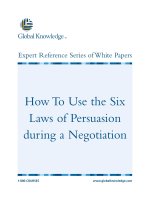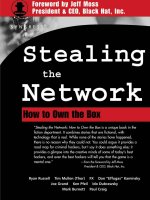HOW TO configure the simple network management protocol (SNMP) service in windows server 2003
Bạn đang xem bản rút gọn của tài liệu. Xem và tải ngay bản đầy đủ của tài liệu tại đây (109.18 KB, 2 trang )
3/17/2014
HOW TO: Configure the Simple Network Management Protocol (SNMP) Service in Windows Server 2003
HOW TO: Configure the Simple Network
Management Protocol (SNMP) Service in Windows
Server 2003
Article ID: 324263 View products that this article applies to.
This article was previously published under Q324263
SUMMARY
This stepbystep article describes how to configure the Simple Network Management Protocol (SNMP) Service in Windows Server 2003. This article describes
how to configure SNMP agent properties, SNMP traps, and SNMP security.
The SNMP Service, when configured for an agent, generates trap messages that are sent to a trap destination, if any specific events occur. For example, you can
configure the SNMP service to send a trap when it receives a request for information that does not contain the correct community name and does not match an
accepted host name for the service.
How to Configure SNMP Agent Information
To configure SNMP agent information:
1.
2.
3.
4.
5.
Click Start, point to Control Panel, point to Administrative Tools, and then click Computer Management.
In the console tree, expand Services and Applications, and then click Services.
In the right pane, doubleclick SNMP Service.
Click the Agent tab.
Type the name of the user or administrator of the computer in the Contact box, and then type the physical location of the computer or contact in the
Location box.
These comments are treated as text and are optional.
6. Under Service, click to select the check boxes next to the services that are provided by your computer. Service options are:
Physical: Specifies whether the computer manages physical devices, such as a hard disk partition.
Applications: Specifies whether the computer uses any programs that send data by using TCP/IP.
Datalink and subnetwork: Specifies whether this computer manages a TCP/IP subnetwork or datalink, such as a bridge.
Internet: Specifies whether this computer acts as an IP gateway (router).
Endtoend: Specifies whether this computer acts as an IP host.
7. Click OK.
NOTE: If you have installed additional TCP/IP network devices, such as a switch or a router, see Request for Comments (RFC) 1213 for additional information. To
view RFC 1213, visit the following Internet Engineering Task Force (IETF) Web site:
/>Microsoft provides thirdparty contact information to help you find technical support. This contact information may change without notice. Microsoft does not
guarantee the accuracy of this thirdparty contact information.
How to Configure SNMP Communities and Traps
To configure traps:
1.
2.
3.
4.
5.
6.
7.
Click Start, point to Control Panel, point to Administrative Tools, and then click Computer Management.
In the console tree, expand Services and Applications, and then click Services.
In the right pane, doubleclick SNMP Service.
Click the Traps tab.
In the Community name box, type the casesensitive community name to which this computer will send trap messages, and then click Add to list.
Under Trap destinations, click Add.
In the Host name, IP or IPX address box, type the name, IP or IPX address of the host, and then click Add.
The host name or address appears in the Trap destinations list.
8. Repeat steps 5 through 7 to add the communities and trap destinations that you want.
9. Click OK.
How to Configure SNMP Security
To configure SNMP security for a community:
1.
2.
3.
4.
5.
6.
7.
8.
9.
Click Start, point to Control Panel, point to Administrative Tools, and then click Computer Management.
In the console tree, expand Services and Applications, and then click Services.
In the right pane, doubleclick SNMP Service.
Click the Security tab.
Click to select the Send authentication trap check box (if it is not already selected) if you want a trap message sent whenever authentication fails.
Under Accepted community names, click Add.
To specify how the host processes SNMP requests from the selected community, click the permission level that you want in the Community Rights box.
In the Community Name box, type the casesensitive community name that you want, and then click Add.
Specify whether or not to accept SNMP packets from a host. To do so, do one of the following:
/>
1/2
3/17/2014
HOW TO: Configure the Simple Network Management Protocol (SNMP) Service in Windows Server 2003
9. Specify whether or not to accept SNMP packets from a host. To do so, do one of the following:
To accept SNMP requests from any host on the network, regardless of identity, click Accept SNMP packets from any host.
To limit the acceptance of SNMP packets, click Accept SNMP packets from these hosts, click Add, and then type the appropriate host name, IP
or IPX address in the Host name, IP or IPX address box.
10. Click Add.
11. Click OK.
IMPORTANT: If you remove all of the community names, including the default name "Public", SNMP does not respond to any community names that are
presented.
REFERENCES
For additional information about how to configure network security for the SNMP service, click the following article number to view the article in the Microsoft
Knowledge Base:
324261 ( />
Properties
Article ID: 324263 Last Review: October 30, 2006 Revision: 4.3
APPLIES TO
Microsoft Windows Server 2003, Standard Edition (32bit x86)
Microsoft Windows Server 2003, Enterprise Edition (32bit x86)
Microsoft Windows Server 2003, Enterprise x64 Edition
Microsoft Windows Server 2003, Datacenter Edition (32bit x86)
Microsoft Windows Server 2003, 64Bit Datacenter Edition
Microsoft Windows Server 2003, Web Edition
Keywords: kbnetwork kbenv kbhowto kbhowtomaster kbnetwork KB324263
/>
2/2