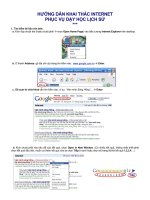HƯỚNG DẪN KHAI THÁC MÁY THU GPS FURUNO GP 80
Bạn đang xem bản rút gọn của tài liệu. Xem và tải ngay bản đầy đủ của tài liệu tại đây (1.84 MB, 119 trang )
Dual GPS
DD-80
Your Local Agent/Dealer
9-52 Ashihara-cho,
Nishinomiya, Japan
Telephone :
0798-65-2111
Telefax :
0798-65-4200
All rights reserved.
Printed in Japan
FIRST EDITION : DEC. 1995
J
: APR. 01,2003
PUB.No. OME-43741
( TENI
) DD-80(GP-80-D)
*OME43741J00*
*OME43741J00*
*OME43741J0*
SAFETY INSTRUCTIONS
"DANGER", "WARNING" and "CAUTION" notices appear throughout this manual. It is the
responsibility of the operator and installer of the equipment to read, understand and follow
these notices. If you have any questions regarding these safety instructions, please contact a FURUNO agent or dealer.
DANGER
This notice indicates a potentially
hazardous situation which, if not
avoided, will result in death or
serious injury.
WARNING
This notice indicates a potentially
hazardous situation which, if not
avoided, could result in death or
serious injury.
CAUTION
This notice indicates a potentially
hazardous situation which, if not
avoided, could result in minor or
moderate injury, or property damage.
i
WARNING
Hazardous voltage.
Can shock.
Do not open the cover.
Only qualified personnel should
work inside the equipment.
CAUTION
Use the proper fuse.
Use of a wrong fuse can result in fire or
permanent equipment damage.
Power the equipment with the proper
power supply.
Powering the equipment with a wrong
power supply can cause permanent
equipment damage.
WARNING
Do not disassemble or modify the
equipment.
Fire, electrical shock or serious injury
can result.
Turn off the power immediately if
water leaks into the equipment, or
the equipment is emitting smoke or
fire.
Continued use of the equipment can
cause fire or electrical shock.
Do not place liquid-filled containers
on the top of the equipment.
Fire or electrical shock can result if a
liquid spills into the equipment.
Keep heater away from equipment.
Heat can alter equipment shape and melt
the power cord, which can cause fire or
electrical shock.
TABLE OF
CONTENTS
4.5 Erasing Route Waypoints.................. 4-6
4.6 Replacing Route Waypoints.............. 4-7
4.7 Erasing Routes .................................. 4-7
5. SETTING DESTINATION
FOREWORD ............................................ iii
SYSTEM OVERVIEW ............................. 1
1. OPERATIONAL OVERVIEW
1.1 Control Description .......................... 1-1
1.2 Turning On and Off the Power ......... 1-2
1.3 Adjusting Display Contrast and
Brilliance .......................................... 1-3
1.4 Display Mode ................................... 1-3
1.5 Transmitting Data ............................. 1-6
1.6 The Interface Unit ............................. 1-8
2. DISPLAY AND TRACK
2.1 Enlarging/Shrinking the Display ...... 2-1
2.2 Display Orientation........................... 2-1
2.3 The Cursor ........................................ 2-1
2.4 Shifting the Display .......................... 2-2
2.5 Centering Own Ship's Position ......... 2-2
2.6 Stopping/Starting Plotting and
Recording of Track ........................... 2-2
2.7 Erasing Track .................................... 2-3
2.8 Track Plotting Interval ...................... 2-4
2.9 Apportioning the Memory ................ 2-5
2.10 Bearing Reference .......................... 2-5
3. MARKS
3.1 Entering Marks ................................. 3-1
3.2 Erasing Marks ................................... 3-1
3.3 Mark Shape ....................................... 3-2
3.4 Connecting Marks ............................. 3-2
3.5 Entering Event Marks ....................... 3-2
3.6 Event Mark Shape ............................ 3-3
3.7 Entering the MOB Mark ................... 3-3
4. NAVIGATION PLANNING
4.1 Entering Waypoints........................... 4-1
4.2 Editing Waypoints............................. 4-4
4.3 Erasing Waypoints ............................ 4-4
4.4 Entering Routes ................................ 4-5
5.1 Setting Destination ........................... 5-1
5.2 Cancelling Destination...................... 5-5
5.3 Erasing Route Waypoints (flags) ...... 5-6
5.4 Finding Range and Bearing
Between Two Points ......................... 5-7
6. SETTING UP VARIOUS
DISPLAYS
6.1 The Data Display .............................. 6-1
6.2 Position Format................................. 6-2
6.3 Demo Display ................................... 6-4
7. ALARMS
7.1 Overview .......................................... 7-1
7.2 Arrival Alarm, Anchor Watch Alarm 7-1
7.3 Cross Track Error (XTE) Alarm ....... 7-2
7.4 Speed Alarm ..................................... 7-3
7.5 Trip Alarm......................................... 7-3
7.6 Water Temperature Alarm ................. 7-4
7.7 Depth Alarm ..................................... 7-4
7.8 DGPS Alarm ..................................... 7-4
8. MENU SETTINGS
8.1 GPS Menu......................................... 8-1
8.2 Units of Measurement ...................... 8-3
8.3 Size and Brilliance of Markers ......... 8-4
8.4 Outputting Data ................................ 8-6
8.5 Receiving Data from Personal
Computer .......................................... 8-7
8.6 DGPS Settings .................................. 8-9
8.7 GPS Monitor Display ..................... 8-10
9. MAINTENANCE &
TROUBLESHOOTING
9.1 Clearing the Memory ........................ 9-1
9.2 Preventative Maintenance ................. 9-2
9.3 Error Messages ................................. 9-3
9.4 Troubleshooting ................................ 9-3
9.5 Diagnostic Tests ................................ 9-4
i
10. INTRODUCTION TO GPS
10.1 What is GPS? ................................ 10-1
10.2 How the GPS Receiver
Calculates Position........................ 10-1
10.3 What is Differential
GPS (DGPS)? ............................... 10-2
APPENDIX A
Specifications......................................... A-1
World Time Standards ........................... A-3
Geodetic Chart List ................................ A-4
Loran C Chains ...................................... A-5
Decca Chains ......................................... A-6
DGPS Reference Station List ................ A-7
Glossary ............................................... A-10
APPENDIX B
INTERFACE UNIT IF-2500
Specifications......................................... B-1
Installation ............................................. B-1
Connections ........................................... B-3
Maintenance........................................... B-4
ii
APPENDIX C
INSTALLATION OF GP-80-D
General................................................... C-1
Display Unit ........................................... C-2
Antenna Unit .......................................... C-3
Wiring .................................................... C-5
Initial Settings ........................................ C-6
Outline Drawings ................................... D-1
INDEX
FOREWORD
A Word to DD-80 Owners
Congratulations on your choice of the
FURUNO DD-80 dual differential GPS navigation system. We are confident you will see
why the FURUNO name has become synonymous with quality and reliability.
For over 50 years FURUNO Electric Company has enjoyed an enviable reputation for
innovative and dependable marine electronics equipment. This dedication to excellence
is furthered by our extensive global network
of agents and dealers.
This equipment is designed and constructed
to meet the rigorous demands of the marine
environment. However, no machine can perform its intended function unless operated and
maintained properly. Please carefully read and
follow the recommended procedures for operation and maintenance.
We would appreciate hearing from you, the
end-user, about whether we are achieving our
purposes.
Thank you for considering and purchasing
FURUNO equipment.
The main features of the DD-80 are
• Comprehensive navigation data displays
• Storage for 999 waypoints and 30 routes
• Alarms: Arrival, Anchor Watch, Crosstrack Error, Speed, Water Temperature,
Depth, and Trip
• Man overboard feature records latitude and
longitude coordinates at time of man overboard and provides continuous updates of
range and bearing to that point
• Menu-driven operation
• Bright 122 x 92 mm LCD with temperature compensated tone and brilliance adjustment
• Power consumption is a low 10 W per navigator.
• Connection of autopilot (option) – steering data output to autopilot
• Digital display of water temperature and
depth with connection of video sounder
having IEC 61162-1/NMEA input
• Memory stores 2,000 points of track and
marks
• 3D "Highway" display shows ship's track
overlaid on intended course
• Position may be shown in latitude and longitude or LOP (Loran or Decca)
• Navaid information (lighthouse data,
lighted buoys, etc.) can be displayed by
downloading database from personal computer.
Features
The DD-80 consists of two dual differential
GPS navigator systems and an interface unit.
Each GPS navigator consists of a display unit
combining a GPS receiver, beacon receiver
and video plotter, a GPS antenna and a beacon antenna. The interface unit functions to
exchange data between the GPS navigators
and external equipment. A high sensitivity
receiver tracks up to eight satellites simultaneously. An 8-state Kalman filter ensures optimum accuracy in determination of vessel
position, course and speed.
iii
This page is intentionally left blank.
SYSTEM OVERVIEW
1. Menu Tree
Display selection menu
DISPLAY
SEL
Select Display (Plotter 1, Plotter 2, Highway, Navigation and Data displays)
Main menu
MENU
ESC
1. DISPLAY SETUP
2. TRACK/MARK SETUP
3. ERASE TRACK/MARK
4. ALARM SETTINGS 1/2
ALARM SETTINGS 2/2
5. MANUAL CALCULATION
6.
7. GPS MONITOR
SATELLITE MONITOR
BEACON RCVR MONITOR
STATION MESSAGE
8. SELF TESTS
1. MEMORY, I/O PORT TEST
2. KEYBOARD TEST
3. TEST PATTERN
4. AUTOMATIC TESTING
9. SYSTEM SETTINGS
1. PLOTTER SETUP
2. UNIT SETUP
3. DATA1, 3 OUTPUT SETUP
4. DATA TRANSFER
5. DATA4 I/O SETUP
6. GPS SETUP
DATA4 I/O SETUP 1/2 Out/COM./DGPS
DATA4 I/O SETUP "Out" 2/2
DATA4 I/O SETUP "Com." 2/2
DATA4 I/O SETUP "DGPS" 2/2
GPS SETUP 1/2
GPS SETUP 2/2
7. DGPS SETUP
8. LOP SETUP
9. CLEAR MEMORY
1
Waypoint, route menu
WPT
RTE
1. Cursor
2. MOB/Event Position
3. Own Ship Position
4. Waypoint List
5. Route Planning
WAYPOINT LIST
ROUTE LIST
GOTO menu
GOTO
1. Cursor
2. MOB/Event Position
3. Waypoint List
4. Route List
5. Cancel
2
GOTO "Waypoint List"
GOTO "Route List"
2. System Configuration
GP-80
GP-80
GPS
ANTENNA
GPA-017S/018S/019S
GPS
ANTENNA
GPA-017S/018S/019S
DISPLAY UNIT
GPR-020
DISPLAY UNIT
GPR-020
INTERFACE UNIT IF-2500
Position, waypoint, etc.
(RS-422/Current loop)
Position, etc.
(Current loop)
Arrival
alarm
Cross track
error alarm
Abnormal receiving
alarm
3
3. Operation Flow Chart
Select display
mode
• Plotter 1 (own ship's track and data)
• Plotter 2 (own ship's track)
• Highway (ship's track overlaid on
navigation lane)
• Navigation (graphic navigation data
display for steering)
• Data (alphanumeric navigation data)
Set destination temporarily
Register
waypoints
• By latitude and longitude
• By LOP
Register
routes
Set
destination
Display steering data
Set alarms
Perform other operations as required.
(Position correction, geodetic chart to use,
enter smoothing, calculate range and
bearing to a point, etc.)
4
1. OPERATIONAL
OVERVIEW
1.1 Control Description
Cursor keys
Shift display and
cursor.
Opens/closes menu;
quits current operation.
Selects display mode.
Registers waypoints
and routes.
Inscribes mark on
the display.
Expands display
range.
Centers ship's position/cursor
position.
Adjusts display contrast;
changes latitude/longitude
coordinate.
MENU
ESC
NU/CU
ENT
DISPLAY
1
SEL
EVENT
6
MOB
WPT
RTE
GOTO
MARK
ZOOM
IN
2
7
3
PLOT
ON/OFF 8
4
ZOOM
OUT
CENTER
5
TONE
Selects display orientation;
registers selections on menus.
9
CURSOR
ON/OFF 0
CLEAR
POWER
Inscribes event mark at
ship's position; marks man
overboard position
Sets destination.
Turns recording and plotting
of ship's track on/off.
Decreases display range.
Turns cursor on/off.
Deletes waypoints and marks;
clears wrong data; silences
audible alarm.
Turns power on/off.
Figure 1-1 Control panel
1–1
1.2 Turning On and Off the
Power
Several seconds A
later
The DD-80 takes about two minutes to find
position when turned on for the very first time.
Other times it takes about 20 seconds.
Note: The GPS provides highly accurate position information. However, position should
always be check against other aids to navigation to confirm reliability, for the safety of
vessel and crew.
135° 45.678´ E DGPS 3D
30
BRG
234°
[01]
CSE
40
50
H
123
WGS84
2nm
Press the [POWER] key.
The unit tests the PROGRAM MEMORY,
SRAM and battery for proper operation and
shows the results on the display. "BEACON
RCVR INSTALLED" appears at the bottom
of the display. The unit starts up with the last
used display mode and that mode is indicated
at the bottom of the display.
345°
RNG
20
Turning on the power
BEACON RCVR INSTALLED*
DATA #3 : LOG PULSE OUTPUT
SPD
12.3 kt
Figure 1-2 Appearance of display when
turning on the power
When turning on the power the following occurs:
20 seconds after turning on the power, accurate position (in latitude and longitude) appears on the display.
GPS receiving
condition
When the satellite signal is being received normally, one of the indications shown in Table
1-1 appears depending on equipment setting
and GPS receiver state.
Table 1-1 GPS receiver indication
Equipment GPS receiver state
setting
indication
1 - 2
nm
If position could not be found, "NO FIX" appears at the GPS receiver condition window.
When PDOP value exceeds 6 in the 3D mode
or HDOP value exceeds 4 in the 2D mode,
"DOP" appears to indicate abnormal fixing
and the position indication could not be updated.
PROGRAM MEMORY = OK
SRAM
= OK
Internal Battery
= OK
Several seconds A
later
34° 23.456´ N
GPS receiving
condition
2D
GPS 2D (normal)
3D
GPS 3D (normal)
Differential
2D
DGPS 2D (normal)
Differential
3D
DGPS 3D (normal)
Note 1: When PDOP value exceeds 6 in
the 3D mode, the position fixing method
is automatically changed to 2D.
Note 2: The "DEMO" icon appears when
the display is in the demonstration mode.
To return to normal mode, turn off the
power and turn it on while pressing and
holding down the [NU/CU ENT] key.
The next time you turn on the power the unit
starts up with the last used display mode.
1.3 Adjusting Display
Contrast and Brilliance
1) Press the [TONE] key. The display shown
in Figure 1-3 appears.
[+]
MENU
:
Plotter 1
Plotter 2
MENU
4 (0~4)
:
Select
:
Escape
Figure 1-4 Screen for
selection of display mode
2) Press the [DISPLAY SEL] key, ▲ or ▼
to select display mode. (When the [DISPLAY SEL] key is pressed, the display
mode changes in sequence shown below.)
Selected display mode appears about 15
seconds later.
Plotter 1
8 (0~31)
Brilliance:
Select Display
Data
Press the [POWER] key.
Tone:
1) Press the [DISPLAY SEL] key. The display shown in Figure 1-4 appears.
Highway
Navigation
Turning off the power
[–]
1.4 Display Mode
Plotter 2
Data
Highway
Navigation
Sample displays of each display mode are
shown in the figures on the next several pages.
Escape
Figure 1-3 Screen for adjustment
of display contrast and brilliance
2) To adjust contrast, press t or s. Current setting and setting range (0–31) are
shown to the right of "s".
3) To adjust brilliance, press ▲ or ▼. Current setting and setting range (0–4) are
shown to the right of "▲".
Note: Operate cursor keys within 10
seconds after pressing the [TONE] key.
Otherwise, the screen for adjustment of
contrast and brilliance will be cleared.
1–3
Plotter 1 display
Plotter 2 display
Bearing from own ship
to destination waypoint
Cursor position or lighthouse
data
Ship's position appears when cursor is off
Course
GPS receiving
Own ship's
bar
condition
track
Own ship
Alarm
mark
range
34° 23.456´ N
135° 45.678´ E DGPS 3D
30
[01]
34° 23.456´ N
135° 45.678´ E DGPS 3D
30
40
BRG
234°
[01]
50
H
CSE
40
50
H
345°
20
WGS84
2nm
BRG TO +
123°
Figure 1-6 Plotter 2 display
RNG TO +
20
11.5 nm
WGS84
2.0nm
Highway display
Horizontal
range
Course
Grid
width
Course
Cursor
Course
Speed, or range
from own ship
to cursor
Bearing from own ship
Position to destination waypoint
Course
34° 23.456´ N
Range from own ship
to destination waypoint,
or bearing from own
ship to cursor
135° 45.678´ E DGPS 3D
[02]
BRG
234°
Figure 1-5 Plotter 1 display
CSE
H
345°
[01]
RNG
123 nm
SPD
2
North
mark
1
1
Own
ship
mark
Cross track
error scale
2
nm
12.3 kt
Course
Own
ship's
track
Course
Speed
width
Range from own ship
to destination waypoint
Figure 1-7 Highway display
1 -4
2) Autopilot connection, automatic mode
Navigation display
1) No autopilot connection
DGPS 3D
TO; 012
Cross track
error meter
Bearing from own
ship to destination
waypoint
Bearing
scale
Destination
waypoint no.
SPD
E
12.3 kt
Velocity To
Destination
N
Speed
VTD
BRG:
10.3 kt
63°
123°
CSE:
DGPS 3D
TO; 012
0.1nm
12.3 kt
N
0.1nm
ETA
Cross track
error scale
S
RNG
0.1nm
Cross track
error indication
TRIP
Str
Auto mode
Heading
123 nm
Rudder angle
Figure 1-9 Navigation display, with
autopilot connection, automatic mode
789 nm
Trip
distance
Time To Go
(3days17hrs45min)
123 nm
123° P 23° 789 nm
Auto
TRIP
TTG
Estimated Time of
Arrival (15th23:45)
Hdg
10.3 kt
3D
17H 45M
15
23:45'
Auto Pilot
VTD
BRG
63°
123°
RNG
0.1nm
SPD
E
CSE
S
3) Autopilot connection, modes other than
automatic mode (manual, nav, etc.)
Range from own
ship to destination
waypoint
TO; -
DGPS 3D
--
E
SPD
12.3 kt
N
Figure 1-8 Navigation display,
no autopilot connection
VTD
BRG:
10.3 kt
63°
123°
CSE:
0.1nm
Auto Pilot
Man
Man: Manual mode
Nav: Nav mode
Other:---
Hdg
S
AP CSE
0.1nm
Str
123°
TRIP
123° P 23° 789 nm
Heading
Rudder angle
Autopilot-set
course
Figure 1-10 Navigation display, with
autopilot connection, modes other than
the automatic mode
1–5
Data display
Data to display and size of characters can be selected by the operator.
Position in latitude and
longitude or LOPs
Fixing date and time*
Cursor
SEP 12, 1995 23:59'59" U
POSITION
WGS84
DGPS 3D
12° 23.456' N
123° 23.456' E
RNG
TO : 001
BRG
31.23 nm
CSE
SPD
12.3
223.4°
kt
MARINE
POINT1
NEXT
123.4°
User-defined
User-defined
display data #1 display data #4
: 002
MARINE
POINT2
Current destination waypoint
Next destination waypoint
User-defined
display data #3
User-defined
display data #2
User-defined
display window
Figure 1-11 Data display mode
*: "--" appears until calculating position after
turning on the power. If fixing error occurs
this indication stops.
1.5 Transmitting Data
Transmitting data
To mutually transmit data, do the following:
1) Press the [MENU ESC] key to display the
MAIN menu.
MAIN MENU
The GPS navigators share the data listed below when transmitting data to each other. Any
action initiated against those data is automatically repeated on the other navigator. For example, if you register waypoint 27 on one
navigator it will be registered on the other
navigator under the same waypoint number.
• Alarm settings, alarm buzzer
• Destination data
• Disabled satellite data
• Error messages
• MOB/Event mark data
• Route data
• Waypoint data
1 - 6
1. DISPLAY SETUP
2. TRACK/MARK SETUP
3. ERASE TRACK/MARK
4. ALARM SETTINGS
5. MANUAL CALCULATION
6.
7. GPS MONITOR
8. SELF TESTS
9. SYSTEM SETTINGS
ENT: Enter
MENU: Escape
Figure 1-12 MAIN menu
2) Press the [9] key to display the SYSTEM
SETTINGS menu.
Now transmitting data
SYSTEM SETTINGS
MENU: Stop
1. PLOTTER SETUP
2.
2. UNIT
UNIT SETUP
SETUP
3. DATA 1, 3 OUTPUT SETUP
4. DATA TRANSFER
5. DATA 4 I/O SETUP
6. GPS SETUP
7. DGPS SETUP
8. LOP SETUP
9. CLEAR MEMORY
ENT: Enter
Figure 1-16
5) To stop transmitting data, press the
[MENU ESC] key. The following display
appears.
Are you sure to stop ?
MENU: Escape
ENT: Yes
Figure 1-13 SYSTEM SETTINGS menu
3) Press the [4] key to select DATA TRANSFER.
DATA TRANSFER
Transmit Data
All
Stop
Start
MENU: No
Figure 1-17
Press the [NU/CU ENT] key to stop. In
this case, data is partially transmitted to
the other GPS navigator. You should follow "Transmsitting data" in this paragraph
to transmit data again.
6) The following message appears when data
was transmitted successfully.
Transmitting ended
successfully
Press any key
: Select
ENT: Enter
MENU: Escape
Figure 1-14 DATA TRANSFER menu
4) Press s to select All and press the [NU/
CU ENT] key. The following message
appears. Press the [NU/CU ENT] key to
transmit, or [MENU ESC] to escape.
Are you sure to transmit ?
ENT: Yes
MENU: No
Figure 1-15
The following message appears while data
is being transmitted.
Figure 1-18
7) Press any key to escape.
8) If transmission failed, transmission is
stopped and the following message appears.
Failed in transmitting
Try again please
Press any key
Figure 1-19
9) Press any key to return to the DATA
TRANSFER menu and select Stop. Since
data will be not the same on both GPS
navigator, repeat this procedure from step
4 until data is successfully transmitted.
1–7
Transmission failure during
operation
Data is transmitted only once. When transmission error occurs, the following message
appears.
Failed in transmitting
Try "DATA TRANSFER" menu
Press any key
Figure 1-20
Press any key to erase the message. Follow
"Transmitting data" in this paragraph to transmit data again.
1–8
1.6 The Interface Unit
The Interface Unit IF-2500 outputs data received from the navigators to external equipment. Operational status is shown by the LEDs
on the unit. For further details, see APPENDIX B of this manual. For how to select data
to output, see paragraph 8.4 Outputting Data.
Output data conventions
Since both navigators output data to the IF2500 (through two ports on the interface) confusion would reign if it were to try to output
two sets of mostly identical data. Therefore,
data output is governed by the following rules:
• When both navigators are outputting data
correctly, data received at the port having
higher priority is output.
• When the GPS abnormal receive signal is
received at the port having higher priority,
data received from the other port is output.
• 30 seconds after data received at the port
having higher priority becomes normal,
the interface resumes outputting data received from that port.
• When data from both navigators is in error, data received at the port having higher
priority is output.
• Arrival alarm signal or cross track error
alarm is converted to a contact signal and
output when received at the port having
higher priority.
• When no data is received from one or both
navigators, a contact signal is output.
2. DISPLAY AND
TRACK
2.1 Enlarging/Shrinking the
Display
You may enlarge/shrink the display on the
Plotter 1 and Plotter 2 displays, with the
[ZOOM IN] and [ZOOM OUT] keys. The
horizontal range is available among 0.25, 0.5,
1, 2, 4, 8, 16, 32, 64, 128 and 192 nautical
miles. For the Plotter 1 display the ranges are
0.36, 0.71, 1.42, 2.84, 5.69, 11.38, 22.76,
45.51, 91.02, 182.04 and 273.07 nautical
miles.
The [ZOOM IN] key enlarges the display and
the [ZOOM OUT] key shrinks it. Each time a
zoom key is pressed the horizontal range appears at the center of the display for about
three seconds.
2.2 Display Orientation
Destination not set
Ship's heading or course is at the top of the
display. The north mark appears at the left side
of the display.
2.3 The Cursor
The cursor (+) functions to measure the select location for a mark; erase marks, measure range and bearing, etc.
Data and cursor state
Cursor state determines what data are shown
on the display.
Cursor turned on
Cursor position is displayed in latitude and
longitude or LOPs (depending on menu setting) at the top of the display. The range and
bearing from own ship to the cursor appear at
the right hand side of the display, when in the
Plotter 1 display.
Cursor mark
Display orientation can be selected on the
Plotter 1, Plotter 2 and Highway displays, with
the [NU/CU ENT] key. Two display orientations are available: north-up and course-up.
30° 22.321´ N
Cursor position in
latitude and longitude
139° 43.543´ E DGPS 3D
BRG
234°
North-up display
CSE
345°
In the north-up display, true north (0°) is at
the top of the display. Own ship moves on the
display in accordance with true speed and true
motion. Land is stationary.
BRG To +
123°
RNG To +
WGS84
2.0nm
11.5 nm
Course-up display
Destination set
Cursor
The destination is at the top of the display and
the north mark ( ) appears at the left side of
the display.
Range from own
ship to cursor
Bearing from own
ship to cursor
Figure 2-1 Data displayed
when the cursor is on
2 - 1
Cursor turned off
2.4 Shifting the Display
Ship's position (in latitude and longitude or
LOPs), speed and course appear on the display.
The display can be shifted on the Plotter 1
and Plotter 2 displays, with the [CURSOR
ON/OFF] key. When own ship tracks off the
display it is automatically returned to the
screen center.
Own ship
mark
Own ship position
in latitude and longitude
34° 23.456´ N 135° 45.678´ E
1) Press the [CURSOR ON/OFF] key to turn
off the cursor.
DGPS 3D
2) Press the cursor keys. The display shifts
in the direction of the cursor key pressed.
BRG
234°
CSE
345°
2.5 Centering Own Ship's
Position
RNG
123
SPD
1) Press the [CURSOR ON/OFF] key to turn
off the cursor.
12.3 kt
2) Press the [CENTER] key.
nm
Course
Speed
Figure 2-2 Data displayed
when the cursor is turned off
Shifting the cursor
1) Press the [CURSOR ON/OFF] key to turn
on the cursor.
2) Press the cursor keys to shift the cursor.
The cursor moves in the direction of the
cursor key arrow pressed. When the cursor reaches the edge of the display, the
display shifts in the direction opposite of
the cursor key pressed.
Centering the cursor
Press the [CENTER] key.
2.6 Stopping/Starting Plotting
and Recording of Track
The DD-80 stores 2,000 points of track and
marks. When the memory becomes full the
oldest track is erased to make room for the
latest. Thus you may want to conserve the
memory when, for example, you are returning to port or are anchored, by stopping plotting and recording of the track.
Procedure
Press the [PLOT ON/OFF] key to start/stop
recording and plotting of track.
When plotting is resumed
"Resuming track plot" appears at the center
of the display for about three seconds.
When plotting is stopped
"Stopping track plot" appears at the center of
the display for about three seconds and " H "
appears at the left side of the display. (" H "
does not appear on the Navigation and Data
displays.)
2–2
2.7 Erasing Track
Hold icon
(appears while recording
of track is stopped)
34° 23.456´ N 135° 45.678´ E
The track stored in the memory and displayed
on the screen can be erased.
DGPS 3D
Note: Track cannot be restored once erased.
Be absolutely sure you want to erase track.
BRG
234°
CSE
345°
H
RNG
123
nm
SPD
12.3 kt
This portion of track
does not appear on
the display
Own ship
1) Press the [MENU ESC] key. The MAIN
MENU appears.
MAIN MENU
1. DISPLAY SETUP
2. TRACK/MARK SETUP
3. ERASE TRACK/MARK
4. ALARM SETTINGS
5. MANUAL CALCULATION
6.
7. GPS MONITOR
8. SELF TESTS
9. SYSTEM SETTINGS
ENT: Enter
Recording of
track started
Ship’s track
while recording is
stopped
Recording of track
turned off
Figure 2-3 Track not plotted or
recorded when plotting is stopped
MENU: Escape
Figure 2-4 MAIN menu
2) Press [3] to select ERASE TRACK/
MARK.
ERASE TRACK/MARK
Erase Track
No
Yes
Erase Mark
No
Yes
Track Pts. Used:
345/1000 Pt
Mark Pts. Used:
123/1000 Pt
: Select
MENU: Escape
Figure 2-5 ERASE TRACK/MARK menu
3) Press ▲ or ▼ to select Erase Track.
4) Press s to select Yes. The message shown
in Figure 2-6 appears.
2–3
3) Press ▲ or ▼ to select Track Rec.
Are you sure to erase ?
ENT: Yes
4) Press t to select Time.
MENU: No
Figure 2-6 Prompt for
erasure of track, mark
5) Press the [NU/CU ENT] key.
5) Enter plotting interval in four digits. To
enter 30 seconds, for example, press [0]
[0] [3] [0].
6) Press the [NU/CU ENT] key.
7) Press the [MENU ESC] key.
Plotting interval by distance
2.8 Track Plotting Interval
The plotting interval determines both how the
track will be reconstructed on the display and
track storage time. A shorter interval provides
more accurate reconstruction of track line,
however total storage time is reduced. The
plotting interval can be selected by time or
distance. Plotting by distance offers the advantage that the track is not stored when the
vessel is anchored.
The setting range for plotting by time is 00 to
60 minutes.
1) Press the [MENU ESC] key.
2) Press [2] to display the TRACK/MARK
SETUP menu.
TRACK/MARK SETUP
Time
(01'00)
Dist
(00.50nm)
Mark Shape
Mark Line
Event Mark
: Select
ENT: Enter
MENU: Escape
Figure 2-7 TRACK/MARK SETUP menu
2–4
1) Press the [MENU ESC] key.
2) Press [2] to display the TRACK/MARK
SETUP menu.
3) Press ▲ or ▼ to select Track Rec.
4) Press s to select Distance.
5) Enter plotting interval. To enter 0.1 nautical miles, for example, press [0] [0] [1].
Plotting interval by time
Track Rec
The setting range for plotting by distance is
0.01 to 99.99 nautical miles. To plot all track,
enter 00.00.
6) Press the [NU/CU ENT] key.
7) Press the [MENU ESC] key.
2.9 Apportioning the Memory
The memory holds 2,000 points of track and
marks and may be apportioned as you like.
The default memory setting stores 1,000
points each of track and marks.
Note: All data are erased when the memory
apportion setting is changed, even when the
previous value is reentered.
To store 1,500 points of track and 500 marks,
for example, do the following:
5) Enter amount of track to store, in four digits. To store 1,500 track points, for example, press [1] [5] [0] [0].
6) Press the [NU/CU ENT] key, or ▲ or ▼.
You are asked if it is all right to erase all
data.
Setting erases all data!
Are you sure to change ?
ENT: Yes
MENU: No
Figure 2-10
1) Press the [MENU ESC] key.
7) Press the [NU/CU ENT] key.
2) Press [9] to display the SYSTEM SETTINGS menu.
8) Press the [MENU ESC] key.
SYSTEM SETTINGS
2.10 Bearing Reference
1. PLOTTER SETUP
2.
2. UNIT
UNIT SETUP
SETUP
3. DATA 1, 3 OUTPUT SETUP
4. DATA TRANSFER
5. DATA 4 I/O SETUP
6. GPS SETUP
7. DGPS SETUP
8. LOP SETUP
9. CLEAR MEMORY
ENT: Enter
Ship's course and bearing to waypoint may
be displayed in true or magnetic bearing. Magnetic bearing is true bearing plus (or minus)
earth's magnetic deviation.
True or magnetic bearing
MENU: Escape
Figure 2-8 SYSTEM SETTNGS menu
The default setting displays magnetic bearings.
1) Press the [MENU ESC] key.
3) Press [1] to display the PLOTTER SETUP
menu.
2) Press [9] to display the SYSTEM SETTINGS menu.
PLOTTER SETUP
Memory Apportion
Trk = 1000 / 2000Pt
3) Press [1] to display the PLOTTER SETUP
menu.
Bearing Ref.
True
Mag Variation
Auto
(07° W)
Calculation
R.L
User defined #1
RNG
User defined #2
SPD
User defined #3
BRG
User defined #4
CSE
ENT: Enter
Mag
Man
(00° E)
G.C
4) Press ▲ or ▼ to select Bearing Ref.
5) Press t or s to select True or Mag.
6) Press the [NU/CU ENT] key, ▲ or ▼.
7) Press the [MENU ESC] key.
MENU: Escape
Figure 2-9 PLOTTER SETUP menu
4) Press ▲ or ▼ to select Memory Apportion.
2–5