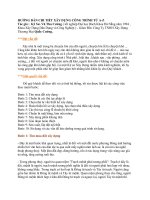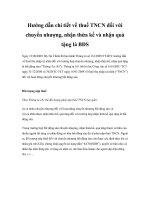Design implementation and optimization quartus
Bạn đang xem bản rút gọn của tài liệu. Xem và tải ngay bản đầy đủ của tài liệu tại đây (8.21 MB, 398 trang )
Quartus II Handbook Version 13.0 Volume 2: Design
Implementation and Optimization
Quartus II Handbook Version 13.0
Volume 2: Design Implementation and Optimization
101 Innovation Drive
San Jose, CA 95134
www.altera.com
QII5V2-13.0.0
© 2013 Altera Corporation. All rights reserved. ALTERA, ARRIA, CYCLONE, HARDCOPY, MAX, MEGACORE, NIOS, QUARTUS and STRATIX words and logos
are trademarks of Altera Corporation and registered in the U.S. Patent and Trademark Office and in other countries. All other words and logos identified as
ISO
trademarks or service marks are the property of their respective holders as described at www.altera.com/common/legal.html. Altera warrants performance of its
semiconductor products to current specifications in accordance with Altera's standard warranty, but reserves the right to make changes to any products and 9001:2008
services at any time without notice. Altera assumes no responsibility or liability arising out of the application or use of any information, product, or service Registered
described herein except as expressly agreed to in writing by Altera. Altera customers are advised to obtain the latest version of device specifications before relying
on any published information and before placing orders for products or services.
May 2013
Altera Corporation
Quartus II Handbook Version 13.0
Volume 2: Design Implementation and Optimization
Chapter Revision Dates
The Quartus II Handbook Volume 2: Design Implementation and Optimization was
revised on the following dates.
Chapter 1.
Constraining Designs
Revised:
November 2012
Part Number: QII52001-12.1.0
Chapter 2.
Command-Line Scripting
Revised:
June 2012
Part Number: QII52002-12.0.0
Chapter 3.
Tcl Scripting
Revised:
June 2012
Part Number: QII52003-12.0.0
Chapter 4.
I/O Management
Revised:
May 2013
Part Number: QII52013-13.0.0
Chapter 5.
Simultaneous Switching Noise (SSN) Analysis and Optimizations
Revised:
June 2012
Part Number: QII52018-12.0.0
Chapter 6.
Signal Integrity Analysis with Third-Party Tools
Revised:
June 2012
Part Number: QII53020-12.0.0
Chapter 7.
Mentor Graphics PCB Design Tools Support
Revised:
June 2012
Part Number: QII52015-12.0.0
Chapter 8.
Cadence PCB Design Tools Support
Revised:
June 2012
Part Number: QII52014-12.0.0
Chapter 9.
Reviewing Printed Circuit Board Schematics with the Quartus II Software
Revised:
November 2012
Part Number: QII52019-12.1.0
Chapter 10. Design Optimization Overview
Revised:
May 2013
Part Number: QII52021-13.0.0
Chapter 11. Reducing Compilation Time
Revised:
May 2013
Part Number: QII52022-13.0.0
Chapter 12. Timing Closure and Optimization
Revised:
May 2013
May 2013
Altera Corporation
Quartus II Handbook Version 13.0
Volume 2: Design Implementation and Optimization
xviii
Chapter Revision Dates
Part Number: QII52005-13.0.0
Chapter 13. Power Optimization
Revised:
May 2013
Part Number: QII52016-13.0.0
Chapter 14. Area Optimization
Revised:
May 2013
Part Number: QII52023-13.0.0
Chapter 15. Analyzing and Optimizing the Design Floorplan with the Chip Planner
Revised:
May 2013
Part Number: QII52006-13.0.0
Chapter 16. Netlist Optimizations and Physical Synthesis
Revised:
June 2012
Part Number: QII52007-12.0.0
Chapter 17. Engineering Change Management with the Chip Planner
Revised:
June 2012
Part Number: QII52017-12.0.0
Quartus II Handbook Version 13.0
Volume 2: Design Implementation and Optimization
May 2013 Altera Corporation
Section I. Scripting and Constraint Entry
As a result of the increasing complexity of today’s FPGA designs and the demand for
higher performance, designers must make a large number of complex timing and
logic constraints to meet their performance requirements. After you create a project
and design, you can use the Quartus® II software Assignment Editor and other GUI
features to specify your initial design constraints, such as pin assignments, device
options, logic options, and timing constraints.
This section describes how to constrain designs, how to take advantage of Quartus II
modular executables, how to develop and run Tcl scripts to perform a wide range of
functions, and how to manage the Quartus II projects.
This section includes the following chapters:
■
Chapter 1, Constraining Designs
This chapter discusses the ways to constrain designs in the Quartus II software,
including the tools avaliable in the Quartus II software GUI, as well as Tcl
scripting flows.
■
Chapter 2, Command-Line Scripting
This chapter discusses Quartus II command-line executables, which provide
command-line control over each step of the design flow. Each executable includes
options to control commonly used software settings. Each executable also
provides detailed, built-in help describing its function, available options, and
settings.
■
Chapter 3, Tcl Scripting
This chapter discusses developing and running Tcl scripts in the Quartus II
software to allow you to perform a wide range of functions, such as compiling a
design or automating common tasks. This chapter includes sample Tcl scripts for
automating the Quartus II software. You can modify these example scripts for use
with your own designs.
© 2013 Altera Corporation. All rights reserved. ALTERA, ARRIA, CYCLONE, HARDCOPY, MAX, MEGACORE, NIOS, QUARTUS and STRATIX words and logos
are trademarks of Altera Corporation and registered in the U.S. Patent and Trademark Office and in other countries. All other words and logos identified as
trademarks or service marks are the property of their respective holders as described at www.altera.com/common/legal.html. Altera warrants performance of its
semiconductor products to current specifications in accordance with Altera's standard warranty, but reserves the right to make changes to any products and
services at any time without notice. Altera assumes no responsibility or liability arising out of the application or use of any information, product, or service
described herein except as expressly agreed to in writing by Altera. Altera customers are advised to obtain the latest version of device specifications before relying
on any published information and before placing orders for products or services.
Quartus II Handbook Version 13.0
Volume 2: Design Implementation and Optimization
May 2013
ISO
9001:2008
Registered
Section I: Scripting and Constraint Entry
Quartus II Handbook Version 13.0
Volume 2: Design Implementation and Optimization
May 2013 Altera Corporation
1. Constraining Designs
November 2012
QII52001-12.1.0
QII52001-12.1.0
This chapter discusses the various tools and methods for constraining and
re-constraining Quartus II designs in different design flows, both with the Quartus II
GUI and with Tcl to facilitate a scripted flow.
Constraints, sometimes known as assignments or logic options, control the way the
Quartus II software implements a design for an FPGA. Constraints are also central in
the way that the TimeQuest Timing Analyzer and the PowerPlay Power Analyzer
inform synthesis, placement, and routing. There are several types of constraints:
■
Global design constraints and software settings, such as device family selection,
package type, and pin count.
■
Entity-level constraints, such as logic options and placement assignments.
■
Instance-level constraints.
■
Pin assignments and I/O constraints.
User-created constraints are contained in one of two files: the Quartus II Settings File
(.qsf) or, in the case of timing constraints, the Synopsys Design Constraints file (.sdc).
Constraints and assignments made with the Device dialog box, Settings dialog box,
Assignment Editor, Chip Planner, and Pin Planner are contained in the Quartus II
Settings File. The .qsf file contains project-wide and instance-level assignments for the
current revision of the project in Tcl syntax. You can create separate revisions of your
project with different settings, and there is a separate .qsf file for each revision.
The TimeQuest Timing Analyzer uses industry-standard Synopsys Design
Constraints, also using Tcl syntax, that are contained in Synopsys Design Constraints
(.sdc) files. The TimeQuest Timing Analyzer GUI is a tool for making timing
constraints and viewing the results of subsequent analysis.
There are several ways to constrain a design, each potentially more appropriate than
the others, depending on your tool chain and design flow. You can constrain designs
for compilation and analysis in the Quartus II software using the GUI, as well as using
Tcl syntax and scripting. By combining the Tcl syntax of the .qsf files and the .sdc files
with procedural Tcl, you can automate iteration over several different settings,
changing constraints and recompiling.
© 2012 Altera Corporation. All rights reserved. ALTERA, ARRIA, CYCLONE, HARDCOPY, MAX, MEGACORE, NIOS, QUARTUS and STRATIX words and logos
are trademarks of Altera Corporation and registered in the U.S. Patent and Trademark Office and in other countries. All other words and logos identified as
trademarks or service marks are the property of their respective holders as described at www.altera.com/common/legal.html. Altera warrants performance of its
semiconductor products to current specifications in accordance with Altera's standard warranty, but reserves the right to make changes to any products and
services at any time without notice. Altera assumes no responsibility or liability arising out of the application or use of any information, product, or service
described herein except as expressly agreed to in writing by Altera. Altera customers are advised to obtain the latest version of device specifications before relying
on any published information and before placing orders for products or services.
ISO
9001:2008
Registered
Quartus II Handbook Version 13.0
Volume 2: Design Implementation and Optimization
November 2012
Feedback Subscribe
1–2
Chapter 1: Constraining Designs
Constraining Designs with the Quartus II GUI
Constraining Designs with the Quartus II GUI
In the Quartus II GUI, the New Project Wizard, Device dialog box, and Settings
dialog box allow you to make global constraints and software settings. The
Assignment Editor and Pin Planner are spreadsheet-style interfaces for constraining
your design at the instance or entity level. The Assignment Editor and Pin Planner
make constraint types and values available based on global design characteristics
such as the targeted device. These tools help you verify that your constraints are valid
before compilation by allowing you to pick only from valid values for each constraint.
The TimeQuest Timing Analyzer GUI allows you to make timing constraints in SDC
format and view the effects of those constraints on the timing in your design. Before
running the TimeQuest timing analyzer, you must specify initial timing constraints
that describe the clock characteristics, timing exceptions, and external signal arrival
and required times. The Quartus II Fitter optimizes the placement of logic in the
device to meet your specified constraints.
h For more information about timing constraints and the TimeQuest Timing Analyzer,
refer to About TimeQuest Timing Analysis in Quartus II Help.
Global Constraints
Global constraints affect the entire Quartus II project and all of the applicable logic in
the design. Many of these constraints are simply project settings, such as the targeted
device selected for the design. Synthesis optimizations and global timing and power
analysis settings can also be applied with globally. Global constraints are often made
when running the New Project Wizard, or in the Device dialog box or the Settings
dialog box, early project development.
The following are the most common types of global constraints:
■
Target device specification
■
Top-level entity of your design, and the names of the design files included in the
project
■
Operating temperature limits and conditions
■
Physical synthesis optimizations
■
Analysis and synthesis options and optimization techniques
■
Verilog HDL and VHDL language versions used in your project
■
Fitter effort and timing driven compilation settings
■
.sdc files for the TimeQuest timing analyzer to use during analysis as part of a full
compilation flow
Settings that direct compilation and analysis flows in the Quartus II software are also
stored in the Quartus II Settings File for your project, including the following global
software settings:
■
Early Timing Estimate mode
■
Settings for EDA tool integration such as third-party synthesis tools, simulation
tools, timing analysis tools, and formal verification tools.
Quartus II Handbook Version 13.0
Volume 2: Design Implementation and Optimization
November 2012 Altera Corporation
Chapter 1: Constraining Designs
Constraining Designs with the Quartus II GUI
■
1–3
Settings and settings file specifications for the Quartus II Assembler, SignalTap II
Logic Analyzer, PowerPlay power analyzer, and SSN Analyzer.
Global constraints and software settings stored in the Quartus II settings file are
specific to each revision of your design, allowing you to control the operation of the
software differently for different revisions. For example, different revisions can
specify different operating temperatures and different devices, so that you can
compare results.
Only the valid assignments made in the Assignment Editor are saved in the
Quartus II Settings File, which is located in the project directory. When you make a
design constraint, the new assignment is placed on a new line at the end of the file.
When you create or update a constraint in the GUI, the Quartus II software displays
the equivalent Tcl command in the System tab of the Messages window. You can use
the displayed messages as references when making assignments using Tcl commands.
h For more information about specifying initial global constraints and software settings,
refer to Setting up and Running a Compilation in Quartus II Help.
f For more information about how the Quartus II software uses Quartus II Settings
Files, refer to the Managing Quartus II Projects chapter in volume 2 of the Quartus II
Handbook.
Node, Entity, and Instance-Level Constraints
Node, entity, and instance-level constraints constrain a particular segment of the
design hierarchy, as opposed to the entire design. In the Quartus II software GUI,
most instance-level constraints are made with the Assignment Editor, Pin Planner,
and Chip Planner. Both the Assignment Editor and Pin Planner aid you in correctly
constraining your design, both passively, through device-and-assignment-determined
pick lists, and actively, through live I/O checking.
You can assign logic functions to physical resources on the device, using location
assignments with the Assignment Editor or the Chip Planner. Node, entity, and
instance-level constraints take precedence over any global constraints that affect the
same sections of the design hierarchy. You can edit and view all node and entity-level
constraints you created in the Assignment Editor, or you can filter the assignments by
choosing to view assignments only for specific locations, such as DSP blocks.
The Pin Planner helps you visualize, plan, and assign device I/O pins to ensure
compatibility with your PCB layout. The Pin Planner provides a graphical view of the
I/O resources in the target device package. You can quickly locate various I/O pins
and assign them design elements or other properties. The Quartus II software uses
these assignments to place and route your design during device programming. The
Pin Planner also helps with early pin planning by allowing you to plan and assign IP
interface or user nodes not yet defined in the design.
The Pin Planner Task window provides one-click access to common pin planning
tasks. After clicking a pin planning task, you view and highlight the results in the
Report window by selecting or deselecting I/O types.You can quickly identify I/O
banks, VREF groups, edges, and differential pin pairings to assist you in the pin
planning process. You can verify the legality of new and existing pin assignments
with the live I/O check feature and view the results in the Live I/O Check Status
window.
November 2012
Altera Corporation
Quartus II Handbook Version 13.0
Volume 2: Design Implementation and Optimization
1–4
Chapter 1: Constraining Designs
Constraining Designs with the Quartus II GUI
The Chip Planner allows you to view the device from a variety of different
perspectives, and you can make precise assignments to specific floorplan locations.
With the Chip Planner, you can adjust existing assignments to device resources, such
as pins, logic cells, and LABs using drag and drop features and a graphical interface.
You can also view equations and routing information, and demote assignments by
dragging and dropping assignments to various regions in the Regions window.
h For more information about the Assignment Editor, refer to About the Assignment
Editor in Quartus II Help. For more information about the Chip Planner, refer to About
the Chip Planner in Quartus II Help. For more information about the Pin Planner, refer
to Assigning Device I/O Pins in Pin Planner in Quartus II Help.
Probing Between Components of the Quartus II GUI
The Assignment Editor, Chip Planner, and Pin Planner let you locate nodes and
instances in the source files for your design in other Quartus II viewers. You can select
a cell in the Assignment Editor spreadsheet and locate the corresponding item in
another applicable Quartus II software window, such as the Chip Planner. To locate an
item from the Assignment Editor in another window, right-click the item of interest in
the spreadsheet, point to Locate, and click the appropriate command.
You can also locate nodes in the Assignment Editor and other constraint tools from
other windows within the Quartus II software. First, select the node or nodes in the
appropriate window. For example, select an entity in the Entity list in the Hierarchy
tab in the Project Navigator, or select nodes in the Chip Planner. Next, right-click the
selected object, point to Locate, and click Locate in Assignment Editor. The
Assignment Editor opens, or it is brought to the foreground if it is already open.
h For more information about the Assignment Editor, refer to About the Assignment
Editor in Quartus II Help. For more information about the Chip Planner, refer to About
the Chip Planner in Quartus II Help. For more information about the Pin Planner, refer
to Assigning Device I/O Pins in Pin Planner in Quartus II Help.
SDC and the TimeQuest Timing Analyzer
You can make individual timing constraints for individual entities, nodes, and pins
with the Constraints menu of the TimeQuest Timing Analyzer. The TimeQuest Timing
Analyzer GUI provides easy access to timing constraints, and reporting, without
requiring knowledge of SDC syntax. As you specify commands and options in the
GUI, the corresponding SDC or Tcl command appears in the Console. This lets you
know exactly what constraint you have added to your Synopsys Design Constraints
file, and also enables you to learn SDC syntax for use in scripted flows. The GUI also
provides enhanced graphical reporting features.
Individual timing assignments override project-wide requirements. You can also
assign timing exceptions to nodes and paths to avoid reporting of incorrect or
irrelevant timing violations. The TimeQuest timing analyzer supports point-to-point
timing constraints, wildcards to identify specific nodes when making constraints, and
assignment groups to make individual constraints to groups of nodes.
h For more information about timing constraints and the TimeQuest Timing Analyzer,
refer to About TimeQuest Timing Analysis in Quartus II Help.
Quartus II Handbook Version 13.0
Volume 2: Design Implementation and Optimization
November 2012 Altera Corporation
Chapter 1: Constraining Designs
Constraining Designs with Tcl
1–5
Constraining Designs with Tcl
Because .sdc files and .qsf files are both in Tcl syntax, you can modify these files to be
part of a scripted constraint and compilation flow. With Quartus II Tcl packages, Tcl
scripts can open projects, make the assignments procedurally that would otherwise be
specified in a .qsf file, compile a design, and compare compilation results against
known goals and benchmarks for the design. Such a script can further automate the
iterative process by modifying design constraints and recompiling the design.
h For more information about controlling the Quartus II software with Tcl, refer to
About Quartus II Tcl Scripting in Quartus II Help.
Quartus II Settings Files and Tcl
QSF files use Tcl syntax, but, unmodified, are not executable scripts. However, you
can embed QSF constraints in a scripted iterative compilation flow, where the script
that automates compilation and custom results reporting also contains the design
constraints. Example 1–1 shows an example QSF file with boilerplate comments
removed.
November 2012
Altera Corporation
Quartus II Handbook Version 13.0
Volume 2: Design Implementation and Optimization
1–6
Chapter 1: Constraining Designs
Constraining Designs with Tcl
Example 1–1. Quartus II Settings File
set_global_assignment -name FAMILY "Cyclone II"
set_global_assignment -name DEVICE EP2C35F672C6
set_global_assignment -name TOP_LEVEL_ENTITY chiptrip
set_global_assignment -name ORIGINAL_QUARTUS_VERSION 10.0
set_global_assignment -name PROJECT_CREATION_TIME_DATE "11:45:02 JUNE 08, 2010"
set_global_assignment -name LAST_QUARTUS_VERSION 10.0
set_global_assignment -name MIN_CORE_JUNCTION_TEMP 0
set_global_assignment -name MAX_CORE_JUNCTION_TEMP 85
set_instance_assignment -name PARTITION_HIERARCHY root_partition -to | -section_id Top
set_global_assignment -name PARTITION_NETLIST_TYPE SOURCE -section_id Top
set_global_assignment -name PARTITION_FITTER_PRESERVATION_LEVEL PLACEMENT_AND_ROUTING \
-section_id Top
set_global_assignment -name PARTITION_COLOR 16764057 -section_id Top
set_global_assignment -name LL_ROOT_REGION ON -section_id "Root Region"
set_global_assignment -name LL_MEMBER_STATE LOCKED -section_id "Root Region"
set_global_assignment -name STRATIX_DEVICE_IO_STANDARD "3.3-V LVTTL"
set_location_assignment PIN_P2 -to clk2
set_location_assignment PIN_AE4 -to ticket[0]
set_location_assignment PIN_J23 -to ticket[2]
set_location_assignment PIN_Y12 -to timeo[1]
set_location_assignment PIN_N2 -to reset
set_location_assignment PIN_R2 -to timeo[7]
set_location_assignment PIN_P1 -to clk1
set_location_assignment PIN_M3 -to ticket[1]
set_location_assignment PIN_AE24 -to ~LVDS150p/nCEO~
set_location_assignment PIN_C2 -to accel
set_location_assignment PIN_K4 -to ticket[3]
set_location_assignment PIN_B3 -to stf
set_location_assignment PIN_T9 -to timeo[0]
set_location_assignment PIN_M5 -to timeo[6]
set_location_assignment PIN_J8 -to dir[1]
set_location_assignment PIN_C5 -to timeo[5]
set_location_assignment PIN_F6 -to gt1
set_location_assignment PIN_P24 -to timeo[2]
set_location_assignment PIN_B2 -to at_altera
set_location_assignment PIN_P3 -to timeo[4]
set_location_assignment PIN_M4 -to enable
set_location_assignment PIN_E3 -to ~ASDO~
set_location_assignment PIN_E5 -to dir[0]
set_location_assignment PIN_R25 -to timeo[3]
set_location_assignment PIN_D3 -to ~nCSO~
set_location_assignment PIN_G4 -to gt2
set_global_assignment -name MISC_FILE "D:/altera/chiptrip/chiptrip.dpf"
set_global_assignment -name USE_TIMEQUEST_TIMING_ANALYZER ON
set_global_assignment -name POWER_PRESET_COOLING_SOLUTION \
"23 MM HEAT SINK WITH 200 LFPM AIRFLOW"
set_global_assignment -name POWER_BOARD_THERMAL_MODEL "NONE (CONSERVATIVE)"
set_global_assignment -name SDC_FILE chiptrip.sdc
Example 1–1 shows the way that the set_global_assignment Quartus II Tcl command
makes all global constraints and software settings, with set_location_assignment
constraining each I/O node in the design to a physical pin on the device.
However, after you initially create the Quartus II Settings File for your design, you
can export the contents to a procedural, executable Tcl (.tcl) file. You can then use that
generated script to restore certain settings after experimenting with other constraints.
You can also use the generated Tcl script to archive your assignments instead of
archiving the Quartus II Settings file itself.
Quartus II Handbook Version 13.0
Volume 2: Design Implementation and Optimization
November 2012 Altera Corporation
Chapter 1: Constraining Designs
Constraining Designs with Tcl
1–7
To export your constraints as an executable Tcl script, on the Project menu, click
Generate Tcl File for Project. Example 1–2 shows the constraints in Example 1–1
converted to an executable Tcl script.
Example 1–2. Generated Tcl Script for a Quartus II Project (Part 1 of 2)
# Quartus II: Generate Tcl File for Project
# File: chiptrip.tcl
# Generated on: Tue Jun 08 13:08:48 2010
# Load Quartus II Tcl Project package
package require ::quartus::project
set need_to_close_project 0
set make_assignments 1
# Check that the right project is open
if {[is_project_open]} {
if {[string compare $quartus(project) "chiptrip"]} {
puts "Project chiptrip is not open"
set make_assignments 0
}
} else {
# Only open if not already open
if {[project_exists chiptrip]} {
project_open -revision chiptrip chiptrip
} else {
project_new -revision chiptrip chiptrip
}
set need_to_close_project 1
}
# Make assignments
if {$make_assignments} {
set_global_assignment -name FAMILY "Cyclone II"
set_global_assignment -name DEVICE EP2C35F672C6
set_global_assignment -name TOP_LEVEL_ENTITY chiptrip
set_global_assignment -name ORIGINAL_QUARTUS_VERSION 10.0
set_global_assignment -name PROJECT_CREATION_TIME_DATE "11:45:02 JUNE 08, 2010"
set_global_assignment -name LAST_QUARTUS_VERSION 10.0
set_global_assignment -name MIN_CORE_JUNCTION_TEMP 0
set_global_assignment -name MAX_CORE_JUNCTION_TEMP 85
set_instance_assignment -name PARTITION_HIERARCHY root_partition -to | -section_id Top
set_global_assignment -name PARTITION_NETLIST_TYPE SOURCE -section_id Top
set_global_assignment -name PARTITION_FITTER_PRESERVATION_LEVEL PLACEMENT_AND_ROUTING \
-section_id Top
November 2012
Altera Corporation
Quartus II Handbook Version 13.0
Volume 2: Design Implementation and Optimization
1–8
Chapter 1: Constraining Designs
Constraining Designs with Tcl
Example 1–2. Generated Tcl Script for a Quartus II Project (Part 2 of 2)
set_global_assignment -name PARTITION_COLOR 16764057 -section_id Top
set_global_assignment -name LL_ROOT_REGION ON -section_id "Root Region"
set_global_assignment -name LL_MEMBER_STATE LOCKED -section_id "Root Region"
set_global_assignment -name STRATIX_DEVICE_IO_STANDARD "3.3-V LVTTL"
set_location_assignment PIN_P2 -to clk2
set_location_assignment PIN_AE4 -to ticket[0]
set_location_assignment PIN_J23 -to ticket[2]
set_location_assignment PIN_Y12 -to timeo[1]
set_location_assignment PIN_N2 -to reset
set_location_assignment PIN_R2 -to timeo[7]
set_location_assignment PIN_P1 -to clk1
set_location_assignment PIN_M3 -to ticket[1]
set_location_assignment PIN_AE24 -to ~LVDS150p/nCEO~
set_location_assignment PIN_C2 -to accel
set_location_assignment PIN_K4 -to ticket[3]
set_location_assignment PIN_B3 -to stf
set_location_assignment PIN_T9 -to timeo[0]
set_location_assignment PIN_M5 -to timeo[6]
set_location_assignment PIN_J8 -to dir[1]
set_location_assignment PIN_C5 -to timeo[5]
set_location_assignment PIN_F6 -to gt1
set_location_assignment PIN_P24 -to timeo[2]
set_location_assignment PIN_B2 -to at_altera
set_location_assignment PIN_P3 -to timeo[4]
set_location_assignment PIN_M4 -to enable
set_location_assignment PIN_E3 -to ~ASDO~
set_location_assignment PIN_E5 -to dir[0]
set_location_assignment PIN_R25 -to timeo[3]
set_location_assignment PIN_D3 -to ~nCSO~
set_location_assignment PIN_G4 -to gt2
set_global_assignment -name MISC_FILE "D:/altera/chiptrip/chiptrip.dpf"
set_global_assignment -name USE_TIMEQUEST_TIMING_ANALYZER ON
set_global_assignment -name POWER_PRESET_COOLING_SOLUTION \
"23 MM HEAT SINK WITH 200 LFPM AIRFLOW"
set_global_assignment -name POWER_BOARD_THERMAL_MODEL "NONE (CONSERVATIVE)"
set_global_assignment -name SDC_FILE chiptrip.sdc
# Commit assignments
export_assignments
# Close project
if {$need_to_close_project} {
project_close
}
}
After setting initial values for variables to control constraint creation and whether or
not the project needs to be closed at the end of the script, the generated script checks
to see if a project is open. If a project is open but it is not the correct project, in this
case, chiptrip, the script prints Project chiptrip is not open to the console and
does nothing else.
If no project is open, the script determines if chiptrip exists in the current directory. If
the project exists, the script opens the project. If the project does not exist, the script
creates a new project and opens the project.
The script then creates the constraints. After creating the constraints, the script writes
the constraints to the Quartus II Settings File and then closes the project.
Quartus II Handbook Version 13.0
Volume 2: Design Implementation and Optimization
November 2012 Altera Corporation
Chapter 1: Constraining Designs
Constraining Designs with Tcl
1–9
Timing Analysis with Synopsys Design Constraints and Tcl
Timing constraints used in analysis by the Quartus II TimeQuest Timing Analyzer are
stored in .sdc files. Because they use Tcl syntax, the constraints in .sdc files can be
incorporated into other scripts for iterative timing analysis. Example 1–3 shows a
basic .sdc file for the chiptrip project.
Example 1–3. Initial .sdc file for the chiptrip Project
# -----------------------------------------set_time_unit ns
set_decimal_places 3
# -----------------------------------------#
create_clock -period 10.0 -waveform { 0 5.0 } clk2 -name clk2
create_clock -period 4.0 -waveform { 0 2.0 } clk1 -name clk1
# clk1 -> dir* : INPUT_MAX_DELAY = 1 ns
set_input_delay -max 1ns -clock clk1 [get_ports dir*]
# clk2 -> time* : OUTPUT_MAX_DELAY = -2 ns
set_output_delay -max -2ns -clock clk2 [get_ports time*]
Similar to the constraints in the Quartus II Settings File, you can make the SDC
constraints in Example 1–3 part of an executable timing analysis script, as shown in
example Example 1–4.
Example 1–4. Tcl Script Making Basic Timing Constraints and Performing Mult-Corner Timing Analysis
project_open chiptrip
create_timing_netlist
#
# Create Constraints
#
create_clock -period 10.0 -waveform { 0 5.0 } clk2 -name clk2
create_clock -period 4.0 -waveform { 0 2.0 } clk1 -name clk1
# clk1 -> dir* : INPUT_MAX_DELAY = 1 ns
set_input_delay -max 1ns -clock clk1 [get_ports dir*]
# clk2 -> time* : OUTPUT_MAX_DELAY = -2 ns
set_output_delay -max -2ns -clock clk2 [get_ports time*]
#
# Perform timing analysis for several different sets of operating conditions
#
foreach_in_collection oc [get_available_operating_conditions] {
set_operating_conditions $oc
update_timing_netlist
report_timing -setup -npaths 1
report_timing -hold -npaths 1
report_timing -recovery -npaths 1
report_timing -removal -npaths 1
report_min_pulse_width -nworst 1
}
delete_timing_netlist
project_close
November 2012
Altera Corporation
Quartus II Handbook Version 13.0
Volume 2: Design Implementation and Optimization
1–10
Chapter 1: Constraining Designs
A Fully Iterative Scripted Flow
The script in Example 1–4 opens the project, creates a timing netlist, then constrains
the two clocks in the design and applies input and output delay constraints. The clock
settings and delay constraints are identical to those in the .sdc file shown in
Example 1–3. The next section of the script updates the timing netlist for the
constraints and performs multi-corner timing analysis on the design.
A Fully Iterative Scripted Flow
You can use the ::quartus::flow Tcl package and other packages in the Quartus II Tcl
API to add flow control to modify constraints and recompile your design in an
automated flow. You can combine your timing constraints with the other constraints
for your design, and embed them in an executable Tcl script that also iteratively
compiles your design as different constraints are applied.
Each time such a modified generated script is run, it can modify the .qsf file and .sdc
file for your project based on the results of iterative compilations, effectively replacing
these files for the purposes of archiving and version control using industry-standard
source control methods and practices.
This type of scripted flow can include automated compilation of a design,
modification of design constraints, and recompilation of the design, based on how
you foresee results and pre-determine next-step constraint changes in response to
those results.
h For more information about the Quartus II Tcl API, refer to API Functions for Tcl in
Quartus II Help. For more information about controlling the Quartus II software with
Tcl scripts, refer to About Quartus II Tcl Scripting in Quartus II Help.
Document Revision History
Table 1–1 shows the revision history for this chapter.
Table 1–1. Document Revision History (Part 1 of 2)
Date
Version
Changes
November 2012
12.1.0
Update Pin Planner description for task and report windows.
June 2012
12.0.0
Removed survey link.
November 2011
10.0.2
Template update.
December 2010
10.0.1
Template update.
July 2010
10.0.0
Rewrote chapter to more broadly cover all design constraint methods. Removed procedural
steps and user interface details, and replaced with links to Quartus II Help.
November 2009
9.1.0
March 2009
■
Added two notes.
■
Minor text edits.
■
Revised and reorganized the entire chapter.
■
Added section “Probing to Source Design Files and Other Quartus II Windows” on
page 1–2.
■
Added description of node type icons (Table 1–3).
■
Added explanation of wildcard characters.
9.0.0
Quartus II Handbook Version 13.0
Volume 2: Design Implementation and Optimization
November 2012 Altera Corporation
Chapter 1: Constraining Designs
Document Revision History
1–11
Table 1–1. Document Revision History (Part 2 of 2)
Date
Version
Changes
November 2008
8.1.0
Changed to 8½” × 11” page size. No change to content.
May 2008
8.0.0
Updated Quartus II software 8.0 revision and date.
f For previous versions of the Quartus II Handbook, refer to the Quartus II Handbook
Archive.
November 2012
Altera Corporation
Quartus II Handbook Version 13.0
Volume 2: Design Implementation and Optimization
1–12
Quartus II Handbook Version 13.0
Volume 2: Design Implementation and Optimization
Chapter 1: Constraining Designs
Document Revision History
November 2012 Altera Corporation
2. Command-Line Scripting
June 2012
QII52002-12.0.0
QII52002-12.0.0
FPGA design software that easily integrates into your design flow saves time and
improves productivity. The Altera® Quartus® II software provides you with a
command-line executable for each step of the FPGA design flow to make the design
process customizable and flexible.
The benefits provided by command-line executables include:
■
Command-line control over each step of the design flow
■
Easy integration with scripted design flows including makefiles
■
Reduced memory requirements
■
Improved performance
The command-line executables are also completely interchangable with the Quartus II
GUI, allowing you to use the exact combination of tools that you prefer.
This chapter describes how to take advantage of Quartus II command-line
executables, and provides several examples of scripts that automate different
segments of the FPGA design flow. This chapter includes the following topics:
■
“Benefits of Command-Line Executables”
■
“Introductory Example” on page 2–2
■
“Compilation with quartus_sh --flow” on page 2–7
■
“The MegaWizard Plug-In Manager” on page 2–11
■
“Command-Line Scripting Examples” on page 2–17
Benefits of Command-Line Executables
The Quartus II command-line executables provide control over each step of the
design flow. Each executable includes options to control commonly used software
settings. Each executable also provides detailed, built-in help describing its function,
available options, and settings.
Command-line executables allow for easy integration with scripted design flows. You
can easily create scripts with a series of commands. These scripts can be
batch-processed, allowing for integration with distributed computing in server farms.
You can also integrate the Quartus II command-line executables in makefile-based
design flows. These features enhance the ease of integration between the Quartus II
software and other EDA synthesis, simulation, and verification software.
© 2012 Altera Corporation. All rights reserved. ALTERA, ARRIA, CYCLONE, HARDCOPY, MAX, MEGACORE, NIOS, QUARTUS and STRATIX words and logos
are trademarks of Altera Corporation and registered in the U.S. Patent and Trademark Office and in other countries. All other words and logos identified as
trademarks or service marks are the property of their respective holders as described at www.altera.com/common/legal.html. Altera warrants performance of its
semiconductor products to current specifications in accordance with Altera's standard warranty, but reserves the right to make changes to any products and
services at any time without notice. Altera assumes no responsibility or liability arising out of the application or use of any information, product, or service
described herein except as expressly agreed to in writing by Altera. Altera customers are advised to obtain the latest version of device specifications before relying
on any published information and before placing orders for products or services.
ISO
9001:2008
Registered
Quartus II Handbook Version 13.0
Volume 2: Design Implementation and Optimization
June 2012
Feedback Subscribe
2–2
Chapter 2: Command-Line Scripting
Introductory Example
Command-line executables add flexibility without sacrificing the ease-of-use of the
Quartus II GUI. You can use the Quartus II GUI and command-line executables at
different stages in the design flow. For example, you might use the Quartus II GUI to
edit the floorplan for the design, use the command-line executables to perform
place-and-route, and return to the Quartus II GUI to perform debugging with the
Chip Editor.
Command-line executables reduce the amount of memory required during each step
in the design flow. Because each executable targets only one step in the design flow,
the executables themselves are relatively compact, both in file size and the amount of
memory used during processing. This memory usage reduction improves
performance, and is particularly beneficial in design environments where heavy
usage of computing resources results in reduced memory availability.
h For a complete list of the Quartus II command-line executables, refer to Using the
Quartus II Executables in Shell Scripts in Quartus II Help.
Introductory Example
The following introduction to command-line executables demonstrates how to create
a project, fit the design, and generate programming files.
The tutorial design included with the Quartus II software is used to demonstrate this
functionality. If installed, the tutorial design is found in the
<Quartus II directory>/qdesigns/fir_filter directory.
Before making changes, copy the tutorial directory and type the four commands
shown in Example 2–1 at a command prompt in the new project directory.
1
The <Quartus II directory>/quartus/bin directory must be in your PATH environment
variable.
Example 2–1. Introductory Example
quartus_map
quartus_fit
quartus_asm
quartus_sta
filtref
filtref
filtref
filtref
--source=filtref.bdf --family=”Cyclone III” r
--part=EP3C10F256C8 --pack_register=minimize_area r
r
r
The quartus_map filtref --source=filtref.bdf --family=”Cyclone III”
command creates a new Quartus II project called filtref with filtref.bdf as the
top-level file. It targets the Cyclone® III device family and performs logic synthesis
and technology mapping on the design files.
The quartus_fit filtref --part=EP3C10F256C8 --pack_register=minimize_area
command performs fitting on the filtref project. This command specifies an
EP3C10F256C8 device, and the --pack_register=minimize_area option causes the
Fitter to pack sequential and combinational functions into single logic cells to reduce
device resource usage.
The quartus_asm filtref command creates programming files for the filtref project.
The quartus_sta filtref command performs basic timing analysis on the filtref
project using the Quartus II TimeQuest Timing Analyzer, reporting worst-case setup
slack, worst-case hold slack, and other measurements.
Quartus II Handbook Version 13.0
Volume 2: Design Implementation and Optimization
June 2012 Altera Corporation
Chapter 2: Command-Line Scripting
Introductory Example
2–3
f The TimeQuest Timing Analyzer employs Synopsys Design Constraints to fully
analyze the timing of your design. For more information about using all of the
features of the quartus_sta executable, refer to the TimeQuest Timing Analyzer Quick
Start Tutorial.
You can put the four commands from Example 2–1 into a batch file or script file, and
run them. For example, you can create a simple UNIX shell script called compile.sh,
which includes the code shown in Example 2–2.
Example 2–2. UNIX Shell Script: compile.sh
#!/bin/sh
PROJECT=filtref
TOP_LEVEL_FILE=filtref.bdf
FAMILY=”Cyclone III”
PART=EP3C10F256C8
PACKING_OPTION=minimize_area
quartus_map $PROJECT --source=$TOP_LEVEL_FILE --family=$FAMILY
quartus_fit $PROJECT --part=$PART --pack_register=$PACKING_OPTION
quartus_asm $PROJECT
quartus_sta $PROJECT
Edit the script as necessary and compile your project.
Command-Line Scripting Help
Help for command-line executables is available through different methods. You can
access help built in to the executables with command-line options. You can use the
Quartus II Command-Line and Tcl API Help browser for an easy graphical view of
the help information.
To use the Quartus II Command-Line and Tcl API Help browser, type the following
command:
quartus_sh --qhelp r
This command starts the Quartus II Command-Line and Tcl API Help browser, a
viewer for information about the Quartus II Command-Line executables and Tcl API
(Figure 2–1).
June 2012
Altera Corporation
Quartus II Handbook Version 13.0
Volume 2: Design Implementation and Optimization
2–4
Chapter 2: Command-Line Scripting
Project Settings with Command-Line Options
Use the -h option with any of the Quartus II Command-Line executables to get a
description and list of supported options. Use the --help=<option name> option for
detailed information about each option.
Figure 2–1. Quartus II Command-Line and Tcl API Help Browser
Project Settings with Command-Line Options
Command-line options are provided for many common global project settings and for
performing common tasks. You can use either of two methods to make assignments to
an individual entity. If the project exists, open the project in the Quartus II GUI,
change the assignment, and close the project. The changed assignment is updated in
the .qsf. Any command-line executables that are run after this update use the updated
assignment. For more information refer to “Option Precedence” on page 2–5. You can
also make assignments using the Quartus II Tcl scripting API. If you want to
completely script the creation of a Quartus II project, choose this method.
f For more information about the Quartus II Tcl scripting API, refer to the Tcl Scripting
chapter in volume 2 of the Quartus II Handbook. For more information about
Quartus II project settings and assignments, refer to the QSF Reference Manual.
Quartus II Handbook Version 13.0
Volume 2: Design Implementation and Optimization
June 2012 Altera Corporation
Chapter 2: Command-Line Scripting
Project Settings with Command-Line Options
2–5
Option Precedence
If you use command-line executables, you must be aware of the precedence of various
project assignments and how to control the precedence. Assignments for a particular
project exist in the Quartus II Settings File (.qsf) for the project. Before the .qsf is
updated after assignment changes, the updated assignments are reflected in compiler
database files that hold intermediate compilation results..
All command-line options override any conflicting assignments found in the .qsf or
the compiler database files. There are two command-line options to specify whether
the .qsf or compiler database files take precedence for any assignments not specified
as command-line options.
1
Any assignment not specified as a command-line option or found in the .qsf or
compiler database file is set to its default value.
The file precedence command-line options are --read_settings_files and
--write_settings_files.
By default, the --read_settings_files and --write_settings_files options are
turned on. Turning on the --read_settings_files option causes a command-line
executable to read assignments from the .qsf instead of from the compiler database
files. Turning on the --write_settings_files option causes a command-line
executable to update the .qsf to reflect any specified options, as happens when you
close a project in the Quartus II GUI.
If you use command-line executables, be aware of the precedence of various project
assignments and how to control the precedence. Assignments for a particular project
can exist in three places:
■
The .qsf for the project
■
The result of the last compilation, in the /db directory, which reflects the
assignments that existed when the project was compiled
■
Command-line options
Table 2–1 lists the precedence for reading assignments depending on the value of the
--read_settings_files option.
Table 2–1. Precedence for Reading Assignments
Option Specified
Precedence for Reading Assignments
1. Command-line options
--read_settings_files = on
2. The .qsf for the project
(Default)
3. Project database (db directory, if it exists)
4. Quartus II software defaults
1. Command-line options
--read_settings_files = off
2. Project database (db directory, if it exists)
3. Quartus II software defaults
June 2012
Altera Corporation
Quartus II Handbook Version 13.0
Volume 2: Design Implementation and Optimization
2–6
Chapter 2: Command-Line Scripting
Project Settings with Command-Line Options
Table 2–2 lists the locations to which assignments are written, depending on the value
of the --write_settings_files command-line option.
Table 2–2. Location for Writing Assignments
Option Specified
Location for Writing Assignments
--write_settings_files = on (Default)
.qsf and compiler database
--write_settings_files = off
Compiler database
Example 2–3 assumes that a project named fir_filter exists, and that the analysis and
synthesis step has been performed (using the quartus_map executable).
Example 2–3. Write Settings Files
quartus_fit fir_filter --pack_register=off r
quartus_sta fir_filter r
mv fir_filter_sta.rpt fir_filter_1_sta.rpt r
quartus_fit fir_filter --pack_register=minimize_area
--write_settings_files=off r
quartus_sta fir_filter r
mv fir_filter_sta.rpt fir_filter_2_sta.rpt r
The first command, quartus_fit fir_filter --pack_register=off, runs the
quartus_fit executable with no aggressive attempts to reduce device resource usage.
The second command, quartus_sta fir_filter, performs basic timing analysis for
the results of the previous fit.
The third command uses the UNIX mv command to copy the report file output from
quartus_sta to a file with a new name, so that the results are not overwritten by
subsequent timing analysis.
The fourth command runs quartus_fit a second time, and directs it to attempt to pack
logic into registers to reduce device resource usage. With the
--write_settings_files=off option, the command-line executable does not update
the .qsf to reflect the changed register packing setting. Instead, only the compiler
database files reflect the changed setting. If the --write_settings_files=off option
is not specified, the command-line executable updates the .qsf to reflect the register
packing setting.
The fifth command reruns timing analysis, and the sixth command renames the report
file, so that it is not overwritten by subsequent timing anlysis.
Use the options --read_settings_files=off and --write_settings_files=off
(where appropriate) to optimize the way that the Quartus II software reads and
updates settings files. In Example 2–4, the quartus_asm executable does not read or
write settings files because doing so would not change any settings for the project.
Example 2–4. Avoiding Unnecessary Reading and Writing
quartus_map filtref --source=filtref --part=EP3C10F256C8 r
quartus_fit filtref --pack_register=off --read_settings_files=off r
quartus_asm filtref --read_settings_files=off --write_settings_files=off r
Quartus II Handbook Version 13.0
Volume 2: Design Implementation and Optimization
June 2012 Altera Corporation
Chapter 2: Command-Line Scripting
Compilation with quartus_sh --flow
2–7
Compilation with quartus_sh --flow
Figure 2–2 shows a typical Quartus II FPGA design flow using command-line
executables.
Figure 2–2. Typical Design Flow
Quartus II Shell
quartus_sh
Verilog Design Files (.v), VHDL Design Files (.vhd),
Verilog Quartus Mapping Files (.vqm), Text Design
Files (.tdf), Block Design Files (.bdf) & EDIF netlist
files (.edf)
Analysis &
Synthesis
quartus_map
Design Assistant
quartus_drc
TimeQuest
Timing Analyzer
quartus_sta
Fitter
quartus_fit
Compiler Database
quartus_cdb
PowerPlay Power
Analyzer
quartus_pow
Assembler
quartus_asm
EDA Netlist Writer
quartus_eda
Output files for EDA tools
including Verilog Output
Files (.vo), VHDL Output
Files (.vho), VQM Files &
Standard Delay Format
Output Files (.sdo)
Programmer
quartus_pgm
Programming File
Converter
quartus_cpf
SignalTap II Logic
Analyzer
quartus_stp
Use the quartus_sh executable with the --flow option to perform a complete
compilation flow with a single command. The --flow option supports the smart
recompile feature and efficiently sets command-line arguments for each executable in
the flow.
The following example runs compilation, timing analysis, and programming file
generation with a single command:
quartus_sh --flow compile filtref r
1
June 2012
For information about specialized flows, type quartus_sh --help=flow r at a
command prompt.
Altera Corporation
Quartus II Handbook Version 13.0
Volume 2: Design Implementation and Optimization