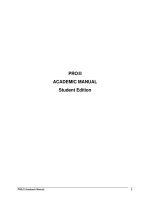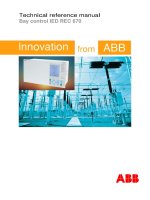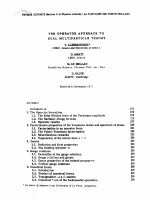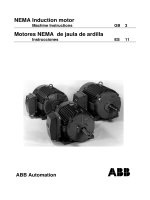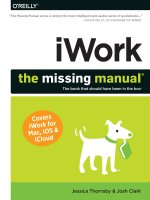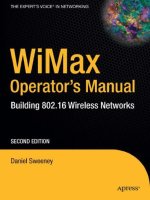GPS Operator Manual GP150 Dual
Bạn đang xem bản rút gọn của tài liệu. Xem và tải ngay bản đầy đủ của tài liệu tại đây (1.83 MB, 127 trang )
OPERATOR'S MANUAL
Dual GPS
MODEL
GP-150-DUAL
www.furuno.co.jp
The paper used in this manual
is elemental chlorine free.
・FURUNO Authorized Distributor/Dealer
9-52 Ashihara-cho,
Nishinomiya, 662-8580, JAPAN
Telephone : +81-(0)798-65-2111
Fax
: +81-(0)798-65-4200
All rights reserved.
Printed in Japan
A : FEB . 2006
D : NOV . 06, 2008
Pub. No. OME-44410-D
(HIMA )
GP-150-DUAL
*00015802013*
*00015802013*
* 0 0 0 1 5 8 0 2 0 1 3 *
IMPORTANT NOTICES
General
•
The operator of this equipment must read and follow the descriptions in this manual.
Wrong operation or maintenance can cancel the warranty or cause injury.
•
Do not copy any part of this manual without written permission from FURUNO.
•
If this manual is lost or worn, contact your dealer about replacement.
•
The contents of this manual and equipment specifications can change without notice.
•
The example screens (or illustrations) shown in this manual can be different from the
screens you see on your display. The screens you see depend on your system
configuration and equipment settings.
•
Save this manual for future reference.
•
Any modification of the equipment (including software) by persons not authorized by
FURUNO will cancel the warranty.
•
All brand and product names are trademarks, registered trademarks or service marks of
their respective holders.
How to discard this product
Discard this product according to local regulations for the disposal of industrial waste. For
disposal in the USA, see the homepage of the Electronics Industries Alliance
( for the correct method of disposal.
How to discard a used battery
Some FURUNO products have a battery(ies). To see if your product has a battery(ies), see
the chapter on Maintenance. Follow the instructions below if a battery(ies) is used.
In the European Union
The crossed-out trash can symbol indicates that all types of
batteries must not be discarded in standard trash, or at a trash
site. Take the used batteries to a battery collection site
according to your national legislation and the Batteries Directive
2006/66/EU.
Cd
In the USA
The Mobius loop symbol (three chasing arrows) indicates that
Ni-Cd and lead-acid rechargeable batteries must be recycled.
Take the used batteries to a battery collection site according to
local laws.
Ni-Cd
Pb
In the other countries
There are no international standards for the battery recycle symbol. The number of symbols
can increase when the other countries make their own recycling symbols in the future.
i
SAFETY INSTRUCTIONS
WARNING
Do not open the cover of the
equipment.
This equipment uses high
voltage electricity which can
shock, burn or cause death.
Only qualified personnel should work inside the
equipment.
Do not dissasemble or modify the
equipment.
Fire, electrical shock or serious injury
can result.
Immediately turn off the power at the
ship’s mains switchboard if water or
foreign object falls into the equipment
or the equipment is emitting smoke or
fire.
Continued use of the equipment can
cause fire, electrical shock or serious
injury.
WARNING Label attached
WARNING
To avoid electrical shock, do not
remove cover. No user-serviceable
parts inside.
--------------------------------------------------------------------------------------
Name:
Warning Label (1)
Type:
86-003-1011-1
Code No.: 100-136-231
ii
CAUTION
Use the correct fuse.
Use of the wrong fuse can cause fire or
equipment damage.
No single navigation aid (including this
unit) should ever be relied upon as the
exclusive means for navigating your
vessel.
The navigator is responsible for checking
all aids available to confirm his position.
Electronic aids are intended to assist, not
replace, the navigator.
Use of an autopilot with this unit, to
provide automatic steering to
destination, does not eliminate the
need to maintain a watch.
Always maintains a vigilant watch to
prevent collision or grounding.
TABLE OF CONTENTS
FOREWORD............................................. v
SYSTEM CONFIGURATION.................... vi
EQUIPMENT LISTS................................ vii
1. OPERATIONAL OVERVIEW
1.1 Control Description..........................1-1
1.2 Turning On and Off the Power .......1-2
1.3 Adjusting Display Contrast and
Brilliance..........................................1-3
1.4 Display Mode...................................1-3
1.5 Transmitting Data ............................1-6
1.6 The Interface Unit ............................1-8
2. DISPLAY AND TRACK
2.1 Enlarging/Shrinking the Display ......2-1
2.2 Display Orientation ..........................2-1
2.3 The Cursor.......................................2-1
2.4 Shifting the Display..........................2-2
2.5 Centering Own Ship's Position........2-2
2.6 Stopping/Starting Plotting and
Recording of Track ..........................2-2
2.7 Erasing Track...................................2-3
2.8 Track Plotting Interval......................2-4
2.9 Apportioning the Memory ................2-5
2.10 Bearing Reference ........................2-5
3. MARKS
3.1 Entering Marks ................................3-1
3.2 Erasing Marks..................................3-1
3.3 Mark Shape .....................................3-2
3.4 Connecting Marks............................3-2
3.5 Entering Event Marks ......................3-2
3.6 Event Mark Shape...........................3-3
3.7 Entering the MOB Mark...................3-3
4. NAVIGATION PLANNING
4.1 Entering Waypoints .........................4-1
4.2 Editing Waypoints............................4-4
4.3 Erasing Waypoints...........................4-4
4.4 Entering Routes...............................4-5
4.5 Erasing Route Waypoints ................4-6
4.6 Replacing Route Waypoints ............4-7
4.7 Erasing Routes ................................4-7
5. SETTING DESTINATION
5.1 Setting Destination ..........................5-1
5.2 Cancelling Destination.....................5-5
5.3 Erasing Route Waypoints (flags).....5-6
5.4 Finding Range and Bearing
Between Two Points........................5-7
6. SETTING UP VARIOUS DISPLAYS
6.1 The Data Display .............................6-1
6.2 Position Format ...............................6-2
6.3 Demo Display ..................................6-4
7. ALARMS
7.1 Overview..........................................7-1
7.2 Arrival Alarm, Anchor Watch Alarm..7-1
7.3 Cross Track Error (XTE) Alarm .......7-2
7.4 Speed Alarm ....................................7-3
7.5 Trip Alarm ........................................7-3
7.6 Water Temperature Alarm................7-4
7.7 Depth Alarm.....................................7-4
7.8 WAAS/DGPS Alarm.........................7-4
8. MENU SETTINGS
8.1 GPS SETUP Menu ..........................8-1
8.2 Units of Measurement .....................8-4
8.3 Size and Brilliance of Markers.........8-5
8.4 Outputting Data ...............................8-6
8.5 Receiving Data from Personal
Computer.........................................8-8
8.6 WAAS/DGPS Setting.....................8-10
8.7 GPS Monitor Display .....................8-11
9. MAINTENANCE &
TROUBLESHOOTING
9.1 Clearing the Memory .......................9-1
9.2 Preventive Maintenance..................9-2
9.3 Error Messages ...............................9-2
9.4 Troubleshooting ...............................9-4
9.5 Diagnostic Tests ..............................9-5
9.6 Interface Unit IF-2500......................9-6
10.1 INSTALLATION
10.1 General........................................10-1
10.2 Display Unit .................................10-2
10.3 Antenna Unit ................................10-4
10.4 Wiring...........................................10-8
10.5 Initial Settings ..............................10-9
10.6 Interface Unit IF-2500................10-18
10.7 GPS/BEACON
Antenna Distributor MD-GB2 ....10-22
APPENDIX
Menu Tree...........................................AP-1
World Time Standards ........................AP-3
Geodetic Chart List.............................AP-5
Loran C Chains...................................AP-6
Decca Chains .....................................AP-7
Parts List.............................................AP-8
Parts Location.....................................AP-9
Interface Documentation ..................AP-10
iii
TABLE OF CONTENTS
SPECIFICATIONS OF GP-150-DUAL . SP-1
PACKING LISTS.................................... A-1
OUTLINE DRAWINGS........................... D-1
INTERCONNECTION DIAGRAM ...........S-1
INDEX ................................................... IN-1
iv
FOREWORD
A Word to GP-150-DUAL
Owners
Congratulations on your choice of the
FURUNO GP-150-DUAL dual differential
GPS navigation system. We are confident
you will see why the FURUNO name has
become synonymous with quality and
reliability.
For 60 years FURUNO Electric Company has
enjoyed an enviable reputation for innovative
and dependable marine electronics
equipment. This dedication to excellence is
furthered by our extensive global network of
agents and dealers.
This equipment is designed and constructed
to meet the rigorous demands of the marine
environment. However, no machine can
perform its intended function unless operated
and maintained properly. Please carefully
read and follow the recommended
procedures for operation and maintenance.
We would appreciate hearing from you, the
end-user, about whether we are achieving
our purposes.
Thank you for considering and purchasing
FURUNO equipment.
Features
The GP-150-DUAL consists of two dual
differential GPS navigator systems and an
interface unit. Each GPS navigator consists
of a display unit combining a GPS receiver
and video plotter, a GPS antenna. The
interface unit functions to exchange data
between the GPS navigators and external
equipment. A high sensitivity receiver tracks
up to 12 satellites simultaneously. An 8-state
Kalman filter ensures optimum accuracy in
determination of vessel position, course and
speed.
The main features of the GP-150-DUAL are
• Comprehensive navigation data displays
• Storage for 999 waypoints and 30 routes
• Alarms: Waypoint Arrival, Anchor Watch,
Cross track Error, Speed, Water
Temperature, Depth, and Trip
• Man overboard feature records latitude and
longitude coordinates at time of man
overboard and provides continuous
updates of range and bearing to that point.
• Menu-driven operation
• Bright 122 x 92 mm LCD with temperature
compensated tone and brilliance
adjustment
• Power consumption is a low 10 W per
navigator.
• Connection of autopilot (option) - steering
data output to autopilot
• Digital display of water temperature and
depth with connection of echo sounder
having IEC 61162-1/NMEA input
• Memory stores 2,000 points of track and
marks.
• 3D "Highway" display shows ship's track
overlaid on intended course.
• Position may be shown in latitude and
longitude or LOP (Loran or Decca).
• Navaid information (lighthouse data, lighted
buoys, etc.) can be displayed by
downloading database from personal
computer.
• Fully meets the following regulations:
IMO MSC. 112(73), IEC 61162-1 and IEC
61108-1.
Program No.
2051518-01.xx (January, 2006)
v
SYSTEM CONFIGURATION
GPS
ANTENNA
GPA-017S/018S/019S
GPS
ANTENNA
GPA-017S/018S/019S
GPS
ANTENNA
GPA-017S/018S/019S
GPS/BEACON
ANTENNA
DISTRIBUTOR
MD-GB2*
DISPLAY UNIT
DISPLAY UNIT
GP-150-DUAL
GP-150-DUAL
INTERFACE UNIT IF-2500
Position, waypoint, etc.
(RS-422/Current loop)
Position, etc.
(Current loop)
Arrival
alarm
Cross track
error alarm
Abnormal receiving
alarm
CATEGORY OF UNITS
Unit
Category
ANTENNA UNIT
Exposed to weather
DISPLAY UNIT
Protected from weather
* When an antenna unit is commonly used, GPS/BEACON Antenna Distributor MD-GB2 is
required.
vi
EQUIPMENT LISTS
Standards
Name
Antenna Unit
Display Unit
Installation
Materials
Accessories
Spare Parts
Type
GPA-017S
GPA-018S
GPA-019S
GP-150-E-N
GP-150-E-A
CP20-01900
CP20-01950
FP20-01100
SP20-00500
Q'ty
1
1
1 set
1 set
1 set
Remarks
For DGPS
Without Beacon RX
With Beacon RX
With Antenna Cable
See lists
Without Antenna Cable
at end of
manual.
Options
Name
Flush Mount Kit S
Flush Mount Kit F
Antenna Cable Set
Antenna Cable Assy.
Right Angle Antenna
Base
L-Type Antenna Base
Handrail Antenna Base
Mast Mount Kit
Cable Assy
Type
OP20-24
OP20-25
CP20-01700
CP20-02700
CP20-01710
CP20-02710
TNC-PS-3D-15
Code No.
004-393-000
004-393-280
004-372-110
004-381-160
004-372-120
004-381-170
000-133-670
No.13-QA330
000-803-239
No.13-QA310
No.13-RC5160
CP20-01111
MJ-A6SPF0011-050C
(03S9202)
MJ-A6SPF0011-100C
(03S9226)
MJ-A7SPF0003-050C
(20S0241)
MJ-A6SPF0003-050C
(20S0093)
MJ-A6SPF0012-050C
(64S4073)
MJ-A6SPF0012-100C
(64S4071)
000-803-240
000-806-114
004-365-780
Remarks
For display unit.
CP20-01701+30 m cable
CP20-02701+30 m cable
CP20-01701+50 m cable
CP20-02701+50 m cable
15 m
For antenna unit.
000-159-690-10
Cross Cable 5m, 6P-4P
000-159-691-10
Cross Cable 10m, 6P-4P
000-159-688-11
5 m, For DATA4
000-154-054-10
5m
000-154-053-10
Cross cable 5 m
000-154-037-10
Cross cable 10 m
vii
(Continued from the previous page)
OP20-32-1
OP20-32
Beacon Receiver Set
OP20-33
OP20-34
Rectifier
PR-62
DGPS Beacon Receiver
Whip Antenna
GR-80
FAW-1.2
IF-2500
IF-2503
PP-505-FP
MD-200
Interface Unit
Printer
Data Switch Box
viii
000-041-018
000-041-019
000-041-596
000-041-598
000-013-485
000-013-486
000-130-046
000-011-792
-
With GPA-018S
With whip antenna and OP20-32-1
With GPS-019S
Without whip antenna
For 100VAC mains
For 220VAC mains
1.2 m
For alarm system
1. OPERATIONAL OVERVIEW
1.1
Control Description
Cursor pad
Shift display and
cursor.
Opens/closes menu;
quits current operation.
Selects display mode.
Registers waypoints
and routes.
MENU
ESC
NU/CU
ENT
DISPLAY
1
SEL
EVENT
MOB 6
WPT
RTE
GOTO
2
7
Selects display orientation;
registers selections on menus.
Inscribes event mark at
ship’s position; marks man
overboard position.
Sets destination.
Inscribes mark on
the display.
MARK
3
PLOT
ON/OFF8
Enlarges display.
ZOOM
4
IN
ZOOM
9
OUT
Shrinks display.
CENTER
5
CURSOR
ON/OFF 0
Turns cursor on/off.
Centers ship’s position/cursor
position.
Adjusts display contrast
and brilliance;
changes latitude/longitude
coordinate.
TONE
CLEAR
POWER
Turns recording and plotting
of ship’s track on/off.
Deletes waypoints and marks;
clears wrong data; silences
audible alarm.
Turns power on/off.
Figure 1-1 Control Panel
1-1
1. OPERATIONAL OVERVIEW
1.2
Turning On and Off the
Power
The GP-150-DUAL takes about 90 seconds
to find its position when turned on for the very
first time. Other times it takes about 12
seconds.
Note: The GPS provides highly accurate
position information. However, position
should always be checked against
other aids to navigation to confirm
reliability, for the safety of vessel and
crew.
Turning on the power
Press the POWER key.
The unit tests the PROGRAM MEMORY,
SRAM and battery for proper operation and
shows the results on the display. If equipped
with the internal beacon receiver, "BEACON
RCVR INSTALLED" appears at the bottom of
the display. After the test has been completed,
the unit starts up with the last-used display
mode.
PROGRAM MEMORY = OK
SRAM
= OK
Internal Battery
= OK
BEACON RCVR INSTALLED
DATA 3 : DATA OUTPUT
GPS receiving
condition
Several seconds
later
34° 23.456· N 135° 45.678· E
30
D3D 100m
SAFE
BRG
---°
[01]
COG
40
50
H
7°
RNG
123 nm
20
W84
2.00nm
SOG
12.3 kt
Figure 1-2 Appearance of display when
turning on the power
1-2
When turning on the power the following
occurs:
12 seconds after turning on the power,
accurate position (in latitude and longitude)
appears on the display.
If position could not be found, "NO FIX" blinks
at the GPS receiving condition
window. When PDOP (Position Dilution Of
Precision) value exceeds 6 in the 3D mode or
HDOP (Horizontal Dilution Of Precision)
value exceeds 4 in the 2D mode, "DOP" blinks
to indicate abnormal fixing and the
position indication is not updated.
When the satellite signal is being received
normally, one of the indications shown in
Table 1-1 appears depending on equipment
setting and GPS receiver state.
Table 1-1 GPS receiver indication
Indication
Meaning
2D
GPS 2D
3D
GPS 3D
D2D
Differential 2D
D3D
Differential 3D
W2D
WAAS 2D
W3D
WAAS 3D
Note 1: When PDOP value exceeds 6 in the
3D mode, the position fixing method
is automatically changed to 2D.
Note 2: The "DEMO" icon appears when the
display is in the demonstration mode.
To return to the normal mode, turn
off the power and turn it on while
pressing and holding down the
NU/CU ENT key.
Turning off the power
Press the POWER key.
The next time you turn on the power the unit
starts up with the last-used display mode.
1. OPERATIONAL OVERVIEW
1.3
Adjusting Display
Contrast and Brilliance
1) Press the TONE key. The display shown
in Figure 1-3 appears.
[-]
[+]
Tone:
17 (0~31)
Brilliance:
7 (0~7)
1.4
Display Mode
1) Press the DISPLAY SEL key. The display
shown in Figure 1-4 appears.
Select Display
Plotter 1
Plotter 2
Highway
Navigation
Data
(DATUM: W84)
MENU
MENU
:
:
Select
:
Escape
Escape
Figure 1-3 Screen for adjustment of display
tone and brilliance
2) To adjust tone, press
or . Current
setting and setting range (0-31) are
shown to the right of " ".
3) To adjust brilliance, press
or .
Current setting and setting range (0-7) are
shown to the right of " ".
Note 1: Operate cursor pad within 10
seconds after pressing the TONE
key. Otherwise, the screen for
adjustment of tone and brilliance will
be cleared.
Note 2: If the display is turned off with
minimum tone it will be blank at the
next power up. When this occurs
press the TONE key continuously to
adjust tone.
Figure 1-4 Screen for selection of display
mode
2) Press the DISPLAY SEL key,
or
to
select display mode. (When the DISPLAY
SEL key is pressed, the display mode
changes in sequence shown below.)
Selected display mode appears.
Plotter 1
Plotter 2
Data
Highway
Navigation
Sample displays of each display mode are
shown in the figures on the next several
pages.
1-3
1. OPERATIONAL OVERVIEW
Plotter 1 display
Plotter 2 display
Cursor position data,
when cursor is on
Bearing from own ship
to destination waypoint
Ship's position appears when cursor is off
RAIM
Course
GPS receiving
Own ship's
reliability*
bar
condition
track
Own ship
Alarm
Distance for
mark
range
RAIM reliability
D3D 100m
34° 23.456´ N 135° 45.678´ E SAFE
30
D3D 100m
34° 23.456´ N 135° 45.678´ E SAFE
30
44°
[01]
COG
40
[01]
BRG
50
H
32°
40
Waypoint
50
H
BRG TO +
123°
20
W84
2.00 nm
RNG TO +
20
W84
2.84 nm
11.5 nm
Figure 1-6 Plotter 2 display
Horizontal
range
Course
Grid
width
Course over ground
Course
Cursor
Highway
Range
from own ship
to cursor
Bearing from own
ship to cursor
*: For RAIM function, refer to page 8-1.
display
Bearing from own ship to
destination waypoint
Position
Course over ground
D3D 100m
34° 23.456´ N 135° 45.678´ E SAFE
BRG
34°
Figure 1-5 Plotter 1 display
COG
45°
RNG
0.35nm
SOG
12.3 kt
W84
Own ship mark
North mark
Cross track error scale
Speed over ground
Range from own ship to
destination waypoint
Figure 1-7 Highway display
1-4
1. OPERATIONAL OVERVIEW
Navigation display
2) Autopilot connected, automatic mode
1) No autopilot
TO;
Cross track
error meter
12.3 kt
Velocity To
Destination
VTD
BRG:
10.3 kt
63°
123°
COG:
100m
SOG
E
N
Speed over ground
D3D
SAFE
TO; 012
0.1nm
S
RNG
123 nm
0.1nm
12.3 kt
N
VTD
BRG
0.1nm
ETA
10.3kt
63°
COG
123°
TTG
Estimated Time of
Arrival (15th23:45)
123nm
Hdg
TRIP
Str
123° P 23° 789 nm
Auto
Auto mode
Heading
789nm
Range from own
ship to destination
waypoint
Rudder angle
Rudder
angle
P: Port
S: Starboard
TRIP
Trip
distance
Time To Go
(3days17hrs45min)
Cross track
error indication
Auto Pilot
RNG
0.1nm
3D
17H 45M
15
23:45'
Cross track
error scale
S
100m
SOG
E
Bearing from own
ship to destination
waypoint
Bearing
scale
Destination
waypoint no.
D3D
SAFE
012
Figure 1-9 Navigation display, with autopilot
connected, automatic mode
3) Autopilot connected, modes other than
automatic mode
(manual, nav, etc.)
TO; -
D3D
SAFE
--
E
Waypoint
100m
SOG
12.3 kt
N
VTD
BRG:
10.3 kt
63°
123°
COG:
0.1nm
VTD
S
SOG
Auto Pilot
Man
Man: Manual mode
Nav: Nav mode
Other:---
Figure 1-8 Navigation display,
no autopilot
Hdg
AP CSE
0.1nm
Str
123°
TRIP
123° P 23° 789 nm
Heading
Rudder angle
Autopilot-set
course
Figure 1-10 Navigation display, autopilot
connected, modes other than
the automatic mode
1-5
1. OPERATIONAL OVERVIEW
Data display
Transmitting data
Refer to Chapter 6 for user-defined window
setting. The ZOOM icon can be displayed by
pressing the CURSOR ON/OFF key.
To mutually transmit data, do the following:
Position in latitude and
longitude or LOPs
U: UTC
J: JST
S: Ship's time
Fixing date and time*
Zoom icon
D3D
SAFE
SEP 12, 2005 23:59'59" U
POSITION
W84
100m
12° 23.456' N
123° 23.456' E
RNG
TO : 001
BRG
31.23
SOG
NEXT
COG
12.3
MARINE
POINT1
223.4°
nm
123.4°
kt
: 002
MARINE
POINT2
Next destination waypoint
User-defined
display data #1
User-defined
display data #4
User-defined
display data #2
MAIN MENU
1. DISPLAY SETUP
2. TRACK/MARK SETUP
3. ERASE TRACK/MARK
4. ALARM SETTINGS
5. MANUAL CALCULATION
6.
7. GPS MONITOR
8. SELF TESTS
9. SYSTEM SETTINGS
ENT: Enter
MENU: Escape
Current destination waypoint
Figure 1-12 MAIN menu
User-defined
display data #3
User-defined
display window
Figure 1-11 Data display mode
*: "--" appears until position is found. If fixing
error occurs the time indication freezes.
1.5
1) Press the MENU ESC key to display the
MAIN menu.
Transmitting Data
The GPS navigators share the data listed
below when transmitting data to each other.
Any action initiated against those data is
automatically repeated on the other navigator.
For example, if you register waypoint 27 on
one navigator it will be registered on the other
navigator under the same waypoint number.
• Alarm settings, alarm buzzer
• Destination data
• Disabled satellite data
• Error messages
2) Press the 9 key to display the SYSTEM
SETTINGS menu.
SYSTEM SETTINGS
1. PLOTTER SETUP
2. UNIT SETUP
3. DATA 1, 3 OUTPUT SETUP
4. DATA TRANSFER
5. DATA 4 I/O SETUP
6. GPS SETUP
7. DGPS SETUP
8. LOP SETUP
9. CLEAR MEMORY
ENT: Enter
MENU: Escape
Figure 1-13 SYSTEM SETTINGS menu
3) Press the 4 key to select DATA
TRANSFER.
DATA TRANSFER
Transmit Data
All
Stop
Start
• MOB/Event mark data
• Route data
• Waypoint data
Note: This operation is necessary after
receiving waypoint data through the
DATA 4 port (Page 10-14).
: Select
ENT: Enter
MENU: Escape
Figure 1-14 DATA TRANSFER menu
1-6
1. OPERATIONAL OVERVIEW
4) Press
to select All and press the
NU/CU ENT key. The following message
appears. Press the NU/CU ENT key to
transmit, or MENU ESC to escape.
Are you sure to transmit ?
ENT: Yes
8) If transmission failed, transmission is
stopped and the following message
appears.
Failed in transmitting
Try again please
Press any key
MENU: No
Figure 1-19
Figure 1-15
The following message appears while data
is being transmitted.
Now transmitting data
9) Press any key to return to the DATA
TRANSFER menu and select Stop. Since
data will be not the same on both GPS
navigator, repeat this procedure from step
4 until data is successfully transmitted.
Transmission failure during operation
MENU: Stop
Figure 1-16
5) To stop transmitting data, press the
MENU ESC key. The following display
appears.
Data is transmitted only once. When
transmission error occurs, the following
message appears.
Failed in transmitting
Try "DATA TRANSFER" menu
Press any key
Are you sure to stop ?
ENT: Yes
MENU: No
Figure 1-17
Figure 1-20
Press any key to erase the message. Follow
"Transmitting data" in this paragraph to
transmit data again.
Press the NU/CU ENT key to stop. In this
case, data is partially transmitted to the other
GPS navigator. You should follow
"Transmsitting data" in this paragraph to
transmit data again.
6) The following message appears when
data was transmitted successfully.
Transmitting ended
successfully
Press any key
Figure 1-18
7) Press any key to escape.
1-7
1. OPERATIONAL OVERVIEW
1.6
The Interface Unit
The Interface Unit IF-2500 outputs data
received from the navigators to external
equipment. Operational status is shown by
the LEDs on the unit. For further details, see
the chapter on installation. For how to select
data to output, see paragraph 8.4 Outputting
Data.
Output data conventions
Since both navigators output data to the
IF-2500 (through two ports on the interface)
confusion would reign if it were to try to
output two sets of mostly identical data.
Therefore, data output is governed by the
following rules:
• When both navigators are outputting data
correctly, data received at the port having
higher priority is output.
• When the GPS abnormal receive signal is
received at the port having higher priority,
data received from the other port is output.
• 30 seconds after data received at the port
having higher priority becomes normal, the
interface unit resumes outputting data
received from that port.
• When data from both navigators is in error,
data received at the port having higher
priority is output.
• Arrival alarm signal or cross track error
alarm is converted to a contact signal and
output when received at the port having
higher priority.
• When no data is received from one or both
navigators, a contact signal is output.
1-8
2. DISPLAY AND TRACK
2.1
Enlarging/Shrinking the
Display
You may enlarge/shrink the display on the
Plotter 1, Plotter 2 and Highway displays,
with the ZOOM IN and ZOOM OUT keys. The
horizontal range is available among 0.25, 0.5,
1, 2, 4, 8, 16, 32, 64, 128 and 192 nautical
miles (Plotter 2 and Highway displays). For
the Plotter 1 display the ranges are 0.36, 0.71,
1.42, 2.84, 5.69, 11.38, 22.76, 45.51, 91.02,
182.04 and 273.07 nautical miles.
The ZOOM IN key enlarges the display and
the ZOOM OUT key shrinks it. Each time a
zoom key is pressed the horizontal range
appears at the center of the display for about
one second.
2.2
Display Orientation
Display orientation can be selected on the
Plotter 1 and Plotter 2 displays, with the
NU/CU ENT key. Two display orientations are
available: north-up and course-up.
North-up display
In the north-up display, true north (0°) is at
the top of the display. Own ship moves on the
display in accordance with true speed and
true motion. Land is stationary.
Destination not set
Ship's heading or course is at the top of the
display. The north mark appears at the left
side of the display.
2.3
The Cursor
The cursor (+) functions to select location for
a mark; erase marks; measure range and
bearing, etc.
Data and cursor state
Cursor state determines what data are shown
on the display.
Cursor turned on, cursor data
Cursor position is displayed in latitude and
longitude or LOPs (depending on menu
setting) at the top of the display. The range
and bearing from own ship to the cursor
appear at the right hand side of the display,
when in the Plotter 1 display.
Cursor mark
D3D 100m
34° 23.456´ N 135° 45.678´ E SAFE
BRG
234°
COG
345°
BRG TO +
Course-up display
123°
Destination set
Ship’s course is upward on the screen at the
moment the course-up mode is selected and
the north mark ( ) appears at the left side of
the display.
Cursor position in
latitude and longitude
RNG TO +
11.5 nm
W84
2.00 nm
Cursor
Range from own
ship to cursor
Bearing from own
ship to cursor
Figure 2-1 Data displayed when the
cursor is on
2-1
2. DISPLAY AND TRACK
Cursor turned off
2.4
Ship's position (in latitude and longitude or
LOPs), speed and course appear on the
display.
The display can be shifted on the Plotter 1
and Plotter 2 displays, with the CURSOR
ON/OFF key. When own ship tracks off the
display it is automatically returned to the
screen center.
Own ship
mark
Own ship position
in latitude and longitude
34° 23.456´ N 135° 45.678´ E
D3D 100m
SAFE
BRG
234°
COG
345°
Shifting the Display
1) Press the CURSOR ON/OFF key to turn
off the cursor.
2) Press the cursor pad continuously. The
display shifts in the direction of the arrow
pressed.
RNG
123°nm
2.5
SOG
W84
2.00nm
12.3 kt
Course
Speed
Figure 2-2 Data displayed
when the cursor is turned off
Shifting the cursor
1) Press the CURSOR ON/OFF key to turn
on the cursor.
2) Press the cursor pad to shift the cursor.
The cursor moves in the direction of the
arrow pressed. When the cursor reaches
the edge of the display, the display shifts
in the direction opposite of the arrow
pressed.
Centering the cursor
Press the CENTER key.
Centering Own Ship's
Position
1) Press the CURSOR ON/OFF key to turn
off the cursor.
2) Press the CENTER key.
Note: When own ship’s position reaches an
edge of the screen, the display moves
to set own ship’s position center of the
display.
2.6
Stopping/Starting
Plotting and Recording
of Track
The GP-150-DUAL stores 2,000 points of
track and marks. When the memory becomes
full the oldest track is erased to make room
for the latest.
Procedure
Press the PLOT ON/OFF key to start/stop
recording and plotting of track.
When plotting is resumed
"Resuming track plot" appears at the center
of the display for about three seconds.
2-2
2. DISPLAY AND TRACK
When plotting is stopped
2.7
"Stopping track plot" appears at the center of
the display for about three seconds and " H "
appears at the left side of the display. (" H "
does not appear on the Navigation and Data
displays.)
The track stored in the memory and
displayed on the screen can be erased.
Hold icon
(appears while recording
of track is stopped)
34° 23.456´ N 135° 45.678´ E
D3D 100m
SAFE
BRG
234°
COG
345°
H
Recording
is stopped.
RNG
123
nm
SOG
12.3 kt
This portion of track
does not appear on
the display
Own ship
Recording of
track started
Ship’s track
while recording is
stopped
Recording of track
turned off
Figure 2-3 Track not plotted or
recorded when plotting is stopped
Erasing Track
Note: Track cannot be restored once erased.
Be absolutely sure you want to erase
track.
1) Press the MENU ESC key to show the
MAIN MENU.
MAIN MENU
1. DISPLAY SETUP
2. TRACK/MARK SETUP
3. ERASE TRACK/MARK
4. ALARM SETTINGS
5. MANUAL CALCULATION
6.
7. GPS MONITOR
8. SELF TESTS
9. SYSTEM SETTINGS
ENT: Enter
MENU: Escape
Figure 2-4 MAIN menu
2) Press 3 to select ERASE TRACK/MARK.
ERASE TRACK/MARK
Erase Track
No
Yes
Erase Mark
No
Yes
Track Pts. Used:
345/1000 Pt
Mark Pts. Used:
123/1000 Pt
: Select
MENU: Escape
Figure 2-5 ERASE TRACK/MARK menu
to select Erase Track.
3) Press
4) Press
to select Yes. The message
shown in Figure 2-6 appears.
2-3
2. DISPLAY AND TRACK
Are you sure to erase ?
ENT: Yes
MENU: No
Figure 2-6 Prompt for
erasure of track
3) Press
to select Track Rec.
4) Press
to select Time.
5) Enter plotting interval in four digits. To
enter 30 seconds, for example, press 0, 0,
3, 0.
6) Press the NU/CU ENT key.
7) Press the MENU ESC key.
5) Press the NU/CU ENT key.
Plotting interval by distance
2.8
The setting range for plotting by distance is
0.01 to 99.99 nautical miles. To plot all track,
enter 00.00.
Track Plotting Interval
The plotting interval determines both how the
track will be reconstructed on the display and
track storage time. A shorter interval provides
more accurate reconstruction of track line,
however total storage time is reduced. The
plotting interval can be selected by time or
distance. Plotting by distance offers the
advantage that the track is not stored when
the vessel is anchored.
Plotting interval by time
The setting range for plotting by time is 00 to
60 minutes.
1) Press the MENU ESC key.
2) Press 2 to display the TRACK/MARK
SETUP menu.
TRACK/MARK SETUP
Track Rec
Time
(01’00)
Dist
(00.50nm)
Mark Shape
Mark Line
Event Mark
: Select
ENT: Enter
MENU: Escape
Figure 2-7 TRACK/MARK SETUP menu
2-4
1) Press the MENU ESC key.
2) Press 2 to display the TRACK/MARK
SETUP menu.
3) Press
to select Track Rec.
4) Press
to select Distance.
5) Enter plotting interval. To enter 0.1
nautical miles, for example, press 0, 0, 1.
6) Press the NU/CU ENT key.
7) Press the MENU ESC key.
2. DISPLAY AND TRACK
2.9
Apportioning the
Memory
The memory holds 2,000 points of track and
marks and may be apportioned as you like.
The default memory setting stores 1,000
points each of track and marks.
Note: All data are erased when the memory
apportion setting is changed, even
when the previous value is reentered.
To store 1,500 points of track and 500 marks,
for example, do the following:
1) Press the MENU ESC key.
2) Press 9 to display the SYSTEM
SETTINGS menu.
SYSTEM SETTINGS
1. PLOTTER SETUP
4) Press
to select Memory Apportion.
5) Enter amount of track to store, in four
digits. To store 1,500 track points, for
example, press 1, 5, 0, 0.
6) Press the NU/CU ENT key, or
or .
You are asked if it is all right to erase all
data.
Setting erases all data!
Are you sure to change ?
ENT: Yes
MENU: No
Figure 2-10
7) Press the NU/CU ENT key.
8) Press the MENU ESC key.
Note: Two display units in a system should
be set the same points for memory
setting store to share waypoints data.
2.
2.
UNIT
SETUP
2. UNIT
UNITSETUP
SETUP
2.10 Bearing Reference
3. DATA 1, 3 OUTPUT SETUP
4. DATA TRANSFER
5. DATA 4 I/O SETUP
6. GPS SETUP
7. DGPS SETUP
8. LOP SETUP
9. CLEAR MEMORY
ENT: Enter
Ship's course and bearing to waypoint may
be displayed in true or magnetic bearing.
Magnetic bearing is true bearing plus (or
minus) earth's magnetic deviation.
MENU: Escape
Figure 2-8 SYSTEM SETTNGS menu
3) Press 1 to display the PLOTTER SETUP
menu.
PLOTTER SETUP
Memory Apportion
Trk = 1000 / 2000Pt
Bearing Ref.
Mag Variation
Calculation
True
Auto
(07° W)
Man
(00° E)
R.L
G.C
User defined #1
RNG
User defined #2
SOG
User defined #3
BRG
COG
User defined #4
ENT: Enter
Mag
True or magnetic bearing
The default setting displays true bearings.
1) Press the MENU ESC key.
2) Press 9 to display the SYSTEM
SETTINGS menu.
3) Press 1 to display the PLOTTER SETUP
menu.
4) Press
or
to select Bearing Ref.
5) Press
or
to select True or Mag.
6) Press the NU/CU ENT key.
7) Press the MENU ESC key.
MENU: Escape
Figure 2-9 PLOTTER SETUP menu
2-5
2. DISPLAY AND TRACK
Magnetic variation
The location of the magnetic north pole is
different from the geographical north pole.
This causes a difference between the true
and magnetic north direction. This difference
is called magnetic variation, and varies with
respect to the observation point on the earth.
Magnetic variation may be entered
automatically or manually.
1) Press the MENU ESC key.
2) Press 9 to display the SYSTEM
SETTINGS menu.
3) Press 1 to display the PLOTTER SETUP
menu.
4) Press
or
to select Mag Variation.
5) Press
or
to select Auto or Man. For
automatic, current variation appears in
parentheses.
6) For manual entry, enter variation in two
digits, referring to a nautical chart
(00-99°). If the variation is 10°, for
example, press 1, 0.
key to change
7) If necessary, press the
coordinate from east to west or vice
versa.
8) Press the NU/CU ENT key.
9) Press the MENU ESC key.
2-6
3. MARKS
3.1
Entering Marks
3.2
Erasing Marks
Marks can be inscribed on the Plotter 1 and
Plotter 2 displays, in one of 12 mark shapes.
Further, marks can be connected with lines.
Note: When the mark memory becomes full
no marks can be entered. When this
occurs, the buzzer sounds and the
message shown below appears on the
display for three seconds. To enter a
mark when the mark memory is full,
erase unnecessary marks.
Can’t save mark
Memory full
Figure 3-1
CAUTION
All marks, including event marks and the
MOB mark, are erased on the ERASE
MARK menu. Be absolutely sure you want
to erase all marks; erased marks cannot
be restored.
Erasing individual marks
1) Place the cursor on the mark to erase.
2) Press the CLEAR key.
Erasing all marks
1) Press MENU ESC and 3 to display the
ERASE TRACK/MARK menu.
ERASE TRACK/MARK
Entering marks
At own ship position
Erase Track
No
Yes
Erase Mark
No
Yes
1) Press the CURSOR ON/OFF key to turn
off the cursor.
2) Press the MARK key.
Track Pts. Used:
Mark Pts. Used:
At cursor intersection
1) Press the CURSOR ON/OFF key to turn
on the cursor.
2) Operate the cursor pad to place the
cursor on the location for the mark.
Select the mark shape you want, referring
to paragraph 3.3.
3) Press the MARK key.
345/1000 Pt
123/1000 Pt
: Select
MENU: Escape
Figure 3-2 ERASE TRACK/MARK menu
2) Press
3) Press
to select Erase Mark.
to select YES.
Are you sure to erase ?
ENT: Yes
MENU: No
Figure 3-3
4) Press the NU/CU ENT key.
5) Press the MENU ESC key.
3-1