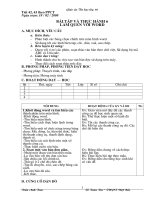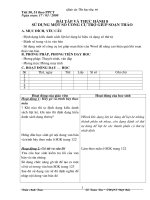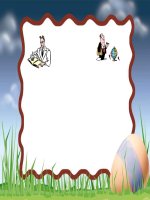Bài tập 13: Thực hành về ListView trong Android
Bạn đang xem bản rút gọn của tài liệu. Xem và tải ngay bản đầy đủ của tài liệu tại đây (321.16 KB, 14 trang )
Bài tập 13: Thực hành về ListView trong Android
Trong các bài tập trước các bạn đã được làm quen với nhiều control cơ bản, bài tập này bạn sẽ
được làm quen với control nâng cao, cụ thể là ListView. Trong ứng dụng cần lưu trữ và hiển thị
danh sách các thông tin đa phần chúng ta sài control ListView. Hiện tại bạn chỉ cần biết sử dụng
ListView có sẵn của Android là được rồi, trong các bài tập tiếp theo Tôi sẽ hướng dẫn các bạn
Custom Layout lại ListView (tự làm mới ListView theo ý mình).
- Bài tập này Tôi sẽ cung cấp nhiều cách hành xử với ListView, ứng với mỗi cách là có các ví dụ
mẫu khác nhau, vì vậy các bạn nên cố gắng theo dõi và thực hành lại những ví dụ.
- Bạn hãy thực hành tốt 5 trường hợp Tôi trình bày dưới đây:
1) Trường hợp 1:- Sử dụng ListView control với mảng dữ liệu định sẵn.
-Trường hợp này Tôi đưa ra một ví dụ đơn giản là cho phép hiển thị mảng dữ liệu lên trên
ListView, bạn xem hình minh họa:
- Giao diện trên có 2 control:
+ListView : dùng để hiển thị mảng dữ liệu
+TextView có màu xanh lục: Dùng để hiển thị vị trí và giá trị của phần tử được chọn trong
ListView
- Bạn tạo một Android Project tên là : Vidu_ListView_HardCode_Array, chọn layout phù hợp
và kéo thả các control vào giao diện:
Dưới đây là nội dung của activity_main.xml:
1 <LinearLayoutxmlns:android=" />2 xmlns:tools=" />android:id="@+id/LinearLayout1"
3 android:layout_width="match_parent"
4 android:layout_height="match_parent"
5 android:orientation="vertical"
6 tools:context=".MainActivity">
8 android:layout_width="match_parent"
9 android:layout_height="wrap_content"
android:background="#dd0230dd"
1
0
11 android:hint="Selected person here"/>
1
1 android:layout_width="match_parent"
3 android:layout_height="wrap_content">
</ListView>
1 </LinearLayout>
4
1
5
-Đặt id cho Listview là lvperson (nhìn dòng lệnh 15 ở trên), bạn có thể định dạng thêm một số
đặc tính khác nhưng trong bài tập này thì chưa cần thiết, chỉ cần hiển thị được dữ liệu lên giao
diện là đã đạt yêu cầu.
- Bây giờ bạn mở MainActivity.java lên để viết code:
1 packagetranduythanh.com;
2 importandroid.os.Bundle;
importandroid.app.Activity;
3 importandroid.view.View;
4 importandroid.widget.AdapterView;
5 importandroid.widget.ArrayAdapter;
6 importandroid.widget.ListView;
importandroid.widget.TextView;
7 publicclassMainActivity extendsActivity {
8 protectedvoidonCreate(Bundle savedInstanceState) {
9
super.onCreate(savedInstanceState);
setContentView(R.layout.activity_main);
1
0
//1. Khởi tạo dữ liệu cho mảng arr (còn gọi là data source)
11
final String arr[]={"Teo","Ty","Bin","Bo"};
1
//2. Lấy đối tượng Listview dựa vào id
2
ListView lv=(ListView) findViewById(R.id.lvperson);
1
3
//3. Gán Data source vào ArrayAdapter
1
ArrayAdapter<String>adapter=newArrayAdapter<String>
4
(this, android.R.layout.simple_list_item_1, arr);
1
//4. Đưa Data source vào ListView
5
lv.setAdapter(adapter);
1
finalTextView txt=(TextView) findViewById(R.id.txtselection);
6
1
//5. Thiết lập sự kiện cho Listview, khi chọn phần tử nào thì hiển thị
7
lên TextView
lv.setOnItemClickListener( newAdapterView.OnItemClickListener() {
1
public void onItemClick(AdapterView<?> arg0,
8
View arg1,
1
intarg2,
9
longarg3)
{
2
//đối số arg2 là vị trí phần tử trong Data Source (arr)
0
txt.setText("position :"+arg2+" ; value ="+arr[arg2]);
2
}
1
});
2 }
2 }
2
3
2
4
2
5
2
6
2
7
2
8
2
9
- Tôi đã giải thích từng dòng lệnh ở bên trong code, giờ Tôi giải thích thêm về ArrayAdapter, bạn
nhìn vào dòng lệnh 21.
ArrayAdapter<String>adapter=newArrayAdapter<String>(this,
android.R.layout.simple_list_item_1, arr);
- Dữ liệu từ Data source (arr) sẽ được gắn vào ArrayAdapter, ArrayAdapter sẽ gắn vào ListView.
- Bạn nhìn vào đối số đầu tiên của constructor ArrayAdapter : this, chính là context của Activity
hiện tại, bạn có thể viết MainActivity.this (nếu bạn viết như thế này thì ở bất kỳ vị trí nào nó cũng
hiểu là context của MainActivity, do đó các bạn nên viết như thế này để bạn có thể copy paste nó
tới bất kỳ vị trí nào thì nó cũng hiểu)
- Đối số thứ 2 android.R.layout.simple_list_item_1 : bạn để ý android Tôi tô màu xanh, đây
chính là layout Listview mà được Android xây dựng sẵn, các bài tập kế tiếp ta sẽ tự xây dựng mà
không sử dụng cái có sẵn này. Như vậy thì simple_list_item_1 lưu ở đâu? và bên trong nó như thế
nào?. Nó được lưu trong SDK/platforms/android-api (x)/data/res/layout/simple_list_item_1.xml.
Bạn có thể xem nội dung và vị trí của layout này một cách nhanh chóng bằng đè phím Ctrl + click
chuột vào dòng lệnh này, bạn sẽ thấy như bên dưới:
- Đối số thứ 3: chính là arr (data source), bạn có thể truyền vào ArrayList hay mảng.
- Nhìn vào dòng lệnh 27 chỗ gán sự kiện cho ListView (bạn nhớ là chỉ cần gõ một vài ký tự đầu
rồi nhấn Ctrl+ Space Bar thì các lệnh đằng sau sẽ tự động xuất hiện ra cho bạn):
+ Ta có interface AdapterView.OnItemClickListener, nó dùng để thiết lập sự kiện cho ListView,
interface này có 1 phương thức trừu tượng là onItemClick nên ta override nó về xử lý trong này.
Bạn cũng nhớ là chỗ này không có gõ bằng tay mà chỉ cần nhấn tổ hợp phím Ctrl + 1 chọn add
unimplement method là nó tự xuất hiện. Ngoài ra nó còn nhiều sự kiện khác các bạn tự tìm hiểu
thêm.
3) Trường hợp 3: Sử dụng ArrayList và Listview control:
- Trường hợp này Tôi muốn hướng dẫn các bạn cách sử dụng ArrayList để lưu trữ dữ liệu và đổ
lên ListView như thế nào, bạn xem giao diện của chương trình:
- Mô tả:
+ Nhập dữ liệu và nhấn nút “Nhập” thì sẽ đưa vào ArrayList và hiển thị lên ListView
+ Nhấn vào phần tử nào thì hiển thị vị trí và giá trị của phần tử đó lên TextView
+ Nhấn thật lâu (long click ) vào phần tử nào đó trên ListView thì sẽ xóa phần tử đó.
* Tạo Android Project tên: Vidu_ListView_ArrayList,
Xem Layout XML của ứng dụng (activity_main.xml):
1 <RelativeLayoutxmlns:android=" />2 xmlns:tools=" />android:layout_width="match_parent"
3 android:layout_height="match_parent"
4 tools:context=".MainActivity">
5
android:layout_width="wrap_content"
7 android:layout_height="wrap_content"
8 android:layout_alignParentTop="true"
9 android:inputType="text"
1 android:layout_toRightOf="@+id/textView1"
0 android:ems="10"/>
1 android:layout_width="wrap_content"
2 android:layout_height="wrap_content"
1 android:layout_alignBaseline="@+id/txtTen"
3 android:layout_alignBottom="@+id/txtTen"
android:layout_alignParentLeft="true"
1 android:background="#deb887"
4 android:text="Nhập tên:"/>
1
5
1
6
1
7
1
8
1
9
2
0
2
1
2
2
2
3 android:layout_width="wrap_content"
2 android:layout_height="wrap_content"
android:layout_alignRight="@+id/txtTen"
4 android:layout_below="@+id/txtTen"
2 android:layout_toRightOf="@+id/textView1"
5 android:textAlignment="center"
2 android:text="Nhập"/>
6
2
android:id="@+id/txtselection"
7 android:layout_width="match_parent"
2 android:layout_height="wrap_content"
8 android:layout_alignParentLeft="true"
2 android:layout_below="@+id/btnNhap"
android:background="#007380"/>
9
3
3 android:layout_width="match_parent"
1 android:layout_height="wrap_content"
3 android:layout_alignParentLeft="true"
android:layout_below="@+id/txtselection"
2 android:background="#cccccc">
3 </ListView>
3 </RelativeLayout>
3
4
3
5
3
6
3
7
3
8
3
9
4
0
4
1
Xem MainActivity.java:
1 packagetranduythanh.com;
2
3 importjava.util.ArrayList;
4 importandroid.os.Bundle;
importandroid.app.Activity;
5 importandroid.view.View;
6 importandroid.widget.AdapterView;
7 importandroid.widget.ArrayAdapter;
8 importandroid.widget.Button;
importandroid.widget.EditText;
9 importandroid.widget.ListView;
1 importandroid.widget.TextView;
0
11 public class MainActivity extends Activity {
EditText txtten;
1
TextView txtchon;
2
Button btn;
1
ListView lv;
3
ArrayList<String>arrList=null;
ArrayAdapter<String> adapter=null;
1
@Override
4
Protected void onCreate(Bundle savedInstanceState) {
1
super.onCreate(savedInstanceState);
5
setContentView(R.layout.activity_main);
1
6
txtten=(EditText) findViewById(R.id.txtTen);
txtchon=(TextView) findViewById(R.id.txtselection);
1
7
lv=(ListView) findViewById(R.id.lvperson);
1
//1. Tạo ArrayList object
8
arrList=newArrayList<String>();
1
//2. Gán Data Source (ArrayList object) vào ArrayAdapter
9
adapter=newArrayAdapter<String>
(this, android.R.layout.simple_list_item_1, arrList);
2
//3. gán Adapter vào ListView
0
lv.setAdapter(adapter);
2
1
btn=(Button) findViewById(R.id.btnNhap);
2
//4. Xử lý sự kiện nhấn nút Nhập
btn.setOnClickListener(newView.OnClickListener() {
2
publicvoidonClick(View arg0) {
2
arrList.add(txtten.getText()+"");
3
adapter.notifyDataSetChanged();
2
}
4 });
2 //5. Xử lý sự kiện chọn một phần tử trong ListView
5 lv.setOnItemClickListener(new AdapterView.OnItemClickListener() {
public void onItemClick(
2
AdapterView<?> arg0,View arg1, intarg2,longarg3) {
6
txtchon.setText("position : "+ arg2+
2
"; value ="+arrList.get(arg2));
7
}
});
2
//6.
xử lý sự kiện Long click
8
lv.setOnItemLongClickListener(new AdapterView.OnItemLongClickListener() {
2 @Override
9
Public boolean onItemLongClick(AdapterView<?> arg0, View arg1,
intarg2, longarg3) {
3
arrList.remove(arg2);//xóa phần tử thứ arg2
0
adapter.notifyDataSetChanged();
3
return false;
1 }
3 });
2 }
3 }
3
3
4
3
5
3
6
3
7
3
8
3
9
4
0
4
1
4
2
4
3
4
4
4
5
4
6
4
7
4
8
4
9
5
0
5
1
5
2
5
3
Tôi giải thích thêm về coding:
ArrayList bạn đã được học trong môn Java 1 rồi. Ở đây Tôi nói :
- Hàm adapter.notifyDataSetChanged(); Bạn chú ý là ArrayList được gán vào adapter nên mọi
sự thay đổi trong ArrayList thì adapter đều nhận biết được. Khi có sự thay đổi trong ArrayList bạn
chỉ cần gọi notifyDataSetChanged thì ListView sẽ được cập nhật (bởi vì Adapter được gắn vào
ListView).
- Sự kiện setOnItemLongClickListener, được gắn cho ListView Item, khi nhấn lâu từ 2.5 tới 3
giây thì sự kiện này sẽ sảy ra. Tương tự như setOnItemClickListener , đối số có tên arg2được
dùng để xác định được vị trí của phần tử nằm trong ArrayList.
4) Trường hợp 4: Sử dụng ArrayList và ListView nhưng từng phần tử trong ArrayList là các
Object bất kỳ:
- Tôi có một ví dụ về hiển thị danh sách nhân viên theo mô hình sau:
- Có 2 loại nhân viên : Nhân viên chính thức (EmployeeFullTime ) và nhân viên thời vụ
(EmployeePartime).
- Mỗi nhân viên sẽ có cách tính lương khác nhau (tên phương thức tính lương giống nhau)
- Mỗi nhân viên có phương thức toString để xuất thông tin, Nội dung xuất khác nhau. Thêm
FullTime đằng sau Id và Name đối với nhân viên chính thức. Thêm Partime đằng sau Id và
Name đối với nhân viên thời vụ.
- Xem giao diện chương trình:
-Tạo một Android Project tên: Vidu_ListView_ArrayList_Object, cấu trúc như bên dưới:
- Layout XML (activity_main.xml):
1 <LinearLayoutxmlns:android=" />xmlns:tools=" />2
android:id="@+id/LinearLayout1"
3
android:layout_width="match_parent"
4
android:layout_height="match_parent"
android:orientation="vertical"
5
tools:context=".MainActivity">
6
7
android:id="@+id/textView1"
9
android:layout_width="match_parent"
10 android:layout_height="wrap_content"
11 android:background="#008000"
12 android:gravity="center"
android:text="Quản lý nhân viên"
13 android:textColor="#FFFFFF"
14 android:textSize="20sp"/>
15
16
18 android:stretchColumns="*"
android:layout_height="wrap_content">
19
20
22 android:layout_width="wrap_content"
23 android:layout_height="wrap_content">
24
25
26
27
28
29
30
31
32
33
34
35
36
37
38
39
40
41
42
43
44
45
46
47
48
49
50
51
52
53
54
55
56
57
58
59
60
61
62
63
64
65
66
67
68
69
70
71
72
73
74
75
76
77
78
79
android:id="@+id/textView2"
android:layout_width="wrap_content"
android:layout_height="wrap_content"
android:text="Mã NV:"/>
android:id="@+id/editMa"
android:layout_width="wrap_content"
android:layout_height="wrap_content"
android:layout_span="2"
android:ems="10">
<requestFocus/>
</EditText>
</TableRow>
android:layout_width="wrap_content"
android:layout_height="wrap_content">
android:layout_width="wrap_content"
android:layout_height="wrap_content"
android:text="Tên NV:"/>
android:layout_width="wrap_content"
android:layout_height="wrap_content"
android:layout_span="2"
android:ems="10"/>
</TableRow>
android:layout_width="wrap_content"
android:layout_height="wrap_content">
android:layout_width="wrap_content"
android:layout_height="wrap_content"
android:text="Loại NV:"/>
android:orientation="horizontal">
android:layout_width="wrap_content"
android:layout_height="wrap_content"
android:checked="true"
android:text="Chính thức"/>
android:layout_width="wrap_content"
android:layout_height="wrap_content"
android:text="Thời vụ"/>
80
81
82
83
</RadioGroup>
84
85 </TableRow>
86
87
89 android:layout_width="wrap_content"
90 android:layout_height="wrap_content">
91
93 android:layout_width="wrap_content"
94 android:layout_height="wrap_content"
95 android:layout_column="1"
android:text="Nhập NV"/>
96
97 </TableRow>
98 </TableLayout>
99
10
0
10 android:layout_width="match_parent"
android:layout_height="wrap_content"
1
android:background="#008000"/>
10
2
android:layout_width="match_parent"
3
10 android:layout_height="wrap_content">
</ListView>
4 </LinearLayout>
10
5
10
6
- Xem nội dung từng class:
- Abstract class Employee:
packagetranduythanh.com;
1
2
public abstract class Employee {
3
private String id;
4
private String name;
5
6
public String getId() {
returnid;
7
}
8
9
public void setId(String id) {
10
this.id = id;
11
}
12
13 public String getName() {
returnname;
14
}
15
16
public void setName(String name) {
17
this.name = name;
18
}
19
20
21
22
23
24
public abstract double TinhLuong();
@Override
publicString toString() {
// TODO Auto-generated method stub
returnthis.id+" - "+this.name;
}
}
- class EmployeeFullTime:
1
packagetranduythanh.com;
2
publicclassEmployeeFullTime extendsEmployee {
@Override
3
publicdoubleTinhLuong() { return500; }
4
@Override
5
publicString toString() {
6
return super.toString() +" -->FullTime="+TinhLuong();
7
}
8
}
9
- Class EmployeePartTime:
1
2
public class EmployeePartTime extends Employee {
3
4
@Override
publicdoubleTinhLuong() {
5
return150;
6
}
7
@Override
8
publicString toString() {
return super.toString() +" -->PartTime="+TinhLuong();
9
}
10
11 }
12
- Bạn thấy là 2 class dẫn xuất từ Employee Tôi làm đơn giản là cách tính lương khác nhau. Đối
với FullTime thì lương 500, Partime lương 150. và hàm Xuất toString() cũng khác nhau 1 xí.
- Ở đây ta sẽ áp dụng tính đa hình thông qua thừa kế, chỉ cần dùng một biến có kiểu Employee,
nhưng nó có thể hiểu FullTime hoặc Partime và xuất ra thông tin đúng như mình mong đợi.
- Xem class MainActivity.java:
1 packagetranduythanh.com;
2
3 importjava.util.ArrayList;
importandroid.os.Bundle;
4 importandroid.app.Activity;
5 importandroid.view.View;
6 importandroid.view.View.OnClickListener;
7 importandroid.widget.ArrayAdapter;
importandroid.widget.Button;
8 importandroid.widget.EditText;
9 importandroid.widget.ListView;
10 importandroid.widget.RadioGroup;
11
12 publicclassMainActivity extendsActivity {
13
EditText editId,editName;
14
Button btnNhap;
15
RadioGroup radgroup;
16
ListView lvNhanvien;
ArrayList<Employee>arrEmployee=newArrayList<Employee>();
17
ArrayAdapter<Employee>adapter=null;
18
//Khai báo 1 employee object
19
Employee employee=null;
20
21
@Override
Protected void onCreate(Bundle savedInstanceState) {
super.onCreate(savedInstanceState);
setContentView(R.layout.activity_main);
editId=(EditText) findViewById(R.id.editMa);
editName=(EditText) findViewById(R.id.editTen);
btnNhap=(Button) findViewById(R.id.btnnhap);
radgroup=(RadioGroup) findViewById(R.id.radiogroud1);
lvNhanvien=(ListView) findViewById(R.id.lvnhanvien);
//đưa Data Source là các employee vào Adapter
adapter=newArrayAdapter<Employee>(this,
android.R.layout.simple_list_item_1,
arrEmployee);
//đưa adapter vào ListView
lvNhanvien.setAdapter(adapter);
22
23
24
25
26
27
28
29
30
31
32
33
34
35
36
37
38
39
40
41
42
43
44
45
46
47
48
49
50
51
52
53
54
55
56
57
58
59
60
btnNhap.setOnClickListener(newOnClickListener() {
@Override
publicvoidonClick(View arg0) {
processNhap();
}
});
}
//Xử lý sự kiện nhập
Public void processNhap()
{
//Lấy ra đúng id của Radio Button được checked
intradId=radgroup.getCheckedRadioButtonId();
String id=editId.getText()+"";
String name=editName.getText()+"";
if(radId==R.id.radChinhthuc)
{
//tạo instance là FullTime
Employee =new EmployeeFullTime();
}
else
{
//Tạo instance là Partime
employee=new EmployeePartTime();
}
//FullTime hay Partime thì cũng là Employee
//nên có các hàm này là hiển nhiên
employee.setId(id);
employee.setName(name);
//Đưa employee vào ArrayList
arrEmployee.add(employee);
//Cập nhập giao diện
adapter.notifyDataSetChanged();
}
}
- Chương trình sẽ tự động hiển thị đúng loại Employee mà ta chọn lựa trên giao diện, ở đây bạn lại
được ôn tập thêm về tính đa hình trong java. Ứng với mỗi loại Employee nó sẽ tự động gọi hàm
toString của loại đó.
Ví dụ: Nếu Employee đó là FullTime thì nó gọi toString của FullTime và ngược lại với PartTime
cũng vậy nó sẽ lấy toString của PartTime.