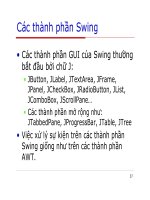LESSON 12 GUI Lập trình Java
Bạn đang xem bản rút gọn của tài liệu. Xem và tải ngay bản đầy đủ của tài liệu tại đây (1.35 MB, 59 trang )
DONG NAI UNIVERSITY OF TECHNOLOGY
1
DONG NAI UNIVERSITY OF TECHNOLOGY
Contact
Full Name: Trần Duy Thanh
Blog :
Email:
Phone: 0987773061
2
DONG NAI UNIVERSITY OF TECHNOLOGY
1. How to display a Window?
2. Layout Manager
3. Common Control
4. Event Listener
5. Dialogbox
6. Advanced Control
3
DONG NAI UNIVERSITY OF TECHNOLOGY
1. How to display a Window?
Extends from Frame or JFrame?
import java.awt.*;
import java.awt.event.*;
import javax.swing.*;
4
DONG NAI UNIVERSITY OF TECHNOLOGY
1. How to display a Window?
public class MyWindow extends JFrame{
public MyWindow(){
super("Demo Windows");
setDefaultCloseOperation(EXIT_ON_CLOSE);
}
public static void main(String[] args) {
MyWindow ui=new MyWindow();
ui.setSize(400, 300);
ui.setLocationRelativeTo(null);
ui.setVisible(true);
}
}
5
DONG NAI UNIVERSITY OF TECHNOLOGY
1. How to display a Window?
super("Demo Windows");
Use to set title for this window
setDefaultCloseOperation(EXIT_ON_CLOSE);
Allow click ‘x’ Top right corner to
close the window
ui.setSize(400, 300);
set Width =400 and Height =300
ui.setLocationRelativeTo(null);
Display window on desktop center screen
ui.setVisible(true);
Show the window
6
DONG NAI UNIVERSITY OF TECHNOLOGY
2. Layout Manager
FlowLayout
BoxLayout
BorderLayout
CardLayout
GridBagLayout
GridLayout
GroupLayout
SpringLayout
- Setting up the Layout before
add another control.
- Usually, we use JPanel to
add another control, JPanel is
container. JPanel could add
another JPanel.
7
DONG NAI UNIVERSITY OF TECHNOLOGY
FlowLayout
FlowLayout cho phép add các control trên cùng
một dòng, khi nào hết chỗ chứa nó sẽ tự động
xuống dòng, ta cũng có thể điều chỉnh hướng
xuất hiện của control. Mặc định khi một JPanel
được khởi tạo thì bản thân lớp chứa này sẽ có
kiểu Layout là FlowLayout.
Resize the Width
8
DONG NAI UNIVERSITY OF TECHNOLOGY
FlowLayout
Code
E:\HUI\Java\Study\
hocui\src\MyFlowLayout.
JPanel pnFlow=new JPanel();
pnFlow.setLayout(new FlowLayout());
pnFlow.setBackground(Color.PINK);
JButton btn1=new JButton("FlowLayout");
JButton btn2=new JButton("Add các control");
JButton btn3=new JButton("Trên 1 dòng");
JButton btn4=new JButton("Hết chỗ chứa");
JButton btn5=new JButton("Thì xuống dòng");
pnFlow.add(btn1);pnFlow.add(btn2);
pnFlow.add(btn3);pnFlow.add(btn4);
pnFlow.add(btn5);
Container con=getContentPane();
con.add(pnFlow);
9
DONG NAI UNIVERSITY OF TECHNOLOGY
FlowLayout
pnFlow.setLayout(new FlowLayout());
Setup FlowLayout for pnFlow
pnFlow.add(btn1);
Add new button into the pnFlow
Container con=getContentPane();
get the Window container
con.add(pnFlow);
add pnFlow panel into the window container
10
DONG NAI UNIVERSITY OF TECHNOLOGY
BoxLayout
BoxLayout cho phép add các control theo dòng hoặc cột,
tại mỗi vị trí add nó chỉ chấp nhận 1 control, do đó muốn
xuất hiện nhiều control tại một vị trí thì bạn nên add vị trí
đó là 1 JPanel rồi sau đó add các control khác vào JPanel
này.
BoxLayout.X_AXIS cho phép add các control theo hướng
từ trái qua phải.
BoxLayout.Y_AXIS cho phép add các control theo hướng
từ trên xuống dưới.
BoxLayout sẽ không tự động xuống dòng khi hết chỗ
chứa, tức là các control sẽ bị che khuất nếu như thiếu
không gian chứa nó.
11
DONG NAI UNIVERSITY OF TECHNOLOGY
BoxLayout
BoxLayout.X_AXIS
BoxLayout.Y_AXIS
No wrap row when
resize dimension
12
DONG NAI UNIVERSITY OF TECHNOLOGY
BoxLayout
Code
E:\HUI\Java\Study\
hocui\src\MyBoxLayout.j
JPanel pnBox=new JPanel();
pnBox.setLayout(new BoxLayout(pnBox, BoxLayout.X_AXIS));
JButton btn1=new JButton("BoxLayout");
btn1.setForeground(Color.RED);
Font font=new Font("Arial",Font.BOLD | Font.ITALIC,25);
btn1.setFont(font);pnBox.add(btn1);
JButton btn2=new JButton("X_AXIS");
btn2.setForeground(Color.BLUE);
btn2.setFont(font);pnBox.add(btn2);
JButton btn3=new JButton("Y_AXIS");
btn3.setForeground(Color.ORANGE);
btn3.setFont(font);pnBox.add(btn3);
Container con=getContentPane();
con.add(pnBox);
13
DONG NAI UNIVERSITY OF TECHNOLOGY
BoxLayout
pnBox.setLayout(new BoxLayout(pnBox, BoxLayout.X_AXIS));
Setup BoxLayout for pnBox with X_AXIS
btn1.setForeground(Color.RED);
Setup TextColor for button btn1
Font font=new Font("Arial",Font.BOLD | Font.ITALIC,25);
creat font object with Font.BOLD and
Font.ITALIC
btn1.setFont(font);
setup font for button btn1
14
DONG NAI UNIVERSITY OF TECHNOLOGY
BorderLayout
BorderLayout giúp chúng ta hiển thị các control theo
5 vùng: North, South, West, East, Center
Nếu như không có 4 vùng : North, West, South, East. Thì
vùng Center sẽ tràn đầy cửa sổ, thông thường khi đưa
các control JTable, JTree, ListView, JScrollpane… ta
thường đưa vào vùng Center để nó có thể tự co giãn
theo kích thước cửa sổ giúp giao diện đẹp hơn.
15
DONG NAI UNIVERSITY OF TECHNOLOGY
BorderLayout
Code
E:\HUI\Java\Study\
hocui\src\MyBorderLayou
JPanel pnBorder=new JPanel();
pnBorder.setLayout(new BorderLayout());
JPanel pnNorth=new JPanel();
pnNorth.setBackground(Color.RED);
pnBorder.add(pnNorth,BorderLayout.NORTH);
JPanel pnSouth=new JPanel();
pnSouth.setBackground(Color.RED);
pnBorder.add(pnSouth,BorderLayout.SOUTH);
JPanel pnWest=new JPanel();
pnWest.setBackground(Color.BLUE);
pnBorder.add(pnWest,BorderLayout.WEST);
JPanel pnEast=new JPanel();
pnEast.setBackground(Color.BLUE);
pnBorder.add(pnEast,BorderLayout.EAST);
JPanel pnCenter=new JPanel();
pnCenter.setBackground(Color.YELLOW);
pnBorder.add(pnCenter,BorderLayout.CENTER);
getContentPane().add(pnBorder);
16
DONG NAI UNIVERSITY OF TECHNOLOGY
BorderLayout
pnBorder.setLayout(new BorderLayout());
Setup BorderLayout for pnBorder
pnBorder.add(pnNorth,BorderLayout.NORTH);
Add pnNorth into the NORTH side
pnBorder.add(pnSouth,BorderLayout.SOUTH);
Add pnSouth into the SOUTH side
pnBorder.add(pnWest,BorderLayout.WEST);
Add pnWest into the WEST side
pnBorder.add(pnEast,BorderLayout.EAST);
Add pnEast into the EAST side
pnBorder.add(pnCenter,BorderLayout.CENTER);
Add pnCenter into the CENTER side
17
DONG NAI UNIVERSITY OF TECHNOLOGY
CardLayout
CardLayout cho phép chia sẻ vị trí hiển thị của
các control, tức là ứng với cùng 1 vị trí hiển thị
đó thì ta có thể cho các control khác hiển thị tại
những thời điểm khác nhau, mặc định control
được add đầu tiên sẽ hiển thị.
18
DONG NAI UNIVERSITY OF TECHNOLOGY
CardLayout
Code
E:\HUI\Java\Study\
hocui\src\MyCardLayout.
final JPanel pnCenter=new JPanel();
pnCenter.setLayout(new CardLayout());
final JPanel pnCard1=new JPanel();
pnCard1.setBackground(Color.LIGHT_GRAY);
final JPanel pnCard2=new JPanel();
pnCard2.setBackground(Color.PINK);
pnCenter.add(pnCard1,"mycard1");
pnCenter.add(pnCard2,"mycard2");
btnShowCard1.addActionListener(new
ActionListener() {
public void actionPerformed(ActionEvent arg0) {
CardLayout cl=(CardLayout)pnCenter.getLayout();
cl.show(pnCenter, "mycard1");
}});
19
DONG NAI UNIVERSITY OF TECHNOLOGY
CardLayout
pnCenter.setLayout(new CardLayout());
Setup CardLayout for pnCenter
pnCenter.add(pnCard1,"mycard1");
Add pnCard1 into pnCenter with mycard1 name
CardLayout cl=(CardLayout)pnCenter.getLayout();
get CardLayout from pnCenter
cl.show(pnCenter, "mycard1");
Show component with mycard1 name, that
we define from above
20
DONG NAI UNIVERSITY OF TECHNOLOGY
CardLayout
Ngoài ra ta có thể dùng JTabbedPane để thay thế cho
CardLayout, JTabbedPane có giao diện đẹp mắt và
thân thiện với người sử dụng:
Theo kinh nghiệm thì các bạn chỉ cần hiểu 4 loại Layout
trên là có thể thiết kế được giao diện đẹp mắt
21
DONG NAI UNIVERSITY OF TECHNOLOGY
CardLayout
JTabbedPane myTabled=new JTabbedPane();
JPanel pnTab1=new JPanel();
pnTab1.setBackground(Color.BLUE);
pnTab1.add(new JButton("Tabbed 1"));
JPanel pnTab2=new JPanel();
pnTab2.setBackground(Color.ORANGE);
pnTab2.add(new JButton("Tabbed 2"));
myTabled.add(pnTab1,"Tab1");
myTabled.add(pnTab2,"Tab2");
Container con=getContentPane();
con.add(myTabled);
22
DONG NAI UNIVERSITY OF TECHNOLOGY
GridBagLayout
GridLayout
GroupLayout
SpringLayout
Take yourself
23
DONG NAI UNIVERSITY OF TECHNOLOGY
3. Common Control
JButton
JLabel
JTextField
JTextArea
ButtonGroup & JRadioButton
JCheckBox
JComboBox
JList
24
DONG NAI UNIVERSITY OF TECHNOLOGY
3. Common Control
JButton
It is very important, attach event to do something
that you want.
JButton btn=new JButton("Watch");
btn.setIcon(new ImageIcon("mywatch.png"));
btn.setMnemonic('W');
Alt+W to call btn command
btn.addActionListener(new ActionListener() {
public void actionPerformed(ActionEvent arg0) {
//do something here coding here
}
Add
event
for
this
button:
});
25