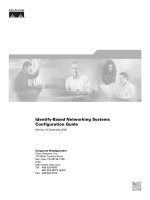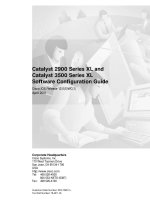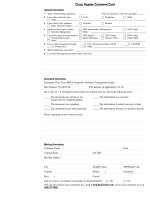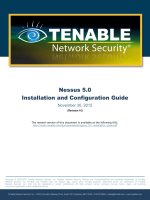136209019 NE40 configuration guide basic configurations v600r003c00 02
Bạn đang xem bản rút gọn của tài liệu. Xem và tải ngay bản đầy đủ của tài liệu tại đây (2.87 MB, 341 trang )
HUAWEI NetEngine80E/40E Router
V600R003C00
Configuration Guide - Basic
Configurations
Issue
02
Date
2011-09-10
HUAWEI TECHNOLOGIES CO., LTD.
Copyright © Huawei Technologies Co., Ltd. 2011. All rights reserved.
No part of this document may be reproduced or transmitted in any form or by any means without prior written
consent of Huawei Technologies Co., Ltd.
Trademarks and Permissions
and other Huawei trademarks are trademarks of Huawei Technologies Co., Ltd.
All other trademarks and trade names mentioned in this document are the property of their respective holders.
Notice
The purchased products, services and features are stipulated by the contract made between Huawei and the
customer. All or part of the products, services and features described in this document may not be within the
purchase scope or the usage scope. Unless otherwise specified in the contract, all statements, information,
and recommendations in this document are provided "AS IS" without warranties, guarantees or representations
of any kind, either express or implied.
The information in this document is subject to change without notice. Every effort has been made in the
preparation of this document to ensure accuracy of the contents, but all statements, information, and
recommendations in this document do not constitute the warranty of any kind, express or implied.
Huawei Technologies Co., Ltd.
Address:
Huawei Industrial Base
Bantian, Longgang
Shenzhen 518129
People's Republic of China
Website:
Email:
Issue 02 (2011-09-10)
Huawei Proprietary and Confidential
Copyright © Huawei Technologies Co., Ltd.
i
HUAWEI NetEngine80E/40E Router
Configuration Guide - Basic Configurations
About This Document
About This Document
Purpose
This part describes the organization of this document, product version, intended audience,
conventions, and Change history.
NOTE
l This document takes interface numbers and link types of the NE40E-X8 as an example. In working
situations, the actual interface numbers and link types may be different from those used in this
document.
l On NE80E/40E series excluding NE40E-X1 and NE40E-X2, line processing boards are called Line
Processing Units (LPUs) and switching fabric boards are called Switching Fabric Units (SFUs). On
the NE40E-X1 and NE40E-X2, there are no LPUs and SFUs, and NPUs implement the same functions
of LPUs and SFUs to exchange and forward packets.
Related Versions
The following table lists the product versions related to this document.
Product Name
Version
HUAWEI NetEngine80E/40E
Router
V600R003C00
Intended Audience
This document is intended for:
l
Commissioning Engineer
l
Data Configuration Engineer
l
Network Monitoring Engineer
l
System Maintenance Engineer
Symbol Conventions
The symbols that may be found in this document are defined as follows.
Issue 02 (2011-09-10)
Huawei Proprietary and Confidential
Copyright © Huawei Technologies Co., Ltd.
ii
HUAWEI NetEngine80E/40E Router
Configuration Guide - Basic Configurations
Symbol
About This Document
Description
DANGER
WARNING
CAUTION
Alerts you to a high risk hazard that could, if not avoided,
result in serious injury or death.
Alerts you to a medium or low risk hazard that could, if
not avoided, result in moderate or minor injury.
Alerts you to a potentially hazardous situation that could,
if not avoided, result in equipment damage, data loss,
performance deterioration, or unanticipated results.
TIP
Provides a tip that may help you solve a problem or save
time.
NOTE
Provides additional information to emphasize or
supplement important points in the main text.
Command Conventions
The command conventions that may be found in this document are defined as follows.
Issue 02 (2011-09-10)
Convention
Description
Boldface
The keywords of a command line are in boldface.
Italic
Command arguments are in italics.
[]
Items (keywords or arguments) in brackets [ ] are optional.
{ x | y | ... }
Optional items are grouped in braces and separated by
vertical bars. One item is selected.
[ x | y | ... ]
Optional items are grouped in brackets and separated by
vertical bars. One item is selected or no item is selected.
{ x | y | ... }*
Optional items are grouped in braces and separated by
vertical bars. A minimum of one item or a maximum of all
items can be selected.
[ x | y | ... ]*
Optional items are grouped in brackets and separated by
vertical bars. Several items or no item can be selected.
&<1-n>
The parameter before the & sign can be repeated 1 to n times.
#
A line starting with the # sign is comments.
Huawei Proprietary and Confidential
Copyright © Huawei Technologies Co., Ltd.
iii
HUAWEI NetEngine80E/40E Router
Configuration Guide - Basic Configurations
About This Document
Change History
Changes between document issues are cumulative. The latest document issue contains all the
changes made in earlier issues.
Changes in Issue 02 (2011-09-10)
The second commercial release.
l
Device Maintenance
10.8 Configuring a Working Mode for an LPUF-40 or LPUF-20/21 is added to describe
the configuration of service mode for an LPUF-20/21 or LPUF-40.
Changes in Issue 01 (2011-06-30)
Initial commercial release.
Issue 02 (2011-09-10)
Huawei Proprietary and Confidential
Copyright © Huawei Technologies Co., Ltd.
iv
HUAWEI NetEngine80E/40E Router
Configuration Guide - Basic Configurations
Contents
Contents
About This Document.....................................................................................................................ii
1 Logging In to the System for the First Time............................................................................1
1.1 Introduction to Log In to the Device for the First Time.....................................................................................2
1.2 Logging In to the Device Through the Console Port..........................................................................................2
1.2.1 Establishing the Configuration Task.........................................................................................................2
1.2.2 Establishing the Physical Connection........................................................................................................3
1.2.3 Logging in to the router.............................................................................................................................3
1.3 Logging In to the router That Supports the Plug-and-Play Function.................................................................5
2 CLI Overview.................................................................................................................................7
2.1 CLI Introduction.................................................................................................................................................8
2.1.1 Command Line Interface...........................................................................................................................8
2.1.2 Command Levels.......................................................................................................................................8
2.1.3 Command Line Views.............................................................................................................................11
2.2 Online Help.......................................................................................................................................................12
2.2.1 Full Help..................................................................................................................................................12
2.2.2 Partial Help..............................................................................................................................................13
2.2.3 Error Messages of the Command Line Interface.....................................................................................13
2.3 CLI Features.....................................................................................................................................................14
2.3.1 Editing.....................................................................................................................................................14
2.3.2 Displaying................................................................................................................................................14
2.3.3 Regular Expressions................................................................................................................................15
2.3.4 Previously-Used Commands...................................................................................................................18
2.3.5 Batch Command Execution.....................................................................................................................19
2.4 Shortcut Keys...................................................................................................................................................20
2.4.1 Classifying Shortcut Keys.......................................................................................................................20
2.4.2 Defining Shortcut Keys...........................................................................................................................22
2.4.3 Use of Shortcut Keys...............................................................................................................................22
2.5 Configuration Examples...................................................................................................................................23
2.5.1 Example for Running Commands in Batches..........................................................................................23
2.5.2 Example for Using Tab............................................................................................................................24
2.5.3 Example for Using Shortcut Keys...........................................................................................................25
2.5.4 Example for Copying Commands Using Shortcut Keys.........................................................................25
Issue 02 (2011-09-10)
Huawei Proprietary and Confidential
Copyright © Huawei Technologies Co., Ltd.
v
HUAWEI NetEngine80E/40E Router
Configuration Guide - Basic Configurations
Contents
3 Basic Configuration.....................................................................................................................27
3.1 Configuring the Basic System Environment....................................................................................................28
3.1.1 Establishing the Configuration Task.......................................................................................................28
3.1.2 Switching the Language Mode................................................................................................................28
3.1.3 Configuring the Equipment Name...........................................................................................................29
3.1.4 Setting the System Clock.........................................................................................................................29
3.1.5 Configuring a Header..............................................................................................................................30
3.1.6 Configuring Command Levels................................................................................................................31
3.1.7 Configuring the Undo Command to Match in the Previous View Automatically..................................32
3.2 Displaying System Status Messages.................................................................................................................33
3.2.1 Displaying System Configuration...........................................................................................................33
3.2.2 Displaying System Status........................................................................................................................34
3.2.3 Collecting System Diagnostic Information.............................................................................................34
4 Configuring User Interface........................................................................................................35
4.1 User Interface Overview...................................................................................................................................36
4.2 Configuring the Console User Interface...........................................................................................................38
4.2.1 Establishing the Configuration Task.......................................................................................................38
4.2.2 Setting Physical Attributes of Console User Interface............................................................................38
4.2.3 Setting Terminal Attributes of Console User Interface...........................................................................40
4.2.4 Configuring User Priority of Console User Interface..............................................................................41
4.2.5 Configuring the User Authentication Mode of the Console User Interface............................................41
4.2.6 Checking the Configuration.....................................................................................................................43
4.3 Configuring the AUX User Interface...............................................................................................................44
4.3.1 Establishing the Configuration Task.......................................................................................................44
4.3.2 Setting Physical Attributes of AUX User Interface.................................................................................44
4.3.3 Setting Terminal Attributes of AUX User Interface................................................................................46
4.3.4 Setting User Priority of AUX User Interface..........................................................................................47
4.3.5 Setting Modem Attributes of AUX User Interface..................................................................................47
4.3.6 (Optional) Configuring Auto-Execute Commands of AUX User Interface............................................48
4.3.7 Setting User Authentication Mode of AUX User Interface.....................................................................49
4.3.8 Checking the Configuration.....................................................................................................................50
4.4 Configuring VTY User Interface......................................................................................................................51
4.4.1 Establishing the Configuration Task.......................................................................................................51
4.4.2 Configuring Maximum VTY User Interfaces.........................................................................................52
4.4.3 (Optional)Setting Limit on Incoming and Outgoing Calls of VTY User Interfaces...............................53
4.4.4 Setting Terminal Attributes of the VTY User Interface..........................................................................53
4.4.5 Setting User Priority of VTY User Interface...........................................................................................54
4.4.6 Setting User Authentication Mode of the VTY User Interface...............................................................55
4.4.7 (Optional) Configuring NMS Users to Log In Through VTY User Interfaces.......................................56
4.4.8 Checking the Configuration.....................................................................................................................58
4.5 Configuration Examples...................................................................................................................................59
4.5.1 Example for Configuring Console User Interface...................................................................................59
Issue 02 (2011-09-10)
Huawei Proprietary and Confidential
Copyright © Huawei Technologies Co., Ltd.
vi
HUAWEI NetEngine80E/40E Router
Configuration Guide - Basic Configurations
Contents
4.5.2 Example for Configuring AUX User Interface.......................................................................................61
4.5.3 Example for Configuring VTY User Interface........................................................................................63
5 Configuring User Login.............................................................................................................65
5.1 Overview of User Login...................................................................................................................................67
5.2 Logging in to the Devices Through the Console Port......................................................................................67
5.2.1 Establishing the Configuration Task.......................................................................................................68
5.2.2 Configuring Console User Interface........................................................................................................68
5.2.3 Logging in to the router Through a Console Port....................................................................................68
5.2.4 Checking the Configuration.....................................................................................................................69
5.3 Logging in to the Devices Through the AUX Port...........................................................................................70
5.3.1 Establishing the Configuration Task.......................................................................................................70
5.3.2 Configuring AUX User Interface............................................................................................................71
5.3.3 Logging in to the routerThrough an AUX Port.......................................................................................71
5.3.4 Checking the Configuration.....................................................................................................................74
5.4 Logging in to the Devices by Using Telnet......................................................................................................75
5.4.1 Establishing the Configuration Task.......................................................................................................75
5.4.2 Configuring VTY User Interface.............................................................................................................76
5.4.3 (Optional) Configuring Local Telnet Users.............................................................................................77
5.4.4 Enabling the Telnet Service.....................................................................................................................77
5.4.5 (Optional) Configuring Listening Port Number for Telnet Server..........................................................78
5.4.6 Logging in to the router by Using Telnet................................................................................................79
5.4.7 Checking the Configuration.....................................................................................................................80
5.5 Logging in to the Devices by Using STelnet....................................................................................................81
5.5.1 Establishing the Configuration Task.......................................................................................................81
5.5.2 Configuring VTY User Interface.............................................................................................................82
5.5.3 Configuring SSH for the VTY User Interface.........................................................................................82
5.5.4 Configuring an SSH User and Specifying STelnet as One of Service Types.........................................83
5.5.5 Enabling the STelnet Server Function.....................................................................................................86
5.5.6 (Optional) Configuring the STelnet Server Parameters...........................................................................86
5.5.7 Logging in to the router by Using STelnet..............................................................................................88
5.5.8 Checking the Configuration.....................................................................................................................89
5.6 Common Operations After Login.....................................................................................................................90
5.6.1 Establishing the Configuration Task.......................................................................................................90
5.6.2 Switching User Levels.............................................................................................................................90
5.6.3 Locking User Interfaces...........................................................................................................................91
5.6.4 Sending Messages to Other User Interfaces............................................................................................92
5.6.5 Displaying Logged-in Users....................................................................................................................92
5.6.6 Clearing Logged-in Users........................................................................................................................93
5.6.7 Configuring Configuration Locking........................................................................................................93
5.7 Configuration Examples...................................................................................................................................94
5.7.1 Example for Configuring User Login Through a Console Port..............................................................94
5.7.2 Example for Logging In Through the AUX Port....................................................................................97
Issue 02 (2011-09-10)
Huawei Proprietary and Confidential
Copyright © Huawei Technologies Co., Ltd.
vii
HUAWEI NetEngine80E/40E Router
Configuration Guide - Basic Configurations
Contents
5.7.3 Example for Configuring User Login by Using Telnet...........................................................................98
5.7.4 Example for Configuring User Login by Using STelnet.......................................................................101
6 Managing File System..............................................................................................................105
6.1 File System Overview....................................................................................................................................106
6.1.1 File System............................................................................................................................................106
6.1.2 Methods of File Management................................................................................................................106
6.2 Performing File Operations by Means of the File System.............................................................................107
6.2.1 Establishing the Configuration Task.....................................................................................................107
6.2.2 Managing Storage Devices....................................................................................................................108
6.2.3 Managing the Directory.........................................................................................................................108
6.2.4 Managing Files......................................................................................................................................109
6.3 Performing File Operations by Means of FTP...............................................................................................111
6.3.1 Establishing the Configuration Task.....................................................................................................112
6.3.2 Configuring a Local FTP User..............................................................................................................112
6.3.3 (Optional) Specifying a Port Number for the FTP Server.....................................................................113
6.3.4 Enabling the FTP Server........................................................................................................................114
6.3.5 (Optional) Configuring the FTP Server Parameters..............................................................................114
6.3.6 (Optional) Configuring an FTP ACL....................................................................................................115
6.3.7 Accessing the System by Using FTP.....................................................................................................116
6.3.8 Performing File Operations by Using FTP Commands.........................................................................117
6.3.9 Checking the Configuration...................................................................................................................119
6.4 Performing File Operations by Means of SFTP.............................................................................................119
6.4.1 Establishing the Configuration Task.....................................................................................................119
6.4.2 Configuring VTY User Interface...........................................................................................................120
6.4.3 Configuring SSH for the VTY User Interface.......................................................................................120
6.4.4 Configuring an SSH User and Specifying SFTP as One of Service Types...........................................121
6.4.5 Enabling the SFTP Service....................................................................................................................124
6.4.6 (Optional) Configuring the STelnet Server Parameters.........................................................................125
6.4.7 Accessing the System by Using SFTP..................................................................................................126
6.4.8 Performing File Operations by Using SFTP..........................................................................................127
6.4.9 Checking the Configuration...................................................................................................................128
6.5 Performing File Operations by Means of Xmodem.......................................................................................129
6.5.1 Establishing the Configuration Task.....................................................................................................130
6.5.2 Getting a File Through Xmodem...........................................................................................................130
6.6 Configuration Examples.................................................................................................................................131
6.6.1 Example for Performing File Operations by Means of the File System...............................................131
6.6.2 Example for Performing File Operations by Means of FTP.................................................................132
6.6.3 Example for Performing File Operations by Means of SFTP...............................................................135
6.6.4 Example for Performing File Operations by Means of Xmodem..........................................................137
7 Configuring System Startup....................................................................................................140
7.1 System Startup Overview...............................................................................................................................141
7.1.1 System Software....................................................................................................................................141
Issue 02 (2011-09-10)
Huawei Proprietary and Confidential
Copyright © Huawei Technologies Co., Ltd.
viii
HUAWEI NetEngine80E/40E Router
Configuration Guide - Basic Configurations
Contents
7.1.2 Configuration Files................................................................................................................................141
7.1.3 Configuration Files and Current Configurations...................................................................................141
7.2 Managing Configuration Files........................................................................................................................142
7.2.1 Establishing the Configuration Task.....................................................................................................142
7.2.2 Saving Configuration Files....................................................................................................................143
7.2.3 Clearing a Configuration File................................................................................................................144
7.2.4 Comparing Configuration Files.............................................................................................................145
7.2.5 Checking the Configuration...................................................................................................................146
7.3 Specifying a File for System Startup..............................................................................................................147
7.3.1 Establishing the Configuration Task.....................................................................................................147
7.3.2 Configuring System Software for a router to Load for the Next Startup..............................................147
7.3.3 Configuring the Configuration File for Router to Load for the Next Startup.......................................148
7.3.4 Checking the Configuration...................................................................................................................148
7.4 Configuration Examples.................................................................................................................................149
7.4.1 Example for Configuring System Startup.............................................................................................149
8 Accessing Another Device.......................................................................................................152
8.1 Accessing Another Device.............................................................................................................................153
8.1.1 Telnet Method........................................................................................................................................153
8.1.2 FTP Method...........................................................................................................................................155
8.1.3 TFTP Method........................................................................................................................................155
8.1.4 SSH Method..........................................................................................................................................156
8.2 Logging in to Other Devices by Using Telnet................................................................................................157
8.2.1 Establishing the Configuration Task.....................................................................................................157
8.2.2 (Optional) Configuring a Source IP Address for an Telnet Client........................................................158
8.2.3 Logging in to Another Device by Using Telnet....................................................................................158
8.2.4 Checking the Configuration...................................................................................................................159
8.3 Connecting to Another Device by Using the Telnet Redirection Function....................................................160
8.3.1 Establishing the Configuration Task.....................................................................................................160
8.3.2 Enabling the Telnet Redirection Function.............................................................................................161
8.3.3 Connecting Another Device by Using the Telnet Redirection Function...............................................162
8.3.4 Checking the Configuration...................................................................................................................162
8.4 Logging in to Another Device by Using STelnet...........................................................................................163
8.4.1 Establishing the Configuration Task.....................................................................................................163
8.4.2 Configuring the First Successful Login to Another Device (Enabling the First-Time Authentication on
the SSH Client)...............................................................................................................................................163
8.4.3 Configuring the First Successful Login to Another Device (Allocating an RSA Public Key to the SSH
Server)............................................................................................................................................................164
8.4.4 Logging in to Another Device by Using STelnet..................................................................................166
8.4.5 Checking the configuration...................................................................................................................166
8.5 Accessing Files on Another Device by Using TFTP......................................................................................167
8.5.1 Establishing the Configuration Task.....................................................................................................167
8.5.2 (Optional) Configuring a Source IP Address for a TFTP Client...........................................................168
8.5.3 (Optional) Configuring TFTP Access Authority...................................................................................168
Issue 02 (2011-09-10)
Huawei Proprietary and Confidential
Copyright © Huawei Technologies Co., Ltd.
ix
HUAWEI NetEngine80E/40E Router
Configuration Guide - Basic Configurations
Contents
8.5.4 Downloading Files by Using TFTP.......................................................................................................169
8.5.5 Uploading Files by Using TFTP............................................................................................................169
8.5.6 Checking the Configuration...................................................................................................................170
8.6 Accessing Files on Another Device by Using FTP........................................................................................170
8.6.1 Establishing the Configuration Task.....................................................................................................171
8.6.2 (Optional) Configuring Source IP Address and Interface of the FTP Client........................................171
8.6.3 Connecting to Other Devices by Using FTP Commands......................................................................172
8.6.4 Operating Files by Using FTP Commands............................................................................................173
8.6.5 Changing Login Users...........................................................................................................................175
8.6.6 Disconnecting from the FTP Server......................................................................................................176
8.6.7 Checking the Configuration...................................................................................................................176
8.7 Accessing Files on Another Device by Using SFTP......................................................................................177
8.7.1 Establishing the Configuration Task.....................................................................................................177
8.7.2 (Optional) Configuring a Source IP Address for an SFTP Client.........................................................178
8.7.3 Configuring the First Successful Login to Another Device (Enabling the First-Time Authentication on
the SSH Client)...............................................................................................................................................178
8.7.4 Configuring the First Successful Login to Another Device (Allocating an RSA Public Key to the SSH
Server)............................................................................................................................................................179
8.7.5 Connecting to Other Devices by Using SFTP.......................................................................................180
8.7.6 Operating Files by Using SFTP Commands..........................................................................................181
8.7.7 Checking the Configuration...................................................................................................................183
8.8 Configuration Examples.................................................................................................................................183
8.8.1 Example for Logging in to Another Device by Using Telnet...............................................................183
8.8.2 Example for Logging in to Another Device by Using the Telnet Redirection Function.......................186
8.8.3 Example for Logging in to Another Device by Using Telnet on a VPN...............................................187
8.8.4 Example for Configuring the Device as the STelnet Client to Connect to the SSH Server..................189
8.8.5 Example for Accessing Files on Another Device by Using TFTP........................................................195
8.8.6 Example for Configuring the Access of the TFTP Server on the Public Network When the Management
VPN Instance Is Used.....................................................................................................................................197
8.8.7 Example for Accessing Files on Another Device by Using FTP..........................................................199
8.8.8 Example for Configuring the Access of the FTP Server on the Public Network When the Management
VPN Instance Is Used.....................................................................................................................................201
8.8.9 Example for Accessing Files on Another Device by Using SFTP........................................................202
8.8.10 Example for Configuring the Access of the SFTP Server on the Public Network When the Management
VPN Instance Is Used.....................................................................................................................................208
8.8.11 Example for Accessing the SSH Server Through Other Port Numbers..............................................213
8.8.12 Example for an SSH Client in the Public Network to Access an SSH Server in the Private Network
........................................................................................................................................................................219
9 Clock Synchronization Configuration..................................................................................229
9.1 Introduction of Clock Synchronization Configuration...................................................................................230
9.1.1 Overview of Clock Synchronization Configuration..............................................................................230
9.1.2 Clock Synchronization Supported by the NE80E/40E..........................................................................230
9.2 Setting Basic Configurations for Clock Synchronization...............................................................................230
9.2.1 Establishing the Configuration Task.....................................................................................................231
Issue 02 (2011-09-10)
Huawei Proprietary and Confidential
Copyright © Huawei Technologies Co., Ltd.
x
HUAWEI NetEngine80E/40E Router
Configuration Guide - Basic Configurations
Contents
9.2.2 Setting Basic Configurations for Clock Synchronization......................................................................231
9.2.3 Checking the Configuration...................................................................................................................232
9.3 Configuring an External BITS Clock Source.................................................................................................232
9.3.1 Establishing the Configuration Task.....................................................................................................233
9.3.2 Configuring the Lower Threshold of the Clock Signals Output by the BITS Clock............................233
9.3.3 Configuring an External Clock Source and Its Signal Type on the router............................................233
9.3.4 Checking the Configuration...................................................................................................................234
9.4 Configuring a Clock Reference Source Manually or Forcibly.......................................................................234
9.4.1 Establishing the Configuration Task.....................................................................................................234
9.4.2 Configuring a Clock Reference Source.................................................................................................235
9.4.3 Checking the Configuration...................................................................................................................236
9.5 Configuring Clock Protection Switching Based on SSM Levels...................................................................237
9.5.1 Establishing the Configuration Task.....................................................................................................237
9.5.2 Configuring the Router to Automatically Select Clock Sources...........................................................237
9.5.3 Enabling SSM........................................................................................................................................238
9.5.4 Configuring the SSM Level of the Clock Reference Source.................................................................238
9.5.5 Setting a Timeslot of the 2.048 Mbit/s BITS Clock Signal to Carry SSMs..........................................239
9.5.6 Setting the Modes of Extracting SSM Levels.......................................................................................239
9.5.7 Checking the Configuration...................................................................................................................240
9.6 Configuring Clock Protection Switching Based on Priorities........................................................................241
9.6.1 Establishing the Configuration Task.....................................................................................................241
9.6.2 Configuring the Router to Automatically Select Clock Sources...........................................................241
9.6.3 Disabling SSM.......................................................................................................................................242
9.6.4 Setting Priorities of Clock Reference Sources......................................................................................242
9.6.5 Checking the Configuration...................................................................................................................243
9.7 Configuring Ethernet Clock Synchronization................................................................................................243
9.7.1 Establishing the Configuration Task.....................................................................................................243
9.7.2 Enabling Ethernet Clock Synchronization............................................................................................244
9.7.3 Configuring Ethernet Clock Source......................................................................................................245
9.7.4 Checking the Configuration...................................................................................................................245
9.8 Configuration Examples of Clock Synchronization.......................................................................................246
9.8.1 Example for Configuring Protection Switchover of Clock Sources......................................................246
10 Device Maintenance................................................................................................................254
10.1 Introduction of Device Maintenance............................................................................................................256
10.1.1 Overview of Device Maintenance.......................................................................................................256
10.1.2 Maintenance Features Supported by the NE80E/40E.........................................................................256
10.2 Powering off the MPU..................................................................................................................................256
10.2.1 Establishing the Configuration Task...................................................................................................256
10.2.2 Powering off the Slave MPU...............................................................................................................257
10.2.3 Checking the Configuration.................................................................................................................258
10.3 Powering off the SFU...................................................................................................................................258
10.3.1 Establishing the Configuration Task...................................................................................................259
Issue 02 (2011-09-10)
Huawei Proprietary and Confidential
Copyright © Huawei Technologies Co., Ltd.
xi
HUAWEI NetEngine80E/40E Router
Configuration Guide - Basic Configurations
Contents
10.3.2 Powering off the SFU..........................................................................................................................259
10.3.3 Checking the Configuration.................................................................................................................260
10.4 Powering off the NPU..................................................................................................................................260
10.4.1 Establishing the Configuration Task...................................................................................................261
10.4.2 Powering off the NPU.........................................................................................................................261
10.4.3 Checking the Configuration.................................................................................................................262
10.5 Powering off the LPU...................................................................................................................................262
10.5.1 Establishing the Configuration Task...................................................................................................262
10.5.2 Powering off the LPU..........................................................................................................................263
10.5.3 Checking the Configuration.................................................................................................................263
10.6 Restoring the Bandwidth of 10GE LAN/WAN Interfaces on an NPU to 10 Gbit/s....................................264
10.6.1 Establishing the Configuration Task...................................................................................................264
10.6.2 Restoring the bandwidth of 10GE LAN/WAN interfaces on an NPU to 10 Gbit/s............................265
10.6.3 Checking the Configuration.................................................................................................................265
10.7 Switching Between the Operation Modes of the LPUF-10..........................................................................266
10.7.1 Establishing the Configuration Task...................................................................................................266
10.7.2 Switching Between the Operation Modes of the LPUF-10.................................................................267
10.7.3 Checking the Configuration.................................................................................................................267
10.8 Configuring a Working Mode for an LPUF-40 or LPUF-20/21..................................................................268
10.8.1 Establishing the Configuration Task...................................................................................................268
10.8.2 Configuring a Service Mode for an LPUF-20/21 or LPUF-40...........................................................269
10.8.3 Checking the Configuration.................................................................................................................270
10.9 Configuring the CMU...................................................................................................................................271
10.9.1 Establishing the Configuration Task...................................................................................................271
10.9.2 Configuring Monitor Items for a CMU...............................................................................................271
10.10 Configuring a Cleaning Cycle for the Air Filter.........................................................................................272
10.10.1 Establishing the Configuration Task.................................................................................................272
10.10.2 Configuring a Cleaning Cycle for the Air Filter................................................................................272
10.10.3 Remonitoring the Cleaning Cycle of the Air Filter...........................................................................273
10.10.4 Checking the Configuration...............................................................................................................273
10.11 Monitoring the Device Status.....................................................................................................................274
10.11.1 Displaying the System Version Information.....................................................................................274
10.11.2 Displaying Basic Information About the Router...............................................................................274
10.11.3 Displaying the Electronic Label........................................................................................................275
10.11.4 Displaying the Soft Boot Mode.........................................................................................................275
10.11.5 Displaying the Threshold of the Memory Usage...............................................................................276
10.11.6 Displaying the Threshold of CPU Usage..........................................................................................276
10.11.7 Displaying Alarm Information..........................................................................................................276
10.11.8 Displaying the Board Temperature....................................................................................................277
10.11.9 Displaying the Board Voltage...........................................................................................................277
10.11.10 Displaying the Power Supply Status...............................................................................................278
10.11.11 Displaying Current Information About Boards...............................................................................278
Issue 02 (2011-09-10)
Huawei Proprietary and Confidential
Copyright © Huawei Technologies Co., Ltd.
xii
HUAWEI NetEngine80E/40E Router
Configuration Guide - Basic Configurations
Contents
10.11.12 Displaying Entironment Information About the Device.................................................................279
10.11.13 Displaying the Fan Status................................................................................................................279
10.11.14 Displaying the Sequence Number of the MPU...............................................................................279
10.11.15 Displaying the Next Start Mode of the Board.................................................................................280
10.11.16 Displaying the Number of the Registered SFUs By Default...........................................................280
10.12 Board Maintence ........................................................................................................................................281
10.12.1 Resetting a Board...............................................................................................................................281
10.12.2 Clearing the Maximum CPU Usage..................................................................................................281
10.13 Configuring NAP-based Remote Deployment...........................................................................................282
10.13.1 Establishing the Configuration Task.................................................................................................282
10.13.2 Configuring and Starting the NAP Master Interface.........................................................................283
10.13.3 Remote Login....................................................................................................................................285
10.13.4 Disabling NAP on the Slave Device..................................................................................................285
10.13.5 Checking the Configuration...............................................................................................................286
10.14 Configuration Examples of the Device Maintenance.................................................................................287
10.14.1 Example for Powering off the MPU..................................................................................................287
10.14.2 Example for Powering off the SFU...................................................................................................289
10.14.3 Example for Powering off the LPU...................................................................................................290
10.14.4 Example for Configuring the Operation Mode of the LPUF-10.......................................................291
10.14.5 Example for Configuring NAP-based Remote Deployment in Automatic Mode.............................292
10.14.6 Example for Configuring NAP-based Remote Deployment in Static Mode.....................................293
11 Device Upgrading....................................................................................................................296
11.1 Overview of Device Upgrade.......................................................................................................................297
11.2 Upgrade Modes Supported by the NE80E/40E............................................................................................297
12 Patch Management..................................................................................................................299
12.1 Introduction of Patch Management..............................................................................................................300
12.1.1 Overview of Patch Management.........................................................................................................300
12.1.2 Patches Supported by the NE80E/40E................................................................................................301
12.2 Checking the Running of Patch in the System.............................................................................................302
12.2.1 Establishing the Configuration Task...................................................................................................302
12.2.2 Checking the Running of Patch in the System....................................................................................303
12.2.3 (Optional) Deleting a Patch.................................................................................................................303
12.3 Loading a Patch............................................................................................................................................304
12.3.1 Establishing the Configuration Task...................................................................................................304
12.3.2 Loading a Patch...................................................................................................................................304
12.3.3 Checking the Configuration.................................................................................................................305
12.4 Installing a Patch..........................................................................................................................................306
12.4.1 Establishing the Configuration Task...................................................................................................306
12.4.2 Loading a Patch...................................................................................................................................307
12.4.3 Activating a Patch................................................................................................................................307
12.4.4 Running a Patch...................................................................................................................................308
12.4.5 (Optional) Synchronizing Patches.......................................................................................................308
Issue 02 (2011-09-10)
Huawei Proprietary and Confidential
Copyright © Huawei Technologies Co., Ltd.
xiii
HUAWEI NetEngine80E/40E Router
Configuration Guide - Basic Configurations
Contents
12.4.6 Checking the Configuration.................................................................................................................309
12.5 (Optional) Unactivating the activating of Patch...........................................................................................313
12.5.1 Establishing the Configuration Task...................................................................................................313
12.5.2 Deactivating a Patch............................................................................................................................313
12.5.3 Checking the Configuration.................................................................................................................313
12.6 Configuration Examples of the Patch Management.....................................................................................314
12.6.1 Example for Installing a Patch.............................................................................................................314
A Glossary......................................................................................................................................317
B Acronyms and Abbreviations.................................................................................................323
Issue 02 (2011-09-10)
Huawei Proprietary and Confidential
Copyright © Huawei Technologies Co., Ltd.
xiv
HUAWEI NetEngine80E/40E Router
Configuration Guide - Basic Configurations
1
1 Logging In to the System for the First Time
Logging In to the System for the First Time
About This Chapter
You can log in to a new router through the console port to configure the router.
1.1 Introduction to Log In to the Device for the First Time
A user can log in to the router that is powered on for the first time through the console port or
by the plug-and-play function to configure the router.
1.2 Logging In to the Device Through the Console Port
This section describes how to connect a terminal to a router through the console port to establish
the configuration environment.
1.3 Logging In to the router That Supports the Plug-and-Play Function
The plug-and-play function enables the router to automatically access the network and obtains
an IP address after the router is powered on. This allows engineers to remotely log in to the
router to perform basic configurations.
Issue 02 (2011-09-10)
Huawei Proprietary and Confidential
Copyright © Huawei Technologies Co., Ltd.
1
HUAWEI NetEngine80E/40E Router
Configuration Guide - Basic Configurations
1 Logging In to the System for the First Time
1.1 Introduction to Log In to the Device for the First Time
A user can log in to the router that is powered on for the first time through the console port or
by the plug-and-play function to configure the router.
Log in to the router through the console port
The console port is a linear port on the main control board.
Each main control board provides one console port that conforms to the EIA/TIA-232 standard
and whose type is DCE. The serial interface of a terminal can be directly connected to the console
port on the router. Users can then configure the router on the terminal.
NOTE
When a device is powered on for the first time, you must log in to the device through the console port. It
is a prerequisite for other login modes. For example, the IP address for Telnet login must be configured by
logging in to the device through the console port.
Log in to the router by the plug-and-play function
NOTE
The plug-and-play function only can be configured on the X1 , X2 and X3 models of the NE80E/40E.
During site deployment, the routers reside far away from the equipment room. Sending software
commissioning engineers to deploy the network at the site is quite costly. After the plug-andplay function is enabled, however, the router automatically obtains an IP address. Software
commissioning engineers are able to remotely deliver configurations to the router through the
NMS after installation personnel finishes hardware installation. This greatly simplifies
installation and reduces costs with minimized site visits.
The plug-and-play function is controlled by a PAF file and users do not need to configure it
manually. This function is automatically disabled after the router correctly obtains an IP address.
1.2 Logging In to the Device Through the Console Port
This section describes how to connect a terminal to a router through the console port to establish
the configuration environment.
1.2.1 Establishing the Configuration Task
Before logging in to the router through the console port, familiarize yourself with the applicable
environment, complete the pre-configuration tasks, and obtain the required data. This will help
you complete the configuration task quickly and accurately.
Applicable Environment
When the router is powered on for the first time, you need to use the console port to log in to
the router to configure and manage the router.
Pre-configuration Tasks
Before logging in to the router through the console port, complete the following tasks:
Issue 02 (2011-09-10)
Huawei Proprietary and Confidential
Copyright © Huawei Technologies Co., Ltd.
2
HUAWEI NetEngine80E/40E Router
Configuration Guide - Basic Configurations
1 Logging In to the System for the First Time
l
Installing terminal emulation program on the PC (such as Windows XP HyperTerminal)
l
Preparing the RS-232 cable
Data Preparation
To log in to the router through the console port, you need the following data.
No.
Data
1
Terminal communication parameters
l Baud rate
l Data bit
l Parity
l Stop bit
l Flow-control mode
NOTE
When the router is logged in for the first time, the system automatically uses default parameter values.
1.2.2 Establishing the Physical Connection
The console port on the router must be connected to the COM port on a terminal by using a
console cable.
Procedure
Step 1 Power on all devices to perform a self-check.
Step 2 Connect the COM port on the PC and the console port on the router by a cable.
----End
1.2.3 Logging in to the router
You can log in to the router through the console port to configure and manage the router that is
powered on for the first time.
Context
You need to configure terminal attributes for the PC according to the attributes configured for
the console port, including the transmission rate, data bit, parity bit, stop bit, and flow control
mode. As the router is logged in for the first time, every terminal attribute uses the default value
of the router.
Procedure
Step 1 Start a terminal emulator on the PC, and create a new connection, as shown in Figure 1-1.
Issue 02 (2011-09-10)
Huawei Proprietary and Confidential
Copyright © Huawei Technologies Co., Ltd.
3
HUAWEI NetEngine80E/40E Router
Configuration Guide - Basic Configurations
1 Logging In to the System for the First Time
Figure 1-1 Connection creation
Step 2 Set interface,as shown in Figure 1-2.
Figure 1-2 Interface setting
Step 3 Set communication parameter, same as the default of router,as shown in Figure 1-3.
Issue 02 (2011-09-10)
Huawei Proprietary and Confidential
Copyright © Huawei Technologies Co., Ltd.
4
HUAWEI NetEngine80E/40E Router
Configuration Guide - Basic Configurations
1 Logging In to the System for the First Time
Figure 1-3 Communication parameter setting
Step 4 Press Enter. A command line prompt such as <HUAWEI> appears, and the user view is
displayed for you to configure the router.
----End
1.3 Logging In to the router That Supports the Plug-and-Play
Function
The plug-and-play function enables the router to automatically access the network and obtains
an IP address after the router is powered on. This allows engineers to remotely log in to the
router to perform basic configurations.
Context
NOTE
The plug-and-play function only can be configured on the X1 , X2 and X3 models of the NE80E/40E.
During site deployment, the routers reside far away from the equipment room. Sending software
commissioning engineers to deploy the network at the site is quite costly. After the plug-andplay function is enabled, however, the router automatically obtains an IP address. Software
commissioning engineers are able to remotely deliver configurations to the router through the
NMS after installation personnel finishes hardware installation. This greatly simplifies
installation and reduces costs with minimized site visits. The plug-and-play function is controlled
Issue 02 (2011-09-10)
Huawei Proprietary and Confidential
Copyright © Huawei Technologies Co., Ltd.
5
HUAWEI NetEngine80E/40E Router
Configuration Guide - Basic Configurations
1 Logging In to the System for the First Time
by a PAF file and users do not need to configure it manually. This function is automatically
disabled after the router correctly obtains an IP address. The process of logging in to the
router supporting the plug-and-play function is as follows:
Procedure
Step 1 After planning the network, network planning engineers provide a planning list for software
commissioning engineers.
Step 2 Based on the planning list, software commissioning engineers configure the mappings between
the router locations and IP addresses on the DHCP server, compile configuration scripts, and
configure the mappings between the router locations and scripts.
Step 3 Hardware installation personnel installs the router and power them on at the site.
Step 4 The router sends a DHCPREQUEST message to the DHCP server, and then the interface
connecting to the DHCP server obtains an IP address.
Step 5 The NMS delivers configurations to the router.
----End
Follow-up Procedure
If there is no DHCP server on the network or the router cannot obtain an IP address for some
reason, the router displays the following information:
PNP State!!!PLEASE UNDO PNP enable for manual Setup!
You can undo PNP in system view with "undo pnp enable"
At this time, do as follows to disable the plug-and-play function:
1.
Run the system-view command to enter the system view.
2.
Run the undo pnp enable command to disable the plug-and-play function.
3.
Run the undo pnp default route command to delete the default route generated by the
plug-and-play function.
Issue 02 (2011-09-10)
Huawei Proprietary and Confidential
Copyright © Huawei Technologies Co., Ltd.
6
HUAWEI NetEngine80E/40E Router
Configuration Guide - Basic Configurations
2 CLI Overview
2
CLI Overview
About This Chapter
The command line interface (CLI) is used to configure and maintain devices.
2.1 CLI Introduction
After you log in to the router, a prompt is displayed, indicating that you enter the command line
interface (CLI). The CLI is used by users to interact with the router.
2.2 Online Help
When inputting command lines or configuring services, you can use the online help function to
obtain real-time help.
2.3 CLI Features
The CLI provides the following features to help users flexibly use it.
2.4 Shortcut Keys
Using the system or user-defined shortcut keys makes it easier to enter commands.
2.5 Configuration Examples
This section provides several examples for using command lines.
Issue 02 (2011-09-10)
Huawei Proprietary and Confidential
Copyright © Huawei Technologies Co., Ltd.
7
HUAWEI NetEngine80E/40E Router
Configuration Guide - Basic Configurations
2 CLI Overview
2.1 CLI Introduction
After you log in to the router, a prompt is displayed, indicating that you enter the command line
interface (CLI). The CLI is used by users to interact with the router.
2.1.1 Command Line Interface
You can configure and manage the router by using the CLI commands.
The characteristics of CLI are as follows:
l
Local or remote configuration through the AUX port.
l
Local configuration through console port.
l
Local or remote configuration through Telnet or Secure Shell (SSH).
l
Remote configuration by logging in to an asynchronous serial interface on the router
through Modem dialup.
l
The telnet command for directly logging in to and managing other routers.
l
FTP service for file uploading and downloading.
l
A user interface view for specific configuration management.
l
Hierarchical command protection for users of different levels, that is, running the
commands of the corresponding levels.
l
Three authentication modes are supported, namely, none-authentication, password
authentication, and Authentication, Authorization, and Accounting (AAA) authentication.
Password and AAA authentication prohibit unauthorized users from logging in to the
router, guaranteeing system security.
l
Entering "?" for online help at any time.
l
A command line interpreter provides intelligent command resolution methods such as key
word fuzzy match and context conjunction. These methods make it easy for users to enter
their commands.
l
Network testing commands such as tracert and ping for rapidly diagnosing a network.
l
Abundant debugging information to help in diagnosing the network.
l
Running a command used previously on the device, like DosKey.
NOTE
l The system supports the command with up to 512 characters. The command can be incomplete. This
means that you can input initial characters (one or some) of the command to represent the whole
command. The incomplete command, however, must be unqiue in the system. For example, to use the
display current-configuration command, just input d cu, di cu, or dis cu. d c or dis c, however, cannot
be input, becuse they are not unique to represent the display current-configuration command.
l The system saves the incomplete command to the configuration files in the complete form; therefore,
the command may have more than 512 characters. When the system is restarted, however, the
incomplete command cannot be restored. Therefore, pay attention to the length of the incomplete
command.
2.1.2 Command Levels
The system manages commands in hierarchy for security. The administrator can set user levels
corresponding to command levels to implement user-specific access control.
Issue 02 (2011-09-10)
Huawei Proprietary and Confidential
Copyright © Huawei Technologies Co., Ltd.
8
HUAWEI NetEngine80E/40E Router
Configuration Guide - Basic Configurations
2 CLI Overview
The default command levels are as follows:
Table 2-1 Command line levels
Level
Name
Description
0
Visit level
Commands of this level include commands of network
diagnosis tool (such as ping and tracert) and commands that
start from the local device and visit external device (such
as Telnet client side).
1
Monitoring level
Commands of this level, including the display commands,
are used for system maintenance and fault diagnosis.
2
Configuration
level
Commands of this level are service configuration
commands that provide direct network service to the user,
including routing and network layer commands.
3
Management level
Commands of this level are commands that influence the
basic operation of the system and provide support to the
service. They include file system commands, FTP
commands, TFTP commands, XModem downloading
commands, configuration file switching commands, power
supply control commands, backup board control
commands, user management commands, level setting
commands, system internal parameter setting commands,
and debugging commands that are used for fault diagnosis.
To implement efficient management, you can increase the command levels to 0-15. For the
increase in the command levels, refer to Chapter 4 "Basic Configuration" Configuring
Command Levels in the HUAWEI NetEngine80E/40E Configuration Guide - Basic
Configurations.
NOTE
l The default command level may be higher than the command level defined according to the command
rules in application.
l The level of the command that a user can run is determined by the level of this user.
l Login users have the same 16 levels as the command levels. The login users can use only the command
of the levels that are equal to or lower than their own levels. The user privilege level level command
sets the user level.
Searching Commands Based on Command Levels
You can search for all commands of a specific level simultaneously. The procedure is as follows:
1.
Open the command reference (.chm.) file.
2.
Click the "Search" tab. The search window will be displayed as shown in Figure 2-1.
Issue 02 (2011-09-10)
Huawei Proprietary and Confidential
Copyright © Huawei Technologies Co., Ltd.
9
HUAWEI NetEngine80E/40E Router
Configuration Guide - Basic Configurations
2 CLI Overview
Figure 2-1 Entering the search window
3.
Issue 02 (2011-09-10)
Enter a desired command level in the "Type in the word(s) to search for" textbox and click
"List Topics". All commands of the specified level will be displayed as shown in Figure
2-2.
Huawei Proprietary and Confidential
Copyright © Huawei Technologies Co., Ltd.
10