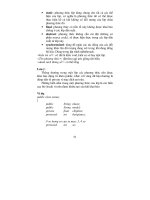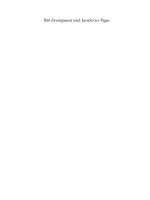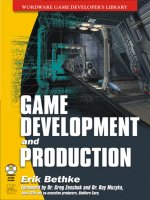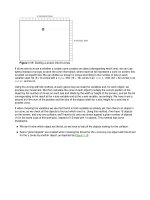Holistic game development with unity
Bạn đang xem bản rút gọn của tài liệu. Xem và tải ngay bản đầy đủ của tài liệu tại đây (42.47 MB, 490 trang )
Chapter 1
The Art of Programming
Mechanics
Everyone can be taught to sculpt: Michelangelo would have had to be taught how
not to. So it is with the great programmers.
Alan Perlis
1.1 Introduction
In 1979, art teacher Betty Edwards published the acclaimed Drawing on
the Right Side of the Brain. The essence of the text taught readers to draw
what they saw rather than what they thought they saw. The human brain is
so adept at tasks such as pattern recognition that we internally symbolize
practically everything we see and regurgitate these patterns when asked
to draw them on paper. Children do this very well. The simplicity in children's
drawing stems from their internal representation for an object. Ask them
to draw a house and a dog and you'll get something you and they can
recognize as a house and dog or, more accurately, the icon for a house and
Holistic Game Development with Unity.
© 2012 Elsevier, Inc. All rights reserved.
1
Holistic Game Development with Unity
Fig 1.1 Dogs in the yard of a castle
by Tabytha de Byl aged 4.
dog, but something far from what an actual house and dog look like.
This is evident in the child's drawing in Figure 1.1. The title of the book,
Drawing on the Right Side of the Brain, also suggests that the ability
to draw should be summoned from the side of the brain traditionally
associated with creativity and that most bad drawings could be blamed
on the left.
Different intellectual capability is commonly attributed to either the left or
the right hemispheres. The left side being responsible for the processing
of language, mathematics, numbers, logic, and other such computational
activities, whereas the right deals with shapes, patterns, spatial acuity, images,
dreaming, and creative pursuits. From these beliefs, those who are adept at
computer programming are classified as left-brained and artists as rightbrained. The segregation of these abilities to either side of the brain is called
lateralization. While lateralization has been generally accepted and even used
to classify and separate students into learning style groups, it is a common
misconception that intellectual functioning can be separated so clearly.
In fact, the clearly defined left and right brain functions are a neuromyth
stemming from the overgeneralization and literal isolation of the brain
hemispheres. While some functions tend to reside more in one side of
2
The Art of Programming Mechanics
the brain than the other, many tasks, to some degree, require both sides. For
example, many numerical computation and language activities require both
hemispheres. Furthermore, the side of the brain being utilized for specific
tasks can vary among people. Studies have revealed that 97% of right-handed
people use their left hemisphere for language and speech processing and
70% of left-handed people use their right hemisphere.
In short, simply classifying programmers as left brainers and artists
as right brainers is a misnomer. This also leads to the disturbing
misconception that programmers are poor at art skills and that artists
would have difficulty understanding programming. Programming is so
often generalized as a logical process and art as a creative process that
some find it inconceivable that programmers could be effective as artists
and vice versa.
When Betty Edwards suggests that people should use their right brain for
drawing it is in concept, not physiology. The location of the neurons the
reader is being asked to use to find their creative self is not relevant. What
is important is that Dr. Edwards is asking us to see drawing in a different
light—in a way we may not have considered before. Instead of drawing our
internalized symbol of an object that has been stored away in the brain, she
asks us to draw what we see. To forget what we think it looks like. In the end
this symbolizes a switch in thinking away from logic and patterns to images
and visual processing.
There is no doubt that some people are naturally better at programming
and others at art. However, by taking Edwards' anyone can draw attitude,
we can also say anyone can program. It just requires a little practice and
a change of attitude.
1.2 Programming on the Right Side
of the Brain
While it is true that pure logic is at the very heart of all computer programs,
it still requires an enormous amount of creativity to order the logic into a
program. The process is improved greatly when programmers can visualize
the results of their code before it even runs. You may liken this to a scene
from The Matrix where the characters look at screens of vertically flowing
green numbers and text but can visualize the structure and goings on in a
photorealistic, three-dimensional virtual reality. To become a good computer
programmer you need to know the language of the code and be able to
visualize how it is affecting the computer's memory and the results
of running the program.
Learning a computer language is one key to being able to program. However,
understanding how the language interacts with the computer to produce its
output is even more important. Good programmers will agree that it is easy
3
Holistic Game Development with Unity
to switch between programming languages once you have mastered one.
The fundamental concepts in each are the same. In some languages, such as
C, C++, C#, Javascript, Java, and PhP, even the text and layout look the same.
The basic code from each aforementioned language to print Hello World on
the computer screen is shown in listings 1.1 through 1.6.
Listing 1.1 C
#include < stdio.h>
main()
{
printf("Hello World");
}
Listing 1.2 C++
#include < iostream >
using namespace std;
void main()
{
cout < < "Hello World" < < endl;
}
Listing 1.3 C#
public class HelloWorld
{
public static void Main()
{
System.Console.WriteLine("Hello World");
}
}
Listing 1.4 JavaScript (in Bold) Embedded in HTML
<html>
<head>
<title > Hello World</title>
</head>
<body>
<script type = "text/javascript">
document.write(‘Hello World’);
</script>
</body>
</html>
4
The Art of Programming Mechanics
Listing 1.5 Java
class helloworld
{
public static void main(String args[])
{
System.out.println("Hello World");
}
}
Listing 1.6 PHP
echo "Hello World";
?>
Umberto Eco, the creator of Opera Aperta, described the concept of art
as mechanical relationships between features that can be reorganized to
make a series of distinct works. This too is true of programming. The same
lines of programming code can be reorganized to create many different
programs. Nowhere is this shared art/programming characteristic more
obvious than in fractals.
Fractals are shapes made up of smaller self-similar copies of themselves.
The famous Mandelbrot set or Snowman is shown in Figure 1.2. The whole
shape is made up of smaller versions of itself. As you look closer you will
be able to spot tens or even hundreds of smaller snowman shapes within
the larger image.
A fractal is constructed from a mathematical algorithm repeated over
and over where the output is interpreted as a point and color on the
computer screen. The Mandelbrot set comes from complex equations,
but not all fractal algorithms require high-level mathematical
knowledge to understand.
The Barnsley fern leaf is the epitome of both the creative side of programming
and algorithmic nature of art. Put simply, the algorithm takes a shape, any
shape, and transforms it four times, as shown in Figure 1.3. It then takes the
resulting shape and puts it through the same set of transformations. This can
be repeated infinitum; however, around 10 iterations of this process give a
good impression of the resulting image (see Figure 1.4).
Creating images with these types of algorithmic approaches is called
procedural or dynamic generation. It is a common method for creating assets
such as terrain, trees, and special effects in games. Although procedural
generation can create game landscapes and other assets before a player
starts playing, procedural generation comes into its own while the game
is being played.
5
Holistic Game Development with Unity
Fig 1.2 The Mandelbrot set and
periodicities of orbits.
Fig 1.3 Transformations of Barnsley's
fern leaf.
Original Shape
Transform 1
shrink & slightly tilt
clockwise about 5 degrees
Transform 2
quarter the size,
& tilt approx. 45 degrees
clockwise
Transform 3
quarter the size,
& tilt approx. 45 degrees
anticlockwise
Transform 4
halve the size,
& squash into upright line
6
Resulting Shape
The Art of Programming Mechanics
(b)
(a)
(c)
Fig 1.4 Three iterations of Barnsley's
fern leaf transformations after (a) 2
iterations, (b) 5 iterations, and (c) 10
iterations.
Programming code can access the assets in a game during run time. It can
manipulate an asset based on player input. For example, placing a large hole
in a wall after the player has blown it up is achieved with programming code.
This can only be calculated at the time the player interacts with the game, as
beforehand a programmer would have no idea where the player would be
standing or in what direction he would shoot. The game Fracture by Day 1
Studios features dynamic ground terrains that lift up beneath objects when
shot with a special weapon.
For Research
Procedural Generation in Unity
The Unity Web site has a project with numerous procedural generation
demonstrations. At this point in your game development learning
journey, you may not be able to understand the underlying code, but
the examples will show you what is possible and the types of things
you will be able to achieve by the end of this book. The Unity project
can be downloaded from />Procedural.zip.
A purpose-built programming language for creating art is Processing.
The syntax of the code is not unlike JavaScript and contains all the
fundamental programming concepts you will learn about in Section 1.4.
The image in Figure 1.5 was created with Processing by randomly
plotting circles and drawing a series of curves from a central location to
each circle. Art created by Casey Reas, shown in Figure 1.6, created with
Processing has been displayed at Gallery [DAM] Berlin.
7
Holistic Game Development with Unity
Fig 1.5 An image created with Processing.
Fig 1.6 Artwork created by Casey Reas using Processing as exhibited at Gallery [DAM] Berlin.
8
The Art of Programming Mechanics
For Research
Getting Started with Processing
If you're interested in learning more about Processing and drawing
images with programming code, you can download the open source
language and find tutorials at
1.3 Creating Art from the Left Side
of the Brain
Most people know what they like and don't like when they see art.
However, if you ask them why they like it they may not be able to put their
thoughts into words. No doubt there are some people who are naturally
gifted with the ability to draw and sculpt and some who are not. For the
artistically challenged, however, hope is not lost. This is certainly Betty
Edwards' stance.
A logical approach to the elements and principles of design reveals rules
one can apply to create more appealing artwork. They are the mechanical
relationships, alluded to by Umberto Eco, that can be used as building blocks
to create works of art. These fundamentals are common threads found to
run through all good artwork. They will not assist you in being creative and
coming up with original art, but they will help in presentation and visual
attractiveness.
The elements of design are the primary items that make up drawings,
models, paintings, and design. They are point, line, shape, direction, size,
texture, color, and hue. All visual artworks include one or more of these
elements.
In the graphics of computer games, each of these elements is as important
to the visual aspect of game assets as they are in drawings, painting, and
sculptures. However, as each is being stored in computer memory and
processed by mathematical algorithms, their treatment by the game
artist differs.
1.3.1 Point
All visual elements begin with a point. In drawing, it is the first mark put on
paper. Because of the physical makeup of computer screens, it is also the
fundamental building block of all digital images. Each point on an electronic
screen is called a pixel. The number of pixels visible on a display is referred to
as the resolution. For example, a resolution of 1024 × 768 is 1024 pixels wide
and 768 pixels high.
Each pixel is referenced by its x and y Cartesian coordinates. Because
pixels are discrete locations on a screen, these coordinates are always in
whole numbers. The default coordinate system for a screen has the (0,0)
9
Holistic Game Development with Unity
pixel in the upper left-hand corner. A screen with 1024 × 768 resolution
would have the (1023,767) pixel in the bottom right-hand corner. The
highest value pixel has x and y values that are one minus the width and
height, respectively, because the smallest pixel location is referenced as
(0,0). It is also possible to change the default layout depending on the
application being used such that the y values of the pixels are flipped
with (0,0) being in the lower left-hand corner or even moved into the
center of the screen.
1.3.2 Line
On paper, a line is created by the stroke of a pen or brush. It can also
define the boundary where two shapes meet. A line on a digital display is
created by coloring pixels on the screen between two pixel coordinates.
Given the points at the ends of a line, an algorithm calculates the pixel
values that must be colored in to create a straight line. This isn't as
straightforward as it sounds because the pixels can only have whole
number coordinate values. The Bresenham line algorithm was developed
by Jack E. Bresenham in 1962 to effectively calculate the best pixels to
color in to give the appearance of a line. Therefore, the line that appears
on a digital display can only ever be an approximation to the real line as
shown in Figure 1.7.
Fig 1.7 A real line and a Bresenham
line.
Bresenham
Line
Vector Line
10
The Art of Programming Mechanics
1.3.3 Shape
A shape refers not only to primitive geometrics such as circles, squares, and
triangles, but also to freeform and nonstandard formations. In computer
graphics, polygons are treated as they are in geometry; a series of points
called vertices connected by straight edges. By storing the coordinates of the
vertices the edges can be reconstructed using straight line algorithms. A circle
is often represented by as a regular polygon with many edges. As the number
of edges increases, a regular polygon approaches the shape of a circle.
Freeform objects involve the use of curves. To be stored and manipulated
by the computer efficiently, these need to be stored in a mathematical
format. Two common types of curves used include Bezier and nonuniform
rational basis spline (NURBS).
A Bezier curve is constructed from a number of control points. The first and
last points specify the start and end of the curve and the other points act as
attractors, drawing the line toward them and forming a curve, as shown in
Figure 1.8. A NURBS curve is similar to a Bezier curve in that it has a number
of control points; however, the control points can be weighted such that
some may attract more than others.
In computer graphics, a polygon is the basic building block for objects,
whether in 2D or 3D. A single polygon defines a flat surface onto which
texture can be applied. The most efficient way to define a flat surface is
through the use of three points; therefore, triangles are the polygon of choice
for constructing models, although sometimes you will find square polygons
used in some software packages. Fortunately for the artist, modeling software
such as Autodesk's 3DS Studio Max and Blender do not require models to be
handcrafted from triangles; instead they automatically construct any objects
using triangles as a base as shown in Figure 1.9.
Fig 1.8 A Bezier and a NURBS curve.
NURBS Curve
Bezier Curve
P2X
P3
X
X P3
P2
P4
X
P1 X
X P4
P1 X
X
P5X
X
P6
11
Holistic Game Development with Unity
Fig 1.9 A 3D model constructed from
triangles in Blender.
The wireframe model that represents a 3D object is called a mesh. The
number of polygons in a mesh is called the polycount. The higher the
polycount, the more triangles in the model and the more computer
processing power required to render and manipulate the model. For this
reason, computer game artists must find a balance between functionality
and visual quality, as a high-resolution model is too costly with respect to
making the game run slowly. The models must be dynamically processed
and rendered in real time. In contrast, animated movie models can be much
higher quality, as they are not rendered in real time. Next time you are
playing a game, take a closer look at how the models are constructed.
1.3.4 Direction
Direction is the orientation of a line. Depending on its treatment, it can
imply speed and motion. A line can sit horizontal, vertical, or oblique. In
computer graphics, physics, engineering, and mathematics, a Euclidean
vector is used to specify direction. A vector stores information about how
to get from one point in space to another in a straight line. Not only does
it represent a direction, but also a distance, otherwise called its magnitude.
The magnitude of a vector is taken from its length. Two vectors can
point in the same direction but have different magnitudes, as shown in
Figure 1.10a. In addition, two vectors can have the same magnitude but
different direction, as shown in Figure 1.10b. A vector with a magnitude of
one is normalized.
12
The Art of Programming Mechanics
(a)
(b)
Vectors are a fundamental element in 3D games as they describe the direction
in which objects are orientated, how they are moving, how they are scaled,
and even how they are textured and lit. The basics of vectors are explored
further in Chapter Two.
Fig 1.10 Vectors with the same
direction but different magnitudes (a)
and vectors with the same magnitude
but different directions (b).
1.3.5 Size
Size is the relationship of the amount of space objects take up with respect
to each other. In art and design it can be used to create balance, focal points,
or emphasis. In computer graphics, size is referred to as scale. An object can
be scaled uniformly or in any direction. Figure 1.11 shows a 3D object (a)
scaled uniformly by 2 (b), by 3 vertically (c), by 0.5 horizontally (d), and by −1
vertically (e).
Note in Figure 1.11d how scaling by a negative value flips them vertically.
They can also be achieved uniformly or horizontally using negative scaling
values.
Depending on coordinates of an object, scaling will also move it. For
example, if an object is centered around (0,0), it can be scaled remaining in
the same place. However, if the object is away from (0,0), it will move by an
amount proportional to the scale. This occurs as scaling values are multiplied
with vertex coordinates to resize objects. A vertex at (0,0) multiplied by 2,
for example, will remain at (0,0), whereas a vertex at (3,2) multiplied by 2 will
move to (6,4). This is illustrated in Figure 1.12.
1.3.6 Texture
In art and design, texture relates to the surface quality of a shape or object. For
example, the surface could be rough, smooth, or highly polished. In computer
games, texture refers not only to the quality, but also to any photographs,
colors, or patterns on the surface where the surface is defined by a polygon.
13
Holistic Game Development with Unity
(a)
(b)
(c)
(d)
(e)
Fig 1.11 A 3D object scaled in multiple ways: (a) the original object, (b) scaled uniformly by 2, (c) scaled by 3 vertically, (d) scaled by 0.5 horizontally,
and (e) scaled by −1 vertically.
When vertices of an object
around the origin are scaled,
negative values become bigger
negative values and the same
with positive values. But the
original center (0,0) when
scaled will remain (0,0).
y
If the vertices are all
positive, then scaling
them up will just make
them bigger. And the final
object moves location.
x
Fig 1.12 How scaling can move an object.
In games, textures are created using image files called maps. They are created
in Adobe Photoshop or similar software. The image that gives an object its
color is called a texture map, color map, or diffuse coloring. All images are
mapped onto an object, polygon by polygon, using a technique called UV
14
The Art of Programming Mechanics
1
2
3
2
1
4
4
3
Fig 1.13 The UV mapping process.
Vertices of a polygon on an object are
mapped to locations on a 2D image.
mapping. This aligns points on an image with vertices of each polygon.
The part of the image between the points is then stretched across the
polygon. This process is shown on a square polygon in Figure 1.13.
To add a tactile look to the surface of a polygon enhancing the base texture,
bump mapping is applied. This gives the object an appearance of having
bumps, lumps, and grooves without the actual model itself being changed.
Bump mapping is often applied to add more depth to an object with respect
to the way light and shadow display on the surface. Figure 1.14 illustrates the
application of a color and normal map on a soldier mesh taken from Unity.
A variety of other effects also add further texture to a surface. For example,
specular lighting can make an object look glossy or dull, and shaders, small
programs that manipulate the textures on a surface, can add a plethora of
special effects from bubbling water to toon shading. A closer look at these
will be included in later chapters.
1.3.7 Color
In the theory of visual art involving pigments, color is taught as a set of
primary colors (red, yellow, and blue) from which all other colors can be
created. The color perceived by the human eye is the result of light being
15
Holistic Game Development with Unity
Mesh
Diffuse Map Texture
Color (Diffuse) Map
Normal Map Texture
Normal Map
Detail without
Normal Map
Diffuse & Normal Map
Detail with
Normal Map
Fig 1.14 A soldier mesh with and
without a color map and normal map.
reflected off the surface of the artwork. When all of the light is reflected, we
see white. When none of the light is reflected, we see black. The resulting
color of a mixture of primaries is caused by some of the light being absorbed
by the pigment. This is called a subtractive color model, as the pigments
subtract some of the original light source before reflecting the remainder.
The light from a digital display follows an additive color model. The display
emits different colors by combining the primary sources of red, green, and blue
light. For this reason, color is represented in computer graphics as a three or
four numbered value in the format (red, green, blue, alpha). In some formats,
the alpha value is not used, making color a three value representation.
Alpha represents the transparency of a color. When a surface has a color
applied with an alpha of 0, it is fully transparent; when it has a value of 1 it is
totally opaque. A value of 0.5 makes it partially transparent. Values for red,
green, and blue also range between 0 and 1, where 0 indicates none of the
color and 1 all of the color. Imagine the values indicate a dial for each colored
lamp. When set to 0 the lamp is off and when set to 1 it is at full strength—any
values in between give partial brightness. For example, a color value of (1,0,0,1)
will give the color red. A color value of (1,1,0,1) will give the color yellow.
The easy way to look up values for a color is to use the color picker included
with most software including MS Word and Adobe Photoshop. The color
picker from Adobe Photoshop is shown in Figure 1.15.
16
The Art of Programming Mechanics
Red, Green, Blue
Some software specifies the values
between 0 and 255 in place of 0 and 1,
respectively.
Fig 1.15 The Adobe Photoshop color
picker.
Note
An alternate way to set the value of a color is with values between 0 and
255 instead of between 0 and 1. It depends on the software you are using.
In programming, values are usually between 0 and 1 and more commonly
between 0 and 255 in color pickers.
Also included with most color pickers is the ability to set the color using
different color models. The one shown in Figure 1.15 includes a Hue,
Saturation, and Brightness model, as well as a CMYK model. For more
information on these, check out />
1.4 How Game Engines Work
A game engine takes all the hard work out of creating a game. In the not so
distant past, game developers had to write each game from scratch or modify
older similar ones. Eventually game editor programs started to surface that
allowed developers to create games without having to write a lot of the
underlying code.
The game engine takes care of things such as physics, sound, graphics
processing, and user input, allowing game developers to get on with the
creation of high-level game mechanics. For example, in Unity, physical
17
Holistic Game Development with Unity
properties can be added to a ball with the click of a button to make it react to
gravity and bounce off hard surfaces. Driving these behaviors, embedded in the
engine, are millions of lines of complex code containing many mathematical
functions related to real-world physics. The game developer can spend more
time designing what the ball looks like and even selecting the type of material
it is made from without having a background in Newtonian physics.
1.4.1 A Generic Game Engine
To understand how a game engine works, we will first look at a simple
illustration of all its components. A conceptualization is shown in
Figure 1.16.
The game engine is responsible for the running of a variety of components
that manage all the game resources and behaviors. The Physics Manager
handles how game objects interact with each other and the environments
by simulating real-world physics. The Input Manager looks after interactions
between the player and the game. It manages the drawing of graphical user
interfaces and the handling of mouse clicks and the like. The Sound Manager
is responsible for initializing and controlling how sound is delivered from the
game to the player. If 3D sound is called for it will ensure that the right sound
at the right volume is sent to the correct computer speaker.
Fig 1.16 Parts of a generic game
engine.
Physics
AI
Game
Object
Component
Game
Object
Game
Engine
Physics
Manager
Sound
Manager
18
Input
Manager
Graphics
Sound
The Art of Programming Mechanics
In addition to these managers are game objects. Game objects represent all
the assets placed in a game environment. These include the terrain, sky, trees,
weapons, rocks, nonplayer characters, rain, explosions, and so on. Because game
objects represent a very diverse set of elements, they can also be customized
through the addition of components that may include elements of Artificial
Intelligence (AI), sound, graphics, and physics. The AI component determines
how a game object will behave. For example, a rock in a scene would not have an
AI component, but an enemy computer-controlled character would have AI to
control how it attacks and pursues the player. A sound component gives a game
object a sound. For example, an explosion would have a sound component
whereas a tree may not. The physics component allows a game object to act
within the physics system of the game. For example, physics added to a rock
would see it roll down a hill or bounce and break apart when it falls. The graphics
component dictates how the game object is drawn. This is the way in which
it is presented to players on the screen. Some game objects will be visible and
some will not. For example, a tree in a scene is a visible game object, whereas
an autosave checkpoint, which may be a location in a game level, is not.
1.4.2 The Main Loop
All games run in the same way, as illustrated in Figure 1.17. There is
an initialization stage in which computer memory is allocated, saved
information is retrieved, and graphics and peripheral devices are checked.
This is followed by the main game loop or main loop. The main loop runs
continuously over and over again until the player decides to quit the game.
While in the main loop the game executes a cycle of functions that processes
user input messages; checks through all game objects and updates their
state, including their position; updates the environment with respect to
game object positions, user interaction, and the physics system; and finally
renders the new scene to the screen.
Essentially each loop renders one frame of graphics on the screen. The faster the
loop executes, the smoother the animation of the game appears. The more
processing that needs to be performed during the main loop, the slower it will
execute. As the number of game objects increases, the amount of work the
main loop has to do also increases and therefore slows down the time between
frames being rendered on the screen. This time is called frames per second (FPS).
Game developers strive for very high FPS, and for today's computers and
consoles, FPS can extend beyond 600. In some circumstances, however,
such as on mobile devices with less processing power, FPS can become
very low with only several game objects, and the animation will flicker
and user controls are nonresponsive. Having said this, beginner game
developers need to be aware of this issue as even on a very powerful
computer, adding a lot of highly detailed game objects can soon bring the
FPS to a grinding halt. Anything below 25 FPS is considered unacceptable,
and as it approaches 15 FPS the animation starts to flicker.
19
Holistic Game Development with Unity
Initialize
Process
User Input
Main Loop
Process
All
Game
Objects
Process Components
Update State
Game Objects
Update
Game Objects
Update
Environment
Clean up
Render
Scene
Fig 1.17 How a game runs.
Unity Specifics
Game Objects
Game objects are the fundamental building blocks for Unity games.
It is through the addition, modification, and interaction of game
objects that you will create your own game. After adding a game
object in Unity (which you will do in the next section), a variety
of components can be added to give the game object different
functionalities. In all there are seven component categories.
These are explored thoroughly throughout this book. In short,
they are mesh, particles, physics, audio, rendering, miscellaneous,
and scripts as shown in Figure 1.18. A game object can have all,
none, or any combination of these components added. The game
object exemplified in Figure 1.18 has at least one of each of these
component types added.
A Mesh component handles the drawing of an object. Without a Mesh
component, the game object is not visible. A Particles component
allows for a game object to have a particle system added. For example,
if the game object were a jet fighter, a particle system could be added
20
The Art of Programming Mechanics
to give the effect of afterburners. A Physics component gives the game
object real-world physical properties so it can be collided with and
affected by gravity and other physics effects. An Audio component
adds sound or sound effects to a game object. For example, if the
game object were a car, the noise of a car engine could be added.
A Rendering component adds special effects to a game object such
as emitting light. Miscellaneous components include a variety of
effects for the game objects that do not fit within other categories.
In Figure 1.18, the Wind Zone component is shown as a type of
miscellaneous component. In brief, this causes the game object to
become a source of wind for interaction within the physics system.
Finally, Scripts are components that contain programming code to alter
the behavior of a game object. Scripts can be used for a large variety
of purposes and are fundamental to developing game mechanics and
tying an entire game together.
In Unity, scripts added to game objects can be written in JavaScript
or C#. This book uses JavaScript, as it requires less background
knowledge in programming to get started and the syntax is more
forgiving than C#.
Physics
Particles
Mesh
Audio
Game
Object
Component
Render
Misc.
Game
Object
Scripts
Fig 1.18 Components that can be added to a game object in Unity.
21
Holistic Game Development with Unity
Unity Hands On
Getting to Know the Unity3D Development Environment
Step 1. To begin, download Unity by visiting />and clicking on Download. Unity has a free version that lacks some
functionality, but never expires. The free version is still quite powerful
and is certainly enough for the first-time game developer. Once you
have downloaded the software, follow the installation instructions to
get Unity up and running.
Step 2. Running Unity for the first time reveals the multiwindowed
editing environment shown in Figure 1.19. The tabs and windows
can be dragged around to suit your own preferences.
Fig 1.19 The Unity 3 editing
environment.
On the Web
Navigating the Unity Editor Interface
Visit the Web site for a short video demonstrating some best practices
for finding your way around in the Unity Editor.
22
The Art of Programming Mechanics
Step 3. After starting Unity, create a new project by selecting File >
New Project. Note the project name and directory used to save the
project are one and the same; by default, this is “New Unity Project.”
Step 4. To create a simple scene, select GameObject > Create
Other > Cube from the main menu. All objects added to a game
scene are called GameObjects in Unity. A cube will appear in
the Hierarchy, Scene, Game, and Inspector windows.
Note
From this point in the text, these windows will be referenced just by their
capitalized names.
Step 5. If the cube appears very small, place your mouse in the Scene
and use the scroll wheel to zoom in. Note that your viewing position
and angle in the Scene do not affect the look of the final game or
change the attributes of any game objects. This initial Scene is shown
in Figure 1.20. The Inspector shows all the properties of the cube. This
includes its position, rotation, scale, the 3D mesh representing it, and
a physics collider. We will look at these properties in more detail later.
Fig 1.20 A single cube in a scene.
Step 6. At this time, press the play button. As you have not added
any functionality at this stage when running, all the game will do is
display a static cube.
23
Holistic Game Development with Unity
Note
Unity allows you to edit your game as it is running. This is great if you
want to test out an idea to see how the game will react. Be careful
though because any changes you make in the editor, while play is on,
will revert back to their previous value when you press stop. This can
be very annoying if you've made large changes not realizing you are in
play mode as they will be wiped away as soon as you press stop. The
only exceptions to this are script files because they are edited and saved
externally to the editor. Changes made in script files are independent
of the play button.
Step 7. Although lighting is a subject usually delayed for more
advanced topics in game development, the author always like to
add a light to scenes to give them more depth and bring them
alive. In the Scene, the cube is already shaded, as this is the default
method of drawing. However, in the Game, the cube is a lifeless,
flat, gray square. To add a light, select GameObject > Create Other >
Directional Light from the main menu. A light displaying as a little
sun symbol will appear in the Scene and the cube in the Game will
become brighter.
Step 8. Now because we are looking at the cube front on in the
Game, it still appears as a little square. Therefore, we need to
transform it for viewing. A transformation modifies the properties
of position, rotation, and scale of a GameObject. The specifics of
transformation are discussed later, but for now you can transform
the cube quickly using the W key for changing position, the E key
for rotating the objects, and the R key for scaling it. Before pressing
any of these keys, ensure that the cube is selected in the Hierarchy
window. When it is selected, it will have a green and blue wireframe
displayed on it.
Step 9. In W (position) mode, the cube will be overlaid with red,
green, and blue arrows. These represent the x, y, and z axes of the
object. Clicking and dragging from any of the arrowheads will move
the object along that axis. To move the object freely, click and drag
from the central yellow box.
Step 10. In E (rotate) mode, the cube will have red, green, and blue
circles drawn around it. Click and drag any of these circles to rotate
the cube in the associated directions.
Step 11. In R (scale) mode, the red, green, and blue axes will include
small cubes on the ends. Clicking and dragging any of these will
change the scale of the object in the respective directions. You may
also click and drag the central small cube to resize the object in all
directions uniformly. Note that while you are moving, rotating, and
24
The Art of Programming Mechanics
scaling the cube that it changes in the Game window accordingly.
You will also notice that values in the Transform part of the Inspector
change too. Move and scale the cube so that you can see it clearly in
the Game window.
Step 12. The color of a GameObject comes from an associated
material. To create a material, click on Create in the Project window
and select Material. New material will appear in the Project window
and, when selected, its properties in the Inspector are as shown in
Figure 1.21.
Fig 1.21 Creating new material.
25