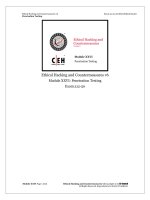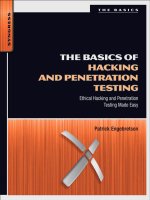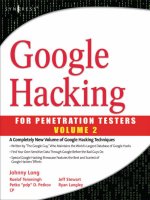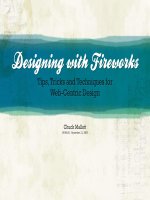hacking with kali practical penetration testing techniques
Bạn đang xem bản rút gọn của tài liệu. Xem và tải ngay bản đầy đủ của tài liệu tại đây (23.3 MB, 227 trang )
Hacking with Kali
Hacking with Kali
Practical Penetration Testing
Techniques
James Broad
Andrew Bindner
AMSTERDAM ● BOSTON ● HEIDELBERG ● LONDON
NEW YORK ● OXFORD ● PARIS ● SAN DIEGO
SAN FRANCISCO ● SINGAPORE ● SYDNEY ● TOKYO
Syngress is an imprint of Elsevier
Publisher: Steve Elliot
Acquisitions Editor: Chris Katsaropoulos
Editorial Project Manager: Benjamin Rearick
Project Manager: Mohana Natarajan
Designer: Matthew Limbert
Syngress is an imprint of Elsevier
225 Wyman Street, Waltham, MA 02451, USA
First edition 2014
Copyright r 2014 Elsevier Inc. All rights reserved
No part of this publication may be reproduced or transmitted in any form or by any means, electronic or mechanical,
including photocopying, recording, or any information storage and retrieval system, without permission in writing from the
publisher. Details on how to seek permission, further information about the Publisher’s permissions policies and our
arrangements with organizations such as the Copyright Clearance Center and the Copyright Licensing Agency, can be found at
our website: />This book and the individual contributions contained in it are protected under copyright by the Publisher (other than as may
be noted herein).
Notices
Knowledge and best practice in this field are constantly changing. As new research and experience broaden our understanding,
changes in research methods or professional practices, may become necessary. Practitioners and researchers must always rely
on their own experience and knowledge in evaluating and using any information or methods described here in. In using such
information or methods they should be mindful of their own safety and the safety of others, including parties for whom they
have a professional responsibility.
To the fullest extent of the law, neither the Publisher nor the authors, contributors, or editors, assume any liability for any
injury and/or damage to persons or property as a matter of products liability, negligence or otherwise, or from any use or
operation of any methods, products, instructions, or ideas contained in the material herein.
Library of Congress Cataloging-in-Publication Data
Application Submitted
British Library Cataloguing in Publication Data
A catalogue record for this book is available from the British Library
ISBN: 978-0-12-407749-2
For information on all Syngress publications,
visit our website at store.elsevier.com/syngress
This book has been manufactured using Print On Demand technology. Each copy is produced to
order and is limited to black ink. The online version of this book will show color figures where appropriate.
Dedication
I would like to dedicate this book to my family, who have always stood by
me. Lisa, Teresa, and Mary, my sisters, have always been there for me. My
wife, Dee, and children Micheal and Tremara give me the reason to continue
learning and growing. My extended family made of friends, new and old,
makes life more exciting and are far too many to list, but include Amber and
Adam, Vince and Annette, Darla, Travis and Kim, Steve and Sharon.
Thank you all!
If you aren’t doing, you’re dying. Life is doing.
Jeff Olson
CHAPTER 1
Introduction
INFORMATION IN THIS CHAPTER
■
■
■
■
■
Book Overview and Key Learning Points
Book Audience
Diagrams, Figures, and Screen Captures
Common Terms
Kali Linux History
BOOK OVERVIEW AND KEY LEARNING POINTS
This book will walk the reader through the penetration testing lifecycle using
the most advanced live disk available today, Kali Linux. After this brief introduction, the chapter details how to find, download, install, and customize
Kali Linux. Next a brief introduction to basic Linux configurations and settings
will ensure basic commands and settings are understood. The remainder of
the book is devoted to the penetration testing lifecycle—Reconnaissance,
Scanning, Exploitation, Maintaining Access, and Reporting. While there are
hundreds of different tools on the Kali Linux distribution, each chapter covering the penetration testing lifecycle will cover the tools most commonly used
in that phase. The reporting phase will detail reports that can be used to present findings to management and leadership and a Rules of Engagement (ROE)
template that can be used before beginning a penetration test.
BOOK AUDIENCE
Technical Professionals
Technical professionals in a wide range of specialties can gain benefit from
learning how penetration testers work. By gaining this understanding these
Hacking with Kali. DOI: />© 2014 Elsevier Inc. All rights reserved.
1
2
CHAPTER 1:
Introduction
professionals will better know the basic concepts and techniques used by
penetration testers, this knowledge can then be used to better secure their
information systems. These specialties include, but are not limited to, server
administrators, network administrators, Database Administrators, and Help
Desk Professionals.
Those technical professionals that want to transition into becoming a professional penetration tester will gain a good deal of knowledge by reading this
book. The underlying understanding that these technical experts have in the
various specialties gives them a distinct advantage when becoming a penetration tester. Who better to test the secure configuration of a server than a penetration tester that has extensive knowledge in the administration of server
technologies? This is true for other specialties as well.
This book will introduce these technical professionals to the world of penetration testing, and the most common tool used by penetration testers, the
Linux Live Disk. By following the examples and instructions in the coming
chapters, these professionals will be on the way to understanding or becoming a penetration tester.
Security Engineers
Those security engineers that are striving to better secure the systems they
develop and maintain will gain a wealth of knowledge by understanding the
penetration testing mindset and lifecycle. Armed with this knowledge, these
engineers can “bake in” security features on the systems they are developing
and supporting.
Students in Information Security and Information
Assurance Programs
Understanding the world of penetration testing will give these students insight
into one of the most rewarding, and frustrating, professions in the information technology field. By being introduced to penetration testing early in their
careers, these students may decide a career in penetration testing is the right
choice for them.
Who This Book Is Not for
This book will not give you the skills and experience to break into the
National Security Agency (NSA) or a local bank branch, and I suggest no one
attempts to do this. This book is not for someone that has been conducting
professional penetration tests for a number of years and fully understands
how each tool on the Backtrack/Kali Linux disk works. Anyone with intentions of breaking the law, as the intention of the book is to introduce more
people to penetration testing as a way to better secure information systems.
Penetration Testing Lifecycle
DIAGRAMS, FIGURES, AND SCREEN CAPTURES
Diagrams figures and charts in this book are simplified to provide a solid
understanding of the material presented. This is done to illustrate the basic
technical concepts and techniques that will be explained in this text.
Screen captures are used throughout this book to illustrate commands and
actions that will be occurring in the Kali Linux environment and are included
to provide further clarification of the topic. Depending on the configuration
and version of Kail Linux, these screen captures may differ slightly from what
will be displayed locally. This should not impact learning the basics of penetration testing and should only be slight.
WELCOME
This chapter will serve as an introduction to the exciting and ever expanding
world of the professional ethical penetration tester. Penetration testing, or
more simply pentesting, is a technical process and methodology that allows
technical experts to simulate the actions and techniques of a hacker or hackers
attempting to exploit a network or an information system. This book will
walk the reader through the steps that are normally taken as a penetration tester develops an understanding of a target, analyzes the target, and attempts to
break in. The book wraps up with a chapter on writing the reports and other
documents that will be used to present findings to organizational leadership
on the activities of the penetration test team and the flaws discovered in the
system. The last chapter also includes a basic ROE template that should be formalized and approved before any penetration testing starts. It is important to
only conduct penetration tests on systems that have been authorized and to
work within the requirements of the approved ROE.
PENETRATION TESTING LIFECYCLE
There are a number of different penetration testing lifecycle models in use
today. By far the most common is the methodology and lifecycle defined
and used by the EC-Council Certified Ethical Hacker (EC CjEH) program.
This five-phase process takes the tester through Reconnaissance, Scanning,
Gaining Access, Maintaining Access, and Covering Tracks [1]. This book will
follow the modified penetration testing lifecycle illustrated by Patrick
Engebretson in his book “The Basics of Hacking and Penetration Testing” [2].
This process follows the basic phases used by the CjEH but will not cover the
final phase, Covering Tracks. This was a conscious decision to remove this
phase from this book as many of the techniques in that final phase are best
explained in a more advanced book.
3
4
CHAPTER 1:
Introduction
TERMS
There are a number of common terms that often come into debate when discussing penetration testing. Different professions, technical specialties, and
even members of the same team have slightly different understandings of the
terms used in this field. For this reason, the following terms and associated
definitions will be used in this book.
Penetration Testing, Pentesting
Penetration testing is the methodology, process, and procedures used by testers within specific and approved guidelines to attempt to circumvent an
information systems protections including defeating the integrated security
features of that system. This type of testing is associated with assessing the
technical, administrative, and operational settings and controls of a system.
Normally penetration tests only assess the security of the information system
as it is built. The target network system administrators and staff may or may
not know that a penetration test is taking place.
Red Team, Red Teaming
Red Teams simulate a potential adversary in methodology and techniques.
These teams are normally larger than a penetration testing team and have a
much broader scope. Penetration testing itself is often a subcomponent of a Red
Team Exercise, but these exercises test other functions of an organizations
security apparatus. Red Teams often attack an organization through technical,
social, and physical means, often using the same techniques used by Black Hat
Hackers to test the organization or information systems protections against
these hostile actors. In addition to Penetration Testing, the Red Team will perform Social Engineering attacks, including phishing and spear phishing and
physical attacks including dumpster diving and lock picking to gain information
and access. In most cases, with the exception a relatively small group, the target
organizations staff will not know a Red Team Exercise is being conducted.
Ethical Hacking
An Ethical Hacker is a professional penetration tester that attacks systems
on behalf of the system owner or organization owning the information system. For the purposes of this book, Ethical Hacking is synonymous with
Penetration Testing.
White Hat
White Hat is a slang term for an Ethical Hacker or a computer security
professional that specializes in methodologies that improve the security of
information systems.
Terms
Black Hat
Black Hat is a term that identifies a person that uses technical techniques to
bypass a systems security without permission to commit computer crimes.
Penetration Testers and Red Team members often use the techniques used by
Black Hats to simulate these individuals while conducting authorized exercises or tests. Black Hats conduct their activities without permission and
illegally.
Grey Hat
Grey Hat refers to a technical expert that straddles the line between White
Hat and Black Hat. These individuals often attempt to bypass the security
features of an information system without permission, not for profit but
rather to inform the system administrators of discovered weaknesses. Grey
Hats normally do not have permission to test systems but are usually not
after personal monetary gain.
Vulnerability Assessment, Vulnerability Analysis
A vulnerability analysis is used to evaluate the security settings of an information system. These types of assessments include the evaluation of security
patches applied to and missing from the system. The Vulnerability
Assessment Team, or VAT, can be external to the information system or part
of the information systems supporting staff.
Security Controls Assessment
Security Controls Assessments evaluate the information systems compliance
with specific legal or regulatory requirements. Examples of these requirements include, but are not limited to, the Federal Information Security
Management Act (FISMA), the Payment Card Industry (PCI), and Health
Insurance Portability and Accountability Act (HIPAA). Security Control
Assessments are used as part of the Body of Evidence (BOE) used by organizations to authorize an information system for operation in a production
environment. Some systems require penetration tests as part of the security
control assessment.
Malicious User Testing, Mal User Testing
In Malicious User Testing, the assessor assumes the role of trusted insider acting maliciously, a malicious user, or more simply a maluser. In these tests,
the assessor is issued the credentials of an authorized general or administrative user, normally as a test account. The assessor will use these credentials to
attempt to bypass security restrictions including viewing documents and settings in a way the account was not authorized, changing settings that should
5
6
CHAPTER 1:
Introduction
not be changed, and elevating his or her own permissions beyond the level
the account should have. Mal user testing simulates the actions of a rogue
trusted insider.
Social Engineering
Social Engineering involves attempting to trick system users or administrators
into doing something in the interest if the social engineer, but beyond the
engineer’s access or rights. Social Engineering attacks are normally harmful to
the information system or user. The Social Engineer uses people’s inherent
need to help others to compromise the information system. Common Social
Engineering techniques include trying to get help desk analysts to reset user
account passwords or have end users reveal their passwords enabling the
Social Engineer to log in to accounts they are not authorized. Other Social
Engineering techniques include phishing and spear phishing.
Phishing
In Phishing (pronounced like fishing), the social engineer attempts to get the
targeted individual to disclose personal information like user names, account
numbers, and passwords. This is often done by using authentic looking, but
fake, emails from corporations, banks, and customer support staff. Other
forms of phishing attempt to get users to click on phony hyperlinks that will
allow malicious code to be installed on the targets computer without their
knowledge. This malware will then be used to remove data from the computer
or use the computer to attack others. Phishing normally is not targeted at specific users but may be everyone on a mailing list or with a specific email
address extension, for example every user with an “@foo.com” extension.
Spear Phishing
Spear Phishing is a form of phishing in which the target users are specifically
identified. For example, the attacker may research to find the email addresses
of the Chief Executive Officer (CEO) of a company and other executives and
only phish these people.
Dumpster Diving
In Dumpster Diving, the assessor filters through trash discarded by system
users and administrators looking for information that will lead to further
understanding of the target. This information could be system configurations
and settings, network diagrams, software versions and hardware components,
and even user names and passwords. The term refers to entering a large trash
container, however “diving” small office garbage cans if given the opportunity can lead to lucrative information as well.
References
Live CD, Live Disk, or LiveOS
A live CD or live disk refers to an optical disk that contains an entire operating system. These disks are useful to many assessors and can be modified to
contain specific software components, settings, and tools. While live disks
are normally based on Linux distributions, several Microsoft Windows versions have been released over the years. Based on the information systems
settings, live disks could be the only piece of equipment that the assessor or
tester will need to bring to the assessment as the target systems computers
can be booted to the live disk, turning one of the information systems assets
against the system itself.
KALI HISTORY
Kali Linux is the most recent live disk security distribution released by
Offensive Security. This current version has over 300 security and penetration
testing tools included, categorized into helpful groups most often used by
penetration testers and others assessing information systems. Unlike earlier
distributions released by Offensive Security, kali Linux uses the Debian 7.0
distribution as its base. Kali Linux continues the lineage of its predecessor,
Backtrack and is supported by the same team. According to Offensive
Security, the name change signifies the companies complete rebuild of the
Backtrack distribution. The vast improvements over earlier releases of the
Backtrack distribution merited a change in name that indicates that this is
not just a new version of Backtrack. Backtrack itself was an improvement
over the two security tools it was derived from White Hat and SLAX (WHAX)
and Auditor. In this line, Kali Linux is the latest incarnation of state of the
industry security auditing and penetration assessment tools.
REFERENCES
[1] , . .
[2] The basics of hacking and penetration testing: ethical hacking and penetration testing made
easy (Syngress Basics Series).
7
CHAPTER 2
Download and Install Kali Linux
INFORMATION IN THIS CHAPTER
■
This chapter will explain how to get one of the most powerful
penetration testing toolkits available, Kali Linux
CHAPTER OVERVIEW AND KEY LEARNING POINTS
This chapter will explain the downloading and installing process Kali
Linux on:
À
À
À
Hard drives
Thumb drives (USB memory sticks)
SD cards
KALI LINUX
Installing operating systems, such as Microsoft’s Windows, Apple’s OSX, or
open source platforms like Debian and Ubuntu, may be second nature to
some, but a refresher on this process is always good. Those that have never
installed an operating system before should not worry, the following sections
in this chapter will provide all of the steps necessary to locate, download,
and install Kali Linux.
Kali Linux is unique in many ways, but the most important distinctions of
this distribution are the ability to not only run from a hard drive installation
but also boot as a live disk and the number and type of specialized applications installed by default. A live disk is an operating system installed on a
disk including Compact Disks (CDs), Digital Video Disk (DVD), or Blu-Ray
Disk. As a penetration tester, the ability to boot a live disk is quite important.
Hacking with Kali. DOI: />© 2014 Elsevier Inc. All rights reserved.
9
10
CHAPTER 2:
D o w n l o a d a n d I n s t al l K a l i L i n u x
Those with access to local machines on the network can leverage live disks to
use these machines even if the penetration tester does not have an account
on the installed operating system. The system will boot to the live disk
instead of the local hard drive; that is, if the machine is configured correctly
the penetration tester will then have access to many of the resources on the
local network, while at the same time not leaving evidence on the local
machines hard drive. The software installed on Kali Linux is another reason
it is uniquely outfitted for the penetration tester. By default Kali Linux has
400 penetration testing and security tools, packages and applications
installed and has the ability to add more as they are needed.
SYSTEM INFORMATION
All operating systems have uniqueness’s and slight deviations that will
appear through their initial installation and setup; however, most Linux/
Unix-based platforms are relatively similar in nature. When installing Kali
Linux, as with other Linux operating systems, planning before installation is
crucial. Below is a short list of things to consider when installing Kali
Linux.
■
■
■
■
■
■
Will the operating system be running on a desktop computer or laptop?
What size hard drive is needed?
Does the available hard drive have sufficient space available?
How many hard drive partitions are needed?
Is log management a concern?
Is security a concern?
Selecting a Hardware Platform for Installation
Traditionally, the operating system is installed on the computer’s hard drive,
however, with operating systems such as Kali Linux, there is an ability to
install the operating system to thumb drives (aka flash drives) and SD cards
due to the recent, availability, and affordability of larger capacity devices.
Regardless of the storage device is used to install the operating system, it is
critical to determine whether to install to a standalone computer (such as a
lab computer) or a laptop that will allow for a mobile solution?
If very specific hardware, such as high-powered graphics cards, will be used
for cracking passwords, it is recommended that the installation of Kali Linux
be installed on a desktop computer. If there is a need to carry the operating
system from customer site to customer site, or there is a desire to test wireless
devices, a laptop is recommended. The installation of the operating system is
the same for laptop and desktop computers.
System Information
Hard Drive Selection
Not to over use the phrase, but “Size does matter.” A general rule of thumb
is the bigger the drive, the better. This book is recommending a drive with a
minimum of 120GB of space; however, even this can become full very
quickly, especially in the case of password cracking and forensics or pentesting projects that require a lot of control over, evidence, logs and report generation or collection. In the case of most commercial and government security
assessments, the operating system is cleaned, erased, or completely removed
to maintain an established baseline environment. This practice is widely
accepted throughout the security community due to the need for a proper
handling of customer confidential data and minimizing spillage of corporate
information that could possibly harm the company’s infrastructure or
reputation.
Partitioning the Hard Drive
Partitioning is the act of separating out the file system to specific areas of the
hard drive by setting special block sizes and sectors. Partitioning can prevent
an operating system from becoming corrupted by log files that take over a
system and under certain circumstances provide greater security. The operating system is, at the basic level, already broken into two different partitions.
The first partition is the swap area, which is used for memory paging and
storage. A second partition is designated for everything else and is formatted
with a file structure such as the extended file system 3 (ext3) or extended file
system 4 (ext4). In the case of laptops, especially those devices where the
operating system will be reloaded time and time again, further partitioning is
not necessary. For customized installations or computers that will have a
more persistent operating system, there is a need to at least separate out the
temporary (tmp) files.
Advanced partitioning of the hard drive and dual booting a computer are
outside the scope of this book and will not be covered. The only exception is
in Appendix A where customized distributions are introduced with a thirdparty application called, Tribal Chicken.
Security During Installation
Kali Linux is a very powerful operating system with a plethora of preinstalled
tools that can possibly destroy computers, network infrastructure, and if used
improperly or unethically, can lead to actions that will be perceived as criminal or law breaking. For this reason passwords are essential. While passwords
are the most basic security practice, many administrators and security professionals often forget or ignore the use of passwords. Basic security practices
such as proper use of passwords are essential to ensure that your installation
11
12
CHAPTER 2:
D o w n l o a d a n d I n s t al l K a l i L i n u x
of Kali Linux is not used by others who might inadvertently or maliciously
cause harm to a person, computer, or network.
DOWNLOADING KALI
Kali Linux is a distribution of Linux and is downloaded in an ISO (pronounced: eye-so) file. It will need to be downloaded from another computer
and then burned to a disk prior to installation. At the time of writing this
book, Kali Linux can be downloaded from />Documentation for advanced operations, configurations, and special cases
can also be found in Kali’s official website, There is also a very large and active community where users can
post questions and help others with difficulties. Registration at this site is
recommended to gain access to the community boards that are managed by
Offensive Security, the makers of Kali Linux. Offensive Security will also send
out messages about updates and community information (Figure 2.1).
Be sure to select the right architecture (i386 5 32-bit, amd64 5 64-bit). The
trusted contributed images of Kali Linux is outside the scope of this book;
however, if you wish to get familiar with Kali or need a sandbox environment for greater control then the VMware download is perfect for those
situations. Click on the appropriate download link to continue with your
selection.
For Microsoft Windows7 users, double-click on the completed download and
the Burn ISO Wizard will appear. Follow the prompts to complete the conversion of ISO image to a DVD that can be used for installation. Linux users will
need to open the ISO in a suitable disk burning application such as K3b.
FIGURE 2.1
Downloading Kali Linux.
Hard Drive Installation
HARD DRIVE INSTALLATION
The following sections will provide a textual and graphical installation guide
designed for simplicity. To correctly install Kali on the systems hard drive, or
even boot to the live disk, it is critical that the Basic Input Output System
(BIOS) be set to boot from optical disk. To begin the installation, place the
CD in the computer’s CD tray and boot the computer to the disk. Advanced
users comfortable with virtualization technology such as VMware’s Player or
Oracle’s Virtualbox will also find this guide straightforward and helpful as an
aide to creating a virtualized version of Kali Linux.
Booting Kali for the First Time
A computer booted to the Kali Linux disk successfully will display a screen
that looks similar to Figure 2.2. The version of Kali Linux being used for this
guide is 1.0.5 64-Bit; versions downloaded at different times may look
slightly different; however, the graphical installations are quite similar in
nature. An updated guide for every new release of Kali Linux can be found at
and it is highly recommended that this site is consulted
for the latest documentation for your version prior to installation or if you
have any questions along the way.
Kali Linux is distributed as a “Live CD” (aka Live ISO), which means that the
operating system can be run straight from the disk in addition to being
installed to a hard drive. Running Kali from the live disk allows the system
to boot and all of the tools will execute; however, the operating system presented is nonpersistent. Nonpersistent means that once the computer is shut
down, any memory, saved settings, documents, and possibly very important
work or research may be lost. Running Kali in a nonpersistent state takes
great care, advanced handling, and decent understanding of the Linux commands and operating system. This method is great for learning the Linux
FIGURE 2.2
Live ISO Boot menu.
13
14
CHAPTER 2:
D o w n l o a d a n d I n s t al l K a l i L i n u x
operating system without deleting the existing operating system already
installed on the computer’s hard drive.
Another installation, that is out of the scope of this book, is Installation with
Speech Synthesis. This is newer feature to Kali and the Debian operating system. Installation can be controlled vocally if you have hardware that supports speech synthesis. This book will focus on the graphical installation for
now; therefore, highlight Graphical Install and press the Enter key.
Installation—Setting the Defaults
The next few screens will allow the selection of the systems a default language, location, and keyboard language. Select the appropriate settings and
click on continue to advance the installer. As the computer begins to prestage
the installation of Kali Linux, various progress bars will be presented on the
screen throughout the installation. Selecting the default settings is appropriate for most of the selection screens.
Installation—Initial Network Setup
Figure 2.3 details the initial setup and basic configuration of the primary network interface card. Choose a hostname by typing in the box and clicking on
continue. Hostnames should be unique, as complications with networking
can be a result of computers that were accidentally configured with the same
hostname while located on the same network.
After selecting a hostname and clicking on the Continue button, the next
screen will ask for the computer’s fully qualified domain name, FQDN. This is
necessary for joining domain environments and not necessary for most lab
FIGURE 2.3
Setting a hostname.
Hard Drive Installation
environments. For this guide, the FQDN was left intentionally blank and can
be bypassed by selecting the Continue button.
Passwords
The next prompt in the wizard will ask for a root-level password. The default
password is: toor; however, it is recommended that a new password is selected
that contains at least one each of the following: uppercase, lowercase, number,
and symbol. The password should have no traceability to the user and not be
easily guessed. A password of 10 or more characters is suggested. For example
if the user once played high school soccer, then soccer22 would not be recommended. Passwords can be made from variations of common phrases to
increase recall. Here are some examples of strong passwords:
■
■
■
St0n(3)b@tt73 À “Stone Battle”
P@p3r0kCur5# À “Paper, Rock, Curse”
m!gh7yP@jjjama% h À “Mighty Pajamas”
When typing your password, it will show up as a series of dots or asterisk.
This is normal and hides your password from being displayed in case someone may be viewing the computer screen. After entering in the same strong
password twice, click on the Continue button to advance further into the
installation (Figure 2.4).
Configuring the System Clock
Figure 2.5 shows the prompt for selecting a time zone. Click on the appropriate time zone and the click on the Continue button to advance on in the
installation.
FIGURE 2.4
Setting a password.
15
16
CHAPTER 2:
D o w n l o a d a n d I n s t al l K a l i L i n u x
Partitioning Disks
There are so many ways to configure partitions for setting up a Linux operating system that someone could devote an entire book to the subject. This
guide will focus on the most basic installation, Guided Partitioning.
Figures 2.6 through Figures 2.10 show the default settings to that are initially
highlighted. There will be nothing to select until Figure 2.10. At this time,
the installation may be sped up by clicking continue until partitioning is
complete, however, it is wise to take a moment and review each step of the
installation wizard.
Figure 2.6 shows different options for partitioning hard drives during the
installation. LVM, or Logical VolumeManagement, is not recommended for
FIGURE 2.5
Configure the clock.
FIGURE 2.6
Partition disks—1.
Hard Drive Installation
laptop, thumb drive, or SD card installation. LVM is for multiple hard drives
and is recommended only for advanced users. “Guided—user entire disk,”
should be selected. Click on the Continue button to advance through the
installation process.
Figure 2.7 shows the hard drive that has been selected for installation.
Depending on hardware and version of Kali Linux, the installation experience
may differ slightly. The hard drive will be selected for and if acceptable click on
the Continue button to advance through the installation process (Figure 2.8).
As this book is geared toward new users of the Kali Linux distribution: “All
files in one partition (recommended for new users)” is the best option and
should be selected. Click on the Continue button to advance through the
installation process.
FIGURE 2.7
Partition disks—2.
FIGURE 2.8
Partition disks—3.
17
18
CHAPTER 2:
D o w n l o a d a n d I n s t al l K a l i L i n u x
FIGURE 2.9
Partition disks—4.
FIGURE 2.10
Partition disks—5.
At the next prompt in the wizard, the partition guide has been completed and is
presented for your review. A primary partition containing all of the system, user,
and scripting files will be created as one partition. A second partition is created
for swap space. The swap area is virtual system memory that pages files back
and forth between the computer’s central processing unit (CPU) and random
access memory (RAM). All Linux systems are recommended to have a swap area
and the general practice is to set the swap area equal to or one and a half times
the amount of physical RAM installed on the computer. As seen in Figure 2.9,
“Finish partitioning and write changes to disk,” will be selected for you. Click
on the Continue button to advance through the installation process.
Figure 2.10 is a last chance review for partitioning before the hard drive configuration is committed. There are ways to change partition sizes in the future
Hard Drive Installation
FIGURE 2.11
Installation is underway.
if necessary, but doing so could potentially cause massive damage to your
operating system if not done correctly. This prompt in the wizard is a warning that you are about to write data to a specified hard drive with the previously defined partition tables. Select YES and click on the Continue button
to advance through the installation process.
After clicking continue at the last prompt of the partitioning section of the
wizard, the hard drive partition will begin. Figure 2.11 shows that the
actual installation is being conducted at this time. Depending on the hardware you possess, this process can take just a few minutes or even an hour
or more.
Configure the Package Manager
The package manager is a crucial part of the operating system’s setup. The package manager refers to the update repository where Kali Linux will pull updates
and security patches. It is recommended to use the network mirror that comes
with the Kali Linux ISO as this will the most up to date sources for package
management. Figure 2.12 shows that “YES” will be selected by default. Click on
the Continue button to advance through the installation process.
If using a proxy, enter the configuration information where appropriate on
the next prompt in the wizard or leave it blank as pictured in Figure 2.13.
Click on the Continue button to advance through the installation process.
Installing the GRUB Loader
TheGrand Unified Bootloader (GRUB) is the main screen that will be
displayed every time the computer is started. This allows the verification
of certain settings at boot, make on the fly changes, and make setting
19
20
CHAPTER 2:
D o w n l o a d a n d I n s t al l K a l i L i n u x
FIGURE 2.12
Configure the package manager.
FIGURE 2.13
Configuring a proxy.
adjustments before the operating system loads. While GRUB is not necessary for some advanced users, it is highly recommended for most installation types. Figure 2.14 shows that “YES” to install the GRUB is selected
for you. Click on the Continue button to advance through the installation
process.
Completing the Installation
Now remove the disk from the computer and reboot you machine. When
prompted do so and then click on the Continue button to finish the installation (Figure 2.15).
Thumb Drive Installation
FIGURE 2.14
Install GRUB.
FIGURE 2.15
Installation complete.
After rebooting, the welcome screen will be presented. Log in as the root user
with the predefined password set earlier in the installation process. Welcome
to Kali Linux!
THUMB DRIVE INSTALLATION
USB memory devices, often referred to as thumb drives and many other
names, are nothing more than a storage device that is attached via a USB
interface to the computer. This book recommends using a USB device with at
21
22
CHAPTER 2:
D o w n l o a d a n d I n s t al l K a l i L i n u x
least 8GB of space, preferably much more. New computers can boot to USB
devices. If this option is selected make sure that the computer being used can
support booting from a USB device.
The following sections break down the installation of Kali Linux on to USB
using a Microsoft Windows computer or Linux platform. Be sure to check the
documentation provided on the Official Kali Linux homepage for updates to
this process.
When it comes to thumb drives being used as bootable devices, there are
two key terms that are very important: persistence and nonpersistence.
Persistence refers to the ability of your device to retain any written or modified files after the machine is powered off. Nonpersistence refers to the device
losing all setting, customizations, and files if the machine reboots or is powered off. Specifically for this book, the thumb drive installation of Kali Linux
from a Windows platform will be nonpersistent, and the installation from a
Linux platform will be persistent.
Windows (Nonpersistent)
Required application—Win32 Disk Imager: />win32diskimager/
After downloading the Kali Linux ISO, put a thumb drive in the computer
and allow it to automatically be detected by Windows, taking note of the
drive letter assigned. Next open Win32 Disk Imager. Click on the folder icon
to browse and select the Kali ISO file and then click the “OK” button. Select
the correct drive letter from the device drop-down menu. Finally click the
“Write” button.
When Win32 Disk Imager has completed burning the ISO, reboot the computer and select the thumb drive from the BIOS POST menu. Most manufacturers have different methodologies for booting to USB devices; be sure to
check the computer manufacturer’s documentation.
Linux (Persistent)
When building a persistent thumb drive, again, size does matter! The bigger
the thumb drive, the better. Also, depending on the version of Linux in
which you will be building this USB device, be sure that the application
GParted is installed. Be sure to check your operating system’s documentation
if you are having difficulties installing GParted. One of the following methods may be necessary for your Linux installation if GParted is not installed:
■
■
■
apt-get install gparted
aptitude install gparted
yum install gparted