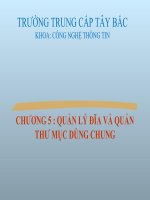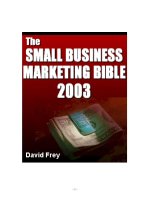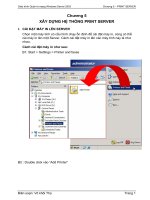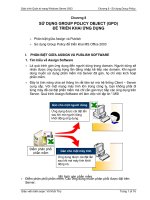Microsoft Windows Small Business Server 2003 Administrator''''''''s Companion (2004)
Bạn đang xem bản rút gọn của tài liệu. Xem và tải ngay bản đầy đủ của tài liệu tại đây (21.07 MB, 627 trang )
PUBLISHED BY
Microsoft Press
A Division of Microsoft Corporation
One Microsoft Way
Redmond, Washington 98052-6399
Copyright © 2004 by Charlie Russel and Sharon Crawford
All rights reserved. No part of the contents of this book may be reproduced or transmitted in any form or by
any means without the written permission of the publisher.
Library of Congress Cataloging-in-Publication Data
Russel, Charlie
Microsoft Windows Small Business Server 2003 : Administrator's Companion / Charlie Russel, Sharon
Crawford, Jason Gerend.
p. cm.
Includes index.
ISBN 0-7356-2020-2
1. Client/server computing. 2. Microsoft Small Business Server. I. Crawford, Sharon. II.
Gerend, Jason. III. Microsoft Corporation. IV. Title.
QA76.9.C55R866
005.7'1376--dc22
2004
2003071053
Printed and bound in the United States of America.
1 2 3 4 5 6 7 8 9
QWT
8 7 6 5 4 3
Distributed in Canada by H.B. Fenn and Company Ltd.
A CIP catalogue record for this book is available from the British Library.
Microsoft Press books are available through booksellers and distributors worldwide. For further information
about international editions, contact your local Microsoft Corporation office or contact Microsoft Press
International directly at fax (425) 936-7329. Visit our Web site at www.microsoft.com/learning. Send comments
to
Microsoft Press, Active Directory, ActiveSync, ActiveX, Entourage, FrontPage, JScript, Microsoft,
MS-DOS, Outlook, SharePoint, Visual FoxPro, Windows, Windows NT, and Windows Server are either
registered trademarks or trademarks of Microsoft Corporation in the United States and/or other countries.
Other product and company names mentioned herein may be the trademarks of their respective owners.
The example companies, organizations, products, domain names, e-mail addresses, logos, people, places,
and events depicted herein are fictitious. No association with any real company, organization, product,
domain name, e-mail address, logo, person, place, or event is intended or should be inferred.
This book expresses the author’s views and opinions. The information contained in this book is provided
without any express, statutory, or implied warranties. Neither the authors, Microsoft Corporation, nor its
resellers or distributors will be held liable for any damages caused or alleged to be caused either directly
or indirectly by this book.
Acquisitions Editor: Martin DelRe
Project Editor: Karen Szall
Technical Editor: Nick Cavalancia
Indexer: Seth Maislin
Body Part No. X10-42288
iii
Contents at a Glance
Part I
Preparation and Planning
1
2
3
Looking at the Big Picture
Networks and Windows Server 2003
Designing a Network
2
12
22
Part II
Installation and Setup
4
5
6
7
8
Installing Windows Small Business Server 2003
Upgrading or Migrating to Windows Small Business
Server 2003
Completing the To Do List and Other
Post-Installation Tasks
Disk Management
Storage Management
46
58
72
100
132
Part III
Performing the Basic Tasks
9
10
11
12
13
Users, Groups, and Security
Shares, Permissions, and Group Policy
Installing and Managing Printers
Managing Computers on the Network
Backing Up and Restoring Data
150
178
232
262
304
iv
|
Contents at a Glance
Part IV
Performing Advanced Tasks
14
15
16
Using Exchange Server
Managing Connectivity
Using ISA Server 2000
324
364
406
Part V
Administering Server Components
17
18
19
Customizing a SharePoint Web Site
Managing an Intranet Web Server
Using SQL Server
444
470
490
Part VI
Tuning and Troubleshooting
20
21
Monitoring and Fine-Tuning Performance
Disaster Planning and Fault Tolerance
506
542
Part VII
Appendixes
A Partially Automating Installation
B Installing ISA Server 2000 and SQL Server 2000
562
572
Glossary
585
Index
599
v
Table of Contents
Acknowledgments
Introduction
xix
xxi
Part I
Preparation and Planning
1
2
Looking at the Big Picture
2
Features of Windows Small Business Server
Internet and E-Mail Made Easy
Ready-Made Intranet
Quickly Add Users and Computers to the Network
Effortless Remote Access
Services for Mobile Devices
Simple Administration and Management
Fax with Fewer Phone Lines
Enhanced Security
Manage Data Effectively
Create Advanced Web Pages
Online Licensing
Growth Is Good
Restrictions on Windows Small Business Server
A Single Domain Controller
A Single Domain
Client Limit
Summary
4
4
4
5
5
6
6
7
7
7
8
8
9
9
9
10
10
10
Networks and Windows Server 2003
12
How Does a Network Work?
Servers
Clients
Media Connecting Servers and Clients
13
14
14
14
vi |
3
Table of Contents
Network Operating Systems
Differences Between Servers and Clients
Servers Use Network Operating Systems
Clients Use Workstation Operating Systems
Features of the Windows Operating System
Domains and Workgroups
Do Workgroups Work?
Defining Domains
Domain Components
Summary
15
16
16
17
17
17
18
18
20
21
Designing a Network
22
Planning the Network Infrastructure
Determining Your Needs
Choosing an Internet Connection
Choosing a Network Type
Choosing Network Devices
Choosing Server Hardware
Choosing Client Hardware and Software
Choosing Naming Conventions
Choosing a Domain Name for the Network
Naming Computers
Planning for Security
Ensuring Physical Security
Securing Client Computers
Securing Wireless Networks
Securing Internet Firewalls
Summary
23
23
24
26
29
36
38
39
39
40
40
41
41
43
44
44
Part II
Installation and Setup
4
Installing Windows Small Business Server 2003
46
Planning Partitions
Preparing the Server
47
48
Table of Contents
5
6
| vii
Installing Windows Small Business Server
Installing the Operating System
Using the Windows Small Business Server Setup Wizard
Summary
49
50
53
57
Upgrading or Migrating to Windows Small Business
Server 2003
58
Choosing Between Upgrading and Migrating
Preparing for a Migration
Preparing for an Upgrade
Checking for Compatibility Issues
Preparing for the Worst
Preparing the Server
Preparing Client Computers
Final Preparation
Performing the Upgrade
Migrating User Permissions
Summary
59
60
61
62
62
63
66
66
67
70
71
Completing the To Do List and Other
Post-Installation Tasks
72
Security Best Practices
73
Connecting to the Internet
74
Setting Up a Broadband Connection with a Local Router
77
Setting Up a Direct Broadband Connection
78
Setting Up a Broadband Connection with User Authentication
(PPPoE)
79
Setting Up a Dial-Up Connection
80
Configuring the Firewall
81
Configuring Remote Access
86
Remote Access via Virtual Private Networking
87
Remote Access via Dial-Up
88
Activating Your Server
89
Adding Client Access Licenses
89
Adding Printers
90
Adding Users and Computers
90
Configuring Fax Services
90
Changing Fax Sending and Receiving
92
Setting Fax Service Properties
92
viii |
Table of Contents
Configuring Monitoring
Configuring Backup
Security Basics
Updating Windows Small Business Server
Updating Client Computers
Centralizing Updates
Summary
7
8
93
93
94
94
94
95
99
Disk Management
100
The Search for Disaster Protection
Understanding Disk Terminology
Choosing the Storage Solution for Your Network
Storage Connection Technologies
Managing Disks
Using Disk Management
Dynamic Disks
Adding a Partition or Volume
Converting a Disk to a Dynamic Disk
Extending a Volume
Adding a Mirror
Drive Failure in a Mirrored Volume
Removing a Mirror
Breaking a Mirror
RAID-5 Volumes
Mounting a Volume
Summary
101
102
104
105
105
106
107
108
121
122
124
126
127
128
129
130
131
Storage Management
132
Disk Quotas
Enabling Disk Quotas
Setting Quota Entries for Users
Exporting and Importing Quotas
Creating Quota Reports
Encrypting Files
Enabling Encryption
Shadow Copies of Shared Folders
Configuring Shadow Copies
133
134
135
137
138
138
139
141
141
Table of Contents
Enabling Shadow Copies
Setting Up Clients to Use Shadow Copies
Accessing Shadow Copies
Disabling Shadow Copies
Summary
| ix
142
144
144
145
147
Part III
Performing the Basic Tasks
9
Users, Groups, and Security
150
Understanding Groups
Why Use Groups at All?
Managing Built-in Groups
Built-in Universal Groups
Built-in Local Groups
Built-in Domain Local Groups
Built-in Global Groups
Creating Security Groups
Creating Distribution Groups
Understanding User Accounts
Configuring Password Policy
Creating User Accounts
Adding a Single User
Adding Multiple Users
Managing User Templates
Creating a New User Template
Applying a Template to Existing Users
Managing User Accounts
Redirecting My Documents to the Default Server Folder
Redirecting My Documents to a Network Folder
Maintaining User Profiles
Local Profiles
Roaming Profiles
Assigning a Logon Script to a User Profile
Using the Run As Command
Making Shortcuts to Run As
Summary
151
152
153
153
154
155
156
157
157
158
159
161
161
164
165
165
166
167
168
169
170
172
172
175
176
177
177
x
| Table of Contents
10
Shares, Permissions, and Group Policy
178
Sharing Resources
Folder Sharing
Removing a Share
Moving or Renaming a Shared Folder
Creating a New Share for a Shared Folder
Setting Offline File Rules
Synchronizing Offline Files
Making Shares Available Offline
Share Permissions vs. NTFS Permissions
How Permissions Work
Working with NTFS File and Folder Permissions
Considering Inheritance
Configuring NTFS Folder Permissions
Assigning NTFS Permissions to Files
Configuring Special Permissions
Ownership and How It Works
Determining Effective Permissions
Privileges and Logon Rights
Understanding Group Policy
Creating a Group Policy Object
Deleting a Group Policy Object
Order of Inheritance
Order of Implementation
Overriding Inheritance
Enabling and Disabling GPO Links
Finding Group Policy Links
Setting the Scope of the GPO
Disabling a Branch of a GPO
Refreshing Group Policy
Backing Up and Restoring Group Policy Objects
Backing Up Group Policy Objects
Restoring a Backed-Up GPO
Importing GPO Settings
Predicting Group Policy Outcomes
Group Policy Modeling
Group Policy Results
179
180
181
181
182
183
185
186
186
187
187
189
190
191
191
193
197
198
200
202
203
203
203
204
207
207
208
209
209
211
211
212
213
213
213
216
Table of Contents
11
| xi
Renaming the Administrator Account Using GPMC
Using Group Policy to Set Clients to Update Automatically
Redirecting Special Folders Using Group Policy
Removing Redirection
Auditing Events
Pre-Defined Performance and Usage Reports
Customizing Auditing
Viewing Event Logs
Searching Event Logs
Setting the Size of Event Logs
Encrypting Sensitive Data
Encrypting Folders
Decrypting Files and Folders
Summary
217
219
221
223
224
224
225
227
227
229
229
229
230
231
Installing and Managing Printers
232
Understanding Print Servers
Choosing Printers
Installing Printers
Adding Locally Attached Printers
Adding Printers with Network Interfaces
Changing Printer Driver Settings
Sharing a Printer and Providing Client Drivers
Specifying a Color Profile
Changing Printer Availability and Priorities
Determining Group Printer Priorities
Setting Up Printer Pools and Changing Port Settings
Changing Spool Settings
Setting Print Server Options
Managing Printers
Managing Printers from Windows
Managing Printers from a Web Browser
Managing Printers from a Command Line
Using Printer Migrator to Back Up or Migrate Print Servers
Troubleshooting Printing Problems
Document Fails to Print
Document Prints Incorrectly
233
234
235
235
238
244
244
246
246
247
248
248
250
252
252
253
254
255
256
257
258
xii |
Table of Contents
12
13
Printing from Windows 3.x and MS-DOS Applications
Deleting Stuck Documents
Summary
259
259
261
Managing Computers on the Network
262
Connecting Computers to the Network
Creating Computer Accounts for Client Computers
Creating Computer Accounts for Server Computers
Establishing Basic Network Connectivity
Using the Small Business Server Network
Configuration Wizard
Connecting Alternate Clients
Using the Remote Web Workplace
Managing Computers from the Server
Assigning Applications to Client Computers
Creating a Remote Connection Disk
Viewing and Modifying Client Computer Settings
Remotely Managing Computers and Viewing Event Logs
Removing Computers from the Network
Summary
263
264
266
267
270
275
288
292
293
297
298
300
301
303
Backing Up and Restoring Data
304
Backup Terminology and Methods
Backup Devices
Backup Media
Designing a Backup Strategy
Backup Schedules
Using Shadow Copies to Supplement Backups
Backing Up Your Data
Configuring the Backup Utility
Running a Backup Manually
Modifying the Backup Configuration
Restoring Data
Using the Backup Utility to Restore Files and Folders
Using the Previous Versions Client to Restore Files
and Folders
Summary
305
305
306
307
308
309
309
310
314
317
318
318
320
322
Table of Contents
| xiii
Part IV
Performing Advanced Tasks
14
15
Using Exchange Server
324
Basic E-Mail Configuration
POP3 E-Mail
Configuring POP3 E-Mail
Adding, Removing, and Editing POP3 E-Mail Boxes
Setting a POP3 Delivery Schedule
Routing POP3 E-Mail
Troubleshooting POP3
Advanced E-Mail Configuration and Management
Changing E-Mail Password
Synchronize E-Mail
Managing E-Mail Distribution Lists
Setting the Reply To Address
Managing E-Mail Delivery
Setting an Individual User’s Message Properties
SMTP Filtering
Managing Queues
Summary
325
331
331
331
335
336
338
341
341
342
342
348
352
353
355
359
363
Managing Connectivity
364
Administering TCP/IP Services
Managing DHCP
Viewing DNS Records
Viewing WINS Registrations
Administering Routing and Remote Access
Viewing Remote Access Clients
Configuring Ports
Using Internet Authentication Service to Increase
VPN Security
Deploying Certificate Services
Installing Certificate Services
Creating a Local Computer and Current User
Certificates Console
Requesting Computer and User Certificates
365
366
367
368
370
370
371
372
374
374
376
377
xiv
| Table of Contents
Requesting a Certificate for the Windows
Small Business Server Computer
Creating L2TP VPN Connections
Deploying Certificates
Modifying the Small Business Remote Access Policy
Opening Ports in the Firewall
Enabling EAP in Routing and Remote Access
Creating the VPN Connection
Wireless Security Using 802.1X Authentication
Choosing Authentication Protocols
Deploying Certificates
Adding Access Points as RADIUS Clients
Creating a Remote Access Policy
Configuring Wireless Access Points
Configuring Clients to Use PEAP
Enabling EAP-TLS
Using Group Policy to Automatically Configure 802.11
and Certificate Settings
Creating and Linking A New Group Policy Object
Modifying Certificate Settings
Creating A Wireless Network Policy
Summary
16
379
379
379
380
381
383
384
387
389
390
391
392
394
395
398
401
402
403
404
405
Using ISA Server 2000
406
Concepts
Network Address Translation
Packet Filtering
Caching
Client Types
ISA Server Policies and Policy Elements
Installing the Firewall Client
Setting Permissions on the Firewall Client
Deployment Folder
Adding the Firewall Client to Client Applications
Deploying the Firewall Client
Administering ISA Server
Changing Your Broadband or Dial-Up Connection
407
408
409
410
410
410
411
411
412
415
415
416
Table of Contents
Enabling or Disabling Services Through the ISA Server
Enabling or Disabling Web Services
Creating Protocol Definitions
Creating a Protocol Rule
Configuring Schedules
Changing Cache Properties
Backing Up The ISA Server Configuration
Publishing SharePoint Through ISA
Monitoring ISA Server
Reporting
Sessions
Alerts
Summary
|
xv
416
418
420
421
424
425
428
429
434
434
436
437
442
Part V
Administering Server Components
17
18
Customizing a SharePoint Web Site
444
Getting Familiar with Windows SharePoint Services
Understanding SharePoint Items
Interacting with a SharePoint Site
Changing the Appearance of the Site
Changing Home Page Content
Customizing Pages
Administering a SharePoint Web Site
Managing Site Users
Managing Site Groups and Access Permissions
Managing Templates, Usage Data, and Other Settings
Administering SharePoint Virtual Servers
Using FrontPage 2003 to Customize Windows
SharePoint Services
Customizing Existing SharePoint Sites
Creating New SharePoint Web Sites
Summary
445
446
448
450
450
453
455
456
457
459
460
Managing an Intranet Web Server
470
Creating New Virtual Directories
472
462
462
468
469
xvi
| Table of Contents
19
Using Web Sharing
Changing Security Settings
Changing Which Sites Are Externally Accessible
Enabling or Disabling Anonymous Access
Changing Server Certificates and SSL Settings
Limiting Network Usage by Web Sites
Setting Up an FTP Server
Installing FTP
Configuring FTP
Configuring the Indexing Service
Backing Up and Restoring the IIS Configuration
Reinstalling IIS
Summary
473
475
475
478
480
483
484
484
485
486
487
488
489
Using SQL Server
490
Architecture
Administration
Start, Stop, and Pause
Backup
Import and Export Data
SQL Query Analyzer
Summary
491
491
492
493
497
503
504
Part VI
Tuning and Troubleshooting
20
Monitoring and Fine-Tuning Performance
506
Selecting a Monitoring Method
Using System Monitor
System Monitor Items
Running System Monitor
Monitoring Another Computer
Performance Logs and Alerts
Counter Logs
Trace Logs
Creating Counter and Trace Logs
507
508
508
509
514
515
515
516
516
Table of Contents
21
|
xvii
Using Alerts
Creating an Alert
Configuring an Alert
Permissions for Counter Logs, Trace Logs, and Alerts
Monitoring Memory Usage
Recommended Counters
Monitoring Processor Activity
Minimum Recommended Counters
Monitoring Disk Activity
Minimum Recommended Counters
Using Health Monitor
Modifying an Existing Threshold
Adding a Threshold
Configuring Actions
Using Data Collectors
Summary
520
521
522
523
524
525
527
527
529
529
530
532
533
533
536
541
Disaster Planning and Fault Tolerance
542
Planning for Disaster
Identifying the Risks
Identifying the Resources
Developing the Responses
Testing the Responses
Iterating
Preparing for a Disaster
Setting Up a Fault-Tolerant System
Backing Up the System
Creating Automated System Recovery Disks
Creating a Boot Disk
Installing the Recovery Console
Specifying Recovery Options
Creating and Using a Recovery Drive
Summary
543
544
545
545
549
550
550
551
551
551
555
557
557
559
559
xviii
| Table of Contents
Part VII
Appendixes
A
Partially Automating Installation
562
Automating CD-Based Installations
Using the System Preparation Tool to Image Windows
Server 2003
563
B Installing ISA Server 2000 and SQL Server 2000
572
Installing ISA Server 2000
Installing a New SQL Server 2000 Instance
Upgrading SharePoint to Use SQL Server
568
573
576
580
Glossary
585
Index
599
xix
Acknowledgments
We sincerely want to thank the indefatigable Windows Small Business Server
MVPs who provided much help and insight—especially Susan Bradley, who
made it her business to find answers for us. Thanks also to John Buscher, the
Microsoft MVP Lead for Windows Small Business Server.
Jason Gerend would like to thank Ray Fong and David Copeland at Microsoft
Windows Small Business Server Product Support Services for their incredible
technical acumen and tireless help, especially with 802.1X authentication and
L2TP VPN configuration. Thanks also to Liem Nguyen at Dell for generously
providing the use of a Dell PowerEdge 1600SC server. Also Amy Martin at
Proxim and Anna-Marie Claassen at D-Link Systems for providing WiFi hardware for 802.1X authentication testing.
And all three of us appreciate the great work done by the folks at Microsoft
Press, especially Project Editor Karen Szall and Product Planner Martin DelRe,
who contributed so much to the pleasures of writing this book and added nothing to the grief level. There is no higher tribute.
Many thanks to Robert Lyon, Technical Editor; Victoria Thulman, Copyeditor;
Seth Maislin, Indexer; and to the fine production people who helped produce
this book.
As always, we thank past collaborators Rudolph S. Langer and David J. Clark,
both gentlemen and scholars.
xxi
Introduction
The first time you noticed Microsoft Windows Small Business Server 2003, it
might have been because it’s such a remarkable bargain. For no more than the
price of a mid-level desktop copier, you get Microsoft Windows Server 2003,
Windows SharePoint Services, Exchange Server 2003, Routing and Remote
Access firewall technology, and five client access licenses. And that’s just the
Standard Edition.
In the Premium Edition, you get all that plus Microsoft SQL Server 2000, Internet
Security and Acceleration Server 2000, and Microsoft Office FrontPage 2003. In
both editions, the technologies are optimized to work as a package for the small
business user.
But then again, Windows Small Business Server through versions 4.5 and 2000
has always been a bargain. It’s unlikely that the price ever stayed anyone’s hand
from adopting it. However, back in 1999 when we wrote the first book about
the first version of Windows Small Business Server, we were obliged to mention
its “foibles and blemishes.” We even went so far as to describe that first version
of Windows Small Business Server as
…[A] product that must be handled with care…. For example, precise attention
to hardware requirements is essential and set up must be done “just so” in order
to complete successfully. Network faxing and modem sharing are completely
new services and …afflicted with the occasional Version 1.0 eccentricity.
Fortunately, all these reservations have vanished with the appearance of Windows Small Business Server 2003. Although one still has to pay the usual
attention to the Hardware Compatibility List, Windows Small Business
Server is no longer stressful to install or to use.
The various applications are better integrated than ever before. New tools have
centralized and simplified server management, and dozens of wizards are available to help with just about every conceivable task. Best of all, Windows Small
Business Server allows companies with as few as three or as many as
75 computers to have an affordable, real client/server network with all the
security and efficiencies that implies.
How to Use this Book
Microsoft Windows Small Business Server 2003 Administrator’s Companion is
a handy reference and assistant for the busy network administrator, whether the
administrator is on the scene or accessing the network from another location.
xxii
| Introduction
Even though Windows Small Business Server 2003 has automated many, many
of the tasks associated with configuring and securing a network, this book is
required when you want to do something slightly out of the ordinary—or when
you need additional understanding of what a wizard is doing.
Look for book elements such as these:
Under the Hood
Because wizards are so efficient at what they do, it can be very difficult to
know what’s going on in the background. Sidebars titled “Under the
Hood” describe the technical operations being performed by the wizard.
These sidebars also include methodological information to help you
understand Windows Small Business Server.
Real World
Everyone benefits from the experiences of others. “Real World” sidebars
contain elaboration on a particular theme or background based on the
adventures of other users of Windows Small Business Server.
Note Notes generally represent alternate ways to perform a task or some
information that needs to be highlighted.
Tip
Tips are ways of performing tasks more quickly or in a not-so-obvious
manner.
Security Alert Nothing is more important than security when it comes to a
computer network. Security elements should be carefully noted and acted on.
Caution Don’t skip over Caution boxes because they contain important
warnings about the subject at hand—often critical information about the
safety of your system.
Planning As we stress throughout the book, proper planning is fundamental
to the smooth operation of any network. These boxes contain specific and
useful hints to make that process go smoothly.
Introduction |
xxiii
What’s in This Book
Microsoft Windows Small Business Server 2003 Administrator’s Companion is
divided into seven parts. The first six roughly correspond to the developmental
phases of a Windows Small Business Server network. The last part has appendixes
with helpful information.
• Part I: Preparation and Planning Planning and preparation are the
sine qua non for any kind of network. It comes down to the old saying, “If you don’t have the time to do it right, how will you find the
time to do it over?” Chapters 1 through 3 are all about doing it right
the first time.
• Part II: Installation and Setup Chapters 4 through 8 take you
through the process of installing or upgrading Windows Small Business Server and performing initial configurations. Also covered are
completing the To Do List (a great new feature in Windows Small
Business Server) and disk management.
• Part III: Performing the Basic Tasks In this part are chapters that cover
the day-to-day tasks in running a network: setting up user accounts,
arranging the sharing of information among users, adding and removing computers and printers, and backing up and restoring data.
• Part IV: Performing Advanced Tasks Chapters 14 through 16 provide
insight and information about using Exchange Server, connectivity technologies, and Internet Security and Acceleration Server (Premium Edition).
• Part V: Administering Server Components In this part, you’ll find
chapters about setting up and managing an intranet; plus the basics of
Microsoft SQL Server (Premium Edition), the scalable, fast, and versatile
data management software.
• Part VI: Tuning and Troubleshooting Chapter 20 covers the extensive library of monitoring tools available in Windows Small Business
Server, and Chapter 21 is all about how you save your business, your
network, and yourself in the face of the many varieties of disaster that
can afflict networks.
• Part VII: Appendixes At the end of the book are two appendixes.
The first is on automating installation and the second is about installing
the SQL Server and Internet Security and Acceleration Server components that are part of the Premium Edition of Windows Small Business
Server 2003.
There’s also a Glossary of networking and SBS-specific terms.
xxiv
|
Introduction
Talk to Us
We’ve done our best to make this book as accurate and complete as a singlevolume reference can be. However, Windows Small Business Server 2003 is
large and we are mere humans, so we’re sure that alert readers will find omissions and even errors (though we fervently hope not too many of those). If you
have suggestions, corrections, or tips, please write and let us know at
We really do appreciate hearing from you.
Part I
Preparation and
Planning
Chapter 1
Looking at the Big Picture 2
Chapter 2
Networks and Windows Server 2003 12
Chapter 3
Designing a Network 22