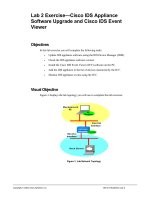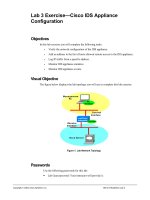Sisco PIX Firewall And VPN Configuration Guide _ www.bit.ly/taiho123
Bạn đang xem bản rút gọn của tài liệu. Xem và tải ngay bản đầy đủ của tài liệu tại đây (10.69 MB, 466 trang )
Cisco PIX Firewall and VPN
Configuration Guide
Version 6.3
Corporate Headquarters
Cisco Systems, Inc.
170 West Tasman Drive
San Jose, CA 95134-1706
USA
Tel: 408 526-4000
800 553-NETS (6387)
Fax: 408 526-4100
Customer Order Number: DOC-7815033=
Text Part Number: 78-15033-01
THE SPECIFICATIONS AND INFORMATION REGARDING THE PRODUCTS IN THIS MANUAL ARE SUBJECT TO CHANGE WITHOUT NOTICE. ALL
STATEMENTS, INFORMATION, AND RECOMMENDATIONS IN THIS MANUAL ARE BELIEVED TO BE ACCURATE BUT ARE PRESENTED WITHOUT
WARRANTY OF ANY KIND, EXPRESS OR IMPLIED. USERS MUST TAKE FULL RESPONSIBILITY FOR THEIR APPLICATION OF ANY PRODUCTS.
THE SOFTWARE LICENSE AND LIMITED WARRANTY FOR THE ACCOMPANYING PRODUCT ARE SET FORTH IN THE INFORMATION PACKET THAT
SHIPPED WITH THE PRODUCT AND ARE INCORPORATED HEREIN BY THIS REFERENCE. IF YOU ARE UNABLE TO LOCATE THE SOFTWARE LICENSE
OR LIMITED WARRANTY, CONTACT YOUR CISCO REPRESENTATIVE FOR A COPY.
The Cisco implementation of TCP header compression is an adaptation of a program developed by the University of California, Berkeley (UCB) as part of UCB’s public
domain version of the UNIX operating system. All rights reserved. Copyright © 1981, Regents of the University of California.
NOTWITHSTANDING ANY OTHER WARRANTY HEREIN, ALL DOCUMENT FILES AND SOFTWARE OF THESE SUPPLIERS ARE PROVIDED “AS IS” WITH
ALL FAULTS. CISCO AND THE ABOVE-NAMED SUPPLIERS DISCLAIM ALL WARRANTIES, EXPRESSED OR IMPLIED, INCLUDING, WITHOUT
LIMITATION, THOSE OF MERCHANTABILITY, FITNESS FOR A PARTICULAR PURPOSE AND NONINFRINGEMENT OR ARISING FROM A COURSE OF
DEALING, USAGE, OR TRADE PRACTICE.
IN NO EVENT SHALL CISCO OR ITS SUPPLIERS BE LIABLE FOR ANY INDIRECT, SPECIAL, CONSEQUENTIAL, OR INCIDENTAL DAMAGES, INCLUDING,
WITHOUT LIMITATION, LOST PROFITS OR LOSS OR DAMAGE TO DATA ARISING OUT OF THE USE OR INABILITY TO USE THIS MANUAL, EVEN IF CISCO
OR ITS SUPPLIERS HAVE BEEN ADVISED OF THE POSSIBILITY OF SUCH DAMAGES.
CCIP, CCSP, the Cisco Arrow logo, the Cisco Powered Network mark, the Cisco Systems Verified logo, Cisco Unity, Follow Me Browsing, FormShare, iQ Net Readiness
Scorecard, Networking Academy, and ScriptShare are trademarks of Cisco Systems, Inc.; Changing the Way We Work, Live, Play, and Learn, The Fastest Way to Increase
Your Internet Quotient, and iQuick Study are service marks of Cisco Systems, Inc.; and Aironet, ASIST, BPX, Catalyst, CCDA, CCDP, CCIE, CCNA, CCNP, Cisco, the
Cisco Certified Internetwork Expert logo, Cisco IOS, the Cisco IOS logo, Cisco Press, Cisco Systems, Cisco Systems Capital, the Cisco Systems logo, Empowering the
Internet Generation, Enterprise/Solver, EtherChannel, EtherSwitch, Fast Step, GigaStack, Internet Quotient, IOS, IP/TV, iQ Expertise, the iQ logo, LightStream, MGX,
MICA, the Networkers logo, Network Registrar, Packet, PIX, Post-Routing, Pre-Routing, RateMUX, Registrar, SlideCast, SMARTnet, StrataView Plus, Stratm, SwitchProbe,
TeleRouter, TransPath, and VCO are registered trademarks of Cisco Systems, Inc. and/or its affiliates in the U.S. and certain other countries.
All other trademarks mentioned in this document or Web site are the property of their respective owners. The use of the word partner does not imply a partnership relationship
between Cisco and any other company. (0303R)
Cisco PIX Firewall and VPN Configuration Guide
Copyright ©2001-2003, Cisco Systems, Inc.
All rights reserved.
CONTENTS
About This Guide
xix
Document Objectives
Audience
xix
xix
Document Organization
xx
Document Conventions
xxi
Obtaining Documentation xxi
Cisco.com xxi
Documentation CD-ROM xxii
Ordering Documentation xxii
Documentation Feedback xxii
Obtaining Technical Assistance xxiii
Cisco.com xxiii
Technical Assistance Center xxiii
Cisco TAC Website xxiii
Cisco TAC Escalation Center xxiv
Obtaining Additional Publications and Information
CHAPTER
1
Getting Started
xxiv
1-1
Controlling Network Access 1-1
How the PIX Firewall Works 1-2
Adaptive Security Algorithm 1-3
Multiple Interfaces and Security Levels 1-4
How Data Moves Through the PIX Firewall 1-4
Address Translation 1-5
Cut-Through Proxy 1-6
Supported Routing Protocols 1-6
Access Control 1-6
AAA Integration 1-6
Access Lists 1-7
TurboACL 1-7
Downloadable ACLs 1-7
Object Grouping 1-8
Conduits 1-8
VLAN Support 1-8
Cisco PIX Firewall and VPN Configuration Guide
78-15033-01
iii
Contents
Protecting Your Network from Attack 1-8
Unicast Reverse Path Forwarding 1-9
Mail Guard 1-9
Flood Guard 1-9
Flood Defender 1-9
FragGuard and Virtual Reassembly 1-10
DNS Control 1-10
ActiveX Blocking 1-10
Java Filtering 1-10
URL Filtering 1-10
Configurable Proxy Pinging 1-11
Supporting Specific Protocols and Applications 1-11
How Application Inspection Works 1-11
Voice over IP 1-12
CTIQBE (TAPI) 1-12
H.323 1-12
RAS Version 2 1-13
MGCP 1-13
SCCP 1-13
SIP 1-13
Multimedia Applications 1-13
LDAP Version 2 and ILS 1-14
NetBIOS over IP 1-14
Forwarding Multicast Transmissions 1-14
Creating a Virtual Private Network 1-15
Virtual Private Networks 1-15
IPSec 1-15
Internet Key Exchange (IKE) 1-16
Certification Authorities 1-17
Using a Site-to-Site VPN 1-17
Supporting Remote Access with a Cisco Easy VPN Server
1-18
Using PIX Firewall in a Small Office, Home Office Environment 1-19
Using the PIX Firewall as an Easy VPN Remote Device 1-19
PPPoE 1-19
DHCP Server 1-19
DHCP Relay 1-20
DHCP Client 1-20
Cisco PIX Firewall and VPN Configuration Guide
iv
78-15033-01
Contents
Accessing and Monitoring PIX Firewall 1-20
Connecting to the Inside Interface of a Remote PIX Firewall
Cisco PIX Device Manager (PDM) 1-21
Command Authorization 1-21
Telnet Interface 1-22
SSH Version 1 1-22
NTP 1-22
Auto Update 1-22
Capturing Packets 1-22
Using SNMP 1-22
XDMCP 1-23
Using a Syslog Server 1-23
FTP and URL Logging 1-23
Integration with Cisco IDS 1-23
PIX Firewall Failover
1-21
1-24
Upgrading the PIX Firewall OS and License
1-24
Using the Command-Line Interface 1-25
Access Modes 1-25
Accessing Configuration Mode 1-26
Abbreviating Commands 1-27
Backing Up Your PIX Firewall Configuration 1-27
Command Line Editing 1-28
Filtering Show Command Output 1-28
Command Output Paging 1-29
Comments 1-29
Configuration Size 1-29
Help Information 1-30
Viewing the Default Configuration 1-30
Resetting the Default Configuration 1-30
Clearing and Removing Configuration Settings 1-30
Before You Start Configuring PIX Firewall
CHAPTER
2
Where to Go from Here
1-31
Establishing Connectivity
2-1
Initial Configuration Checklist
1-31
2-1
Setting Default Routes 2-3
Setting Default Routes for Network Routers 2-3
Setting the Default Route for Network Hosts 2-4
Cisco PIX Firewall and VPN Configuration Guide
78-15033-01
v
Contents
Configuring PIX Firewall Interfaces 2-4
Assigning an IP Address and Subnet Mask 2-5
Identifying the Interface Type 2-5
Changing Interface Names or Security Levels 2-6
Establishing Outbound Connectivity with NAT and PAT
Overview 2-7
How NAT and PAT Work 2-9
Configuring NAT and PAT 2-9
2-7
Configuring the PIX Firewall for Routing 2-12
Using RIP 2-12
Configuring RIP Static Routes on PIX Firewall 2-13
Using OSPF 2-14
Overview 2-14
Security Issues When Using OSPF 2-14
OSPF Features Supported 2-15
Restrictions and Limitations 2-16
Configuring OSPF on the PIX Firewall 2-17
Using OSPF in Public Networks 2-17
Using OSPF in Private and Public Networks 2-19
Viewing OSPF Configuration 2-20
Clearing OSPF Configuration 2-21
Testing and Saving Your Configuration
Testing Connectivity 2-22
Saving Your Configuration 2-24
2-21
Basic Configuration Examples 2-24
Two Interfaces Without NAT or PAT 2-25
Two Interfaces with NAT and PAT 2-27
Three Interfaces Without NAT or PAT 2-29
Three Interfaces with NAT and PAT 2-31
Using VLANs with the Firewall 2-33
Overview 2-33
Using Logical Interfaces 2-34
VLAN Security Issues 2-34
Configuring PIX Firewall with VLANs
Managing VLANs 2-36
Using Outside NAT 2-37
Overview 2-37
Simplifying Routing 2-38
Configuring Overlapping Networks
2-35
2-39
Cisco PIX Firewall and VPN Configuration Guide
vi
78-15033-01
Contents
Policy NAT 2-40
Limitations 2-42
Configuring Policy NAT 2-42
Configuring Global Translations 2-42
Configuring Static Translations 2-43
Enabling Stub Multicast Routing 2-43
Overview 2-44
Allowing Hosts to Receive Multicast Transmissions 2-44
Forwarding Multicasts from a Transmission Source 2-46
Configuring IGMP Timers 2-47
Setting the Query Interval 2-47
Setting Query Response Time 2-47
Clearing IGMP Configuration 2-47
Viewing and Debugging SMR 2-47
For More Information about Multicast Routing 2-48
CHAPTER
3
Controlling Network Access and Use
3-1
Enabling Server Access with Static NAT
Enabling Inbound Connections
3-1
3-2
Controlling Outbound Connectivity
3-4
Using the Static Command for Port Redirection
Overview 3-5
Port Redirection Configuration 3-6
Port Redirection Example 3-7
3-5
Using Authentication and Authorization 3-8
Configuring AAA 3-8
Enabling Secure Authentication of Web Clients
Configuring RADIUS Authorization 3-12
Using MAC-Based AAA Exemption 3-13
3-10
Access Control Configuration Example 3-14
Basic Configuration 3-14
Authentication and Authorization 3-16
Managing Access to Services 3-16
Adding Comments to ACLs 3-18
Using TurboACL 3-18
Overview 3-18
Globally Configuring TurboACL 3-19
Configuring Individual TurboACLs 3-19
Viewing TurboACL Configuration 3-20
Cisco PIX Firewall and VPN Configuration Guide
78-15033-01
vii
Contents
Downloading Access Lists 3-20
Configuring Downloadable ACLs 3-20
Downloading a Named Access List 3-21
Downloading an Access List Without a Name
Software Restrictions 3-23
3-22
Simplifying Access Control with Object Grouping 3-24
How Object Grouping Works 3-24
Using Subcommand Mode 3-25
Configuring and Using Object Groups with Access Control
Configuring Protocol Object Groups 3-28
Configuring Network Object Groups 3-28
Configuring Service Object Groups 3-28
Configuring ICMP-Type Object Groups 3-29
Nesting Object Groups 3-29
Displaying Configured Object Groups 3-30
Removing Object Groups 3-30
Filtering Outbound Connections 3-31
Filtering ActiveX Objects 3-31
Filtering Java Applets 3-32
Filtering URLs with Internet Filtering Servers 3-32
Overview 3-32
Identifying the Filtering Server 3-33
Buffering HTTP Replies for Filtered URLs 3-34
Filtering Long URLs with the Websense Filtering Server
Filtering HTTPS and FTP Sites 3-34
Configuring Filtering Policy 3-35
Filtering Long URLs 3-36
Viewing Filtering Statistics and Configuration 3-36
Configuration Procedure 3-38
CHAPTER
4
Using PIX Firewall in SOHO Networks
3-26
3-34
4-1
Using PIX Firewall as an Easy VPN Remote Device
Overview 4-2
Establishing Network Connectivity 4-4
Basic Configuration Procedure 4-4
Viewing Downloaded Configuration 4-5
Controlling Remote Administration 4-6
4-1
Cisco PIX Firewall and VPN Configuration Guide
viii
78-15033-01
Contents
Using Secure Unit Authentication 4-6
Overview 4-6
Establishing a Connection with SUA Enabled 4-7
Managing Connection Behavior with SUA 4-7
Using Individual User Authentication 4-8
Using X.509 Certificates 4-9
Verifying the DN of an Easy VPN Server 4-10
Using the PIX Firewall PPPoE Client 4-11
Overview 4-11
Configuring the PPPoE Client Username and Password
Enabling PPPoE on the PIX Firewall 4-13
Using PPPoE with a Fixed IP Address 4-13
Monitoring and Debugging the PPPoE Client 4-14
Using Related Commands 4-15
4-12
Using the PIX Firewall DCHP Server 4-15
Overview 4-15
Configuring the DHCP Server Feature 4-17
Using Cisco IP Phones with a DHCP Server 4-19
Using DHCP Relay
4-20
Using the PIX Firewall DHCP Client 4-21
Overview 4-21
Configuring the DHCP Client 4-21
Releasing and Renewing the DHCP Lease 4-22
Monitoring and Debugging the DHCP Client 4-22
CHAPTER
5
Configuring Application Inspection (Fixup)
How Application Inspection Works
Using the fixup Command
5-1
5-1
5-4
Basic Internet Protocols 5-6
DNS 5-6
FTP 5-7
HTTP 5-9
ICMP 5-9
IPSec 5-9
PPTP 5-10
SMTP 5-11
TFTP 5-11
Application Inspection 5-12
Sample Configuration 5-13
Cisco PIX Firewall and VPN Configuration Guide
78-15033-01
ix
Contents
Voice Over IP 5-14
CTIQBE 5-14
CU-SeeMe 5-15
H.323 5-16
Overview 5-16
Multiple Calls on One Call Signalling Connection 5-16
Viewing Connection Status 5-17
Technical Background 5-17
MGCP 5-18
Overview 5-18
Enabling MGCP Application Inspection 5-19
Configuration for Multiple Call Agents and Gateways 5-19
Viewing MGCP Information 5-20
SCCP 5-20
Overview 5-20
Using PAT with SCCP 5-21
Using SCCP with Cisco CallManager on a Higher Security Interface
Problems Occur with Fragmented SCCP Packets 5-22
Viewing SCCP Information 5-22
SIP 5-22
Overview 5-23
Allowing Outside Phones to Place an Inside Phone on Hold 5-23
Instant Messaging (IM) 5-24
Viewing SIP Information 5-24
Technical Background 5-24
Multimedia Applications 5-25
Netshow 5-25
UDP Stream 5-25
TCP Stream 5-26
Real Time Streaming Protocol (RTSP)
VDO LIVE 5-27
Database and Directory Support 5-27
ILS and LDAP 5-28
Network File System and Sun RPC
Oracle SQL*Net (V1/V2) 5-30
5-22
5-26
5-29
Management Protocols 5-30
Internet Control Message Protocol 5-31
Remote Shell 5-31
X Display Manager Control Protocol 5-31
Cisco PIX Firewall and VPN Configuration Guide
x
78-15033-01
Contents
CHAPTER
6
Configuring IPSec and Certification Authorities
How IPSec Works
6-1
6-1
Internet Key Exchange (IKE) 6-2
IKE Overview 6-2
Configuring IKE 6-4
Disabling IKE 6-6
Using IKE with Pre-Shared Keys
6-6
Using Certification Authorities 6-7
CA Overview 6-8
Public Key Cryptography 6-8
Certificates Provide Scalability 6-8
Supported CA Servers 6-9
Configuring the PIX Firewall to Use Certificates 6-9
Verifying the Distinguished Name of a Certificate 6-12
Configuring IPSec 6-13
IPSec Overview 6-14
Transform Sets 6-15
Crypto Maps 6-15
Applying Crypto Maps to Interfaces
Access Lists 6-17
IPSec SA Lifetimes 6-19
Basic IPSec Configuration 6-20
Diffie-Hellman Group 5 6-22
6-17
Using Dynamic Crypto Maps 6-23
Site-to-Site Redundancy 6-25
Using NAT Traversal 6-25
Manual Configuration of SAs
6-26
Viewing IPSec Configuration
6-29
Clearing SAs
CHAPTER
7
6-29
Site-to-Site VPN Configuration Examples
7-1
Using Pre-Shared Keys 7-1
Scenario Description 7-1
Configuring PIX Firewall 1 with VPN Tunneling 7-2
Configuring PIX Firewall 2 for VPN Tunneling 7-5
Cisco PIX Firewall and VPN Configuration Guide
78-15033-01
xi
Contents
Using PIX Firewall with a VeriSign CA 7-7
Scenario Description 7-7
Configuring PIX Firewall 1 with a VeriSign CA
Configuring PIX Firewall 2 with a VeriSign CA
Using PIX Firewall with an In-House CA 7-13
Scenario Description 7-14
Configuring PIX Firewall 1 for an In-House CA
Configuring PIX Firewall 2 for an In-House CA
7-8
7-11
7-15
7-18
Using an Encrypted Tunnel to Obtain Certificates 7-20
Establishing a Tunnel Using a Pre-Shared Key 7-21
PIX Firewall 1 Configuration 7-21
PIX Firewall 2 Configuration 7-23
Establishing a Tunnel with a Certificate 7-24
PIX Firewall 1 Configuration 7-24
PIX Firewall 2 Configuration 7-25
Connecting to a Catalyst 6500 and Cisco 7600 Series IPSec VPN Services Module
Scenario Description 7-25
Configuring IPSec Using a Trunk Port 7-26
Configuring IPSec Using a Routed Port 7-30
Verifying Your Configuration 7-35
7-25
Manual Configuration with NAT 7-35
PIX Firewall 1 Configuration 7-35
PIX Firewall 2 Configuration 7-37
CHAPTER
8
Managing VPN Remote Access
8-1
Using the PIX Firewall as an Easy VPN Server 8-1
Overview 8-2
Enabling Redundancy 8-4
Configuring Secure Unit Authentication 8-4
Configuring Individual User Authentication 8-4
Bypassing AAA Authentication 8-5
Configuring Extended Authentication (Xauth)
8-5
Configuring Easy VPN Remote Devices with IKE Mode Config
8-7
Using an Easy VPN Remote Device with Pre-Shared Keys 8-8
Scenario Description 8-8
Configuring the PIX Firewall 8-10
Configuring the Easy VPN Remote Software Client 8-13
Cisco PIX Firewall and VPN Configuration Guide
xii
78-15033-01
Contents
Using an Easy VPN Remote Device with Digital Certificates 8-13
Client Verification of the Easy VPN Server Certificate 8-14
Scenario Description 8-14
Configuring the PIX Firewall 8-16
Configuring the Easy VPN Remote Software Client 8-19
Using PPTP for Remote Access 8-20
Overview 8-20
PPTP Configuration 8-21
PPTP Configuration Example 8-21
CHAPTER
9
Accessing and Monitoring PIX Firewall
9-1
Connecting to PIX Firewall Over a VPN Tunnel
9-1
Command Authorization and LOCAL User Authentication 9-2
Privilege Levels 9-2
User Authentication 9-3
Creating User Accounts in the LOCAL Database 9-3
User Authentication Using the LOCAL Database 9-4
Viewing the Current User Account 9-5
Command Authorization 9-5
Overview 9-6
Configuring LOCAL Command Authorization 9-6
Enabling LOCAL Command Authorization 9-7
Viewing LOCAL Command Authorization Settings 9-7
TACACS+ Command Authorization 9-8
Recovering from Lockout 9-9
Configuring PIX Firewall Banners
9-10
Using Network Time Protocol 9-10
Overview 9-11
Enabling NTP 9-11
Viewing NTP Status and Configuration
9-12
Managing the PIX Firewall Clock 9-15
Viewing System Time 9-15
Setting the System Clock 9-15
Setting Daylight Savings Time and Timezones
9-15
Using Telnet for Remote System Management 9-16
Configuring Telnet Console Access to the Inside Interface
9-17
Cisco PIX Firewall and VPN Configuration Guide
78-15033-01
xiii
Contents
Allowing a Telnet Connection to the Outside Interface 9-18
Overview 9-18
Using Telnet with an Easy VPN Remote Device 9-18
Using Cisco Secure VPN Client Version 1.1 9-19
Using Telnet 9-20
Trace Channel Feature 9-21
Using SSH for Remote System Management 9-21
Overview 9-22
Obtaining an SSH Client 9-22
Identifying the Host Using an SSH Client 9-23
Configuring Authentication for an SSH Client 9-24
Connecting to the PIX Firewall with an SSH Client 9-24
Viewing SSH Status 9-24
Enabling Auto Update Support 9-25
Overview 9-25
Identifying the Auto Update Server 9-25
Managing Auto Update Support 9-26
Viewing the Auto Update Configuration 9-26
Capturing Packets 9-27
Overview 9-27
Configuration Procedure 9-27
Packet Capture Output Formats 9-29
Packet Capture Examples 9-30
Saving Crash Information to Flash Memory
9-31
Using Syslog 9-32
Enabling Logging to Syslog Servers 9-33
Changing Syslog Message Levels 9-33
Disabling Syslog Messages 9-34
Viewing Modified Message Levels 9-34
Logging Access Control List Activity 9-35
Overview 9-35
Configuration 9-35
Logging Behavior 9-37
Syslog Message Format 9-38
Managing IDS Syslog Messages 9-39
Using SNMP 9-41
Overview 9-41
MIB Support 9-42
SNMP CPU Utilization
9-42
Cisco PIX Firewall and VPN Configuration Guide
xiv
78-15033-01
Contents
SNMP Usage Notes 9-43
SNMP Traps 9-44
Receiving Requests and Sending Syslog Traps
Compiling Cisco Syslog MIB Files 9-45
Using the Firewall and Memory Pool MIBs 9-46
ipAddrTable Notes 9-46
Viewing Failover Status 9-47
Verifying Memory Usage 9-48
Viewing The Connection Count 9-49
Viewing System Buffer Usage 9-50
CHAPTER
10
Using PIX Firewall Failover
9-44
10-1
Failover System Requirements
10-2
Understanding Failover 10-3
Overview 10-3
Network Connections 10-4
Failover and State Links 10-4
Failover Link 10-4
State Link 10-5
Primary and Secondary Vs. Active and Standby
Configuration Replication 10-6
Failover Triggers 10-7
10-6
Failover Configuration Prerequisites 10-8
Configuring Switches to Support Failover 10-8
Preconfiguring the PIX Firewall for Failover 10-9
Configuring Cable-Based Failover
10-9
Configuring LAN-Based Failover 10-11
Configuring the Primary Unit 10-12
Configuring the Secondary Unit 10-15
Verifying the Failover Configuration 10-16
Using the Show Failover Command 10-17
Testing the Failover Functionality 10-19
Forcing Failover
Disabling Failover
10-20
10-20
Monitoring Failover 10-20
Failover Syslog Messages 10-21
SNMP 10-21
Debugging Command 10-21
ACTIVE Light 10-21
Cisco PIX Firewall and VPN Configuration Guide
78-15033-01
xv
Contents
Frequently Asked Failover Questions 10-21
Configuration Replication Questions 10-21
Basic Failover Questions 10-22
Cable-Based Failover Questions 10-23
LAN-Based Failover Questions 10-23
Stateful Failover Questions 10-24
Failover Configuration Examples 10-24
Cable-Based Failover Example 10-25
LAN-Based Failover Example 10-26
CHAPTER
11
Changing Feature Licenses and System Software
11-1
Upgrading Your License by Entering a New Activation Key
Obtaining an Activation Key 11-2
Entering a New Activation Key 11-2
Troubleshooting the License Upgrade 11-4
11-2
Using HTTP to Copy Software and Configurations 11-5
Copying PIX Firewall Configurations 11-6
Copying a PIX Firewall Image or PDM Software 11-6
Downloading the Current Software 11-6
Getting a TFTP Server 11-7
Downloading Software from the Web 11-7
Downloading Software with FTP 11-8
Installing and Recovering PIX Firewall Software 11-9
Installing Image Software from the Command Line 11-9
Using Monitor Mode to Recover the PIX Firewall Image 11-9
Using Boothelper 11-10
Get the Boothelper Binary Image 11-11
Preparing a Boothelper Diskette with UNIX, Solaris, or LINUX 11-11
Preparing a Boothelper Diskette on a Windows System 11-12
Downloading an Image with Boothelper 11-12
Downgrading to a Previous Software Version
11-13
Upgrading Failover Systems from a Previous Version 11-14
Upgrading Failover Systems Using Monitor Mode 11-14
Upgrading Failover Systems Using Boothelper 11-14
TFTP Download Error Codes
11-15
Cisco PIX Firewall and VPN Configuration Guide
xvi
78-15033-01
Contents
APPENDIX
A
Acronyms and Abbreviations
APPENDIX
B
Configuration Examples for Other Remote Access Clients
B-1
Xauth with RSA Ace/Server and RSA SecurID B-1
Terminology B-1
Introduction B-2
PIX Firewall Configuration B-3
SecurID with Cisco VPN Client Version 3.x B-4
Token Enabled B-4
Next Tokencode Mode B-4
New PIN Mode B-5
SecurID with Cisco VPN 3000 Client Version 2.5 B-5
Token Enabled B-6
Next Tokencode Mode B-6
New PIN Mode B-6
SecurID with Cisco Secure VPN Client Version 1.1 (3DES)
Token Enabled B-7
Next Tokencode Mode B-8
New PIN Mode B-8
L2TP with IPSec in Transport Mode B-8
L2TP Overview B-9
IPSec Transport and Tunnel Modes B-9
Configuring L2TP with IPSec in Transport Mode
Windows 2000 Client with IPSec and L2TP
Overview B-12
Configuring the PIX Firewall B-12
Enabling IPSec Debug B-15
Getting Additional Information B-15
B-1
B-7
B-10
B-11
Using Cisco VPN Client Version 1.1 B-16
Configuring the PIX Firewall B-17
Configuring the Cisco Secure VPN Client Version 1.1 B-19
Making an Exception to Xauth for a Site-to-Site VPN Peer B-21
Making an Exception to IKE Mode Config for Site-to-Site VPN Peers
APPENDIX
C
MS-Exchange Firewall Configuration
C-1
Configuring the Microsoft Exchange Servers
Configuring the PIX Firewall
Configuring the Outside Server
B-21
C-1
C-2
C-3
Cisco PIX Firewall and VPN Configuration Guide
78-15033-01
xvii
Contents
Configuring the Inside Server
C-3
Configuring Both Systems After Rebooting
APPENDIX
D
TCP/IP Reference Information
IP Addresses
Ports
C-4
D-1
D-1
D-2
Protocols and Applications D - 5
Supported Multimedia Applications D - 6
Supported Protocols and Applications D - 6
Using Subnet Masks D - 7
Masks D - 7
Uses for Subnet Information
Using Limited IP Addresses
Addresses in the .128 Mask
Addresses in the .192 Mask
Addresses in the .224 Mask
Addresses in the .240 Mask
Addresses in the .248 Mask
Addresses in the .252 Mask
APPENDIX
E
D-9
D-9
D-9
D - 10
D - 10
D - 10
D - 11
D - 12
Supported VPN Standards and Security Proposals
IPSec
E-1
E-1
Internet Key Exchange (IKE)
E-2
Certification Authorities (CA)
Supported Easy VPN Proposals
E-3
E-3
INDEXndex
INDEX
Cisco PIX Firewall and VPN Configuration Guide
xviii
78-15033-01
About This Guide
This preface introduces the Cisco PIX Firewall and VPN Configuration Guide and contains the
following sections:
•
Document Objectives, page xix
•
Audience, page xix
•
Document Organization, page xx
•
Document Conventions, page xxi
•
Obtaining Documentation, page xxi
•
Obtaining Technical Assistance, page xxiii
•
Obtaining Additional Publications and Information, page xxiv
Document Objectives
This document describes how to configure the Cisco PIX Firewall to protect your network from
unauthorized use and to establish Virtual Private Networks (VPNs) to connect remote sites and users to
your network.
Audience
This guide is for network managers who perform any of the following tasks:
•
Managing network security
•
Installing and configuring firewalls
•
Managing default and static routes, and TCP and UDP services
Use this guide with the installation guide supplied with your PIX Firewall unit.
Cisco PIX Firewall and VPN Configuration Guide
78-15033-01
xix
About This Guide
Document Organization
Document Organization
This guide includes the following chapters and appendixes:
•
Chapter 1, “Getting Started,” describes the benefits provided by PIX Firewall and the technology
used to implement each feature.
•
Chapter 2, “Establishing Connectivity,” describes how to establish secure connectivity between an
unprotected network, such as the public Internet, and one or more protected networks.
•
Chapter 3, “Controlling Network Access and Use,” describes how to control connectivity between
unprotected and protected networks and how to control network use through filtering and other
PIX Firewall features.
•
Chapter 4, “Using PIX Firewall in SOHO Networks,” describes how to configure the PIX Firewall
as a Cisco Easy VPN Remote device and as a Point-to-Point-Protocol over Ethernet (PPPoE) client.
It also describes how to use the PIX Firewall as a Dynamic Host Configuration Protocol (DHCP)
server, client, and relay agent.
•
Chapter 5, “Configuring Application Inspection (Fixup),” describes how the application inspection
function enables the secure use of specific applications and services.
•
Chapter 6, “Configuring IPSec and Certification Authorities,” describes how to configure the
PIX Firewall to support Virtual Private Networks (VPNs).
•
Chapter 7, “Site-to-Site VPN Configuration Examples,” provides examples of using PIX Firewall to
establish site-to-site VPNs.
•
Chapter 8, “Managing VPN Remote Access,” describes how to configure the PIX Firewall as an
Easy VPN Server and how to configure Easy VPN Remote software clients. It also describes how to
configure the PIX Firewall to support remote PPTP clients.
•
Chapter 9, “Accessing and Monitoring PIX Firewall,” describes how to implement, configure, and
integrate PIX Firewall system management tools.
•
Chapter 10, “Using PIX Firewall Failover,” describes how to implement and configure the failover
feature.
•
Chapter 11, “Changing Feature Licenses and System Software,” describes how to upgrade or
downgrade your PIX Firewall software image and feature license.
•
Appendix A, “Acronyms and Abbreviations,” lists the acronyms and abbreviations used in this
guide.
•
Appendix B, “Configuration Examples for Other Remote Access Clients” describes how to use
PIX Firewall with different remote access clients, including MS Windows 2000/L2TP and Cisco
Secure VPN Client Version 1.1.
•
Appendix C, “MS-Exchange Firewall Configuration,” describes how to configure PIX Firewall to
handle mail transfers across the PIX Firewall from Windows NT Servers on protected and
unprotected networks.
•
Appendix D, “TCP/IP Reference Information,” lists the IP addresses associated with each subnet
mask value.
•
Appendix E, “Supported VPN Standards and Security Proposals,”lists the standards supported for
IPSec, IKE, and certification authorities (CA).
Cisco PIX Firewall and VPN Configuration Guide
xx
78-15033-01
About This Guide
Document Conventions
Document Conventions
Command descriptions use these conventions:
•
Braces ({ }) indicate a required choice.
•
Square brackets ([ ]) indicate optional elements.
•
Vertical bars ( | ) separate alternative, mutually exclusive elements.
•
Boldface indicates commands and keywords that are entered literally as shown.
•
Italics indicate arguments for which you supply values.
Examples use these conventions:
•
Examples depict screen displays and the command line in screen font.
•
Information you need to enter in examples is shown in boldface screen font.
•
Variables for which you must supply a value are shown in italic screen font.
Graphic user interface access uses these conventions:
•
Boldface indicates buttons and menu items.
•
Selecting a menu item (or screen) is indicated by the following convention:
Click Start>Settings>Control Panel.
Note
Means reader take note. Notes contain helpful suggestions or references to material not
covered in the manual.
Obtaining Documentation
Cisco provides several ways to obtain documentation, technical assistance, and other technical
resources. These sections explain how to obtain technical information from Cisco Systems.
Cisco.com
You can access the most current Cisco documentation on the World Wide Web at this URL:
/>You can access the Cisco website at this URL:
International Cisco web sites can be accessed from this URL:
/>
Cisco PIX Firewall and VPN Configuration Guide
78-15033-01
xxi
About This Guide
Obtaining Documentation
Documentation CD-ROM
Cisco documentation and additional literature are available in a Cisco Documentation CD-ROM
package, which may have shipped with your product. The Documentation CD-ROM is updated monthly
and may be more current than printed documentation. The CD-ROM package is available as a single unit
or through an annual subscription.
Registered Cisco.com users can order the Documentation CD-ROM (product number
DOC-CONDOCCD=) through the online Subscription Store:
/>
Ordering Documentation
You can find instructions for ordering documentation at this URL:
/>You can order Cisco documentation in these ways:
•
Registered Cisco.com users (Cisco direct customers) can order Cisco product documentation from
the Networking Products MarketPlace:
/>
•
Registered Cisco.com users can order the Documentation CD-ROM (Customer Order Number
DOC-CONDOCCD=) through the online Subscription Store:
/>
•
Nonregistered Cisco.com users can order documentation through a local account representative by
calling Cisco Systems Corporate Headquarters (California, U.S.A.) at 408 526-7208 or, elsewhere
in North America, by calling 800 553-NETS (6387).
Documentation Feedback
You can submit comments electronically on Cisco.com. On the Cisco Documentation home page, click
Feedback at the top of the page.
You can e-mail your comments to
You can submit your comments by mail by using the response card behind the front cover of your
document or by writing to the following address:
Cisco Systems
Attn: Customer Document Ordering
170 West Tasman Drive
San Jose, CA 95134-9883
We appreciate your comments.
Cisco PIX Firewall and VPN Configuration Guide
xxii
78-15033-01
About This Guide
Obtaining Technical Assistance
Obtaining Technical Assistance
Cisco provides Cisco.com, which includes the Cisco Technical Assistance Center (TAC) Website, as a
starting point for all technical assistance. Customers and partners can obtain online documentation,
troubleshooting tips, and sample configurations from the Cisco TAC website. Cisco.com registered users
have complete access to the technical support resources on the Cisco TAC website, including TAC tools
and utilities.
Cisco.com
Cisco.com offers a suite of interactive, networked services that let you access Cisco information,
networking solutions, services, programs, and resources at any time, from anywhere in the world.
Cisco.com provides a broad range of features and services to help you with these tasks:
•
Streamline business processes and improve productivity
•
Resolve technical issues with online support
•
Download and test software packages
•
Order Cisco learning materials and merchandise
•
Register for online skill assessment, training, and certification programs
To obtain customized information and service, you can self-register on Cisco.com at this URL:
Technical Assistance Center
The Cisco TAC is available to all customers who need technical assistance with a Cisco product,
technology, or solution. Two levels of support are available: the Cisco TAC website and the Cisco TAC
Escalation Center. The avenue of support that you choose depends on the priority of the problem and the
conditions stated in service contracts, when applicable.
We categorize Cisco TAC inquiries according to urgency:
•
Priority level 4 (P4)—You need information or assistance concerning Cisco product capabilities,
product installation, or basic product configuration.
•
Priority level 3 (P3)—Your network performance is degraded. Network functionality is noticeably
impaired, but most business operations continue.
•
Priority level 2 (P2)—Your production network is severely degraded, affecting significant aspects
of business operations. No workaround is available.
•
Priority level 1 (P1)—Your production network is down, and a critical impact to business operations
will occur if service is not restored quickly. No workaround is available.
Cisco TAC Website
You can use the Cisco TAC website to resolve P3 and P4 issues yourself, saving both cost and time. The
site provides around-the-clock access to online tools, knowledge bases, and software. To access the
Cisco TAC website, go to this URL:
/>
Cisco PIX Firewall and VPN Configuration Guide
78-15033-01
xxiii
About This Guide
Obtaining Additional Publications and Information
All customers, partners, and resellers who have a valid Cisco service contract have complete access to
the technical support resources on the Cisco TAC website. Some services on the Cisco TAC website
require a Cisco.com login ID and password. If you have a valid service contract but do not have a login
ID or password, go to this URL to register:
/>If you are a Cisco.com registered user, and you cannot resolve your technical issues by using the Cisco
TAC website, you can open a case online at this URL:
/>If you have Internet access, we recommend that you open P3 and P4 cases through the Cisco TAC
website so that you can describe the situation in your own words and attach any necessary files.
Cisco TAC Escalation Center
The Cisco TAC Escalation Center addresses priority level 1 or priority level 2 issues. These
classifications are assigned when severe network degradation significantly impacts business operations.
When you contact the TAC Escalation Center with a P1 or P2 problem, a Cisco TAC engineer
automatically opens a case.
To obtain a directory of toll-free Cisco TAC telephone numbers for your country, go to this URL:
/>Before calling, please check with your network operations center to determine the level of Cisco support
services to which your company is entitled: for example, SMARTnet, SMARTnet Onsite, or Network
Supported Accounts (NSA). When you call the center, please have available your service agreement
number and your product serial number.
Obtaining Additional Publications and Information
Information about Cisco products, technologies, and network solutions is available from various online
and printed sources.
•
The Cisco Product Catalog describes the networking products offered by Cisco Systems as well as
ordering and customer support services. Access the Cisco Product Catalog at this URL:
/>
•
Cisco Press publishes a wide range of networking publications. Cisco suggests these titles for new
and experienced users: Internetworking Terms and Acronyms Dictionary, Internetworking
Technology Handbook, Internetworking Troubleshooting Guide, and the Internetworking Design
Guide. For current Cisco Press titles and other information, go to Cisco Press online at this URL:
•
Packet magazine is the Cisco monthly periodical that provides industry professionals with the latest
information about the field of networking. You can access Packet magazine at this URL:
/>
•
iQ Magazine is the Cisco monthly periodical that provides business leaders and decision makers
with the latest information about the networking industry. You can access iQ Magazine at this URL:
/>
Cisco PIX Firewall and VPN Configuration Guide
xxiv
78-15033-01
About This Guide
Obtaining Additional Publications and Information
•
Internet Protocol Journal is a quarterly journal published by Cisco Systems for engineering
professionals involved in the design, development, and operation of public and private internets and
intranets. You can access the Internet Protocol Journal at this URL:
/>
•
Training—Cisco offers world-class networking training, with current offerings in network training
listed at this URL:
/>
Cisco PIX Firewall and VPN Configuration Guide
78-15033-01
xxv