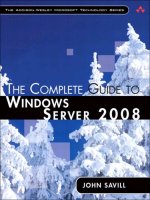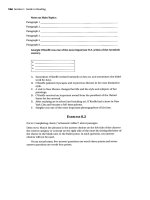The complete guide to facebook marketing
Bạn đang xem bản rút gọn của tài liệu. Xem và tải ngay bản đầy đủ của tài liệu tại đây (12.25 MB, 60 trang )
The complete guide to
Facebook
Marketing
kissmetrics.com
The landscape of Facebook marketing is constantly changing. In the last year, there have been major
changes to several aspects, including page design, the advertising platform, organic reach, groups,
and much more. In this guide, we’re going to look at how businesses can get the most out of Facebook
marketing today.
Facebook Pages
Create a Facebook Page
Facebook marketing starts with creating a Facebook page for your business. To get started, you will
choose your business type from six main categories to create your page.
The Complete Guide to Facebook Marketing
2
Local businesses will choose a subcategory and then enter their name, physical address, and phone
number. Other business types will choose a subcategory and then enter their name. The exception is
the cause or community type, which simply requires entering a name.
Next, you will be taken through a quick four-step wizard to set up your page. First, you will enter your
page’s basic details and choose a customer URL.
The Complete Guide to Facebook Marketing
3
Second, you will upload a profile picture for your page. Ideally, this will be a square image (180px x
180px) that represents your business, such as a logo; or a picture of yourself if you are a freelancer,
consultant, or solopreneur.
Third, you will have a chance to add your page to your favorites list for easy access from your
Facebook homepage.
The Complete Guide to Facebook Marketing
4
Fourth, you will be given the option to create a page promotion ad to start building your page’s fans.
The Complete Guide to Facebook Marketing
5
We would suggest skipping the fourth step and going directly to your page because there are a few
more things you should do before releasing your page to the masses. For starters, you will want to add
a cover image. This is an 851px x 315px header image for your Facebook page. The following portion of
an infographic by Jon Loomer shows specific dimensions for your cover photo.
If you follow the above guide, you will ensure that important parts of your cover photo are not obscured
by the profile photo, the page name and category, and the like/follow/share buttons for your page. As
an example, you might want to use your cover photo to promote a new product, like Toyota does on
their Facebook page.
The Complete Guide to Facebook Marketing
6
Or, you might want to use your cover photo to promote a specific marketing message, like Snickers
does on their page.
The Complete Guide to Facebook Marketing
7
Click on both your profile photo and cover photo, and add a description that includes a call to action
to visit your website. If your cover photo is marketing a particular product or message, make sure the
page you link to on your website matches. For your profile photo, a link to the homepage will suffice.
Next, be on the lookout for the Call-to-Action button. This feature allows you to add a call-to-action button to your Facebook page next to the Like button overlaying the cover photo.
The Complete Guide to Facebook Marketing
8
Once set up, Facebook will record the number of clicks from the call-to-action button to your website. When you get this feature for your page, you may consider removing calls to action in your cover
photo.
Post Your First Updates
The last thing you should do before starting to promote your page is post a few updates. This way,
people can decide whether they want to become a fan based on your updates.
The Complete Guide to Facebook Marketing
9
There are four types of updates you can publish on your Facebook wall. Each engages your audience
in a different way, so it’s important to experiment with all of them.
The first is a link update. To post this type of update, you will enter some descriptive text about your
link in the “What have you been up to” box, and then paste in your link. Facebook will pull the title, description, and an image from the URL you paste in the box. The result will look like this:
The Complete Guide to Facebook Marketing
10
The second is a photo update. To post this type of update, you will click the camera icon below the
“What have you been up to” box, upload a photo, enter some descriptive text about your photo, and
paste in a link if it is relevant. The result will look like this:
The Complete Guide to Facebook Marketing
11
The third is a video update. To post this type of update, you will click the camera icon below the “What
have you been up to” box, upload a video, enter some descriptive text about your video, and paste in a
link if it is relevant. The result will look like this:
The Complete Guide to Facebook Marketing
12
You also can post a link update to a YouTube or Vimeo video. Videos uploaded directly to Facebook
tend to do better in the news feed.
The fourth is a text update. To post this type of update, you will enter your text in the “What have you
been up to” box. This is a great update type to use as a simple announcement, a teaser for an upcoming announcement, or an update to engage your fans. It can include a link, too, but without the link
preview box. The result will look like this:
The goal of your first status updates is to show your audience that you plan to share information they
will love. You will want your updates to include quality information that is not completely self-promotional.
The Complete Guide to Facebook Marketing
13
Add Custom Apps
Facebook custom apps (also referred to as custom tabs) allow you to incorporate custom content on
your Facebook page beyond your updates, photos, and videos. You can use Facebook custom tabs to
introduce your Facebook page visitors to a wide variety of features, including contact forms, mailing
list opt-in forms, YouTube videos, Pinterest pins, Instagram images, quizzes, contests, and other custom
content.
When you add custom apps to your Facebook page, they will appear in the left sidebar of your
Facebook page.
The Complete Guide to Facebook Marketing
14
You can organize the order of the boxes in the left sidebar by hovering over the top right of your apps
box, clicking on the pencil icon to get the Manage Sections option, and then dragging the boxes into
the order you would like them.
To get custom apps for your Facebook page, you can use platforms such as Pagemodo, AgoraPulse,
and Woobox. These platforms will allow you to create and install custom apps for your Facebook page
and maintain them for a monthly fee.
The Complete Guide to Facebook Marketing
15
You also can look into the services you are using for your business to see if they offer Facebook
integrations. For example, businesses that manage their email list with GetResponse can use their
Facebook Web Form App to integrate an email opt-in form as a custom tab on their page.
Shopify offers several Facebook integrations that allow you to add an eCommerce store to your
Facebook page.
The Complete Guide to Facebook Marketing
16
As you can see, there are lots of ways to increase the functionality of your Facebook page through
Facebook app providers and the services you are using already.
The Complete Guide to Facebook Marketing
17
Build Your Facebook Audience
At this stage, you should have your basic Facebook information entered, cover and profile photos
updated, status updates posted, and custom apps added. You are now ready to start building your
Facebook audience. Here are some basic ways you can start growing your Facebook audience:
Add the Like Button or Box to Your Website
While you can use an image icon to link to your Facebook page, you will get more likes from your website by adding the Like button or the Like box. Both will enable visitors to like your social page without
having to leave your website. You can embed the Like button or Like box anywhere. The box looks like
this:
The Complete Guide to Facebook Marketing
18
The button, if you’re looking for something simpler for a smaller space, looks like this:
Each can be customized to include or exclude the faces of friends who like your page, the latest updates from your page (Like box only), and an additional share button. It’s a great way to convert visitors
into Facebook fans from your blog, website header, or thank you page after they have submitted a form
or made a purchase.
Ask Your Friends to Like Your Page
Another great way to quickly get fans is to invite your friends on Facebook to like your page. To do this,
visit your new page, and you should see a box that lets you invite your friends to like your page.
The Complete Guide to Facebook Marketing
19
This box usually appears only for newer pages or those with a small fan base. For all other pages, you
will need to click on the ••• menu at the bottom right of your cover photo.
Select Invite Friends, and you will get a popup that lists all of your friends you can invite to your page.
Promote Your Page
The Promote Your Page option allows you to use Facebook Advertising to grow your fan base. You’ll
see it in the top box in the left sidebar for new and existing pages, and you’ll also find it in the dropdown menu under Promote Business at the top right of your page.
The Complete Guide to Facebook Marketing
20
When you choose this option, you will get a popup that allows you to create a simple page promotion
ad. Targeting options include location, interest, age, and gender. For additional targeting options, you
can click on the settings wheel at the bottom left of the popup and choose Advanced Options.
The Complete Guide to Facebook Marketing
21
This will take you to the main Facebook Ads Manager, where you can create a more customized ad.
We’ll talk more about Facebook Advertising later in the guide.
Keep Your Facebook Page Updated
As you continue to build your Facebook audience, your main goal will be to keep your Facebook page
updated on a regular basis. Most businesses will choose to post at least once per day. The easiest way
to determine what posting frequency you should start with is to look at your competitors. Depending
on your industry, you might find your competitors post more than once a day, or you might find your
competitors post only once a week.
From an audience-building standpoint, updating your page once a day will ensure that visitors will
know it is active; and thus, they will be more inclined to like it.
The Complete Guide to Facebook Marketing
22
From an organic-reach standpoint, updating your page once a day will give your fans more of a chance
to see your content.
As mentioned in the Post Your First Updates section, you should aim to use different update types on a
regular basis, including the link, photo, video, and text update types. This approach will give your audience variety and allow you to test which updates work best for boosting organic fan engagement.
It’s also worth noting at this point that Facebook plans to lower the organic reach of promotional posts
from Facebook pages in the news feed. Promotional posts include those that solely push people to buy
a product or install an app, those that push people to enter promotions and sweepstakes with no real
context, and those that reuse the exact same content from ads. If you plan on publishing posts that fit
those descriptions, you will need to do so using Facebook Advertising.
Learn from Facebook Page Insights
Facebook Insights allows you to learn more about your Facebook page’s visitors, engagement, and
content. Facebook Insights is broken up into the following sections:
Overview
The Overview section highlights key information about your Facebook page, including page likes, post
reach, engagement, and detailed analysis of the updates you post. You can click on the header for any
of these blocks and go to the detailed reporting sections for each.
The Complete Guide to Facebook Marketing
23
The Complete Guide to Facebook Marketing
24
Beneath the detailed analysis of your latest updates, you’ll find Pages to Watch.
This is a tool you can use to monitor the activity of your competitors. You’ll see their audience growth,
number of updates to their page, and overall engagement. When you add Facebook pages to Pages to
Watch, they will be notified that someone added them, but not that you added them. The notification is
mostly so Facebook can promote this feature to other pages.
The Complete Guide to Facebook Marketing
25