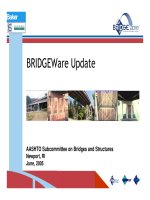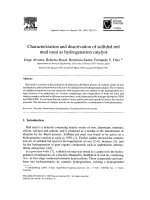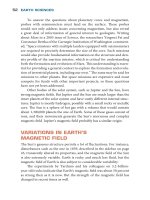Commissioning CNODE and OMS800
Bạn đang xem bản rút gọn của tài liệu. Xem và tải ngay bản đầy đủ của tài liệu tại đây (5.83 MB, 60 trang )
Site Check Instruction
Ericsson Confidential
WORKING INSTRUCTIONS
Prepared (also subject responsible if other)
1 (60)
No.
FM South Team
For Ref Only
Checked
Date
Rev
2010-06-14
PA1
Reference
INDEX
I
TRANSMISSION CNODE AND OMS800 ............................................................................ 2
A. MW Download_Upload Database on CNODE via CID ..................................................................................................... 2
B. MW Bypass Cnode Equipment ............................................................................................................................................. 5
C. MW Bypass OMS800 Equipment......................................................................................................................................... 9
D. Replace Faulty Card of OMS800 Equipment.................................................................................................................... 15
E. Setup IP OMS800 Instruction ............................................................................................................................................. 23
F. Backup & Restore OMS800 Configuration ....................................................................................................................... 27
II
TRANSMISSION SDH ....................................................................................................... 41
A. Replace Faulty TRX of MDRS Equipment ....................................................................................................................... 41
B. How to Adjust a SDH Hop .................................................................................................................................................. 49
III
NETWORK DIAGRAM ................................................................................................... 58
IV
REVISION HISTORY ...................................................................................................... 60
Site Check Instruction
Ericsson Confidential
WORKING INSTRUCTIONS
Prepared (also subject responsible if other)
2 (60)
No.
FM South Team
For Ref Only
I
Checked
Date
Rev
2010-06-14
PA1
Reference
TRANSMISSION CNODE AND OMS800
A. MW Download_Upload Database on
CNODE via CID
Description:
This section describes how to download and upload database on CNODE via CID
program.
Hướng dẫn cách dùng chương trình CID để download và upload dữ liệu của thiết bị SDH
CNODE.
Tool requirement:
Tool preparation: RS232 console cable, USB-Com cable (for PC without COM port),
CID software. (see Annex for RS232 cable connection diagram)
Dụng cụ: Dây cáp console RS232, cáp chuyển đổi từ USB sang COM (cho các máy tính
không có cổng COM), phần mềm CID. (Sơ đồ cáp RS232 như phụ lục đính kèm)
Guideline:
Step
1
2
3
Action
Connect RS232 console cable to Cnode on f interface.
Kết nối máy tính với Cnode vào cổng f
a. Startup CID: Click start > Program file > CID: Chạy chương trình
CID trên máy tính.
b. Choose COM and enter user/password to login: Chọn COM và
nhập vào user/pass.
c.
a. Uploading Database to PC:
Upload dữ liệu từ CNODE lên máy tính:
Site Check Instruction
Ericsson Confidential
WORKING INSTRUCTIONS
Prepared (also subject responsible if other)
3 (60)
No.
FM South Team
For Ref Only
Checked
Date
Rev
2010-06-14
PA1
Reference
From File menu select Database Upload/Download:
-
Click >> icon to choose all databases on the left of the Database Download
dialog box. Chọn biểu tượng >> để chọn upload tất cả các dữ liệu (bên trái
hộp cửa sồ Database select)
- On Operation field: Click “upload”, Click the Browse to choose the directory
that is desired directory and click “start” to upload.
Chọn “Upload” trong vùng Operation và chọn thư mục để lưu dữ liệu, ‘Start”
để upload.
b. Downloading database to Cnode:
Download dữ liệu từ CID trên máy tính xuống thiết bị CNODE.
- Click the “Browse” to open the Work Path Select dialog box and choose
which directory store database file. Note: Restore data base must match
existing equipment otherwise traffic will be lost.
Chọn vào phần Download và nhấn “Browse” để mở hộp “Work Path Select”
chọn thư mục lưu file backup trên máy tính cần download.
Note: Phải đảm bảo chắc chắn file dữ liệu lưu trên máy tính phải đúng
cho thiết bị hiện tại nếu không sẽ làm sai cấu hình thiết bị dẫn tới mất
Site Check Instruction
Ericsson Confidential
WORKING INSTRUCTIONS
Prepared (also subject responsible if other)
No.
FM South Team
For Ref Only
Checked
Date
Rev
2010-06-14
PA1
Reference
dịch vụ.
-
Click SET button to complete downloading: Chọn “SET” để download
- After downloading finish that reset CNODE. Reset lại CNODE sau khi
download xong.
Annex
1
1
2
2
3
3
4
5
4
5
6
6
7
7
8
f inferface
RJ45
8
9
DB-9
Female
Cabling diagram between CID and f port on CNODE
Sơ đồ đấu cáp giữa CID và f port trên CNODE
4 (60)
Site Check Instruction
Ericsson Confidential
WORKING INSTRUCTIONS
Prepared (also subject responsible if other)
5 (60)
No.
FM South Team
For Ref Only
Checked
Date
Rev
2010-06-14
PA1
Reference
B. MW Bypass Cnode Equipment
Description:
This section describes how to bypass CNODE equipment when it’s happened critical
fault.
Hướng dẫn bypass thiết bị CNODE khi thiết bị xảy ra lỗi nghiêm trọng tre6n CNODE.
Tool requirement:
Tools preparation: Small Phililps screwdriver and small flat head screwdriver.
Dụng cụ: (tua vít bốn cạnh và tua vít dẹt loại nhỏ).
Guideline
Step
Action
1
Verify that optical jumper connections between Cnode and MDRS on ODF to
make sure correct connection below:
Kiểm tra jumper quang kết nối giữa CNODE và DMR 3000S trên ODF, bảo đảm
đúng các kết nối.
a. Diagram system MW Summary in site: Sơ đồ tổng quát trên 1 trạm
b. Modules on CNODE: Các module và kết nối quang trên CNODE
Site Check Instruction
Ericsson Confidential
WORKING INSTRUCTIONS
Prepared (also subject responsible if other)
6 (60)
No.
FM South Team
For Ref Only
Checked
Date
Rev
2010-06-14
PA1
Reference
c. ODF Frame: Tủ ODF
Keep Coupler to spare
Giữ cặp coupler để dự phòng
d. Optical jumper (Ref Topology: 236020): Chi tiết kết nối sơ đồ mạng
(Tham khảo Site 236020) :
Site 343008 – Site 236020 – Rep028
2
Bypass CNODE:
Turn off CB on CNODE before performs bypass.
Tắt CB của Cnode trước khi bypass thiết bị.
Case 1: Bypass direct on CNODE:
Cách 1: Bypass trực tiếp trên Cnode
o Put Tx optical jumper of MB1 to Rx optical jumper of SB1 on CNODE via
coupler module and do same for reverse direction (Rx to Tx) b/w
MB1&SB1 on CNODE.
Đấu cable quang Tx trên MB1 qua cable quang Rx trên SB1 của CNODE
thông qua bộ coupler. Đấu ngược lại cho cặp cable quang Rx-Tx trên MB1
Site Check Instruction
Ericsson Confidential
WORKING INSTRUCTIONS
Prepared (also subject responsible if other)
7 (60)
No.
FM South Team
For Ref Only
Checked
Date
Rev
2010-06-14
PA1
Reference
và SB1 còn lại.
MB1
CNODE
SB1
CNODE
MB1-Tx
SB1-Tx
MB1-Rx
SB1-Rx
SB1-Rx
MB1-Tx
SB1-Tx
MB1-Rx
Case 2: Bypass Cnode on ODF:
Cách 2: Bypass Cnode trên ODF
Step1: Jumper on CNODE
Plug out optical jumper cable both Tx/Rx on upper of ODF in the MTSO
direction.
Cnode: Rút cặp Tx/Rx cable quang ra khỏi đầu Coupler mặt trên ODF.
Step 2: Jumper on MDRS
Plug out optical jumper cable both Tx/Rx on upper of ODF in the opposite
direction.
MDRS: Rút cặp Tx/Rx cable quang ra khỏi đầu coupler mặt trên ODF.
Step 3: Bypass Cnode
Put Tx jumper optical cable on Cnode (Labeled: MB-Tx) to Rx optical
jumper cable on MDRS (labeled: OP-x-Rx) via coupler module and do
same for reverse direction (Rx cable to Tx) b/w CNODE and MDRS.
Đấu cable Tx (nhãn: MB-Tx) của CNODE qua cable Rx của MDRS (nhãn
OPx-Rx) thông qua bộ coupler. Đấu ngược lại cho cặp cable Rx-Tx giữa
CNODE và MDRS.
Site Check Instruction
Ericsson Confidential
WORKING INSTRUCTIONS
Prepared (also subject responsible if other)
8 (60)
No.
FM South Team
For Ref Only
Checked
Date
Rev
2010-06-14
PA1
Reference
CNODE
MDRS
MB-Tx
OP1Tx
MB-Rx
OP1Rx
OP1-Rx
MB1-Tx
OP1-Tx
MB1-Rx
3
Contact to Ericsson Support Team to check status sites after bypass CNODE. If get
new cnode, return connection and traffic on Cnode that Refer to ETV-OMF-TR-2005
to download files.
Liên hệ với đội Ericsson phụ trách kiểm tra trạng thái các sites sau khi bypass
CNODE. Nếu nhận Cnode mới thực hiện trả về các kết nối và traffic như trước
tham khảo qui trình ETV-OMF-TR-2005 để download file cấu hình.
Site Check Instruction
Ericsson Confidential
WORKING INSTRUCTIONS
Prepared (also subject responsible if other)
9 (60)
No.
FM South Team
For Ref Only
Checked
Date
Rev
2010-06-14
PA1
Reference
C. MW Bypass OMS800 Equipment
Description:
This section describes how to bypass OMS800 equipment when it’s happened critical fault.
Hướng dẫn bypass thiết bị OMS800 khi thiết bị xảy ra lỗi nghiêm trọng.
Tool requirement:
Tools preparation: Small phililps screwdriver and small flat head srewdriver.
Tua vít 4 cạnh và tua vít dẹt lọai nhỏ.
Guideline
Step
Action
1
Verify that jumper optical connection between OMS800 and MDRS on ODF to make
sure correct connection below:
Kiểm tra jumper quang kết nối giữa OMS800 và MDRS trên ODF, bảo đảm đúng các
kết nối.
e. Diagram system MW Summary in site: Sơ đồ tổng quát trên 1 trạm
f.
Modules on OMS800: Các module trên OMS800
Site Check Instruction
Ericsson Confidential
WORKING INSTRUCTIONS
Prepared (also subject responsible if other)
10 (60)
No.
FM South Team
For Ref Only
Checked
Date
Rev
2010-06-14
PA1
Reference
g. ODF Frame: Tủ ODF
h. Optical jumper: Quy luật đấu quang.
Luật 1: Nếu chỉ có 1 ODF-OMS, mặt sau của ODF-OMS kết nối với thiết bị OMS800,
mặt trước của ODF-OMS kết nối với thiết bị MDRS.
Site Check Instruction
Ericsson Confidential
WORKING INSTRUCTIONS
Prepared (also subject responsible if other)
11 (60)
No.
FM South Team
For Ref Only
Checked
Date
Rev
2010-06-14
PA1
Reference
Luật 2: Nếu có 2 ODF-NEC và ODF-OMS, má trên ODF-NEC kết nối với thiết bị
MDRS, mặt sau của ODF-OMS kết nối với thiết bị OMS800, má dưới của ODF-NEC sẽ
đấu nhảy qua mặt trước ODF-OMS. Ngòai ra còn có thể đấu theo luật 1.
2
Bypass OMS800:
Case 1: Bypass direct on ODF-OMS:
Put Tx optical jumper of Port-1 to Rx optical jumper of Port-2 of MDRS via coupler
module and do same for reverse direction (Rx to Tx) b/w Port-1&Port-2 of
MDRS.
Xác định Port MDRS hướng 1 (Port 1), Port MDRS hướng 2 (Port 2) ở mặt trước
của ODF-OMS. Dùng couple đấu Port 1-Tx với Port 2-Rx, Port 1-Rx với Port 2-Tx.
MDRS
LH
MDRS
LH
Port1-Tx
Port 2-Rx
Port 1-Rx
Port 2-Tx
Site Check Instruction
Ericsson Confidential
WORKING INSTRUCTIONS
Prepared (also subject responsible if other)
12 (60)
No.
FM South Team
For Ref Only
Checked
Date
Rev
2010-06-14
PA1
Reference
Case 2: Bypass direct on ODF-NEC:
Put Tx optical jumper of Port-1 to Rx optical jumper of Port-2 of MDRS via coupler
module and do same for reverse direction (Rx to Tx) b/w Port-1&Port-2 of
MDRS.
Xác định Port MDRS hướng 1 (Port 1), Port MDRS hướng 2 (Port 2) ở má trên
của ODF-NEC. Dùng couple đấu Port 1-Tx với Port 2-Rx, Port 1-Rx với Port 2-Tx.
MDRS
LH
MDRS
LH
Port1-Tx
Port 2-Rx
Port 1-Rx
Port 2-Tx
Site Check Instruction
Ericsson Confidential
WORKING INSTRUCTIONS
Prepared (also subject responsible if other)
13 (60)
No.
FM South Team
For Ref Only
Checked
Date
Rev
2010-06-14
PA1
Reference
Case 3: Bypass direct on MDRS equipment
Use Optical cable with LC-LC connector: Put Tx optical jumper of Port-1 to Rx optical
jumper of Port-2 of MDRS via coupler module and do same for reverse direction (Rx to
Tx) b/w Port-1&Port-2 of MDRS.
Xác định chính xác Port 1 trên tủ MDRS hướng 1, Port 2 trên tủ MDRS hướng 2. Tháo cáp quang
đang đấu trên 2 Port này. Dùng cáp quang đầu LC-LC: đấu Tx-Port 1 với Rx-Port 2, Rx-Port 1 với
Tx-Port 2.
Site Check Instruction
Ericsson Confidential
WORKING INSTRUCTIONS
Prepared (also subject responsible if other)
14 (60)
No.
FM South Team
For Ref Only
3
Checked
Date
Rev
2010-06-14
PA1
Reference
Contact to Ericsson Support Team to check status sites after bypass CNODE. If get new
OMS800, return connection and traffic on OMS that Refer to ETV-OMF-TR-2008 to
download files.
Liên hệ với đội Ericsson phụ trách kiểm tra trạng thái các sites sau khi bypass
OMS800. Nếu nhận OMS800 mới thực hiện trả về các kết nối và traffic như trước tham
khảo qui trình ETV-OMF-TR-2008 để download file cấu hình.
Revision history
Revision
Draft
Revised
Approved
Date
2010-06-08
Name
Mac Quoc An
Description
1st. draft
Site Check Instruction
Ericsson Confidential
WORKING INSTRUCTIONS
Prepared (also subject responsible if other)
No.
FM South Team
For Ref Only
Checked
Date
Rev
2010-06-14
PA1
Reference
D. Replace Faulty Card of OMS800
Equipment
Description:
This section describes how to replace faulty cards of OMS800 equipment when it is faulty.
Hướng dẫn cách thay card của thiết bị OMS800 khi bị hư hỏng.
Tool requirement:
Tools preparation: Small flat head screwdriver (tua vít dẹt loại nhỏ), LAN cable (cáp mạng),
Laptop with AXX 8920 Craft 6.0 software.
Tua vít dẹt lọai nhỏ, cáp mạng, máy tính có cài phần mềm AXX 8920 Craft 6.0.
Guideline
Step
1
Action
Log in to OMS/ Đăng nhập vào OMS
• Connect PC (Lan Adapter) to DCN Lan switch
Kết nối máy tính vào Lan switch đặt tại trạm
• Set up the IP of PC
Khai báo địa chỉ IP của máy tính
• Check the communication between PC and equipment: use ping command
Kiểm tra kết nối giữa máy tính và thiết bị, sử dụng lệnh ping
15 (60)
Site Check Instruction
Ericsson Confidential
WORKING INSTRUCTIONS
Prepared (also subject responsible if other)
No.
FM South Team
For Ref Only
Checked
Date
Rev
2010-06-14
PA1
Reference
• Run AXX 8920 Craft and type the IP address of NE in to login
Chạy phần mềm AXX8920 và nhâp vào địa chỉ IP của thiết bị
• Enter user: admin, password:admin, then click logon
Nhập, user: admin, password: admin, rồi nhấn logon
2
Define the position of faulty module
Xác định vị trí module bị lỗi.
16 (60)
Site Check Instruction
Ericsson Confidential
WORKING INSTRUCTIONS
Prepared (also subject responsible if other)
No.
FM South Team
For Ref Only
Checked
Date
Rev
2010-06-14
PA1
Reference
17 (60)
Site Check Instruction
Ericsson Confidential
WORKING INSTRUCTIONS
Prepared (also subject responsible if other)
18 (60)
No.
FM South Team
For Ref Only
3
Checked
Date
Rev
2010-06-14
PA1
Reference
Remove the service module (faulty module)
Gỡ bỏ dịch vụ của module bị lỗi.
There are two methods. Just choose 1.
Có 2 cách, chỉ chọn 1 trong 2 cách để thực hiện gỡ module
• Method 1/ Cách 1:
- Each module contains a switch that is activated when the module shall be removed.
Mỗi module đều chứa 1 bộ phận chuyển mạch, sẽ được kích họat khi module bị tháo ra.
- Wait for the LED (MOD FAIL) to extinguish.
Site Check Instruction
Ericsson Confidential
WORKING INSTRUCTIONS
Prepared (also subject responsible if other)
No.
FM South Team
For Ref Only
Checked
Date
Rev
2010-06-14
PA1
Reference
Sau khi nhấn “MOD DIS”, chờ đèn “MOD FAIL” tắt hẳn.
- Loosen the two captive screws on the service module, and release the module
Tháo 2 vít trên module và lấy module ra ngòai.
• Method 2/ Cách 2:
- Shutdown faulty module/ Tắt dịch vụ của module bị lỗi:
- Check the status of module/Kiểm tra trạng thái của module
Service sate: out of service/ Trạng thái: ngòai dịch vụ
19 (60)
Site Check Instruction
Ericsson Confidential
WORKING INSTRUCTIONS
Prepared (also subject responsible if other)
20 (60)
No.
FM South Team
For Ref Only
Checked
Date
Rev
2010-06-14
PA1
Reference
- At this time: the LED (MOD FAIL) to extinguish.
Tại thời điểm đó, đèn LED (MOD FAIL) sẽ tắt.
- Loosen the two captive screws on the service module, and release the module
Tháo 2 vít trên module và lấy module ra ngòai.
3
Insert new module / Thay module mới vào chỗ module bị hỏng
- Insert the service module into the slot / Gắn module mới vào chỗ module bị hỏng.
- Tighten the captive screws / Bắt chặt 2 vít.
- Ensure the LED indicator (MOD FAIL) is green, which indicates the module is in-Service.
Đảm bảo đèn LED (MOD FAIL) phải xanh
Site Check Instruction
Ericsson Confidential
WORKING INSTRUCTIONS
Prepared (also subject responsible if other)
21 (60)
No.
FM South Team
For Ref Only
Checked
Date
Rev
2010-06-14
PA1
Reference
- Check the status of using port / Kiểm tra trạng thái của port đang sử dụng.
4
- Contact to Ericsson Support Team to check status sites after replacing new card of OMS800.
Liên hệ với đội Ericsson phụ trách kiểm tra trạng thái các sites sau thay card của OMS800.
- The faulty card must be returned to Ericsson for repair with a repair delivery note. Include the
Site Check Instruction
Ericsson Confidential
WORKING INSTRUCTIONS
Prepared (also subject responsible if other)
22 (60)
No.
FM South Team
For Ref Only
Checked
Date
Rev
2010-06-14
PA1
Reference
clear description of the fault found.
Card hỏng phải được chuyển về Ericsson để sửa chữa, bao gồm các mô tả rõ ràng về tình
trạng lỗi.
Revision history
Revision
Draft
Revised
Approved
Date
2010-06-08
Name
Mac Quoc An
Description
1st. draft
Site Check Instruction
Ericsson Confidential
WORKING INSTRUCTIONS
Prepared (also subject responsible if other)
No.
FM South Team
For Ref Only
Checked
Date
Rev
2010-06-14
PA1
Reference
E. Setup IP OMS800 Instruction
Description:
This procedure provides to setup IP OMS800
Đây là tài liệu hướng dẫn setup IP OMS800 dùng cho cả OMS860 & 870.
Tool requirement:
a) RJ45 Cable connection RS232 to USB
Cáp RJ45 chuyển đổi qua RS232 sang đầu USB.
b) Laptop with serial port or USB port.
Máy tính có cổng USB
c) Craft Terminal application .
Phần mềm Craft Terminal
e) Ip_DCN planning document
Chuẩn bị địa chỉ IP để cài đặt
Guideline
23 (60)
Site Check Instruction
Ericsson Confidential
WORKING INSTRUCTIONS
Prepared (also subject responsible if other)
24 (60)
No.
FM South Team
For Ref Only
Checked
Date
Rev
2010-06-14
PA1
Reference
- Connect the PC with the VT100 application to the NE as described bellow, and start
the application. Any VT100 client can be used.
- Nối cáp từ máy tính tới cổng VT100 trên OMS như hình dưới
Open Hyper terminal: Mở phần mềm Hyper Terminal trong Window XP
- Click start > Program file > Hyperterminal: Chạy chương trình Hyperterminal trên
máy tính.
- Enter COM port name and select OK.
- Lựa chọn cổng COM trên Computer management rồi nhấn chuột phải và chọn Properties.
Click “Port Settings..” following and setup as:
Ấn nút <Port Settings>, và chọn các giá trị như sau:
Site Check Instruction
Ericsson Confidential
WORKING INSTRUCTIONS
Prepared (also subject responsible if other)
No.
FM South Team
For Ref Only
Checked
Date
Rev
2010-06-14
PA1
Reference
- Open new connection-HyperTerminal.
- Mở chương trình mới HyperTerminal ra và màn hình sẽ xuất hiện New connection –
HyperTerminal rồi lựa chọn OMS trong Name.
- Make connection following and setup as:
- Đường dẫn kết nối đến cổng COM như đã lựa chọn ở trên theo hình dưới.
- Blank screen appeared :
Màn hình trống xuất hiện
Session begin with OMSCLI authentication:
- Màn hình bắt đầu với User và Password:
USER: OMSCLI
PASSWORD: OMSCLI
- Configure IP for NE:
25 (60)