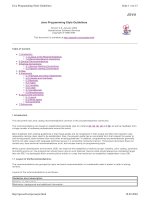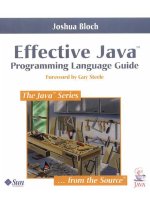Oracle Fusion Middleware 11g Java Programming Practices
Bạn đang xem bản rút gọn của tài liệu. Xem và tải ngay bản đầy đủ của tài liệu tại đây (510.64 KB, 82 trang )
Appendix A:
Practices
Oracle Fusion Middleware 11g
Java Programming
Oracle Fusion Middleware 11g: Java Programming A - 2
Table of Contents
Appendix A:.........................................................................................................................1
Practices...............................................................................................................................1
Practices for Lesson 1..........................................................................................................4
Practice 1: Introducing the Java and Oracle Platforms....................................................4
Practices for Lesson 2..........................................................................................................5
Practice 2: Basic Java Syntax and Coding Conventions..................................................5
Practices for Lesson 3..........................................................................................................9
Practice 3: Exploring Primitive Data Types and Operators.............................................9
Practices for Lesson 4........................................................................................................11
Practice 4: Controlling Program Flow...........................................................................11
Practices for Lesson 5........................................................................................................17
Practice 5: Building Java with Oracle JDeveloper 11g.................................................17
Practices for Lesson 6........................................................................................................21
Practice 6: Creating Classes and Objects.......................................................................21
Practices for Lesson 7........................................................................................................24
Practice 7: Object Life Cycle Classes............................................................................24
Practices for Lesson 8........................................................................................................28
Practice 8: Using Strings and the StringBuffer, Wrapper, and Text-Formatting Classes
........................................................................................................................................28
Practices for Lesson 9........................................................................................................31
Practice 9: Using Streams for I/O..................................................................................31
Practices for Lesson 10......................................................................................................36
Practice 10: Inheritance and Polymorphism..................................................................36
Practices for Lesson 11......................................................................................................42
Practice 11: Using Arrays and Collections....................................................................42
Practices for Lesson 12......................................................................................................48
Practice 12: Using Generic Types..................................................................................48
Practices for Lesson 13......................................................................................................49
Practice 13: Structuring Code Using Abstract Classes and Interfaces..........................49
Practices for Lesson 14......................................................................................................56
Practice 14: Throwing and Catching Exceptions...........................................................56
Practices for Lesson 15......................................................................................................59
Practice 15: Using JDBC to Access the Database.........................................................59
Practices for Lesson 16......................................................................................................63
Practice 16: Swing Basics for Planning the Application Layout...................................63
Practices for Lesson 17......................................................................................................69
Practice 17-1: Adding User Interface Components.......................................................69
Practice 17-2: Adding Event Handling..........................................................................74
Practices for Lesson 18......................................................................................................81
Practice 18: Deploying Java Applications.....................................................................81
Oracle Fusion Middleware 11g: Java Programming A - 3
Practices for Lesson 1
Practice 1: Introducing the Java and Oracle Platforms
There is no practice for this lesson.
Oracle Fusion Middleware 11g: Java Programming A - 4
Practices for Lesson 2
Practice 2: Basic Java Syntax and Coding Conventions
Goal
The goal of this practice is to create, examine, and understand Java code. You start by
editing and running a very simple Java application. In addition, in this practice you
become acquainted with the Order Entry application, which you will use throughout this
course. You will use a UML model of the Order Entry application as a guide to creating
additional class files for it, and you will run some simple Java applications, fixing any
errors that occur.
The practices in this and the next two lessons are written to help you understand the
syntax and structure of Java. Their sole purpose is to instruct rather than to reflect any set
of best practices for application development. The goals of the practices from Lesson 5 to
the end of the course are different. Starting in Lesson 5, you use JDeveloper to build an
application by using techniques you would use during real-world development. The
practices continue to support the technical material presented in the lesson while
incorporating some best practices that you use while developing a Java application.
Your Assignment
In this practice you edit and run a very simple Java application. You then start to get
familiar with the Order Entry application.
Editing and Running a Simple Java Application
Note: If you close a DOS window or change the location of the .class files, you must
set the CLASSPATH variable again.
1. Open a DOS window, navigate to the C:\labs\temp directory (or the location
specified by your instructor), and create a file called HelloWorld.java using
Notepad with the following commands:
C:\> cd \labs\temp
notepad HelloWorld.java
2. In Notepad, enter the following code, placing your name in the comments (after the
double slashes). Also, ensure that the case of the code text after the comments is
preserved (remember that Java is case-sensitive):
// File:
HelloWorld.java
// Author: <Enter Your Name>
public class HelloWorld {
public static void main(String[] args)
{
System.out.println("Hello World!");
}
}
Oracle Fusion Middleware 11g: Java Programming A - 5
Practice 6: Creating Classes and Objects (continued)
3. Save the file to the C:\labs\temp directory by using the File > Save menu option,
but keep Notepad running in case of compilation errors that require you to edit the
source to make corrections.
4. Compile the HelloWorld.java file (file name capitalization is important).
a.
In the DOS window, ensure that the current directory is C:\labs\temp
(or the directory specified by your instructor) and that the PATH system variable
references JDeveloper\jdk\bin.
b.
Check that the Java source file is saved to disk.
(Hint: Enter the command dir Hello*. )
c.
d.
Compile the file using the command javac HelloWorld.java.
Name the file that is created if you successfully compiled the code.
(Hint: Enter the command dir Hello*. )
5. Run the HelloWorld application (Again, remember that capitalization is
important.), and examine the results.
a.
Run the file using the command java HelloWorld.
b.
What is displayed in the DOS window?
6. Modify the CLASSPATH session variable to use the directory where the .class file
is stored. In the DOS window, use the set CLASSPATH=C:\labs\temp
command to set the variable. The variable will be set for the duration of the DOS
session. If you open another DOS window, you must set the CLASSPATH variable
again.
7. Run the HelloWorld application again.
a.
Use the command java HelloWorld.
b.
What is displayed in the DOS window?
8. Close Notepad but do not exit the DOS window because you continue to work with
this environment in the following practice exercises.
Creating Order Entry Class Files (Examining the Customer Class)
The practices throughout this course are based on the Order Entry application. Turn to the
end of Lesson 2 in the student guide to see the UML model of the classes in the Order
Entry application.
In this practice you examine some of the class files used in the application.
1. Copy the Customer.java file from the c:\labs directory to your
C:\labs\OrderEntry\src\oe directory.
2. In the DOS window, change your current working directory to:
C:\labs\OrderEntry\src\oe.
3. Using Notepad, review the Customer class and provide answers to the following:
a.
Name all of the instance variables in Customer.
Oracle Fusion Middleware 11g: Java Programming A - 6
Practice 6: Creating Classes and Objects (continued)
b.
How many instance methods are there in Customer?
c.
What is the return type of the method that gets the customer’s name?
d.
What is the access modifier for the class?
4. Close the file and at the DOS prompt, compile the Customer.java file using the
following command as a guide:
javac -d C:\labs\OrderEntry\classes Customer.java
Where is the compiled .class file created?
(Hint: Enter cd ..\..\classes\oe, and then type dir.)
Incorporating Order.java into your Application Files
Add the Order.java file to your application structure, review the code, and compile
it.
1. In Notepad, open the \labs\Order.java file and save it to the directory for your
OE package source code (C:\labs\OrderEntry\src\oe or the directory
specified by your instructor). The attributes are different from those in the UML
model. The customer and item information are incorporated later.
2. Notice that two additional attributes (getters and setters) have been added:
shipmode (String) is used to calculate shipping costs.
status (String) is used to determine the order’s place in the order fulfillment
process.
3. Ensure that you are in the C:\labs\OrderEntry\src\oe directory. Use the
following command to compile the Order.java file, which places the .class file in the
directory with the compiled version of the Customer class:
javac –d C:\labs\OrderEntry\classes Order.java
Creating and Compiling the Application Class with a main() Method
1. Create a file called OrderEntry.java containing the main method as follows.
Place the source file in the source directory that contains the java files
(C:\labs\OrderEntry\src\oe). This file is a skeleton that is used for
launching the course application. Use the following code to create the file:
package oe;
public class OrderEntry {
public static void main(String[] args)
{
System.out.println("Order Entry Application");
}
}
2. Save and compile OrderEntry.java with the following command line:
javac -d C:\labs\OrderEntry\classes
OrderEntry.java
Oracle Fusion Middleware 11g: Java Programming A - 7
Practice 6: Creating Classes and Objects (continued)
3. Run the OrderEntry application.
a.
b.
Open a DOS window and use the cd command to change the directory to
C:\labs\OrderEntry\classes.
Run the file using the command java oe.OrderEntry.
Note: To ensure that the correct version of code is run, irrespective of the working
directory, include classpath information in the run command as follows:
java –classpath C:\labs\OrderEntry\classes
oe.OrderEntry
Oracle Fusion Middleware 11g: Java Programming A - 8
Practices for Lesson 3
Practice 3: Exploring Primitive Data Types and Operators
Goal
The goal of this practice is to declare and initialize variables and use them with operators
to calculate new values. You also categorize the primitive data types and use them in
code.
Note: If you have successfully completed the previous practice, you should continue
using the same directory and files. If the compilation from the previous practice was
unsuccessful and you want to move on to this practice, change to the les03 directory
and continue with this practice.
Remember that if you close a DOS window or change the location of the .class files,
you must set the CLASSPATH variable again.
Your Assignment
Add some code to the simple main()method in the OrderEntry class created in the
last practice: declare variables to hold the costs of some rental items, and after displaying
the contents of these variables, perform various tests and calculations on them and
display the results.
Note: Ensure that the CLASSPATH variable points to the location of your .class
files(C:\labs\OrderEntry\classes or the location specified by your
instructor).
Modifying the OrderEntry Class and Adding Some Calculations
1.
Declare and initialize two variables in the main() method to
hold the cost of two rental items. The values of the two items are 2.95 and 3.50.
Name the items anything you like, but do not use single-character variable names;
instead, use longer meaningful names such as item1 and item2. Also, think about
your choice of variable type.
Note: Recompile the class after each step, fix any compiler errors that may arise, and
run the class to view any output.
a.
Use four different statements: two to declare your variables and two more to
initialize them, as follows:
double item1;
double item2;
item1 = 2.95;
item2 = 3.50;
b.
However you can also combine the declaration and initialization of both
variables into a single statement:
float item1 = 2.95, item2 = 3.50;
Oracle Fusion Middleware 11g: Java Programming A - 9
Practice 6: Creating Classes and Objects (continued)
2.
3.
4.
Use System.out.println() to display the contents of your
variables. After recompiling the class, run the class and see what is displayed. Then,
modify the code to display more meaningful messages.
a.
To simply display the contents of the variables:
System.out.println(item1);
System.out.println(item2);
b.
To display more useful information:
Hint: Use the + operator.
System.out.println("Item costs " + item1);
System.out.println("Item costs " + item2);
Now that you have the costs for the items, calculate the total
charge for the rental. Declare and initialize a variable to hold the number of days and
to track the line numbers. This variable holds the number of days for which the
customer rents the items, and initializes the value to 2 for two days. Display the total
in a meaningful way such as Total cost: 6.982125.
a.
Create a variable to hold the item total:
double itemTotal;
b.
Declare and initialize variables to hold the number of days (initialized to 2)
and to keep track of line numbers:
int line = 1, numOfDays = 2;
c.
Calculate the total charge for the rental:
itemTotal = ((item1 * numOfDays) + (item2 *
numOfDays));
System.out.println("Total cost: " + itemTotal);
Display the item total in such a way that the customer can see how it has been
calculated. To do so, display the item total as the item cost multiplied by the number
of rental days:
System.out.println(
"Item " + line++ +" is " + item1 + " * " +
numOfDays + " days = " +(item1 * numOfDays));
System.out.println(
"Item " + line++ +" is " + item2 + " *
+ " days = " +(item2 * numOfDays));
5.
" + numOfDays
Compile and run the OrderEntry class. Ensure that the .class file has been
placed in the correct directory (C:\labs\OrderEntry\classes\oe).
Oracle Fusion Middleware 11g: Java Programming A - 10
Practices for Lesson 4
Practice 4: Controlling Program Flow
Goal
The goal of this practice is to make use of flow-control constructs that provide methods
to determine the number of days in a month and to handle leap years.
Note: If you have successfully completed the previous practice, continue using the same
directory and files. If the compilation from the previous practice was unsuccessful and
you want to move on to this practice, change to the les04 directory and continue with
this practice.
Remember that if you close a DOS window or change the location of the .class files,
you must set the CLASSPATH variable again.
Your Assignment
Create a program that calculates the return date of a rental item based on the day it was
rented and on the total number of days before it must be returned. You must determine
how many days are in the month and whether the year is a leap year.
Modifying the OrderEntry Class to Calculate Dates
1.
Modify the number of days in a month. Use a switch statement to set an integer
value to the number of days in the month that you specify. For now, add all of the
code in the main()method of the OrderEntry.java application.
a.
Declare three integers to hold the day, month, and year. Initialize these
variables with a date of your choice.
int day = 25, mth = 5, yr = 2000;
b.
Add a simple statement to display the date. Select a format that you prefer,
such as day/month/year or month/day/year.
System.out.println(day + “/” + mth + “/” + yr);
c.
Declare a variable to hold the number of days in the current month. Then,
using a switch statement, determine the value to store in this variable. Use
daysInMonth as the name of the variable.
Oracle Fusion Middleware 11g: Java Programming A - 11
Practice 6: Creating Classes and Objects (continued)
Note: The hardest part of this exercise is remembering how many days there
really are in each month. Here is a reminder if you need it: There are 30 days in
September, April, June, and November. All other months have 31 days, except for
February, which has 28 days (ignore leap years for now).
int daysInMonth;
switch (mth) {
case 4:
case 6:
case 9:
case 11: daysInMonth = 30;
break;
case 2: daysInMonth = 28;
break;
default: daysInMonth = 31;
break;
}
d.
Add a simple statement to display the number of days for the current month.
System.out.println(daysInMonth + " days in
month");
2.
Ensure that your CLASSPATH is set correctly
(C:\labs\OrderEntry\classes), and then compile and test the program.
Experiment with different values for the month. What happens if you initialize the
month with an invalid value, such as 13?
For January 27, 2000, the output should look something like the following:
27/1/2000
31 days in the month
3.
Use a for loop to display dates.
a.
Using a for loop, extend your program so that it prints out all of the dates
between your specified day/month/year and the end of the month. Here is an
example:
If your day variable is 27, your month variable is 1 (January), and your year
variable is 2000, then your program must display all of the dates between January
27 and January 31 (inclusive) as follows:
27/1/2000
28/1/2000
29/1/2000
30/1/2000
31/1/2000
Oracle Fusion Middleware 11g: Java Programming A - 12
Practice 6: Creating Classes and Objects (continued)
Hint: You must use the result of the switch statement in step 1 to determine the
last day in the month.
System.out.println("Printing all days to end of
month using for loop...");
for (int temp1 = day;
temp1 <= daysInMonth;
temp1++) {
System.out.println(temp1 + "/" + mth + "/" +
yr);
}
b.
Compile and test your program, making sure that it works with a variety of
dates.
c.
Modify your program so that it outputs a maximum of 10 dates. For example,
if your day/month/year variables are 19/1/2000, the output must now be as
follows:
19/1/2000
20/1/2000
21/1/2000
22/1/2000
23/1/2000
24/1/2000
25/1/2000
26/1/2000
27/1/2000
28/1/2000
Ensure that your program works for dates near the end of the month, such as
30/1/2000. In this situation, it must output only the following:
30/1/2000
31/1/2000
To do this, use the following code:
// Print maximum of 10 dates, using a for
loop
System.out.println("Printing maximum of 10
days using for loop...");
for (int temp3 = day, iter = 0;
temp3 <= daysInMonth && iter < 10;
temp3++, iter++) {
Oracle Fusion Middleware 11g: Java Programming A - 13
Practice 6: Creating Classes and Objects (continued)
System.out.println(temp3 + "/" + mth +
"/" + yr);
}
d.
Compile your program. Then, test it with a variety of dates to ensure that it
still works.
4.
Determine whether the year you specify is a leap year. Use
the boolean
operators && and ||.
a.
Build a boolean statement that tests year to see whether it is a leap year. A
year is a leap year if it is divisible by 4, and if it is either not divisible by 100 or it
is divisible by 400.
boolean isLeapYear = (yr % 4 == 0) &&
// year divisible by 4? AND
( (yr % 100 != 0) ||
// year not divisible by 100 OR
(yr % 400 == 0) );
// year divisible by 400
b.
Modify your switch statement from step 1 to apply to leap years.
Remember that February has 29 days in leap years and 28 days in nonleap years.
switch (mth) {
case 4:
case 6:
case 9:
case 11: daysInMonth = 30;
break;
case 2: daysInMonth = ((isLeapYear) ? 29 : 28);
break;
default: daysInMonth = 31;
break;
}
c.
5.
Build and test your program with a variety of dates. The following table
includes some sample leap years and nonleap years that you may want to use as
test data:
Leap years
Nonleap years
1996
1997
1984
2001
2000
1900
1964
1967
Calculate the date on which each rental is due. The due date is
the current date plus three days. For this test, you use a number of different dates for
the current date, not just today’s date.
Oracle Fusion Middleware 11g: Java Programming A - 14
Practice 6: Creating Classes and Objects (continued)
a.
Declare three variables to hold the due date.
int dueDay, dueMth, dueYr;
b.
Add a variable to hold the rental period of three days.
int rentDays = 3;
c.
Add to your program the due date calculation that adds the rental period to the
date you used in step 1. Display your original date and the due date in a
meaningful way. The output should look something like:
Rental Date:
27/2/2001
Number of rental days:
3
Date Due:
2/3/2001
dueDay = rentDays + day;
System.out.println("Rental Date:
" + day + "/"
+ mth + "/" + yr);
System.out.println("Number of rental days: " +
rentDays);
System.out.println("Date Due back:
dueDay + "/" + dueMth + "/" + dueYr);
d.
Test your routine with several dates. For example, try February 29, 2001.
e.
What are the problems you must address?
f.
6.
" +
Modify your program to catch input dates with invalid months (not 1–12).
// Determine invalid months
if ((mth > 0 )& (mth <13))
System.out.println (mth + " is a valid month");
else
System.out.println (mth + " is not a valid month");
When building a software solution to a problem, you must
determine the size and scope of the problem and address all of the pertinent issues.
One of the issues is what to do if the rental period extends beyond the current month.
For example, if the rental date is August 29 and the rental is for three days, the return
date must be September 1, but with the current solution, it is August 32, which is an
obvious error. Acme Video store rents items only for 10 or fewer days.
To handle such issues, follow these steps:
a.
Add code to test whether the calculation results in a valid day.
// is dueDay valid for the current month?
if (dueDay <= daysInMonth)
System.out.println(dueDay + "/" + dueMth + "/" +
dueYr);
b.
If the rental period crosses into a new month, be sure to increment the month.
Oracle Fusion Middleware 11g: Java Programming A - 15
Practice 6: Creating Classes and Objects (continued)
else {
// set dueDay to
dueDay = (dueDay
// increment the
dueMth = (dueMth
c.
a day in the next month
- daysInMonth);
month
+ 1);
If the rental period crosses into a new year, be sure to increment the year.
// is the new month in a new year
if (dueMth > 12) {
dueMth = 1;
dueYr += 1;
}
d.
Test your routine with various dates.
Optional (Do if you have time.)
1.
Replace the for loop that prints all days to the end of the month with a
while loop.
Print all days to the end of the month using a while loop:
// initialize temp2 to day of the month
int temp2 = day;
System.out.println("Printing all days to end of month
using while loop...");
while (temp2 <= daysInMonth) {
System.out.println(temp2 + "/" + mth + "/" +
yr);
temp2++;
}
2.
Replace the for loop that prints a maximum of 10 days using a while
loop.
Print a maximum of ten days using a while loop:
System.out.println("Printing maximum of 10 days using
while loop...");
// initialize temp4 to day of the month
int temp4 = day;
int numSoFar = 0;
while (temp4 <= daysInMonth) {
System.out.println(temp4 + "/" + mth + "/" + yr);
temp4++;
if (++numSoFar == 10)
break;
}
Oracle Fusion Middleware 11g: Java Programming A - 16
Practices for Lesson 5
Practice 5: Building Java with Oracle JDeveloper 11g
Starting in Practice 5, you use JDeveloper to build an application using techniques you
would use during real-world development. The practice supports the technical material
presented in the lesson and incorporates best practices to use while developing a Java
application.
Goal
In this practice, you explore using the Oracle JDeveloper IDE to create an application and
a project so that you can manage your Java files more easily during the development
process. You learn how to create one or more Java applications and classes using the
rapid code-generation features.
More importantly, you now start using JDeveloper for most of the remaining lab work for
this course (occasionally returning to the command line for various tasks). By the end of
the course, you will have built and deployed the course GUI application while continuing
to develop your Java and JDeveloper skills.
In this practice, you use the files found in the C:\labs\les05 directory (or the
location specified by your instructor). They are similar to the ones you created in earlier
practices (with subtle differences).
Your Assignment
•
•
In the first section, you explore JDeveloper’s rapid code-generation features by
using the default JDeveloper paths to create a new default application. You then
create a project from existing code in the C:\labs\les05 directory. You also
view a UML diagram that displays the classes that have been created up to this
point in the course.
In the optional section, you run and test the application with the debugger.
Creating an Application and Project
Launch Oracle JDeveloper 11g from the desktop icon provided, or ask your instructor
how to start JDeveloper. (In this practice, you must use the C:\labs\les05
directory.)
1. Create a new application.
a.
In the Applications Navigator, on the left hand side of the screen, click New
Application.
b.
In the Create Application dialog, enter the following application name:
OrderEntryApplication.
c.
Change the Directory Name field to C:\labs\les05 (or the directory
specified by your instructor). You can use the Browse button to locate the
directory.
Oracle Fusion Middleware 11g: Java Programming A - 17
Practice 6: Creating Classes and Objects (continued)
d.
e.
In the Application Template field, ensure that the default value Generic
Application is selected. Click OK to create your application definition.
Click Finish. You create a project explicitly in the next step.
2. Create a new project in the new application, and populate the project with files from
the C:\labs\les05\src\oe directory.
a.
Notice that the new OrderEntryApplication application has been
created and appears in the Navigator. Right-click OrderEntryApplication
and select the New Project menu item. The New Gallery dialog displays. Select
Project from Existing Source in the Items section of the New Gallery window
and click OK to invoke the Create Project from Existing Source wizard.
b.
Click the Next button on the Welcome screen. In the Location page of the
wizard, change the name of the project to OrderEntryProject and select the
C:\labs\les05OrderEntryProject directory (or the directory you have
been using). Click the Next button.
c.
On the Specify Source page of the wizard, click the Add button next to Java
Source Paths. Navigate to the subdirectory containing the Java source files (which
are in the src\oe subdirectory of the E:\labs\les05 directory tree). Click
Select.
d.
On the Included tab, ensure that the Include Content from Subfolders check
box is checked. Confirm that the output directory is
C:\labs\les05\classes, and then click Add. Check that all the .java
files in the C:\labs\les05\src\oe directory are to be included, and click
the Finish button.
The new project is displayed in the Navigator. Double-click the name to invoke the
Project Properties dialog. In the Project Source Paths page, set the Default Package
field to oe and click OK.
e.
Note that the OrderEntryApplication and OrderEntryProject
names are in italics in the Navigator. This is because the application is not yet
saved. Select it and then select File > Save All.
The font reverts to normal after the application is saved. Expand the application
and project nodes to examine their contents.
f.
Compile the files in the project. Right-click OrderEntryProject and
select the Rebuild option.
Observe the compilation progress in the Log window.
g.
Right-click the project again and select Run from the context menu. In the
Choose Default Run Target dialog box, browse to the oe package and select
OrderEntry.java. Click OK.
View the output results of your application in the Log window.
Examining a UML Diagram
View a UML diagram showing the classes that were created in the lessons up to this
point in the course.
Oracle Fusion Middleware 11g: Java Programming A - 18
Practice 6: Creating Classes and Objects (continued)
1. In the Applications Navigator, click Open Application.
2. Browse to locate C:\labs\les05, select
OrderEntryWorkspaceLes05.jws and click Open. If you get a message
asking if you want to migrate application files, click Yes.
3. In the Navigator select the OrderEntryProjectLes05 project, and then select
File > Open.
4. In the Open dialog box, double-click model, and then double-click oe.
5. Select UML Class Diagram1.java_diagram and click Open. The diagram
displays the classes created up to this point in the course.
Optional: Debugging the Course Application
Run the OrderEntryApplication application in debug mode and examine how the
debugger works.
1. Expand the Application Sources and oe nodes in the Navigator, and then open the
Order.java file in the Code Editor by double-clicking the file name.
2. Scroll down to lines 67 and 68. Remove the comment marks from the
System.out.println, and then set breakpoints on the following two statements:
item1Total = item1.getItemTotal();
System.out.println("Item 2 Total: " +
item2Total);
Note: To set a breakpoint on a line, click the left margin next to the line.
3. In the Navigator, select the OrderEntry.java file, right-click, and then select
Debug from the context menu.
JDeveloper creates a new debugger tab that opens at the lower-right portion of the
JDeveloper window. The execution of the code stops at your first breakpoint, as
indicated by a red arrow. The red arrow indicates the next line that is about to be
executed when you resume debugging.
The Log/Debug window is modified to contain two tabs—a Log tab and a
Breakpoints tab—in which you can view all of the breakpoints that you have set. The
Log tab must display the output results generated by the application. Resize the
windows if required.
4. Visually select the Smart Data tab in the lower-right window, which is called the
Debug window.
Note: If the Debug window is not visible, display it by selecting the View >
Debugger > Smart Data menu item. The check box next to the Data item must be
selected to make it visible. Otherwise, the tab is removed from the Debug window.
5. Locate the item1 variable in the Smart Data tab and expand it. Using the values of
quantity and unitPrice, calculate the item1Total of the order. What is the
present value of item1Total?
(Hint: The value for quantity is displayed as 2 and the value for unitPrice
is displayed as 2.95.) However the value for item1Total displays as “null” in the
Smart Data window.
Oracle Fusion Middleware 11g: Java Programming A - 19
Practice 6: Creating Classes and Objects (continued)
6. Select Debug > Step Over (alternatively, press F8 or click the appropriate toolbar
icon) to calculate item1Total. Note the changes to the item1Total instance
variable in the Smart Data tab of the Debug window. Was your calculation in the
previous step correct?
7. In the toolbar at the top of the screen, click Resume (F9 or select Debug > Resume).
The red arrow in the Code Editor advances and highlights the line with the next
breakpoint detected in the code-execution sequence.
8. Continue by selecting the Debug|Resume menu (press the F9 key, or click the toolbar
button) until the program is completed. You need to select it only once.
9. Remove the breakpoints from the Order.java source file by clicking each
breakpoint entry (red dot) in the margin for each line with a breakpoint.
Oracle Fusion Middleware 11g: Java Programming A - 20
Practices for Lesson 6
Practice 6: Creating Classes and Objects
Goal
The goal of this practice is to complete the basic functionality for existing method bodies
of the Customer class. You then create customer objects and manipulate them by using
their public instance methods. You display the Customer information back to the
JDeveloper message window.
Note: For this practice you need to change to the les06 directory, and load the
OrderEntryApplicationLes06 application. (This workspace file contains the
solution to the previous practice, Practice 5.)
Your Assignment
In this practice, you begin refining the application for the Order Processing business area.
These classes continue to form the basis for the application that you are building for the
remainder of the course. After creating one or more Customer objects, you associate a
customer with an order.
Refining the Customer Class
1. In the OrderEntryProjectLes06 in the Application Navigator, make the
following changes to the Customer class:
a.
b.
c.
Make all instance variables private. To do this, double-click the
Customer.java file to open it in the Source Editor. Make your changes
directly in the code.
Assign each of the setXXX()methods to its appropriate field.
The get() methods must be assigned. Confirm whether the
getXXX()methods return their appropriate field values.
Note: The naming convention—such as setId(), setName(), and so on—
for these methods makes the classes more intuitive and easier to use.
2. At the moment, there is no way to display most or all details for a Customer object by
calling one method. You need to address this deficiency.
a.
Add a new toString() public method to the class, without arguments, and
return a String containing the customer’s ID, name, address, and phone number.
The resultant string should be a concatenation of the attributes that you want to
display, as in the following example:
public String toString() {
return property1 + " " + property2;
}
Oracle Fusion Middleware 11g: Java Programming A - 21
Practice 6: Creating Classes and Objects (continued)
Note: The toString()method is a special method that is called whenever a
String representation of an object is needed. The toString()method is very
useful to add to any class, and thus it is added to almost all of the classes that you
create. When adding the toString method, a dialog box appears with the
message, “OK to override method.” Click Yes.
b.
Save the Customer class and compile it to remove any syntax errors. Compile
by right-clicking the Customer.java file and selecting the Make option.
Creating Customer Objects (OrderEntry Class)
3.
Modify the main() method in the OrderEntry class to create
two customer objects.
a.
In the main() method of OrderEntry.java create two customer objects
using the new operator, assigning each one to a different object reference (use
customer1 and customer2).
Customer customer1 = new Customer();
Customer customer2 = new Customer();
b.
At the end of the main() method, initialize the state of each customer object
by calling its public setXXX() methods to set the ID, name, address, and phone.
Use the data in the following table:
Id Name
Address
1 Gary Williams
Houston,TX
2 Lynn Munsinger Orlando, FL
Phone
713. 555. 8765
407.695.2210
customer1.setId(1);
customer1.setName("Gary Williams");
customer1.setAddress("Houston, TX");
customer1.setPhone("713.555.8765");
customer2.setId(2);
customer2.setName("Lynn Munsinger");
customer2.setAddress("Orlando, FL");
customer2.setPhone("407.695.2210");
c.
Print the two customer objects created, under a printed heading of
“Customers:” by calling the toString()method inside the argument of the
System.out.println(…)method. For example:
System.out.println(“\nCustomers:”);
System.out.println(customer1.toString());…
Note: Alternatively, you can just print the customer object reference variable to
achieve the same result, as in the following example:
System.out.println(customer1);
The latter technique is a feature of Java that is discussed in a subsequent lesson.
d.
Save the OrderEntry class and compile and run the class to view the
results.
Oracle Fusion Middleware 11g: Java Programming A - 22
Practice 6: Creating Classes and Objects (continued)
Modifying OrderEntry to Associate a Customer to an Order
4.
In the main() method of the OrderEntry class, associate one
of the customer objects with the order object, and then display the order details.
a.
Call the setCustomer()method of the order object passing in the object
reference of customer1 (or customer2).
order.setCustomer(customer1);
b.
After setting the customer, call the showOrder() method of the order
object.
order.showOrder();
c.
Save, compile and run the OrderEntry class.
Oracle Fusion Middleware 11g: Java Programming A - 23
Practices for Lesson 7
Practice 7: Object Life Cycle Classes
Goal
The goal of this practice is to provide experience with creating and using constructors,
class-wide methods, and attributes. You also use an existing DataMan class to provide a
data-access layer for finding customers and products in the OrderEntry application. Part
of the practice is designed to help you understand method overloading by creating more
than one constructor and/or method with the same name in the same class.
Note: If you have successfully completed the previous practice, continue using the same
directory and files. If the compilation from the previous practice was unsuccessful and
you want to move on to this practice, change to the les07 directory, load the
OrderEntryApplicationLes07 application, and continue with this practice. (This
application contains the solution to the previous practice, Practice 6).
Viewing the model: To view the course application model up to this practice, expand
OrderEntryApplicationLes07 application –
OrderEntryProjectLes07 - Application Sources – oe, and doubleclick the UML Class Diagram1 entry. This diagram displays all of the classes created up
to this point in the course.
Your Assignment
Create one or more suitable constructors to properly initialize the customer objects when
instantiated. Examine the Order class and the new instantiations. Copy and examine
the DataMan class to provide class-wide (static) attributes of customer objects to be
used by the OrderEntry application when it associates a customer object with an order.
Modifying Customer Information
1.
Create two constructors for the Customer class. Create a noarg constructor to provide default initialization, and another constructor to set the
actual name, address, and phone properties. The no-arg constructor is invoked by
the second constructor.
a.
Add a no-arg constructor to the Customer class; the constructor is
used to generate the next unique ID for the customer object by first declaring a
class variable called nextCustomerId as a private static integer initialized to
zero.
private static int nextCustomerId = 0;
b.
In the OrderEntry class, comment out the customer.setId,
customer.setName, customer.setAddress and
customer.setPhone statements for both customer1 and customer2.
Oracle Fusion Middleware 11g: Java Programming A - 24
Practice 6: Creating Classes and Objects (continued)
c.
In the Customer class, create a no-arg constructor, increment the
nextCustomerId, and use the setId() method with nextCustomerId to
set the ID of the customer.
public
{
Customer()
nextCustomerId++;
setId(nextCustomerId);
}
d.
Add a second constructor that accepts a name, address, and phone as
String arguments. This constructor must set the corresponding properties to
these values.
public Customer(String theName, String theAddress,
String thePhone)
e.
In the first line of the second constructor, chain it to the first constructor
by invoking the no-arg constructor by using the this()keyword. This is done
to ensure that the ID of a customer is always set regardless of the constructor
used.
{
name
address
phone
=
=
=
this();
theName;
theAddress;
thePhone;
}
f.
Save, compile, and run the OrderEntry class to check the results. Including
the order and item details that are displayed as output, you should see
"Customer: 1 null null null".
Replacing and Examining the Order.java File
1. In Windows Explorer, copy the Order.java class from the
C:\labs\Les07Adds directory into your current working …\src\oe directory.
For example, if you are working in les07 directory, copy the files under
C:\Labs\les07\src\oe.
a.
In the Application Navigator, select your application
(OrderEntryApplication) and select the File > Open menu option. Navigate to
your current …\src\oe directory and select the Order.java file. Click the
Open button. The file is now included in the list of files. If needed, select View >
Refresh to see the new file in the navigator.
2. The new version of the Order class also has one constructor. Examine the way in
which the order date information is managed.
a.
Note that the OrderDate variable that was commented out is now a
private variable.
Oracle Fusion Middleware 11g: Java Programming A - 25