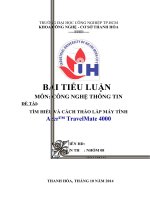Service manual acer ferrari 4000
Bạn đang xem bản rút gọn của tài liệu. Xem và tải ngay bản đầy đủ của tài liệu tại đây (4.58 MB, 125 trang )
Ferrari 4000
Service Guide
Service guide files and updates are available
on the ACER/CSD web; for more information,
please refer to
PRINTED IN TAIWAN
Revision History
Please refer to the table below for the updates made on Ferrari 4000 service guide.
Date
II
Chapter
Updates
Copyright
Copyright © 2005 by Acer Incorporated. All rights reserved. No part of this publication may be reproduced,
transmitted, transcribed, stored in a retrieval system, or translated into any language or computer language, in
any form or by any means, electronic, mechanical, magnetic, optical, chemical, manual or otherwise, without
the prior written permission of Acer Incorporated.
Disclaimer
The information in this guide is subject to change without notice.
Acer Incorporated makes no representations or warranties, either expressed or implied, with respect to the
contents hereof and specifically disclaims any warranties of merchantability or fitness for any particular
purpose. Any Acer Incorporated software described in this manual is sold or licensed "as is". Should the
programs prove defective following their purchase, the buyer (and not Acer Incorporated, its distributor, or its
dealer) assumes the entire cost of all necessary servicing, repair, and any incidental or consequential
damages resulting from any defect in the software.
Acer is a registered trademark of Acer Corporation.
Intel is a registered trademark of Intel Corporation.
Pentium and Pentium II/III are trademarks of Intel Corporation.
Other brand and product names are trademarks and/or registered trademarks of their respective holders.
III
Conventions
The following conventions are used in this manual:
IV
SCREEN
MESSAGES
Denotes actual messages that appear
on screen.
NOTE
Gives bits and pieces of additional
information related to the current
topic.
WARNING
Alerts you to any damage that might
result from doing or not doing specific
actions.
CAUTION
Gives precautionary measures to
avoid possible hardware or software
problems.
IMPORTANT
Reminds you to do specific actions
relevant to the accomplishment of
procedures.
Preface
Before using this information and the product it supports, please read the following general information.
1.
This Service Guide provides you with all technical information relating to the BASIC CONFIGURATION
decided for Acer's "global" product offering. To better fit local market requirements and enhance product
competitiveness, your regional office MAY have decided to extend the functionality of a machine (e.g.
add-on card, modem, or extra memory capability). These LOCALIZED FEATURES will NOT be covered
in this generic service guide. In such cases, please contact your regional offices or the responsible
personnel/channel to provide you with further technical details.
2.
Please note WHEN ORDERING FRU PARTS, that you should check the most up-to-date information
available on your regional web or channel. If, for whatever reason, a part number change is made, it will
not be noted in the printed Service Guide. For ACER-AUTHORIZED SERVICE PROVIDERS, your Acer
office may have a DIFFERENT part number code to those given in the FRU list of this printed Service
Guide. You MUST use the list provided by your regional Acer office to order FRU parts for repair and
service of customer machines.
V
Table of Contents
Chapter 1
System Specifications
1
Overview . . . . . . . . . . . . . . . . . . . . . . . . . . . . . . . . . . . . . . . . . . . . . . . . . . . . . . . .1
Features . . . . . . . . . . . . . . . . . . . . . . . . . . . . . . . . . . . . . . . . . . . . . . . . . . . . . . . .2
Mainboard Placement . . . . . . . . . . . . . . . . . . . . . . . . . . . . . . . . . . . . . . . . . . . . . .5
Top View . . . . . . . . . . . . . . . . . . . . . . . . . . . . . . . . . . . . . . . . . . . . . . . . . . . .5
Rear View . . . . . . . . . . . . . . . . . . . . . . . . . . . . . . . . . . . . . . . . . . . . . . . . . . .6
Power Board . . . . . . . . . . . . . . . . . . . . . . . . . . . . . . . . . . . . . . . . . . . . . . . . .7
Block Diagram . . . . . . . . . . . . . . . . . . . . . . . . . . . . . . . . . . . . . . . . . . . . . . . . . . .8
Outlook View . . . . . . . . . . . . . . . . . . . . . . . . . . . . . . . . . . . . . . . . . . . . . . . . . . . . .9
Open View . . . . . . . . . . . . . . . . . . . . . . . . . . . . . . . . . . . . . . . . . . . . . . . . . . .9
Close Front View . . . . . . . . . . . . . . . . . . . . . . . . . . . . . . . . . . . . . . . . . . . . .10
Left View . . . . . . . . . . . . . . . . . . . . . . . . . . . . . . . . . . . . . . . . . . . . . . . . . . .11
Right View . . . . . . . . . . . . . . . . . . . . . . . . . . . . . . . . . . . . . . . . . . . . . . . . . .12
Rear View . . . . . . . . . . . . . . . . . . . . . . . . . . . . . . . . . . . . . . . . . . . . . . . . . .13
Bottom View . . . . . . . . . . . . . . . . . . . . . . . . . . . . . . . . . . . . . . . . . . . . . . . . .14
Using the Keyboard . . . . . . . . . . . . . . . . . . . . . . . . . . . . . . . . . . . . . . . . . . . . . .15
Lock Keys . . . . . . . . . . . . . . . . . . . . . . . . . . . . . . . . . . . . . . . . . . . . . . . . . .15
Embedded Numeric Keypad . . . . . . . . . . . . . . . . . . . . . . . . . . . . . . . . . . . .16
Windows Key . . . . . . . . . . . . . . . . . . . . . . . . . . . . . . . . . . . . . . . . . . . . . . . .16
Hot Keys . . . . . . . . . . . . . . . . . . . . . . . . . . . . . . . . . . . . . . . . . . . . . . . . . . .17
Special Keys . . . . . . . . . . . . . . . . . . . . . . . . . . . . . . . . . . . . . . . . . . . . . . . .19
Indicators . . . . . . . . . . . . . . . . . . . . . . . . . . . . . . . . . . . . . . . . . . . . . . . . . . . . . . .20
Launch Keys . . . . . . . . . . . . . . . . . . . . . . . . . . . . . . . . . . . . . . . . . . . . . . . .20
Easy-launch Buttons . . . . . . . . . . . . . . . . . . . . . . . . . . . . . . . . . . . . . . . . . .21
Using the Bluetooth Wireless Optical Mouse. . . . . . . . . . . . . . . . . . . . . . . . . . . .22
Installation . . . . . . . . . . . . . . . . . . . . . . . . . . . . . . . . . . . . . . . . . . . . . . . . . .22
Usage. . . . . . . . . . . . . . . . . . . . . . . . . . . . . . . . . . . . . . . . . . . . . . . . . . . . . .22
Recharging the Bluetooth Mouse. . . . . . . . . . . . . . . . . . . . . . . . . . . . . . . . .22
Using System Utilities . . . . . . . . . . . . . . . . . . . . . . . . . . . . . . . . . . . . . . . . . . . . .23
Acer eManagement . . . . . . . . . . . . . . . . . . . . . . . . . . . . . . . . . . . . . . . . . . .23
Acer GridVista . . . . . . . . . . . . . . . . . . . . . . . . . . . . . . . . . . . . . . . . . . . . . . .24
Launch Manager . . . . . . . . . . . . . . . . . . . . . . . . . . . . . . . . . . . . . . . . . . . . .26
Audio . . . . . . . . . . . . . . . . . . . . . . . . . . . . . . . . . . . . . . . . . . . . . . . . . . . . . . . . . .27
Touchpad. . . . . . . . . . . . . . . . . . . . . . . . . . . . . . . . . . . . . . . . . . . . . . . . . . . . . . .28
Ejecting the optical (CD or DVD) drive tray . . . . . . . . . . . . . . . . . . . . . . . . . . . . .30
Using a Computer Security Lock . . . . . . . . . . . . . . . . . . . . . . . . . . . . . . . . . . . . .31
Hardware Specifications and Configurations . . . . . . . . . . . . . . . . . . . . . . . . . . . .32
Chapter 2
System Utilities
44
BIOS Setup Utility . . . . . . . . . . . . . . . . . . . . . . . . . . . . . . . . . . . . . . . . . . . . . . . .44
Buttons. . . . . . . . . . . . . . . . . . . . . . . . . . . . . . . . . . . . . . . . . . . . . . . . . . . . . . . . .45
Application Launch Buttons . . . . . . . . . . . . . . . . . . . . . . . . . . . . . . . . . . . . .45
Power Button . . . . . . . . . . . . . . . . . . . . . . . . . . . . . . . . . . . . . . . . . . . . . . . .45
Lid Switch . . . . . . . . . . . . . . . . . . . . . . . . . . . . . . . . . . . . . . . . . . . . . . . . . .45
Hardware Disk Password Function/Password on boot function . . . . . . . . .46
Valid Password Characters . . . . . . . . . . . . . . . . . . . . . . . . . . . . . . . . . . . . .46
Information . . . . . . . . . . . . . . . . . . . . . . . . . . . . . . . . . . . . . . . . . . . . . . . . . . . . .47
Main . . . . . . . . . . . . . . . . . . . . . . . . . . . . . . . . . . . . . . . . . . . . . . . . . . . . . . . . . . 48
Advanced . . . . . . . . . . . . . . . . . . . . . . . . . . . . . . . . . . . . . . . . . . . . . . . . . . . . . .50
Security . . . . . . . . . . . . . . . . . . . . . . . . . . . . . . . . . . . . . . . . . . . . . . . . . . . . . . . .52
Boot . . . . . . . . . . . . . . . . . . . . . . . . . . . . . . . . . . . . . . . . . . . . . . . . . . . . . . . . . .54
Exit . . . . . . . . . . . . . . . . . . . . . . . . . . . . . . . . . . . . . . . . . . . . . . . . . . . . . . . . . . .55
VII
Table of Contents
Chapter 3
Machine Disassembly
56
General Information . . . . . . . . . . . . . . . . . . . . . . . . . . . . . . . . . . . . . . . . . . . . . .57
Disassembly Procedure Flowchart . . . . . . . . . . . . . . . . . . . . . . . . . . . . . . . . . . .58
Removing the Battery Pack . . . . . . . . . . . . . . . . . . . . . . . . . . . . . . . . . . . . . . . . .60
Removing the HDD Module and mini PCI . . . . . . . . . . . . . . . . . . . . . . . . . . . . . .61
Removing the HDD Module . . . . . . . . . . . . . . . . . . . . . . . . . . . . . . . . . . . . .61
Removing the Memory . . . . . . . . . . . . . . . . . . . . . . . . . . . . . . . . . . . . . . . . .61
Removing the miniPCI . . . . . . . . . . . . . . . . . . . . . . . . . . . . . . . . . . . . . . . . .62
Disassembling the Main Unit into Upper Case and Lower Case . . . . . . . . . . . . .63
Disassembling the Lower Case . . . . . . . . . . . . . . . . . . . . . . . . . . . . . . . . . . . . . .65
Disassembling the LCD Module and Upper Case . . . . . . . . . . . . . . . . . . . . . . . .68
Disassembling the LCD Moudle . . . . . . . . . . . . . . . . . . . . . . . . . . . . . . . . . . . . .71
Disassembling the External Modules. . . . . . . . . . . . . . . . . . . . . . . . . . . . . . . . . .73
Chapter 4
Troubleshooting
74
System Check Procedures . . . . . . . . . . . . . . . . . . . . . . . . . . . . . . . . . . . . . . . . .75
External Diskette Drive Check . . . . . . . . . . . . . . . . . . . . . . . . . . . . . . . . . .75
External CD-ROM Drive Check . . . . . . . . . . . . . . . . . . . . . . . . . . . . . . . . .75
Keyboard or Auxiliary Input Device Check . . . . . . . . . . . . . . . . . . . . . . . . .75
Memory Check . . . . . . . . . . . . . . . . . . . . . . . . . . . . . . . . . . . . . . . . . . . . . .76
Power System Check . . . . . . . . . . . . . . . . . . . . . . . . . . . . . . . . . . . . . . . . .76
Check the Power Adapter . . . . . . . . . . . . . . . . . . . . . . . . . . . . . . . . . . . . . .76
Check the Battery Pack . . . . . . . . . . . . . . . . . . . . . . . . . . . . . . . . . . . . . . . 78
Touchpad Check . . . . . . . . . . . . . . . . . . . . . . . . . . . . . . . . . . . . . . . . . . . . 78
PhoenixBIOS POST Tasks and Beep Codes . . . . . . . . . . . . . . . . . . . . . . . . . . .79
Index of Error Messages . . . . . . . . . . . . . . . . . . . . . . . . . . . . . . . . . . . . . . . . . . .80
POST Code . . . . . . . . . . . . . . . . . . . . . . . . . . . . . . . . . . . . . . . . . . . . . . . . . . . . .83
Index of Symptom-to-FRU Error Message . . . . . . . . . . . . . . . . . . . . . . . . . . . . .84
Intermittent Problems. . . . . . . . . . . . . . . . . . . . . . . . . . . . . . . . . . . . . . . . . . . . . .87
Undetermined Problems . . . . . . . . . . . . . . . . . . . . . . . . . . . . . . . . . . . . . . . . . . .88
Use NAPP CD to Build Master Hard Disc Drive . . . . . . . . . . . . . . . . . . . . . . . . .89
Chpater 5
Jumper and Connector Locations
96
Top View . . . . . . . . . . . . . . . . . . . . . . . . . . . . . . . . . . . . . . . . . . . . . . . . . . . . . . .96
Rear View . . . . . . . . . . . . . . . . . . . . . . . . . . . . . . . . . . . . . . . . . . . . . . . . . . . . . .97
Remove BIOS Password . . . . . . . . . . . . . . . . . . . . . . . . . . . . . . . . . . . . . . . . . .98
Remove HDD Password . . . . . . . . . . . . . . . . . . . . . . . . . . . . . . . . . . . . . . . . . . .99
Chapter 6
FRU (Field Replaceable Unit) List
101
Exploded Diagram . . . . . . . . . . . . . . . . . . . . . . . . . . . . . . . . . . . . . . . . . . . . . .102
Parts . . . . . . . . . . . . . . . . . . . . . . . . . . . . . . . . . . . . . . . . . . . . . . . . . . . . . . . .106
Appendix A
Model Definition and Configuration
114
Appendix B
Test Compatible Components
115
Microsoft Windows XP(Home/Professional) Environment Test . . . . . . . . . . . .116
Appendix C
VIII
Online Support Information
118
Chapter 1
System Specifications
Overview
Ferrari series is designed with AMD’s top speed low power CPUs with the fantastic chassis. It adopts the 15.4”
LCD with the unique carbon fiber frame and coating.
The AMD Athlon 64 processor is the world’s most technically advanced processor for notebook computing and
the only Windows-compatible 64-bit PC processor for notebook computing. Advanced technologies in the
AMD Athlon 64 processor include:
T
AMD64 technology doubles the number of processor registers and dramatically increases the
system memory addressability
T
Enhanced multimedia instructions support including 3DNow! Professional technology and SSE2
T
1600 MHz system bus using HyperTransport technology with up to 9.1 GB/sec total processor-tosystem bandwidth
T
An integrated memory controller with peak memory bandwidth of 2.7 GB/sec, supporting PC2700,
PC2100, or PC1600 DDR SDRAM
T
The industry’s largest cache memory system (1 Megabyte L2 cache) to speed up memory access
and eliminate processor bottlenecks
T
Native execution of 32-bit software, allowing today’s PC software to run seamlessly, simplifying
the migration to 64-bit software
Here itemize those key features as below :
Chapter 1
T
15.4” wide WSXGA optimized
T
DDR 333
T
Current Kingfisher’s (TravelMate 8100) chassis with carbon fiber LCD cover
T
Two spindle solution
T
Acer New FineTouch ergo KBD
T
PCI-E
T
One Acer Empowering Button
T
Acer ezDock support
T
High quality speakers
T
Acer eManager
T
Optimized Performance and long battery life(LBL)
T
Parallel ATA support
T
Outstanding wireless performance (acer SignalUp)
T
New casing material and painting
1
Features
This computer was designed with the user in mind. Here are just a few of its many features:
Performance
T
AMD 35W, Mobile AMD TurionTM 64 ML30/34/37/40 processor (2.2GHz, 1MB cache)
T
Simultanceous 32 bit and 64 bit Windows® compatible support
T
Supporting AMD PowerNowTM :
T
T
T
T
Optimizes battery life
T
Provides performance on demand when required by the application
T
Allows the processor to dissipate less heat under normal operating conditions, providing a
cooler and quieter-running notebook
T
Operates automatically in the background
Supporting AMD Hyper TransportTM
T
Provide significantly more bandwidth than current technologies
T
Use low-latency responses and low pin counts
T
Maintain compatibility with legacy PC buses while being extensible to new SNA (Systems
Network Architecture) buses
T
Appear transparent to operating systems and offer little impact on peripheral drivers
Enhanced Virus Protection:
T
Prevent the spread of certain malicious viruses, which are transported via e-mail and instant
messaging applications
T
Surf the Internet with confidence, knowing you have an extra level of protection against
certain harmful web downloads
T
Help improve the integrity of your home and office network
Supporting 3DNowTM Professional Technology
Enable stellar performance and playback quality on digital entertainment features such as
games, streaming video and audio, DVDs, and music
NOTE: Foresaid are some quoted from AMD website copyright.
T
T
Chipset : ATI RX480M,SB400
Memory
T
DDR333 SDRAM memory interface design
T
0MB DDR RAM on board
T
Two DDR SODIMM slots
T
Maximum memory up to 2GB (with two 1GB SODIMM)
T
15.4” WSXGA+ TFT LCD
T
1680x1050 pixel resolution, 16.7 million colors
T
Supporting simultaneous multi-windows viewing via Acer GridVista ( />product/travelmate/AcerGridVista.htm)
Display
2
Chapter 1
Graphics
T
ATI MOBILITYTM RADEON® X700 with 128MB of video memory
T
Microsoft® DirectX® 9.0 support
T
ATI POWERPLAYTM 5.0 support
T
PCI ExpressTM support
T
DualViewTM support
T
External resolution/refresh rate
T
2048x1536: 60/66/70/75/78/85 Hz
T
1600x1200: 60/75/85/100/120 Hz
T
1280x1024: 60/70/75/85/90/100/120/160/180 Hz
T
1024x768: 60/70/72/75/85/90/100/120/150/160/200 Hz
T
800x600: 60/70/75/85/90/100/120/160/200 Hz
T
MPEG-2/DVD hardware-assisted capability
T
S-video/TV-out (NTSC/PAL) support
T
DVI-D support
T
16-bit AC’97 stereo audio
T
Internal Microphone
T
Two speakers high quality
T
S/PDIF support
T
Support PATA
T
9.5mm height, 2.5” HDD
T
PCI Bus Master Enhanced IDE
T
Support Ultra DMA100, S.M.A.R.T
Audio
Storage
Communication
Chapter 1
T
56Kbps V.92 AC-Link modem card (MDC)
T
Gigabit Ethernet, Wake-on-LAN already
T
WLAN 802.11b/g Wi-Fi CERTIFIEDTM solution; supporting Acer SignalUp wireless technology
T
Built-in 2 Antenna
T
Mini-PCI (option)
3
I/O Ports
T
One VGA port, 15 pins
T
One Microphone
T
One Headphone/SPDIF
T
One S-Video port (TV-OUT)
T
Four External USB 2.0 connectors
T
One DC in jack at left-hand side
T
One RJ-11 jack for Modem
T
One RJ-45 jack for LAN
T
One IEEE1394 (4pin)
T
One FIR
T
One SPR (rear side, Acer proprietary ezDock)
T
5-in-1 card reader ( MS : Memory Stick
MS-Pro : Memory Stick Pro.
MMC : MultiMedia Card
SD : Security Digital
xD : xD-Picture Card
Battery
T
8-cell of Li-ion battery pack, (4800mAh,70W)
T
4-cell of Li-ion battery pack, (2200mAh,32W)
T
90W AC adaptor 19V 4.74A
Weight (with battery)
T
6.3 lbs (2.86 kg)
Dimensions
T
4
363(W) x 265.7(D) x 30.5/34.3(H) mm (14.29 x 10.46 x 1.2/1.36 inches)
Chapter 1
Mainboard Placement
Top View
Chapter 1
5
Rear View
6
Chapter 1
Power Board
Chapter 1
7
Block Diagram
1
2
3
4
5
REV: F2C
ZF3 BLOCK DIAGRAM
CPUCLK (100MHz)
AMD K8/RX480/SB400
Clock GEN
ICS951412
14.318MHz
CPU THERMAL
SENSOR
MAX6642
AMD K8
Turion 64
Page 02
DDR-SODIMM1
DDR
333,400MHz
SYSTEM POWER
MAX1999
Page 34
CPU CORE(MAX1544)
Page 35
R,G,B
1X PCI-E
ATI
M26-P
(128MB)
NORTH BRIDGE
RX480
LCD
2.5VSUS & VTT_DDR
& +2.5V
CRT port
Page 16
LCD CONN
Page 27
S-VIDEO
Page 27
Page 36
+1.8V / 1.2V / VGA_CORE
705 BGA
1X PCI-E
Page 37
Page 12,13,14,15
TV-OUT
Page 04,05,06,07,08
Broadcom BCM5789M
A
Page 9
HyperThansport I/O BUS
LINK 16X16
Page 28
LAN
Page 10
2X PCI-E
Page 32
(Reverse)
DDR-TERMINATION
B-CHANNEL Page 11
DDR-SODIMM2
Page 02,03
New Card
DDR-TERMINATION
A-CHANNEL Page 11
Page 10
754 Pins uPGA
DOCKING PORT
SRCCLK
USBCLK (48MHz)
DOCKING
Page 32
DISCHARGE CIRCUIT
DVI
Page 25
RJ45
(Charger Board)
DVI
2X PCI-E
Page 27
Page 34
PCI/33MHz
SOUTH BRIDGE
SB400
USB PORT X4
MINI-PCI
564 BGA
USB 2.0 * 4
CARDBUS/1394
Page 26
INTEGRADED PCI-CLK FUNCTION
C
Page 28
AUDIO CODEC
ALC250
TI 7411
MDC
MODEM
C
Page 23,24
Page 29
Page 28
Page 17,18,19,20,21
USB 2.0 * 1
Primary IDE
HDD Page
ATA 66/100 or SATA
LPC/33MHz
BLUETOOTH
22
ATA 66/100
Secondary IDE
CDROM
Page 22
Page 29
AMP
MAX9755
Page 30
RTC
Battery
Page 17
PC87383
FIR
Page 30
8
Headphone/
SPDIF
Page 30
MICIN
Page 30
PC87541
Page 33
Page 31
2
1394
CONN
Page 23
5 in 1
Cardreader
Page 24
PCI DEVICES IRQ ROUTING
DEVICE
IDSEL #
7411
AD25
REQ0#/GNT0#
INTE#,INTF#,INTH#
MINI PCI
AD18
REQ1#/GNT1#
INTE#,INTF#
REQ/GNT #
PCI_INT
Embedded Controller
SUPER I/O
1
CARDBUS
SLOT
Page 24
RJ11
Page 25
BIOS
Keyboard
Page 33
Page 33
3
Touchpad
SWITCH & LED
Page 27
Page 27
4
D
FAN
Page 27
5
6
Chapter 1
Outlook View
Just for Starters...
A general introduction of ports allow you to connect peripheral devices, as you would with a desktop PC.
Open View
#
No.
Item
Item
Description
Description
1
Display screen
Also called Liquid-Crystal Display (LCD), displays computer
output.
2
Power button
Turns the computer on and off.
3
Status indicators
Light-Emitting Diodes (LEDs) that turn on and off to
show the status of the computer's functions and
components.
4
Keyboard
For entering data into your computer.
5
Palmrest
Comfortable support area for your hands when you use
the coumputer
6
Click buttons
(left, center and
right)
The left and right buttons function like the left and right mouse
buttons; the center button serves as a 4-way scroll button.
7
Easy-launch buttons Buttons for launching frequently used programs.
8
Touchpad
Chapter 1
Touch-sensitive pointing device which functions like a
computer mouse.
9
#
Item
#
Description
"Easy-launch buttons" on page 10
"Easy-launch buttons" on page 10
Item
Description
Closed Front View
#
Item
Description
"Easy-launch buttons" on page 10
"Launch keys" on page 10
"Launch keys" on page 10
#
Icon
#
#
1
#
Icon
Icon
10
Item "Launch keys" on page
Description
Icon
Item
N/A
#
Item
Item
Item
Description
Description
Description
Speakers
Left and right speakers deliver stereo audio output.
5-in-1 card reader
Accepts Memory Stick, Memory Stick Pro, MultiMediaCard
(MMC), Secure Digital (SD) and xD-Picture Card
Note: Only one card can operate at any given time.
Description
2
"Launch keys" on page 10
3
#
Icon
Icon
# # Icon
Microphone
Item
Item
Item
Infrared port
4
#
Icon
Item
Power indicator
5
#
Icon
7
8
9
10
#
Icon
Description
Description
Description
Interfaces with infrared devices
(e.g., infrared printer and IR-aware computer).
Description
Lights when the computer is on.
Item
Battery indicator
6
Internal microphone for sound recording.
Item
Description
Lights when the battery is being charged.
Description
Headphones/
speaker/line-out
jack with S/PDIF
support
Connects to audio line-out devices
(e.g., speakers, headphones).
Microphone/line-in
jack
Accepts inputs from external sources.
Bluetooth
communication
button/indicator
Press to enable/disable Bluetooth function. Lights to indicate
the status of Bluetooth communications.
Chapter 1
10
11 # N/AItem
#
Icon
#
Icon
Wireless
communications
button/indicator
Press to enable/disable Wireless function. Lights to indicate
the status of wireless LAN communications. (manufacturing
option)
Latch
Description
Locks
and releases the lid.
Item
Left View
Item
Description
Description
Note:
##
Icon
Icon
#
Icon
Item Item
Item
N/A
Description
Description
External display port
Connects to a display device
(e.g., external monitor, LCD projector)
Ventilation slots
Enable the computer to stay cool
Ethernet (RJ-45) port
Connects to an Ethernet 10/100/1000-based network
Modem (RJ-11) port
Connects to a phone line
1
2
Note:
Description
3
4
#
Icon
Item
Description
USB 2.0 port
5
#
Icon
#
Icon
Item
Item
Connect to USB 2.0 devices
(e.g., USB
mouse, USB camera)
Description
Description
4-pin IEEE 1394 port
Connects to IEEE 1394 devices.
PC Card slot
Accepts one Type II PC Card.
6
7
8
N/A
PC Card slot eject button Ejects the PC Card from the slot.
NOTE: The positions of the AcerMedia indicator, eject button and emergency eject hole may differ depending
on the optical drive module installed.
#
#
Chapter 1
Icon
Icon
Item
Item
Description
Description
11
Right View
##
##
Icon
Icon
#
Icon
Icon
Item
Item
Icon
Item
Description
ItemItem
Description
Description
Description
Description
Three USB 2.0 ports
Connect to USB 2.0 devices
(e.g., USB mouse, USB camera)
N/A
Slot-load optical drive
eject button
Ejects the optical disk from the drive.
3
N/A
Optical disk access
indicator
Lights up when the optical drive is active
4
N/A
Slot-load optical drive
Internal optical drive; accepts CDs and DVDs.
Power jack
Connects to an AC adapter.
1
2
5
Note:
Security keylock
6
Connects to a Kensington-compatible computer
security lock.
Note:
Note:
#
12
Item
Description
Chapter 1
Rear View
#
Icon
#
Icon
# # Icon
Icon
#
Item
Icon
Item
Item
Item
Description
Description
Note:
Item
Description
Description
Description
DVI-D port
Supports digital video connections
S-video port
Connects to a television or display device with Svideo input.
124-pin port
replicator connector
Connects to Acer ezDock
1
2
3
#
#
#
Chapter 1
Icon
Item
Item
Item
Description
Description
Description
13
Bottom View
#
14
#
Item
Item
Description
Description
1
Battery release latches
Release the battery for removal
2
Optical drive bay release
latch
Releases the optical drive for removal
3
Cooling fan
Helps keep the computer cool
Note: Do not cover or obstruct the opening of the fan.
4
Optical drive bay
Houses the computer's optical drive.
5
Wireless LAN bay
Houses the computer's wireless LAN
6
Hard disk bay
Houses the computer's hard disk (secured by a screw)
7
Battery bay
Houses the computer's battery pack
8
Memory compartment
Houses the computer's main memory
Chapter 1
Using the Keyboard
The full-sized keyboard includes an embedded numeric keypad, separate cursor keys, two Windows keys and
twelve function keys.
Lock keys
The keyboard has four lock keys which you can toggle on and off.
Lock features
key
Description
The computer
three
lock keys, each with its own status indicator light.
Lock Key
Description
Caps Lock
When
<Fn> +Caps
<F11>Lock is on, all alphabetic characters are typed in
uppercase. Toggle on and off by pressing the Caps Lock key on the
left side of the keyboard.
Num lock
<Fn+F11>
When Num Lock is on, the embedded numeric keyboard can be
used. Toggle on and off by pressing the Fn+tkeys simultaneously.
Scroll lock
<Fn+F12>
When Scroll Lock is on, the screen toggles up or down one line
at a time when the up and down cursor control keys are pressed.
<Fn> + <F12>
NOTE: Scroll Lock doesn’t work in all applications. Toggle on and off by pressing the Fn+F12 keys
simultaneously.
Desired access
Num Lock on
<Shift>
Num Lock off
<Fn>
<Fn>
Chapter 1
15
Embedded Numeric Keypad
The embedded numeric keypad functions like a desktop numeric keypad. It is indicated by small characters
located on the right-hand side of the keycaps.
Lock key
Desired action
Number keys on
embedded keypad
Description
Num Lock on
Num Lock off
Type numbers in a normal manner
N/A
<Fn> + <F11>
Cursor-control keys on
embedded keypad
Hold Shift while using cursor-control keys.
Hold Fn while using cursor-control
keys.
Main keyboard keys
Hold Fn while typing letters on embedded keypad.
Type the letters in a normal
manner.
<Fn> + <F12>
Windows keys
The keyboard has two keys that perform Windows-specific functions.
Key
Key
Icon
Windows key
Desired access
Description
Description
Pressed alone, this key has the same effect as clicking on the
Windows Start button; it launches the Start menu. It can also be used
Numkeys
Lockto
onprovide a variety of
Num
Lock off
with other
functions:
+ Tab (Activates the next Taskbar button)
<Shift>
<Fn>
+ E <Fn>
(Opens the My Computer window)
<
> + <Tab>:
+ F1 (opens Help and Support)
<
> + <E>:
+ F (opens the Find: All Files dialog box)
<
> + <F1>:
<
> + <F>:
+ M (minimizes all windows)
+ <R>:
+j
<
+ M (undoes the minimize all windows action)
> + <M>:
+ R (opens the Run dialog box)
<Shift> + <
Application key
16
> + <M>:
This key has the same effect as clicking the right mouse button; it
opens the application’s context menu.
Chapter 1
<
> + <F>:
+ <R>:
<
> + <M>:
<Shift> + <
> + <M>:
Hotkeys
The computer employs hotkeys or key combinations to access most of the computer's controls like screen
brightness, volume output and the BIOS utility. To activate hotkeys, press and hold the <Fn> key before
pressing the other key in the hotkey combination.
<Fn>
Hotkey
Icon
Function
Description
<Fn> + <F1>
Hotkey
Icon
Hotkey
Icon
Hot Key
Icon
Hotkey
Icon
<Fn>
+
<F2>
Hotkey
Icon
Hotkey
<Fn>
++<F1>
Fn-F1
<Fn>
<F1> Icon
Hotkey
<Fn> +
<F1>
<Fn>
<Fn> ++ <F1>
<F1>
Function
Description
Function
Description
Function
Description
Function
Description
Function
Function
Hot key help
Function
Description
Description
Displays help on hot keys.
Description
"Acer eManager" on
<Fn> + <F1>
Hotkey
Icon
<Fn>
++<F2>
Fn-F2
<Fn>
<F2>
<Fn>
+
<F2>
<Fn>
+ ++<F3>
<Fn>
+ <F2>
<F2>
<Fn>
<Fn>
+
<F2>
<Fn>
<F1>
Fn-F3
<Fn>
+++<F3>
<Fn>
<F2>
<Fn>
<F3>
<Fn>
<F3>
<Fn>
++ <F3>
<Fn>
+ <F4>
page 20
Function
Acer eSetting
Description
Launches the Acer eSetting in the Acer eManager
set by the Acer Empowering
Key.
"Acer eManager"
on
"Acer
eManager"
on
"Acer
eManager"
on
"AcereManager"
eManager"
onon
page 20 "Acer
"Acer eManager"
page
20
page
20
page
20
page 20 Launches
the Acer
page
20ePowerManagement in the Acer
Acer
ePowerManagement
eManager set by the Acer Empowering Key.
"Acer eManager" on
<Fn> + <F3>
page 20
Fn-F4
<Fn>
<F4>
<Fn>
+++
<Fn>
<F4>
<Fn>
+<F4>
<F3>
<Fn>
<F4>
<Fn> ++ <F4>
Sleep
Puts the computer in Sleep mode.
Display toggle
Switches display output between the display screen,
external monitor (if connected) and both the display
screen and external monitor.
Screen blank
Turns the display screen backlight off to save power.
Press any key to return.
Touchpad toggle
Turns the internal touchpad on and off.
Speaker toggle
Turns the speakers on and off.
<Fn>
+ <F5>
<Fn>
+ <F4>
<Fn> + <F5>
<Fn>
<F5>
<Fn>
<F4>
<Fn>
+++<F5>
Fn-F5
<Fn> + <F5>
<F5>
<Fn> +
<F5>
<Fn> + <F5>
<Fn> + <F6>
Fn-F6
<Fn>
<F6>
<Fn>
+ +<F6>
<Fn> + <F6>
<Fn>
<Fn> ++ <F6>
<F6>
<Fn> + <F7>
<Fn> + <F6>
<Fn>
+ <F7>
<Fn> +
<F6>
Fn-F7
<Fn>
<Fn>
+++<F7>
<Fn>
+<F7>
<F7>
<Fn>
<Fn> ++ <F8>
<F7>
<Fn>
<F7>
<Fn> + <F8>
<Fn><Fn>
+ <F7>
Fn-F8
+ <F8>
<Fn>
>
<Fn> +
+<
<F8>
<Fn>
+
<F8>
<Fn>
+ +<F8>
<Fn>
+<<F8>
<Fn>
>
<Fn><Fn>
+
<F8>
<Fn>
+++<< >>
<Fn>
<Fn> + < >
<Fn> + < >
<Fn> + < >
<Fn>
<Fn> +
< +>
Chapter
1<
>>
<Fn> + <
>
<Fn>++<< >>
<Fn>
<Fn>
<Fn>++<< >>
<Fn>
<Fn>
+ +< <> >
<Fn><Fn>
+<Fn>
< ++>
<< >>
<Fn> + < >
17
<Fn>
<Fn>++<F6>
<F6>
<Fn>
++
<F6>
<Fn>
<F6>
<Fn>++<F7>
<F7>
<Fn>
<Fn>
++
<F7>
<Fn>
<F7>
<Fn>++<F8>
<F8>
<Fn>
Hot Key
<Fn> + <F8>
<Fn>
+ <F8>
Fn+w
<Fn>
+
<Fn> + << >>
Icon
Function
Description
Volume up
Increases the sound volume.
Volume down
Decreases the sound volume.
Brightness up
Increases the screen brightness.
Brightness down
Decreases the screen brightness.
<Fn> + < >
<Fn> + < >
Fn+y
<Fn> + < >
<Fn>
<Fn>++<< >>
<Fn> + < >
Fn+x
<Fn>
<Fn>
+ +<< >>
<Fn> + < >
<Fn> + < >
<Fn> + <
<Fn> + < >>
Fn+z
<Fn>
+< >
<Fn> + < >
18
Chapter 1