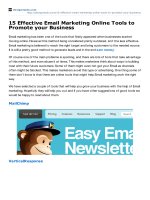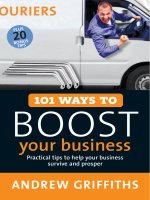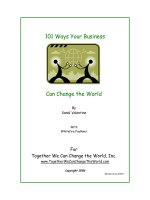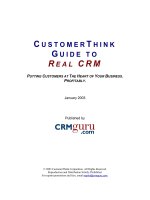google local seo improve your business 7959
Bạn đang xem bản rút gọn của tài liệu. Xem và tải ngay bản đầy đủ của tài liệu tại đây (458.55 KB, 25 trang )
Google+ Local SEO
Improve Your Business Website Rankings
Ryan England
2
This publication is protected under the US Copyright Act of 1976 and all other applicable international, federal,
state and local laws, and all rights are reserved, including resale rights. Although the author and publisher have
made every reasonable attempt to achieve complete accuracy of the content in this Guide, they assume no
responsibility for errors or omissions. Also, you should use this information as you see fit, and at your own risk.
Any trademarks, service marks, product names or named features are assumed to be the property of their
respective owners, and are used only for reference. There is no implied endorsement if we use one of these terms.
Finally, use your head. Nothing in this Guide is intended to replace common sense, legal, medical or other
professional advice, and is meant to inform and entertain the reader. Copyright 2013 Ryan England. All rights
reserved worldwide.
3
Table Of Contents
What is a Google+ Local Page?
Introducing Local SEO
How is this book broken down?
Keyword Research:
Claiming & Optimizing Your Profile:
Setting Up Your Google+ Local Page
Optimizing Your Profile
Off Page Optimization
Seeing Where Your Competition is Listed
Website Optimization
Normal On Page SEO <head>
Normal On Page SEO <body> (Content Section)
Local SEO, The Extra Steps
Wordpress Users
Setting Up Systems
Out Of Your Control Methods
In Your Control Method
Method 1: Review Button On The Website
Method II: Collect Reviews and Post Them Yourself
Maintenance
Bonus: Reputation Management
4
What is a Google+ Local Page?
These were originally called Google Place Pages, and essentially were business profiles in a directory similar to
Yelp or the Yellow Page. Businesses could post information about their business, and visitors could leave reviews
of the company and read reviews left by others. For many searches, they show up at the top of the Google Search
Results in a separated section with the letters and corresponding map.
Google+ was started in June 2011 is Google’s Social Media Site that is most comparable to Facebook. In
May of 2012, they decided to combine Google+ and Google Place Pages leading to Google+ Local Pages. This
joined the social networking aspects with those of the business directory, creating a unifying platform between the
two.
5
Introducing Local SEO
Over the past few years, Google has gotten a lot better at serving local results when needed. Instead of typing
in “Dentist in Buffalo,” I can simply type in “Dentist” and they’ll use my computer’s IP/Location to provide me with
the best results. If a searcher is likely to be looking for someone local, such as a doctor or car mechanic, Google
will usually provide those results without the need for an extra step by the user.
Search Engine Optimization (SEO) is the process of improving a website’s ranking in the search results.
Searchers are more likely to click results that show up higher, making the top results a valuable marketing position
for companies. By outranking your competition for keywords in your market, you stand a better chance of driving
those visitors to your site.
They’re actively looking for your service, making them high quality leads.
That’s what this book is about: Improving your business’ results in the local market and getting ahead of your
competition.
6
How is this book broken down?
Keyword Research: Finding out what people in your market are typing in provides loads of insight for the
best way to craft your campaign. I give you a quick overview and link to an in depth free resource.
Claiming & Optimizing Your Profile: I walk you through claiming your Google+ Local Page and filling out
each section step-by-step.
Off Page Optimization: Mostly focuses on finding, claiming, and optimizing your business profiles on other
important web directories.
Website Optimization: These are changes you make to your actual website. You need a bit of website editing
knowledge to do this, or you can always send it to your webmaster.
Setting Up Systems: These are a few methods to be more aware of your online reputation and encourage
quality reviews from real clients.
Ongoing Maintenance: Most steps in this book are set and forget, but over time it helps to do a bit of
upkeep to ensure quality rankings for the long term.
Bonus | Reputation Management: I share a blog post from one of my sites that explains how I run
Reputation Management for a client.
7
Keyword Research:
There’s a ton of great resources available for how to do keyword research properly. No need to reinvent the
wheel, so I’ll be giving you the quick overview along with some pointers, followed by a link to the best resource
I’ve come across.
1. Search “Keyword Tool” in Google and select the first result.
2. In the top right corner, click “sign in,” and login to your Google Account. Create one if you don’t have one
already as you’ll need it in the future.
3. In the far left column under Match Types, uncheck “Broad” and check “[Exact].”
4. Enter your website in the website field OR enter a few search terms you think you should be ranking for in
the field just above.
5. Click “Search” and then Click “Keyword Ideas” above the results.
Keyword: The keyword that is being typed in.
Competition: This is strictly for Adwords or Paid Ads, and doesn’t apply to SEO.
Global: Exact Monthly Searches around the world.
Local: Exact Monthly Search in your country. This can be changed in Advanced Options.
CPC: Cost Per Click, or the price paid for each paid click in Adwords.
If you’re a local business, the most important parts are the Keyword and Local Monthly Searches.
The best resource I’ve found for more in depth keyword research is here.
/>
8
Claiming & Optimizing Your Profile:
Setting Up Your Google+ Local Page
1. Search “Places” in Google, and select the first result; or go to www.google.com/business/placesforbusiness/
2. Select “Get Started For Free.”
3. Login to your Google Account if you haven’t already.
4. Enter Your Business Name, Phone, Address, and Website exactly as you want it to appear. Don’t try and
mix keywords in here, unless they are actually part of your name.
5. Select Your Business if it comes up; if not click “No it doesn’t match” and enter any additional information.
6. Verify Your Business
a. Phone: The quicker and easier option, but not always offered. They call your business number and have you
enter a code on the screen.
b. Postcard: Always given as an option. They send a postcard with a verification code and instructions within it
7. After Verification, click “OK” and move on to the next section.
9
Optimizing Your Profile
IMPORTANT: After verification, do not change your business name, business address, phone number, or
website information. This may require a re-verification, and can harm any current rankings your page may have.
Country: Your Country
Company/Organization: Do Not Change!
Street Address/City/State/Zip: Do Not Change!
Main Phone: Do Not Change!
Email: Put in an email that can be listed publicly.
Website: Do Not Change!
Description: Think of this section as an “elevator pitch” for your business. Instead of 15 seconds, you have
200 characters. Fill out the next step, “Category,” and come back. Write about what you do, where you do it, and
how you do it. Try and include the category if possible. Don’t stuff your keywords into this part, as Google is much
smarter than that.
Category: Simply type in what category your business is in. One or two is fine; just make sure they are the
most relevant/specific ones. If you’re a pizza place, you should choose “pizza restaurant” over “restaurant.” Try and
use their existing categories. Definitely use at least one of theirs, and don’t be afraid to create your own if you are in
a special niche. You can fill all 5 as long as they apply to you.
Service Area / Hours / Payment Info: Fill out according to your business.
Photos: Upload all 10 photo spots. Pictures can include company logos, facility, staff, equipment, etc.
Anything that is relevant to the company can go in this spot.
Videos: Having a YouTube Account is great for a business. Videos don’t need to be complex, and can simply
be made with a web cam or slideshow software. Try and have 5 videos on your YouTube account and link them in
here. Each video should be relevant to your business. When you upload the video, be sure to have your company
name, business info, website link, and geo-locate to your specific area (there’s a map in the YouTube video settings
that makes this easy).
Additional Details: I usually leave this section blank. You can build off their examples, or keep it blank as
well. Don’t keyword stuff this section either.
Side Note: I usually keep all of this information in an Excel Doc or Spreadsheet, so I can easily access it in the
future sections. It’s an extra step, but will save time in the future.
Click Submit, and your page is now optimized.
10
Off Page Optimization
Put simply, this section is about finding business directories, claiming your profile, and optimizing it. Google
wants to see an established business, and one that every directory is listing is a decent indicator of that. They can
also see reviews on a lot of these listings, and will sometimes link to them from your Google+ Page. These profiles
and reviews are called citations. You should save a list of these in a spreadsheet or bookmark folder for future
reference.
Using GetListed.org: Recently acquired by MOZ (previously SEOMoz), GetListed.org helps you find and
verify your business profiles.
1. Head to GetListed.org and enter both your business name and phone number using the same information as
your Google+ Local Page.
2. Under “Choose The Most Accurate Listing” select your business, or click I don’t see my business. (You
should see your listing, as Google is quick to update).
The next steps may take some time, but are very easy to follow.
1. Under Missing Listings, click “Create Listing” for each directory it shows until they have all been created.
2. Under Unclaimed Listings, click “Claim Listing” for all the listings it shows.
3. Under Found Listing, quickly review that all the information is right.
If any are listed under “We were unable to contact,” you should go to those pages and create/claim the listing,
and make sure the information is accurate. You will need to search for each site on Google and follow their claiming
processes, but this is time well spent.
A new great feature by GetListed.org is the ability to see reviews and the “To Do” list. We’re going to skip the
reviews for now, and go right to the “To Do” tab.
Next to each directory, they give you a few tips to better optimize each page. Optimizing these pages will help,
but it can be time consuming. Spread these out over a few days to maintain your sanity, and try your best to match
all their recommendations.
11
Seeing Where Your Competition is Listed
Looking at their page:
Go to Google.com and start searching your keywords that show the local results.
Open up the pages of your competitors that have reviews showing, and scroll to the bottom of their page.
These are some of the directories that Google is looking at in your market.
Take note of these directories and create/claim your listing on each.
Searching For More Directories: The two main directory types that we’re looking for are local and/or niche
related.
Local Directories: Simply search Your City/Town + Business Directory in Google. Go through the main
results and create/claim your listings. Ignore paid directories at this point, as it’s often wasted effort.
Niche Directories: This involves a few extra searches and weeding out of decent directories. Search for Your
Niche/Market + Directory in Google. For example, “Dentist Directory,” yields directories that are either solely for
dentists or contain sections for dentists. Go through the top 2-3 pages and create/claim your listings. You’ll see
some listings such as Yellow Pages that we’ve already claimed.
12
Tools In The Market
Everything I’ve described so far is free, yet often time consuming. There are a few tools that can speed up the
process or handle it entirely. Most of these are paid, although if you’re only doing one business; you can use them
for free.
BrightLocal.com – A decent service for finding more citations and tracking results. A free 30 day trial and
$20/m after makes it one of the better paid tools on the market. It has a few more features than GetListed.org, so
this would be my recommended paid tool.
WhiteSpark.ca – This is a paid tool, but the free version works for what you need. You can search either by
your phone number or a keyword in the market. The phone number shows your listings, and the keyword search
shows the listings that show up for that keyword. The results are mostly directories that you can claim your listing
on, but there is some sorting needed.
Yext.com – A fairly impressive tool, this allows you to check and update all of your listings at once. It has
more sites than GetListed.org, and the listing updater is a great feature. The negatives of this product are that you
have to sign up for a 1 year contract and the pay the full year up front. This is going to cost anywhere from $200$800, although the $500 package is more than sufficient.
13
Website Optimization
This section is about editing your website. If you feel comfortable making the changes yourself, they’re quick
and easy; if not, send over this information to your webmaster. Most of this is similar to traditional On Page SEO,
but there are a few extra steps to properly optimize for the local market.
The goals of On Page SEO are to show Google that you’re relevant to your keywords and the areas in which
you want to rank. As long as you don’t overuse your keywords and stuff them into your pages, this is very difficult
to mess up.
14
Normal On Page SEO <head>
Title Tag: This shows up in your <head> in the code, and is also what shows up in the blue text for a Google
Search. Use your keyword once, include the area, and write something to encourage clicks; all while staying under
60 characters.
Meta Description: This is also in the <head>, and is the black description for listings in a Google Search. Use
your keyword once, and write something to encourage clicks. Think what people searching for your service would
like to read. It could be discounts, guarantees, amazing service etc. Keep it under 160 characters.
Meta Keywords: In the <head>. List your keywords using a comma to separate them. Don’t repeat
individual words, even if they are in different phrases. List 5-10 per page.
*There’s a lot of SEO’s and data to support that the Description and Keywords are no longer used in
rankings. The description can help increase click throughs, and the keywords take all of 10 seconds to fill out, so
it’s definitely worth the time. Optimize your site for the long term, so if algorithms change; you’re already setup.
15
Normal On Page SEO <body> (Content Section)
The steps below help, but the content is most important. You want to use related terms that are normal “lingo”
for your market. For a dentist example, you’d also want to see words on the page such as dental, teeth, whitening,
oral, dental hygienist, etc. This is known as LSI or Latent Semantic Indexing.
1. Put your main keyword in an