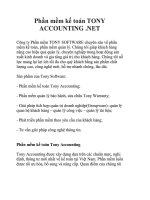ishoputrgv accounting date update fy2017
Bạn đang xem bản rút gọn của tài liệu. Xem và tải ngay bản đầy đủ của tài liệu tại đây (445.63 KB, 8 trang )
FY17 Accounting Date Update
When creating a REQ, the Accounting Date will Default to today’s date or no date at all. To confirm the Accounting date:
1. Click on the “Requisition” tab
2. Click on the “Summary” subtab
3. Under Billing, click on the “Edit” button next to “Billing Options.
“Accounting Date” field will display the defaulted date.
4. Click on the Calendar icon to open up all dates. *Note: You can also manually type in the date.
3. Select September 1, 2016 as your new Accounting Date.
*Calendar should automatically close.
6. Accounting Date should now read “09/01/2016”
7. Click on the “Save” button.
8. Confirm that the Accounting Date reads “9/1/2016”
9. Future Fiscal Year Budget value must also be selected. In the drop down menu select
‘2016 – FY 17 Sept 1 2016 – Aug 31 2017’ then click on ‘Save’