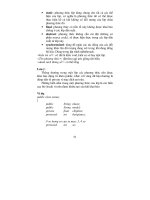Tài liệu lập trình - wordpress plugin development cookbook lefebvre 2012 07 26
Bạn đang xem bản rút gọn của tài liệu. Xem và tải ngay bản đầy đủ của tài liệu tại đây (4.02 MB, 318 trang )
WordPress Plugin
Development Cookbook
Over 80 step-by-step recipes to extend the most popular
CMS and share your creations with its community
Yannick Lefebvre
BIRMINGHAM - MUMBAI
WordPress Plugin Development Cookbook
Copyright © 2012 Packt Publishing
All rights reserved. No part of this book may be reproduced, stored in a retrieval system, or
transmitted in any form or by any means, without the prior written permission of the publisher,
except in the case of brief quotations embedded in critical articles or reviews.
Every effort has been made in the preparation of this book to ensure the accuracy of the
information presented. However, the information contained in this book is sold without
warranty, either express or implied. Neither the author, nor Packt Publishing, and its dealers
and distributors will be held liable for any damages caused or alleged to be caused directly
or indirectly by this book.
Packt Publishing has endeavored to provide trademark information about all of the companies
and products mentioned in this book by the appropriate use of capitals. However, Packt
Publishing cannot guarantee the accuracy of this information.
First published: July 2012
Production Reference: 1190712
Published by Packt Publishing Ltd.
Livery Place
35 Livery Street
Birmingham B3 2PB, UK.
ISBN 978-1-84951-768-3
www.packtpub.com
Cover Image by Andrée Caron ()
Credits
Author
Yannick Lefebvre
Reviewers
Project Coordinator
Michelle Quadros
Proofreaders
Liina Buckingham
Aaron Nash
Joachim Kudish
Mario Cecere
Acquisition Editor
Usha Iyer
Lead Technical Editor
Sonali Tharwani
Technical Editors
Joyslita D'Souza
Veronica Fernandes
Copy Editor
Laxmi Subramanian
Indexer
Monica Ajmera Mehta
Production Coordinator
Aparna Bhagat
Cover Work
Aparna Bhagat
About the Author
Yannick Lefebvre is a plugin developer who has published eight projects to the official
WordPress repository to this day. His first creation, Link Library, has been used on hundreds of
sites around the world. With a background in Computer Science and working for Presagis—a
company providing software tools in the modeling and simulation industry—he started writing
plugins for his own WordPress site in 2004 and quickly started sharing his creations with the
community. He is actively involved in the Montreal WordPress community and has presented
multiple times at WordCamp Montreal. You can find out more about him and his plugins on
his blog, Yannick's Corner ().
I would like to thank the WordCamp Montreal organizers for giving me a
chance to speak at multiple editions of the event, for creating great videos
of the presentations, and giving me the opportunity to get involved in the
community. This project would not have existed without them.
I would also like to thank Richard Archambault for his great feedback and
encouragement during the writing process as well as the entire Packt
Publishing team for proposing this great project to me and supporting me
through the entire process.
Finally, I would like to thank my parents for always believing in me and
encouraging me in all my projects.
About the Reviewers
Liina Buckingham has been developing websites since 2000. She is passionate about
web usability, minimalistic design, and engaging content.
Joachim Kudish is a Web Developer specialized in WordPress development. He is currently
employed at Automattic as a Code Wrangler. He works primarily at WordPress.com, while
dabbling in several other of Automattic's web products. Previously, he was a freelancing web
developer building high-scale WordPress sites and private WordPress plugins. He is author
and contributor to several WordPress plugins as well as a contributor to WordPress core. He is
originally from Montreal, Quebec but is currently located in Vancouver, BC. He is active in the
local Vancouver WordPress community and is a regular WordCamp speaker.
Thank you Yannick for asking me to participate in the making of this book.
It was a great learning experience and a true pleasure to be part of the
project.
www.PacktPub.com
Support files, eBooks, discount offers and more
You might want to visit www.PacktPub.com for support files and downloads related
to your book.
Did you know that Packt offers eBook versions of every book published, with PDF and ePub
files available? You can upgrade to the eBook version at www.PacktPub.com and as a print
book customer, you are entitled to a discount on the eBook copy. Get in touch with us at
for more details.
At www.PacktPub.com, you can also read a collection of free technical articles, sign up
for a range of free newsletters and receive exclusive discounts and offers on Packt books
and eBooks.
Do you need instant solutions to your IT questions? PacktLib is Packt's online digital book
library. Here, you can access, read and search across Packt's entire library of books.
Why Subscribe?
ff
Fully searchable across every book published by Packt
ff
Copy and paste, print and bookmark content
ff
On demand and accessible via web browser
Free Access for Packt account holders
If you have an account with Packt at www.PacktPub.com, you can use this to access
PacktLib today and view nine entirely free books. Simply use your login credentials for
immediate access.
To my wife, Andrée, for her love, her patience throughout the writing process,
and being a great first proofreader
To my daughters, Évelyne and Gabrielle, for always making me smile and
giving the best hugs in the world
Table of Contents
Preface
Chapter 1: Preparing a Local Development Environment
Introduction
Installing a web server on your computer
Downloading and configuring a local WordPress installation
Creating a local Subversion repository
Importing initial files to a local Subversion repository
Checking out files from a Subversion repository
Committing changes to a Subversion repository
Reverting uncommitted file changes
Viewing file history and reverting content changes to older revisions
Installing a dedicated code/text editor
Installing and configuring the NetBeans Integrated
Development Environment
Interacting with a Subversion repository from the NetBeans interface
Managing a MySQL database server from the NetBeans interface
Chapter 2: Plugin Framework Basics
Introduction
Creating a plugin file and header
Adding output content to page headers using plugin actions
Using WordPress path utility functions to load external files and images
Modifying the page title using plugin filters
Adding text after each item's content using plugin filters
Inserting link statistics tracking code in page body using plugin filters
Troubleshooting coding errors and printing variable content
Creating a new simple shortcode
Creating a new shortcode with parameters
Creating a new enclosing shortcode
1
5
6
6
11
15
17
19
22
25
27
29
31
34
36
39
39
40
44
48
50
54
56
59
63
65
67
Table of Contents
Loading a stylesheet to format plugin output
Writing plugins using object-oriented PHP
Chapter 3: User Settings and Administration Pages
Introduction
Creating default user settings on plugin initialization
Storing user settings using arrays
Removing plugin data on deletion
Creating an administration page menu item in the Settings menu
Creating a multi-level administration menu
Hiding items which users should not access from the default menu
Rendering the admin page contents using HTML
Processing and storing plugin configuration data
Displaying a confirmation message when options are saved
Adding custom help pages
Rendering the admin page contents using the Settings API
Accessing user settings from action and filter hooks
Formatting admin pages using meta boxes
Splitting admin code from the main plugin file to optimize
site performance
Storing stylesheet data in user settings
Managing multiple sets of user settings from a single admin page
69
70
73
74
74
78
80
82
85
87
89
92
95
97
100
107
109
115
117
122
Chapter 4: The Power of Custom Post Types
129
Chapter 5: Customizing Post and Page Editors
167
Introduction
Creating a custom post type
Adding a new section to the custom post type editor
Displaying single custom post type items using custom templates
Creating an archive page for custom post types
Displaying custom post type data in shortcodes
Adding custom categories for custom post types
Hiding the category editor from the custom post type editor
Displaying additional columns in the custom post list page
Adding filters for custom categories to the custom post list page
Updating page title to include custom post data using plugin filters
Introduction
Adding extra fields to the post editor using custom meta boxes
Displaying custom post data in theme templates
Hiding the Custom Field section in the post editor
Extending the post editor to allow users to upload files directly
ii
129
130
135
138
143
146
150
153
157
161
164
167
168
172
175
177
Table of Contents
Chapter 6: Accepting User Content Submissions
183
Chapter 7: Creating Custom MySQL Database Tables
199
Chapter 8: Leveraging JavaScript, jQuery, and AJAX Scripts
231
Chapter 9: Adding New Widgets to the WordPress Library
253
Chapter 10: Enabling Plugin Internationalization
267
Introduction
Creating a client-side content submission form
Saving user-submitted content in custom post types
Sending e-mail notifications upon new submissions
Implementing a captcha on user forms
Introduction
Creating new database tables
Deleting custom tables on plugin removal
Updating custom table structure on plugin upgrade
Displaying custom table data in an admin page
Inserting and updating records in custom tables
Deleting records from custom tables
Displaying custom database table data in shortcodes
Implementing a search function to retrieve custom table data
Importing data from a user file into custom tables
Introduction
Safely loading jQuery onto WordPress web pages
Displaying a pop-up dialog using the built-in ThickBox plugin
Controlling pop-up dialog display using shortcodes
Displaying a calendar day selector using the Datepicker plugin
Adding tooltips to admin page form fields using the TipTip plugin
Using AJAX to dynamically update partial page contents
Introduction
Creating a new widget in WordPress
Displaying configuration options
Validating configuration options
Implementing the widget display function
Adding a custom dashboard widget
Introduction
Changing the WordPress language configuration
Adapting default user settings for translation
Making admin page code ready for translation
Modifying shortcode output for translation
183
183
187
191
194
199
200
205
207
209
213
218
222
224
227
231
232
234
237
240
243
246
253
254
256
259
261
264
267
268
269
270
273
iii
Table of Contents
Translating text strings using Poedit
Loading a language file in the plugin initialization
275
277
Chapter 11: Distributing Your Plugin on wordpress.org
281
Index
291
Introduction
Creating a readme file for your plugin
Applying for your plugin to be hosted on wordpress.org
Uploading your plugin using Subversion
Providing a plugin banner image
iv
281
282
285
286
289
Preface
Developing plugins for WordPress is the next big thing for you if you are an administrator
looking to enhance a personal site with custom functionality for which no plugin exists, a
developer looking to enhance the WordPress platform with new ideas for the community,
or a website designer building a specific project for a client. Learning how to create
WordPress plugins will allow you to unleash the full potential of the most popular web
content management system.
As an early WordPress adopter, I started building plugins to add functionality to my personal
site. Once I got these new elements in place, I quickly realized that other users could benefit
from these extensions, and started distributing them online. To this day, I always love hearing
back from users of my creations and finding out how they have put them to use and what new
functionality they think would make them even better.
While developing plugins might initially sound a little bit like black magic, this book shows
you how easy creating plugins actually is through a series of step-by-step recipes. If you have
previously added code to a theme's functions file, you may even be familiar with some of the
mechanics explained in this book. With all of the information contained in this book, you will
quickly be able to create your own plugins or dissect existing ones to add that extra bit of
missing functionality that you require. Before you know, you'll be publishing your own
creations to the official WordPress plugin repository!
Let's start learning how to cook up great WordPress plugins!
What this book covers
Chapter 1, Preparing a Local Development Environment, shows plugin developers how
to install and configure an efficient development environment.
Chapter 2, Plugin Framework Basics, explains the basic mechanics of registering user
functions with WordPress to be executed at key points when web pages are displayed,
forming the basis of plugin creation.
Preface
Chapter 3, User Settings and Administration Pages, covers the creation of administration
pages that will allow the users to configure the plugins you create.
Chapter 4, The Power of Custom Post Types, empowers developers to add whole new content
management sections to the WordPress environment.
Chapter 5, Customizing Post and Page Editors, demonstrates how to alter the default
administration post and page editing environment to add new capabilities.
Chapter 6, Accepting User Content Submissions, allows users to submit their own content
to new content sections that will be managed by your plugins.
Chapter 7, Creating Custom MySQL Database Tables, leverages the power of MySQL to create
custom database tables in a site database to store and retrieve custom data.
Chapter 8, Leveraging JavaScript, jQuery, and AJAX Scripts, makes plugin output very dynamic
by using a number of popular script libraries.
Chapter 9, Adding New Widgets to the WordPress Library, indicates how to add new widgets
that users will be able to easily drag-and-drop to add content to their web pages.
Chapter 10, Enabling Plugin Internationalization, prepares your plugin to be translated to any
language to make it easier to be used by non-English speakers.
Chapter 11, Distributing Your Plugin on wordpress.org, shows you how to prepare your plugin
for sharing with the global WordPress community.
What you need for this book
Chapter 1, Preparing a Local Development Environment, walks you through all of the tools
that are useful to have when developing plugins for WordPress, including XAMPP, TortoiseSVN,
and NetBeans.
While this book will always describe all of the steps necessary to perform its recipes, having a
good understanding of WordPress will allow you to fully appreciate the information contained
in these pages.
Who this book is for
This book is for WordPress users, developers, or site integrators with basic knowledge of PHP
and an interest in creating new plugins to address their personal needs, client needs, or share
new ideas with the WordPress community.
2
Preface
Conventions
In this book, you will find a number of styles of text that distinguish between different kinds of
information. Here are some examples of these styles, and an explanation of their meaning.
Code words in text are shown as follows: "Save and close the httpd.conf file."
A block of code is set as follows:
add_settings_field( 'Select_List', 'Select List',
'ch3sapi_select_list',
'ch3sapi_settings_section', 'ch3sapi_main_section',
array( 'name' => 'Select_List',
'choices' => array( 'First', 'Second', 'Third' ) ) );
When we wish to draw your attention to a particular part of a code block, the relevant lines or
items are set in bold:
My Google Analytics
<?php if ( !empty( $_GET['message'] ) ) { ?>
<div id="message" class="updated fade">
<strong>Settings Saved
</strong>
<?php } ?>
New terms and important words are shown in bold. Words that you see on the screen, in
menus or dialog boxes for example, appear in the text like this: "Click on the Settings section
of the administration menu."
Warnings or important notes appear in a box like this.
Tips and tricks appear like this.
Reader feedback
Feedback from our readers is always welcome. Let us know what you think about this
book—what you liked or may have disliked. Reader feedback is important for us to develop
titles that you really get the most out of.
To send us general feedback, simply send an e-mail to , and
mention the book title through the subject of your message.
3
Preface
If there is a topic that you have expertise in and you are interested in either writing or
contributing to a book, see our author guide on www.packtpub.com/authors.
Customer support
Now that you are the proud owner of a Packt book, we have a number of things to help you to
get the most from your purchase.
Downloading the example code
You can download the example code files for all Packt books you have purchased from your
account at . If you purchased this book elsewhere, you can
visit and register to have the files e-mailed directly
to you.
Errata
Although we have taken every care to ensure the accuracy of our content, mistakes do
happen. If you find a mistake in one of our books—maybe a mistake in the text or the
code—we would be grateful if you would report this to us. By doing so, you can save other
readers from frustration and help us improve subsequent versions of this book. If you find
any errata, please report them by visiting selecting
your book, clicking on the errata submission form link, and entering the details of your
errata. Once your errata are verified, your submission will be accepted and the errata will be
uploaded to our website, or added to any list of existing errata, under the Errata section of
that title.
Piracy
Piracy of copyright material on the Internet is an ongoing problem across all media. At Packt,
we take the protection of our copyright and licenses very seriously. If you come across any
illegal copies of our works, in any form, on the Internet, please provide us with the location
address or website name immediately so that we can pursue a remedy.
Please contact us at with a link to the suspected
pirated material.
We appreciate your help in protecting our authors, and our ability to bring you
valuable content.
Questions
You can contact us at if you are having a problem with any
aspect of the book, and we will do our best to address it.
4
1
Preparing a Local
Development
Environment
We will cover the following topics in this chapter:
ff
Installing a web server on your computer
ff
Downloading and configuring a local WordPress installation
ff
Creating a local Subversion repository
ff
Importing initial files to a local Subversion repository
ff
Checking out files from a Subversion repository
ff
Committing changes to a Subversion repository
ff
Reverting uncommitted file changes
ff
Viewing file history and reverting content changes to older revisions
ff
Installing a dedicated code/text editor
ff
Installing and configuring the NetBeans Integrated Development Environment
ff
Interacting with a Subversion repository from the NetBeans interface
ff
Managing a MySQL database server from the NetBeans interface
Preparing a Local Development Environment
Introduction
Before we start writing our first WordPress plugin, it is important to have a good set of
tools in place that will allow you to work locally on your computer and be more efficient in your
work. While it is possible to perform some development tasks with the built-in tools that are
provided with the operating system, creating a solid local development environment will help
you develop plugins quickly and have full control over your server settings to be able to test
different configurations.
This chapter proposes a set of free tools that can easily be installed on your computer,
regardless of your preferred operating system, to facilitate the development of your future
WordPress plugins. These tools include a local web server to speed up page access and avoid
sending files constantly to a remote server, a version control system to keep incremental
backups of your work, a code editor for basic file editing capabilities, and an integrated
development environment to accelerate your development tasks. In addition to installing and
learning how to use these tools, this chapter also shows how to download and configure
a local WordPress installation on a local web server.
Installing a web server on your computer
The first step to configure a local development environment is to install a local web server
on your computer. This will transform your computer into a system capable of displaying
web pages and performing all tasks related to rendering a WordPress website locally.
Having a local web server has many benefits:
ff
Provides a quick response to the frequent page refreshes that are made as plugin
code is written, tested, and refined, since all information is processed locally
ff
Removes the need to constantly upload new plugin file versions to a remote
web server to validate code changes
ff
Allows development to take place when no Internet connection is available
(for example, when traveling on an airplane)
ff
Offers a worry-free programming environment where you cannot bring down a live
website with a programming error or an infinite loop
There are many free packages available online that contain all of the web server components
necessary to run a WordPress installation. This recipe shows you how to easily install one of
these packages.
6
Chapter 1
How to do it...
1. Visit the XAMPP website ( />and download the appropriate XAMPP package for your computer.
XAMPP is available for the Windows, Mac OS X, and Linux
platforms. The screenshots in this recipe were taken from
XAMPP version 1.7.5 for Windows. The installation steps
and exact dialog contents might vary slightly based on your
choice of platform.
2. Optional on Windows: Disable the Windows User Access Control (UAC)
feature to give full permissions to XAMPP to install itself on your system
(visit for more information on how to perform
this procedure).
3. Launch the XAMPP installer (xampp-win32-1.7.5-VC9-installer.exe on the
Windows platform).
4. Select your language of choice and acknowledge the warning message about User
Access Control (UAC).
5. If possible, do not modify the default installation directory of c:\xampp since some
references to this folder will be made in this book.
6. Uncheck the Create a XAMPP Desktop icon option, unless you want to have an icon
for the web server on your desktop.
7. Check the Install Apache as service option to automatically start the web server
when your computer starts.
8. Check the Install MySQL as service option to automatically start the database server
when your computer starts.
7
Preparing a Local Development Environment
9. Leave the Install Filezilla as service option unchecked since we will not need a local
FTP server during the development of WordPress plugins.
10. Click on the Install button to proceed with the web server installation.
11. Click on Finish once the installation is complete. The XAMPP installer will register
the necessary services with Windows based on the options selected during the
installation process.
12. Launch the XAMPP Control Panel using the Start Menu shortcut to verify the status
of the web and database servers. Both the Apache and MySql services should be
displayed as Running in XAMPP Control Panel Application.
8
Chapter 1
13. Open a web browser and navigate to the address http://localhost to display
your local web server's welcome page.
14. Open the c:\xampp\apache\conf\httpd.conf file in a text editor
(for example, Notepad).
15. Search for the DocumentRoot configuration option and change its value to a
different location on disk to avoid keeping your project files under the original
installation directory. For example, you could set it to a new directory designed
to hold your local development installation of WordPress, such as DocumentRoot
"C:/WPDev".
Notice that forward slashes are used in this path. You should be
careful if you copy and paste a path from a file explorer window.
16. Search for the Directory option and change it to the same path that was used
for the DocumentRoot, that is <Directory "C:/WPDev">.
17. Save and close the httpd.conf file.
18. Create the directory specified as DocumentRoot, if it does not already exist on
your computer.
19. Open the XAMPP Control Panel.
20. Stop and re-start the Apache service for the new configuration to take effect.
9
Preparing a Local Development Environment
Trying to access the local web server's welcome page will no
longer work after having performed steps 14 through 20, since
the new directory specified is currently empty.
How it works...
The XAMPP package contains all of the components necessary to run a web server capable of
hosting a WordPress website on your computer. These components include:
ff
Apache web server
ff
PHP interpreter
ff
MySQL database server
ff
phpMyAdmin database management interface
The XAMPP package also includes an FTP server tool called FileZilla Server. We do not need
to install this service since we can just locally access the web server files.
Once XAMPP is installed and started, the keyword localhost that we type in the web
browser is recognized by the operating system as a request to communicate with the web
server on the local computer and the Apache web server displays the welcome page from
its documentation.
The XAMPP documentation is a set of flat HTML files located in the c:\xampp\htdocs
directory on the Windows platform. This is the web server's default working directory.
The last few steps of the recipe instruct the Apache web server to look for the local website's
content in a new directory. This is a safety precaution to be sure that site files are not
deleted inadvertently if XAMPP is uninstalled. It can also help in managing multiple sites
on a single computer.
There's more...
While XAMPP is a full-featured local web server package and is available on the three major
operating systems, there are many others available online. Here is a list of some of the most
popular ones:
ff
ff
For Windows:
WampServer ( />
EasyPHP ( />
For Mac OS X:
10
MAMP (o/en/index.html)