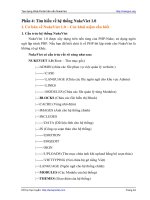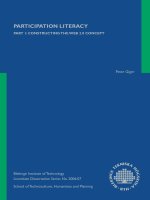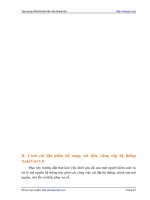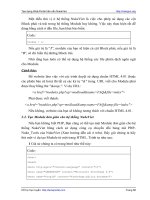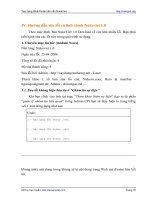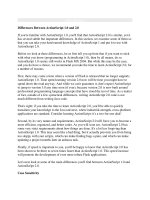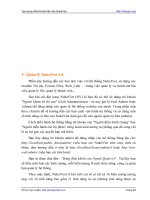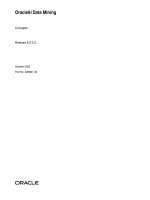1937785491 {EBA23868} programming ruby 1 9 2 0 thomas, fowler hunt 2013 07 07
Bạn đang xem bản rút gọn của tài liệu. Xem và tải ngay bản đầy đủ của tài liệu tại đây (20.97 MB, 868 trang )
Programming Ruby 1.9 & 2.0
The Pragmatic Programmers’ Guide
Dave Thomas
with Chad Fowler
Andy Hunt
The Pragmatic Bookshelf
Dallas, Texas • Raleigh, North Carolina
Many of the designations used by manufacturers and sellers to distinguish their products are claimed
as trademarks. Where those designations appear in this book, and The Pragmatic Programmers, LLC
was aware of a trademark claim, the designations have been printed in initial capital letters or in all
capitals. The Pragmatic Starter Kit, The Pragmatic Programmer, Pragmatic Programming, Pragmatic
Bookshelf, PragProg and the linking g device are trademarks of The Pragmatic Programmers, LLC.
Every precaution was taken in the preparation of this book. However, the publisher assumes no responsibility for errors or omissions, or for damages that may result from the use of information (including program listings) contained herein.
Our Pragmatic courses, workshops, and other products can help you and your team create better
software and have more fun. For more information, as well as the latest Pragmatic titles, please visit
us at .
The team that produced this book includes:
Janet Furlow (producer)
Juliet Benda (rights)
Ellie Callahan (support)
Copyright © 2013 The Pragmatic Programmers, LLC.
All rights reserved.
No part of this publication may be reproduced, stored in a retrieval system, or
transmitted, in any form, or by any means, electronic, mechanical, photocopying,
recording, or otherwise, without the prior consent of the publisher.
Printed in the United States of America.
ISBN-13: 978-1-93778-549-9
Encoded using the finest acid-free high-entropy binary digits.
Book version: P1.0—June, 2013
Contents
Foreword to the Third Edition
.
.
.
.
.
.
.
.
.
.
ix
Preface .
.
.
.
.
.
.
.
.
.
.
.
.
.
.
.
xi
Road Map .
.
.
.
.
.
.
.
.
.
.
.
.
.
.
xv
Part I — Facets of Ruby
1.
Getting Started .
.
.
.
.
.
1.1
The Command Prompt
1.2
Installing Ruby
1.3
Running Ruby
1.4
Ruby Documentation: RDoc and ri
2.
Ruby.new .
.
.
.
.
.
.
.
2.1
Ruby Is an Object-Oriented Language
2.2
Some Basic Ruby
2.3
Arrays and Hashes
2.4
Symbols
2.5
Control Structures
2.6
Regular Expressions
2.7
Blocks and Iterators
2.8
Reading and ’Riting
2.9
Command-Line Arguments
2.10 Onward and Upward
.
.
.
.
.
.
.
15
15
17
20
21
23
24
25
27
28
28
3.
Classes, Objects, and Variables .
.
.
3.1
Objects and Attributes
3.2
Classes Working with Other Classes
3.3
Access Control
3.4
Variables
.
.
.
.
.
.
.
29
32
37
40
43
4.
Containers, Blocks, and Iterators .
4.1
Arrays
4.2
Hashes
4.3
Blocks and Iterators
4.4
Containers Everywhere
.
.
.
.
.
.
.
45
45
47
52
68
.
.
.
.
.
.
.
.
.
.
3
3
5
9
11
Contents
• iv
5.
Sharing Functionality: Inheritance, Modules, and Mixins
5.1
Inheritance and Messages
5.2
Modules
5.3
Mixins
5.4
Iterators and the Enumerable Module
5.5
Composing Modules
5.6
Inheritance, Mixins, and Design
.
.
.
.
69
69
73
75
77
77
80
6.
Standard Types .
6.1
Numbers
6.2
Strings
6.3
Ranges
7.
Regular Expressions .
.
.
.
.
.
7.1
What Regular Expressions Let You Do
7.2
Ruby’s Regular Expressions
7.3
Digging Deeper
7.4
Advanced Regular Expressions
8.
More About Methods .
8.1
Defining a Method
8.2
Calling a Method
.
.
.
.
.
.
.
.
115
115
118
9.
Expressions
.
.
.
.
.
.
.
9.1
Operator Expressions
9.2
Miscellaneous Expressions
9.3
Assignment
9.4
Conditional Execution
9.5
case Expressions
9.6
Loops
9.7
Variable Scope, Loops, and Blocks
.
.
.
.
.
.
.
125
126
127
128
132
136
138
142
10.
Exceptions, catch, and throw
10.1 The Exception Class
10.2 Handling Exceptions
10.3 Raising Exceptions
10.4 catch and throw
.
.
.
.
.
.
.
.
.
.
145
145
146
150
151
11.
Basic Input and Output .
.
.
11.1 What Is an IO Object?
11.2 Opening and Closing Files
11.3 Reading and Writing Files
11.4 Talking to Networks
11.5 Parsing HTML
.
.
.
.
.
.
.
.
.
153
153
153
154
158
159
12.
Fibers, Threads, and Processes .
.
.
12.1 Fibers
12.2 Multithreading
12.3 Controlling the Thread Scheduler
.
.
.
.
.
.
.
161
161
163
167
.
.
.
.
.
.
.
.
.
.
.
.
.
.
.
.
83
83
86
90
.
.
.
.
.
.
.
93
93
94
96
105
Contents
12.4
12.5
Mutual Exclusion
Running Multiple Processes
•v
167
170
13.
Unit Testing .
.
.
.
.
.
13.1 The Testing Framework
13.2 Structuring Tests
13.3 Organizing and Running Tests
13.4 RSpec and Shoulda
13.5 Test::Unit assertions
.
.
.
.
.
.
.
.
175
177
181
183
186
193
14.
When Trouble Strikes! .
.
14.1 Ruby Debugger
14.2 Interactive Ruby
14.3 Editor Support
14.4 But It Doesn’t Work!
14.5 But It’s Too Slow!
.
.
.
.
.
.
.
.
195
195
196
197
198
201
.
.
Part II — Ruby in Its Setting
15.
Ruby and Its World
.
.
.
.
15.1 Command-Line Arguments
15.2 Program Termination
15.3 Environment Variables
15.4 Where Ruby Finds Its Libraries
15.5 RubyGems Integration
15.6 The Rake Build Tool
15.7 Build Environment
16.
.
.
.
.
.
.
.
209
209
214
214
216
217
222
224
Namespaces, Source Files, and Distribution
16.1 Namespaces
16.2 Organizing Your Source
16.3 Distributing and Installing Your Code
.
.
.
.
.
.
.
225
225
226
233
17.
Character Encoding
.
.
.
17.1 Encodings
17.2 Source Files
17.3 Transcoding
17.4 Input and Output Encoding
17.5 Default External Encoding
17.6 Encoding Compatibility
17.7 Default Internal Encoding
17.8 Fun with Unicode
.
.
.
.
.
.
.
.
.
239
240
240
245
246
248
249
250
251
18.
Interactive Ruby Shell .
18.1 Command Line
18.2 Commands
.
.
.
.
.
.
.
.
.
253
253
260
19.
Documenting Ruby
.
.
.
.
19.1 Adding RDoc to Ruby Code
19.2 Adding RDoc to C Extensions
.
.
.
.
.
.
.
.
263
266
269
.
.
.
Contents
19.3
19.4
19.5
Running RDoc
Ruby source file documented with RDoc
C source file documented with RDoc
.
• vi
271
272
274
20.
Ruby and the Web .
.
.
20.1 Writing CGI Scripts
20.2 Using cgi.rb
20.3 Templating Systems
20.4 Cookies
20.5 Choice of Web Servers
20.6 Frameworks
.
.
.
.
.
.
.
.
.
277
277
277
280
284
286
287
21.
Ruby and Microsoft Windows .
.
21.1 Running Ruby Under Windows
21.2 Win32API
21.3 Windows Automation
.
.
.
.
.
.
.
.
289
289
289
290
Part III — Ruby Crystallized
22.
The Ruby Language
.
.
.
.
.
22.1 Source File Encoding
22.2 Source Layout
22.3 The Basic Types
22.4 Names
22.5 Variables and Constants
22.6 Expressions, Conditionals, and Loops
22.7 Method Definition
22.8 Invoking a Method
22.9 Aliasing
22.10 Class Definition
22.11 Module Definitions
22.12 Access Control
22.13 Blocks, Closures, and Proc Objects
22.14 Exceptions
22.15 catch and throw
.
.
.
.
.
.
.
297
297
297
299
306
308
316
323
327
330
331
333
335
335
339
341
23.
Duck Typing .
.
.
.
.
.
.
23.1 Classes Aren’t Types
23.2 Coding like a Duck
23.3 Standard Protocols and Coercions
23.4 Walk the Walk, Talk the Talk
.
.
.
.
.
.
.
343
344
348
349
355
24.
Metaprogramming .
.
.
.
.
.
.
24.1 Objects and Classes
24.2 Singletons
24.3 Inheritance and Visibility
24.4 Modules and Mixins
24.5 Metaprogramming Class-Level Macros
24.6 Two Other Forms of Class Definition
.
.
.
.
.
.
357
357
360
365
366
372
377
Contents
24.7
24.8
24.9
24.10
24.11
instance_eval and class_eval
Hook Methods
One Last Example
Top-Level Execution Environment
The Turtle Graphics Program
• vii
379
383
388
390
391
25.
Reflection, ObjectSpace, and Distributed Ruby
25.1 Looking at Objects
25.2 Looking at Classes
25.3 Calling Methods Dynamically
25.4 System Hooks
25.5 Tracing Your Program’s Execution
25.6 Behind the Curtain: The Ruby VM
25.7 Marshaling and Distributed Ruby
25.8 Compile Time? Runtime? Anytime!
.
.
.
.
.
.
393
393
394
396
398
400
402
403
408
26.
Locking Ruby in the Safe .
.
26.1 Safe Levels
26.2 Tainted Objects
26.3 Trusted Objects
26.4 Definition of the safe levels
.
.
.
.
.
.
409
410
410
411
412
.
.
.
Part IV — Ruby Library Reference
27.
Built-in Classes and Modules
.
.
.
.
.
.
.
.
.
.
417
28.
Standard Library
.
.
.
.
.
.
.
.
.
.
.
729
A1.
Support .
.
.
.
A1.1 Web Sites
A1.2 Usenet Newsgroup
A1.3 Mailing Lists
A1.4 Bug Reporting
.
.
.
.
.
.
.
.
.
.
.
829
829
830
830
830
A2.
Bibliography .
.
.
.
.
.
.
.
.
.
.
.
.
.
831
Index .
.
.
.
.
.
.
.
.
.
.
.
.
.
833
.
.
.
.
Foreword to the Third Edition
I wrote forewords to the previous two editions of this book. For the first edition, I wrote
about motivation. For the second edition, I wrote about miracles.
For this third edition, I’d like to write about courage. I always admire brave people. People
around Ruby seem to be brave, like the authors of this book. They were brave to jump in to
a relatively unknown language like Ruby. They were brave to try new technology. They
could have happily stayed with an old technology, but they didn’t. They built their own
world using new bricks and mortar. They were adventurers, explorers, and pioneers. By
their effort, we have a fruitful result—Ruby.
Now, I feel that I’ve created my own universe with help from those brave people. At first, I
thought it was a miniature universe, like the one in “Fessenden’s Worlds.” But now it seems
like a real universe. Countless brave people are now working with Ruby. They challenge
new things every day, trying to make the world better and bigger. I am very glad I am part
of the Ruby world.
I suppose that even the world itself could not contain the books that should be written. But
now we have the first book, updated to the most recent. Enjoy.
Yukihiro Matsumoto, aka “Matz”
Japan, February 2009
report erratum • discuss
Preface
This book is a new version of the PickAxe, as Programming Ruby is known to Ruby programmers. It is a tutorial and reference for versions 1.9 and 2.0 of the Ruby programming language.
Ruby 1.9 was a significant departure from previous versions. There are major changes in
string handling, the scoping of block variables, and the threading model. It has a new virtual
machine. The built-in libraries have grown, adding many hundreds of new methods and
almost a dozen new classes. The language now supports scores of character encodings,
making Ruby one of the only programming languages to live fully in the whole world.
Ruby 2.0 is a (fairly minor) incremental improvement on Ruby 1.9.
Why Ruby?
When Andy and I wrote the first edition, we had to explain the background and appeal of
Ruby. Among other things, we wrote, “When we discovered Ruby, we realized that we’d
found what we’d been looking for. More than any other language with which we have
worked, Ruby stays out of your way. You can concentrate on solving the problem at hand,
instead of struggling with compiler and language issues. That’s how it can help you become
a better programmer: by giving you the chance to spend your time creating solutions for
your users, not for the compiler.”
That belief is even stronger today. More than thirteen years later, Ruby is still my language
of choice: I use it for client applications and web applications. I use it to run our publishing
business (our online store, , is more than 40,000 lines of Rails code), and I
use it for all those little programming jobs I do just to get things running smoothly.
In all those years, Ruby has progressed nicely. A large number of methods have been added
to the built-in classes and modules, and the size of the standard library (those libraries
included in the Ruby distribution) has grown tremendously. The community now has a
standard documentation system (RDoc), and RubyGems has become the system of choice
for packaging Ruby code for distribution. We have a best-of-breed web application framework, Ruby on Rails, with others waiting in the wings. We are leading the world when it
comes to testing, with tools such as RSpec and Cucumber, and we’re working through the
hard problems of packaging and dependency management. We’ve matured nicely.
But Ruby is older than that. The first release of this book happened on Ruby’s 20th birthday
(it was created on February 24, 1993). The release of Ruby 2.0 is a celebration of that
anniversary.
report erratum • discuss
Preface
• xii
Ruby Versions
1
This version of the PickAxe documents both Ruby 2.0 and Ruby 1.9.3.
Exactly what version of Ruby did I use to write this book? Let’s ask Ruby:
$ ruby -v
ruby 2.0.0p0 (2013-02-24 revision 39474) [x86_64-darwin12.2.0]
This illustrates an important point. Most of the code samples you see in this book are actually
executed each time I format the book. When you see some output from a program, that
output was produced by running the code and inserting the results into the book.
Changes in the Book
New in 2.0⇣
Throughout the book I’ve tried to mark differences between Ruby 1.9 and 2.0 using a small
symbol, like the one here. If you’re reading this as an ebook, you’ll see little arrows next to
this flag. Clicking those will take you to the next or previous 2.0 change. One change I didn’t
make: I decided to continue to use the word we when talking about the authors in the body
of the book. Many of the words come from the first edition, and I certainly don’t want to
claim any credit for Andy’s work on that book.
Changes in the Ruby 2.0 Printing
Compared to the major change that occurred between Ruby 1.8 and Ruby 1.9, the update to
Ruby 2 is fairly gentle. This book documents all the updated builtin class changes and the
new keyword arguments. It spends some time looking at lazy enumerators, and at the
updates to the regular expression engine. But, in general, users of Ruby 1.9 will feel right at
home, and folks still using Ruby 1.8 should consider skipping straight to Ruby 2.
Resources
Visit the Ruby website at to see what’s new. Chat with other Ruby
users on the newsgroup or mailing lists (see Appendix 1, Support, on page 829).
And I’d certainly appreciate hearing from you. Comments, suggestions, errors in the text,
and problems in the examples are all welcome. Email us at
2
If you find errors in the book, you can add them to the errata page. If you’re reading the
PDF version of the book, you can also report an erratum by clicking the link in the page
footers.
You’ll find links to the source code for almost all the book’s example code at />
1.
Ruby version numbering used to follow the same scheme used for many other open source projects.
Releases with even minor version numbers—1.6, 1.8, and so on—were stable, public releases. These
are the releases that are prepackaged and made available on the various Ruby websites. Development
versions of the software had odd minor version numbers, such as 1.5 and 1.7. However, in 2007 Matz
broke with convention and made 1.9 a stable public release of Ruby.
2.
/>
report erratum • discuss
Acknowledgments
• xiii
Acknowledgments
The first International Ruby Conference had something like 32 attendees. We could all fit
into the tiny hotel bar and talk the night away. Things have changed. The annual conference
now sells out many hundreds of seats within hours, and an increasing number of secondary
conferences have sprung up to meet the needs of folks who can’t get to RubyConf.
As the community has grown, so has Ruby. The language and its libraries are now many
times bigger than they were back when the first edition of this book came out.
And as the language has grown, so has this book. The PickAxe is now massive, mostly
because I still want to document every single built-in class, module, and method. But a book
of this size can never be a solo undertaking. This edition builds on the work from the first
two editions, which included major contributions from Chad Fowler and Andy Hunt. Just
as significant, all three editions have been works created by the Ruby community. On the
mailing lists, in the forums, and on this book’s errata pages, hundreds of people have contributed ideas, code, and corrections to make it better. As always, I owe every one of you a
big “thank you!” for all you have done and for all that you do. The Ruby community is still
as vibrant, interesting, and (mostly) friendly as it ever was—that’s quite an achievement
given the explosive growth we’ve enjoyed.
For the third (tenth anniversary) printing, Wayne E. Seguin was kind enough to check the
section on the wonderful tool RVM, and Luis Lavena checked the section on installing under
Windows, as well as the chapter on running Ruby on Windows. And I’d like to call Anthony
Burns a hero for doing an amazing job of reading through the changes as I was writing them,
3
but that would take away from the fact that he’s a true hero.
Getting this book into production has also been a challenge. Kim Wimpsett is the world’s
best copy editor—she’s the only copy editor I know who finds errors in code and fixes XML
markup. Any remaining errors in this book are a result of my mistyping her suggested corrections. And, as we raced to get the book to the printer in time for RubyConf X, Janet Furlow
patiently kept us all on track.
Finally, I’m still deeply indebted to Yukihiro “Matz” Matsumoto, the creator of Ruby.
Throughout this prolonged period of growth and change, he has remained helpful, cheery,
and dedicated to polishing this gem of a language. The friendly and open spirit of the Ruby
community is a direct reflection of the person at its center.
Thank you all. Domo arigato gozaimasu.
Dave Thomas
The Pragmatic Programmers
June 2013
3.
/>
report erratum • discuss
Preface
• xiv
Notation Conventions
Literal code examples are shown using a sans-serif font:
class SampleCode
def run
#...
end
end
Within the text, Fred#do_something is a reference to an instance method (in this case the method
4
do_something) of class Fred, Fred.new is a class method, and Fred::EOF is a class constant. The
decision to use a hash character to indicate instance methods was a tough one. It isn’t valid
Ruby syntax, but we thought that it was important to differentiate between the instance and
class methods of a particular class. When you see us write File.read, you know we’re talking
about the class method read. When instead we write File#read, we’re referring to the instance
method read. This convention is now standard in most Ruby discussions and documentation.
This book contains many snippets of Ruby code. Where possible, we’ve tried to show what
happens when they run. In simple cases, we show the value of expressions on the same line
as the expression. Here’s an example:
a = 1
b = 2
a + b
# => 3
Here, you can see that the result of evaluating a + b is the value 3, shown to the right of the
arrow. Note that if you were to run this program, you wouldn’t see the value 3 output—
you’d need to use a method such as puts to write it out.
At times, we’re also interested in the values of assignment statements:
a = 1
a + 2
# => 1
# => 3
If the program produces more complex output, we show it after the program code:
3.times { puts "Hello!" }
produces:
Hello!
Hello!
Hello!
In some of the library documentation, we wanted to show where spaces appear in the output.
You’ll see these spaces as ␣ characters.
Command-line invocations are shown with literal text in a regular font, and parameters you
supply are shown in an italic font. Optional elements are shown in brackets.
ruby ‹ flags ›* progname ‹ arguments ›*
4.
In some other Ruby documentation, you may see class methods written as Fred::new. This is perfectly
valid Ruby syntax; we just happen to think that Fred.new is less distracting to read.
report erratum • discuss
Road Map
The main text of this book has four separate parts, each with its own personality and each
addressing different aspects of the Ruby language.
In Part I, Facets of Ruby, you’ll find a Ruby tutorial. It starts with some notes on getting Ruby
running on your system followed by a short chapter on some of the terminology and concepts
that are unique to Ruby. This chapter also includes enough basic syntax so that the other
chapters will make sense. The rest of the tutorial is a top-down look at the language. There
we talk about classes and objects, types, expressions, and all the other things that make up
the language. We end with chapters on unit testing and digging yourself out when trouble
strikes.
One of the great things about Ruby is how well it integrates with its environment. Part II,
Ruby in Its Setting, investigates this. Here you’ll find practical information on using Ruby:
using the interpreter options, using irb, documenting your Ruby code, and packaging your
Ruby gems so that others can enjoy them. You’ll also find tutorials on some common Ruby
tasks: using Ruby with the Web and using Ruby in a Microsoft Windows environment
(including wonderful things such as native API calls, COM integration, and Windows
Automation). We’ll also touch on using Ruby to access the Internet.
Part III, Ruby Crystallized, contains more advanced material. Here you’ll find all the gory
details about the language, the concept of duck typing, the object model, metaprogramming,
tainting, reflection, and marshaling. You could probably speed-read this the first time through,
but we think you’ll come back to it as you start to use Ruby in earnest.
The Ruby Library Reference is Part IV. It’s big. We document more than 1,300 methods in 57
built-in classes and modules (up from 800 methods in 40 classes and modules in the previous
edition). On top of that, we now document the library modules that are included in the
standard Ruby distribution (98 of them).
So, how should you read this book? Well, depending on your level of expertise with programming in general and OO in particular, you may initially want to read just a few portions
of the book. Here are our recommendations.
If you’re a beginner, you may want to start with the tutorial material in Part I. Keep the
library reference close at hand as you start to write programs. Get familiar with the basic
classes such as Array, Hash, and String. As you become more comfortable in the environment,
you may want to investigate some of the more advanced topics in Part III.
If you’re already comfortable with Perl, Python, Java, or Smalltalk, then we suggest reading
Chapter 1, Getting Started, on page 3, which talks about installing and running Ruby, followed by the introduction in Chapter 2, Ruby.new, on page 15. From there, you may want
report erratum • discuss
Road Map
• xvi
to take the slower approach and keep going with the tutorial that follows, or you can skip
ahead to the gritty details starting in Part III, followed by the library reference in Part IV.
Experts, gurus, and “I-don’t-need-no-stinking-tutorial” types can dive straight into the language reference in Chapter 22, The Ruby Language, on page 297; skim the library reference;
and then use the book as a (rather attractive) coffee coaster.
Of course, nothing is wrong with just starting at the beginning and working your way
through page by page.
And don’t forget, if you run into a problem that you can’t figure out, help is available. For
more information, see Appendix 1, Support, on page 829.
report erratum • discuss
Part I
Facets of Ruby
CHAPTER 1
Getting Started
Before we start talking about the Ruby language, it would be useful if we helped you get
Ruby running on your computer. That way, you can try sample code and experiment on
your own as you read along. In fact, that’s probably essential if you want to learn Ruby—
get into the habit of writing code as you’re reading. We will also show you some different
ways to run Ruby.
1.1
The Command Prompt
(Feel free to skip to the next section if you’re already comfortable at your system’s command
prompt.)
Although there’s growing support for Ruby in IDEs, you’ll probably still end up spending
some time at your system’s command prompt, also known as a shell prompt or just plain
prompt. If you’re a Linux user, you’re probably already familiar with the prompt. If you don’t
already have a desktop icon for it, hunt around for an application called Terminal or xterm.
(On Ubuntu, you can navigate to it using Applications → Accessories → Terminal.) On
Windows, you’ll want to run cmd.exe, accessible by typing cmd into the dialog box that appears
when you select Start → Run. On OS X, run Applications → Utilities → Terminal.app.
In all three cases, a fairly empty window will pop up. It will contain a banner and a prompt.
Try typing echo hello at the prompt and hitting Enter (or Return, depending on your keyboard).
You should see hello echoed back, and another prompt should appear.
Directories, Folders, and Navigation
It is beyond the scope of this book to teach the commands available at the prompt, but we
do need to cover the basics of finding your way around.
If you’re used to a GUI tool such as Explorer on Windows or Finder on OS X for navigating
to your files, then you’ll be familiar with the idea of folders—locations on your hard drive
that can hold files and other folders.
When you’re at the command prompt, you have access to these same folders. But, somewhat
confusingly, at the prompt these folders are called directories (because they contain lists of
other directories and files). These directories are organized into a strict hierarchy. On Unixbased systems (including OS X), there’s one top-level directory, called / (a forward slash).
On Windows, there is a top-level directory for each drive on your system, so you’ll find the
top level for your C: drive at C:\ (that’s the drive letter C, a colon, and a backslash).
report erratum • discuss
Chapter 1. Getting Started
•4
The path to a file or directory is the set of directories that you have to traverse to get to it
from the top-level directory, followed by the name of the file or directory itself. Each component in this name is separated by a forward slash (on Unix) or a backslash (on Windows).
So, if you organized your projects in a directory called projects under the top-level directory
and if the projects directory had a subdirectory for your time_planner project, the full path to
the README file would be /projects/time_planner/readme.txt on Unix and C:\projects\time_planner\readme.txt on Windows.
Spaces in Directory Names and Filenames
Most operating systems now allow you to create folders with spaces in their names. This is great when
you’re working at the GUI level. However, from the command prompt, spaces can be a headache,
because the shell that interprets what you type will treat the spaces in file and folder names as being
parameter separators and not as part of the name. You can get around this, but it generally isn’t worth
the hassle. If you are creating new folders and files, it’s easiest to avoid spaces in their names.
To navigate to a directory, use the cd command. (Because the Unix prompt varies from system
to system, we’ll just use a single dollar sign to represent it here.)
$ cd /projects/time_planner
C:\> cd \projects\time_planner
(on Unix)
(on Windows)
On Unix boxes, you probably don’t want to be creating top-level directories. Instead, Unix
gives each user their own home directory. So, if your username is dave, your home directory
might be located in /usr/dave, /home/dave, or /Users/dave. At the shell prompt, the special character ~ (a single tilde) stands for the path to your home directory. You can always change
directories to your home directory using cd ~, which can also be abbreviated to just cd.
To find out the directory you’re currently in, you can type pwd (on Unix) or cd on Windows.
So, for Unix users, you could type this:
$ cd /projects/time_planner
$ pwd
/projects/time_planner
$ cd
$ pwd
/Users/dave
On Windows, there’s no real concept of a user’s home directory:
C:\> cd \projects\time_planner
C:\projects\time_planner> cd \projects
C:\projects>
You can create a new directory under the current directory using the mkdir command:
$ cd /projects
$ mkdir expense_tracker
$ cd expense_tracker
$ pwd
/projects/expense_tracker
Notice that to change to the new directory, we could just give its name relative to the current
directory—we don’t have to enter the full path.
report erratum • discuss
Installing Ruby
•5
We suggest you create a directory called pickaxe to hold the code you write while reading
this book:
$ mkdir ~/pickaxe
C:\> mkdir \pickaxe
(on Unix)
(on Windows)
Get into the habit of changing into that directory before you start work:
$ cd ~/pickaxe
C:\> cd \pickaxe
1.2
(on Unix)
(on Windows)
Installing Ruby
Ruby comes preinstalled on many Linux distributions, and Mac OS X includes Ruby (although
the version of Ruby that comes with OS X is normally several releases behind the current
Ruby version). Try typing ruby -v at a command prompt—you may be pleasantly surprised.
If you don’t already have Ruby on your system or if you’d like to upgrade to a newer version
(remembering that this book describes Ruby 1.9 and Ruby 2.0), you can install it pretty
simply. What you do next depends on your operating system.
Installing on Windows
There are two options for installing Ruby on Windows. The first is a simple installer package—download it, and you’ll have Ruby up and running in minutes. The second is slightly
more complex but gives you the flexibility of easily managing multiple Ruby environments
on the same computer at the same time. Whichever option you choose, you’ll first need to
download and install a working Ruby.
Install Ruby with RubyInstaller
The simple solution (and probably the right one to use if you’re not planning on running
multiple versions of Ruby at the same time) is Luis Lavena’s RubyInstaller.org.
Simply navigate to , click the big DOWNLOAD button, and select the
Ruby version you want. Save the file to your downloads folder, and then run it once it has
downloaded. Click through the Windows nanny warnings, and you’ll come to a conventional
installer. Accept the defaults, and when the installer finishes, you’ll have an entry for Ruby
in your All Programs menu of the Start menu:
Select Start Command Prompt with Ruby to open a copy of the Windows command shell with
the environment set up to run Ruby.
report erratum • discuss
Chapter 1. Getting Started
•6
pik: Install Multiple Ruby Environments
The pik system by Gordon Thiesfeld allows you to manage multiple Ruby interpreters on
the same machine, switching between them easily. Obviously, this isn’t something everyone
needs, so you may want to skip to Source Code from This Book on page 9.
Before you start, make sure you have a working Ruby on your machine, using the instructions
from the previous section to download and use RubyInstaller if necessary.
Then, install pik. Visit Look near the top for the list
of .msi files, and choose the latest. Double-click the filename to download and install it.
After a few seconds, the Pik Setup dialog box will appear. Accept the defaults, and pik will
be installed.
At this time, you’ll probably need to either log out and log back in or (possibly) restart
Windows to get pik successfully integrated into your environment.
Now bring up a Ruby command prompt (Start Command Prompt with Ruby), and type the
following at the prompt:
C:\Users\dave> pik add
** Adding: 193: ruby 1.9.3p0 (2011-10-30) [i386-mingw32]
You’ve now registered that Ruby interpreter with pik. At any other command prompt, you
can use the pik command to list the Ruby interpreters pik knows about and to tell pik to
make a particular interpreter current:
C:\>pik list
193: ruby 1.9.3p0 (2011-10-30) [i386-mingw32]
C:\>pik use 193
C:\>ruby -v
ruby 1.9.3p0 (2011-10-30) [i386-mingw32]
Having gotten one Ruby registered with pik, let’s install another. We’ll play with JRuby, an
implementation of Ruby written in Java. Before doing this, you’ll need to download the Java
runtime (Google is your friend). Once Java is installed, tell pik to install the JRuby interpreter:
C:\> pik install jruby
** Downloading: nloads/1.5.2/jruby-bin-1.5.2.zip
to: C:\Users\dave\.pik\downloads\jruby-bin-1.5.2.zip
** Extracting: C:\Users\dave\.pik\downloads\jruby-bin-1.5.2.zip
to: C:\Users\dave\.pik\rubies\JRuby-152
done
** Adding: 152: jruby 1.5.2 (ruby 1.8.7 patchlevel 249) (2010-08-20 1c5e29d)
(Java HotSpot(TM) Client VM 1.6.0_21) [x86-java]
Located at: C:\Users\dave\.pik\rubies\JRuby-152\bin
You now have two Ruby interpreters managed by pik. You can switch between them at the
command line:
C:\>pik list
152: jruby 1.5.2 (ruby 1.8.7 patchlevel 249) (2010-08-20 1c5e29d) (Java H...
193: ruby 1.9.3p0 (2011-10-30) [i386-mingw32]
report erratum • discuss
Installing Ruby
•7
C:\>pik use 152
C:\>jruby -v
jruby 1.5.2 (ruby 1.8.7 patchlevel 249) (2010-08-20 1c5e29d)
(Java HotSpot(TM) Client VM 1.6.0_21) [x86-java]
C:\>pik use 193
C:\>ruby -v
ruby 1.9.3p0 (2011-10-30) [i386-mingw32]
If you plan on installing gems that have native code components (that is, they interface to
existing Windows libraries using C code), you’ll need a C development environment on
your machine, and you’ll need to download and install the Pik development kit.
Now that you’re all set up, skip forward to Source Code from This Book on page 9.
Installing on Linux and Mac OS X
One of the interesting things about the various Unix-like systems out there is that their
maintainers all have their own ideas about how to package tools such as Ruby. It is very
nice that they have gone to this trouble, but it also means that if you go with the flow, you’ll
need to learn their way of doing things. It also often means that you’ll be stuck with what
you’re given. So, we’re going to take a different approach. We’re going to use a system called
the Ruby Version Manager (RVM), written by Wayne E. Seguin. RVM is a tool that lets you
have multiple independent Ruby installations on the same machine. You can switch between
them using a single command. This is wonderful, because you can experiment with new
versions of Ruby while still keeping the old ones on your system. We use RVM to keep a
1
Ruby environment for the examples in this book that’s isolated from our daily work.
Installing RVM
Although you can install RVM using RubyGems (assuming you already have a working
Ruby on your system), the preferred approach is to install it directly.
2
Most Unix-like systems will already have all the dependencies installed. The possible fly
in the ointment is Ubuntu, where the curl utility is not installed by default. Add it before you
start with this:
$ sudo apt-get update
$ sudo apt-get install curl
You install RVM by executing a script that you download from its repository in github.
$ curl -L | bash -s stable
If this makes you nervous, you can always download the script first, inspect it, and then run
it.
$ curl -L get.rvm.io >rvm-installer
$ less rvm-installer
$ bash rvm-installer
1.
RVM isn’t the only way of managing multiple Ruby installations. You might want to look at rbenv
( or chruby ( />
2.
/>
report erratum • discuss
Chapter 1. Getting Started
•8
Behind the scenes, either option fetches a script from the RVM git repository and executes
it on your local box. The end result is that RVM is installed in a directory named .rvm beneath
your home directory. At the end of the process, RVM spits out a page or so of information.
You should read it.
You may need to knit RVM into your environment. To find out, have a look at the end of
~/.bashrc. If it doesn’t mention RVM, add the following:
source $HOME/.rvm/scripts/rvm
Once that’s done, start a new terminal window (because RVM gets loaded only when your
3
.bashrc file executes). Type rvm help, and you should get a summary of RVM usage.
Before we use RVM to install Ruby, we have to let it install a few things that it will need. To
do that, we need to let RVM install various system libraries and utilities that are used when
building Ruby. First, we have to give it permission to manage packages:
dave@ubuntu:~$ rvm autolibs packages
4
If you run into problems, Wayne has a great set of hints on the RVM installation page.
Installing Ruby 2.0 Under RVM
This is where we start to see the payoff. Let’s install Ruby 2.0. (Note that in the following
commands we do not type sudo. One of the joys of RVM is that it does everything inside
your home directory—you don’t have to be privileged to install or use new Ruby versions.)
$ rvm install 2.0.0
RVM first installs the system packages it needs (if any). At this stage, you may be prompted
5
to enter a password that gives you superuser privileges.
RVM then downloads the appropriate source code and builds Ruby 2.0. It also installs a few
tools (including irb, RDoc, ri, and RubyGems). Be patient—the process may take five minutes
or so. Once it finishes, you’ll have Ruby 2.0 installed. To use it, type the following:
dave@ubuntu:~$ rvm use 2.0.0
info: Using ruby 2.0.0
dave@ubuntu:~$ ruby -v
ruby 2.0.0p0 (2013-02-24 revision 39474) [i686-linux]
This is probably more work than you were expecting. If all you wanted to do was install a
prepacked Ruby, we’d agree. But what you’ve really done here is given yourself an incredible
amount of flexibility. Maybe in the future a project comes along that requires that you use
Ruby 1.8.7. That’s not a problem—just use rvm install 1.8.7 to install it, and use rvm use 1.8.7
to switch to it.
The rvm use command applies only to the current terminal session. If you want to make it
apply to all your sessions, issue this command:
$ rvm use --default 2.0.0
3.
4.
5.
The website, has even more information.
/>
This is the only time you’ll need these privileges. Once your system has all the tools it needs, RVM can
do the rest of its work as a regular user.
report erratum • discuss
Running Ruby
•9
The RubyGems that you install while you’re using an RVM-installed Ruby will be added to
that version of Ruby and not installed globally. Do not prepend the gem install command
with a sudo—bad things will happen.
Why Stop with Ruby 2.0?
As well as installing stable versions of the Matz Ruby interpreter, RVM will also manage interpreters
from different sources (JRuby, Rubinius, Ruby Enterprise Edition, and so on—rvm list known gives the
full list). It will also install versions of Ruby directly from the developers’ repository—versions that
are not official releases.
The Ruby developers use Subversion (often abbreviated as SVN) as their revision control system, so
you’ll need a Subversion client installed on your machine. Once done, you can use RVM to install the
very latest Ruby using rvm install ruby-head or the latest version of the 2.0 branch using rvm install 2.0head.
Source Code from This Book
If a code listing is preceded by a filename in a shaded bar, the source is available for down6
load. Sometimes, the listings of code in the book correspond to a complete source file. Other
times, the book shows just part of the source in a file—the program file may contain additional scaffolding to make the code run.
If you’re reading this as an ebook, you can download the code for an example by clicking
the heading.
1.3
Running Ruby
Now that Ruby is installed, you’d probably like to run some programs. Unlike compiled
languages, you have two ways to run Ruby—you can type in code interactively, or you can
create program files and run them. Typing in code interactively is a great way to experiment
with the language, but for code that’s more complex or that you will want to run more than
once, you’ll need to create program files and run them. But, before we go any further, let’s
7
test to see whether Ruby is installed. Bring up a fresh command prompt, and type this:
$ ruby -v
ruby 2.0.0p0 (2013-02-24 revision 39474) [x86_64-darwin12.2.0]
If you believe that you should have Ruby installed and yet you get an error saying something
like “ruby: command not found,” then it is likely that the Ruby program is not in your path
—the list of places that the shell searches for programs to run. If you used the Windows
One-Click Installer, make sure you rebooted before trying this command. If you’re on Linux
or OS X and you’re using RVM, make sure you type rvm use 2.0 before trying to use Ruby.
Interactive Ruby
One way to run Ruby interactively is simply to type ruby at the shell prompt. Here we typed
in the single puts expression and an end-of-file character (which is Ctrl+D on our system).
6.
7.
/>
Remember, you may need to use ruby1.9 as the command name if you installed using a package management system.
report erratum • discuss
Chapter 1. Getting Started
• 10
This process works, but it’s painful if you make a typo, and you can’t really see what’s going
on as you type.
$ ruby
puts "Hello, world!"
^D
Hello, world!
For most folks, irb—Interactive Ruby—is the tool of choice for executing Ruby interactively.
irb is a Ruby shell, complete with command-line history, line-editing capabilities, and job
control. (In fact, it has its own chapter: Chapter 18, Interactive Ruby Shell, on page 253.) You
run irb from the command line. Once it starts, just type in Ruby code. It will show you the
value of each expression as it evaluates it. Exit an irb session by typing exit or by using the
Ctrl+D.
$ irb
2.0.0 :001 >
2.0.0 :002?>
2.0.0 :003?>
=> nil
2.0.0 :004 >
=> 7
2.0.0 :005 >
=> "catdog"
2.0.0 :006 >
def sum(n1, n2)
n1 + n2
end
sum(3,4)
sum("cat", "dog")
exit
We recommend that you get familiar with irb so you can try our examples interactively.
Ruby Programs
The normal way to write Ruby programs is to put them in one or more files. You’ll use a
text editor (Emacs, vim, Sublime, and so on) or an IDE (such as NetBeans) to create and
maintain these files. You’ll then run the files either from within the editor or IDE or from
the command line. I personally use both techniques, typically running from within the editor
for single-file programs and from the command line for more complex ones.
Let’s start by creating a simple Ruby program and running it. Open a command window,
and navigate to the pickaxe directory you created earlier:
$ cd ~/pickaxe
C:\> cd \pickaxe
(unix)
(windows)
Then, using your editor of choice, create the file myprog.rb, containing the following text.
gettingstarted/myprog.rb
puts "Hello, Ruby Programmer"
puts "It is now #{Time.now}"
(Note that the second string contains the text Time.now between curly braces, not parentheses.)
You can run a Ruby program from a file as you would any other shell script, Perl program,
or Python program. Simply run the Ruby interpreter, giving it the script name as an argument:
$ ruby myprog.rb
Hello, Ruby Programmer
It is now 2013-05-27 12:30:36 -0500
report erratum • discuss