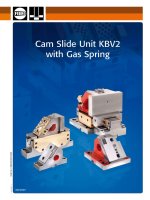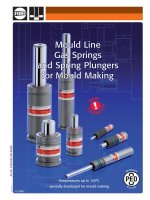Dynaform Spring INCSolver
Bạn đang xem bản rút gọn của tài liệu. Xem và tải ngay bản đầy đủ của tài liệu tại đây (1.46 MB, 24 trang )
Single Spring & Double Spring
INCSolver
Date: May 15th, 2014
Outline
Outlines of Spring in INCSolver:
• Added a new type for the “Single spring" bends.
• Added a new type for the "Double spring" bends.
• Added the ability for the user to set the default control in config.
Description
• New types named Single spring (bend) and Double spring (bend)
were added under the Draw Type list.
•
The user can select the desired type and the program provides
default parameters by the type chosen.
Description of Single Spring
• Single spring: The Pad moves
until it meets the blank. This is the
close stage.
• Next, the Upper tool starts moving
to the home position.
• Tool Travel Velocity allows the
user to set proper tool’s velocity.
• Pad Close Velocity allows the user
to set the proper pad velocity.
• Pad Force allows the user to set
the proper pad force.
• Apply: The program copies the
tools automatically to complete the
setting.
• Report: The program allows the
user to review the formability report.
Description of Double Spring
• Double spring: There are two
tool bend stages and the user
must specify the two bend tools.
• Tool U Velocity allows the user to
set tool U’s velocity.
• Tool L Velocity allows the user to
set tool L’s velocity.
• First bend: Switch option is used
to set which tool is at the first
bend. The default tool name is
Tool L and Tool U.
• Pad Force allows the user to set
the pad’s force.
• Click Apply and the program will
copy the tools automatically to
complete the setting.
• Click Report and the program will
allow the user to review the
formability report.
Description
The user can add some control parameters in default config and
can set them as the default.
Sample 1_Single spring bend
1. Start DF 5.9.2 to open the database file. See Figure 1.
Figure 1
Sample 1_Single spring bend
2. Go to DFE->DIE Simulation. Select “Single spring bend”, and
define the Pad and Lower Tool. Use the default tools velocity.
Figure 2
Sample 1_Single spring bend
3. Click Apply and the result is shown in Figure 3. The program will
copy the tools automatically to complete the settings.
Figure 3
Sample 1_Single spring bend
4. Click Submit to run the job.
Figure 4
Sample 1_Single spring bend
5. Open the eta/Post to check the result.
Initial Frame
Certain Frame
Last Frame
Figure 5
Sample 2_Double Spring
1. Start DF 5.9.2 to open the database file. See Figure 1.
Figure 1
Sample 2_Double Spring
2. Go to DFE->DIE Simulation. Select Double spring bend, and define the
Pad and Lower Tool. Use the default tools velocity and pad force. Set
Tool U as the first bend.
Figure 2
Sample 2_Double Spring
3. Click Apply and the result is shown in Figure 3. The program will copy
the tools automatically to complete the setting.
Figure 3
Sample 2_Double Spring
4. Click on Submit to run the job.
Figure 4
Sample 2_Double Spring
5. Open eta/Post to check the result. The program will generate two *.fas
files including two bend stages.
Figure 5
Sample 2_Double Spring
6. The first bend stage.
Initial Frame
Certain Frame
Last Frame
Figure 6
Sample 2_Double Spring
7. The second bend stage.
Initial Frame
Certain Frame
Last Frame
Figure 7
Sample 2_Double Spring
8. Use the default tools velocity and pad force. Set Tool L as the
first bend.
Figure 8
Sample 2_Double Spring
9. Click on Apply and the result is shown in Figure 9. The program will copy
the tools automatically to complete the settings.
Figure 9
Sample 2_Double Spring
10. Click on Submit to run the job.
Figure 10
Sample 2_Double Spring
11. Open eta/Post to check the result. The program will generate two *.fas
files including two bend stages.
Figure 11
Sample 2_Double Spring
12. The first bend stage.
Initial Frame
Certain Frame
Last Frame
Figure 12
Sample 2_Double Spring
13. The second bend stage.
Initial Frame
Certain Frame
Last Frame
Figure 13