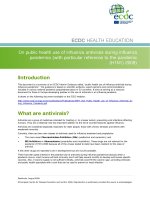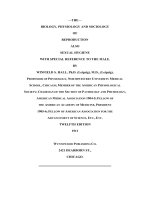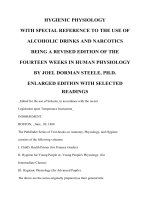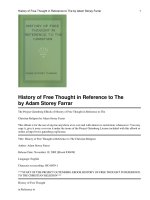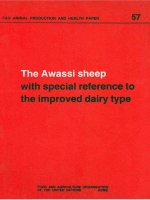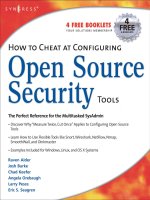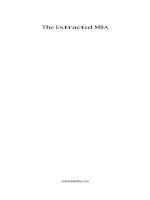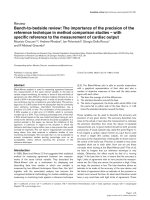Reference manualconnecting the camera
Bạn đang xem bản rút gọn của tài liệu. Xem và tải ngay bản đầy đủ của tài liệu tại đây (4.17 MB, 139 trang )
DIGITAL CAMERA
C-2 Zoom
D-520 ZOOM
C-220 ZOOM
REFERENCE MANUAL
<Click Here>
CAMERA OPERATION
CONNECTING THE CAMERA TO A PC
For customers in Europe
“CE” mark indicates that this product complies with the European
requirements for safety, health, environment and customer
protection. “CE” mark cameras are intended for sales in Europe.
For customers in North and South America
For customers in USA
Declaration of Conformity
Model Number
: C-2 Zoom/D-520 ZOOM/C-220 ZOOM
Trade Name
: OLYMPUS
Responsible Party : Olympus America Inc.
Address
: 2 Corporate Center Drive, Melville, New York
11747-3157 U.S.A.
Telephone Number : 631-844-5000
Tested To Comply With FCC Standards
FOR HOME OR OFFICE USE
This device complies with Part 15 of the FCC rules. Operation is subject to
the following two conditions:
(1) This device may not cause harmful interference.
(2) This device must accept any interference received, including interference
that may cause undesired operation.
For customers in Canada
This Class B digital apparatus meets all requirements of the Canadian
Interference-Causing Equipment Regulations.
Trademarks
•
•
•
•
IBM is a registered trademark of International Business Machines Corporation.
Microsoft and Windows are registered trademarks of Microsoft Corporation.
Macintosh is a trademark of Apple Computer Inc.
All other company and product names are registered trademarks and/or
trademarks of their respective owners.
• The standards for camera file systems referred to in this manual are the “Design
Rule for Camera File System/DCF” standards stipulated by the Japan Electronics
and Information Technology Industries Association (JEITA).
2
INDEX
Contents . . . . . . . . . . . . . . . . . . . . . . . . . . . . . . . . . 4
Getting started . . . . . . . . . . . . . . . . . . . . . . . . 7
Shooting basics . . . . . . . . . . . . . . . . . . . . . . 29
Advanced shooting . . . . . . . . . . . . . . . . . . . 45
Playback . . . . . . . . . . . . . . . . . . . . . . . . . . . . 61
Camera settings . . . . . . . . . . . . . . . . . . . . . . 81
Print settings . . . . . . . . . . . . . . . . . . . . . . . . 90
Troubleshooting. . . . . . . . . . . . . . . . . . . . . . 96
Specifications . . . . . . . . . . . . . . . . . . . . . . . . . . . 103
Index . . . . . . . . . . . . . . . . . . . . . . . . . . . . . . . . . . 105
3
Contents
INDEX . . . . . . . . . . . . . . . . . . . . . . . . . . . . . . . . . . . . . . . . . . . . . . . . . .3
Contents
4
Getting started
7
Names of parts. . . . . . . . . . . . . . . . . . . . . . . . . . . . . . . . . . . . . . . . . . . .7
Monitor indications . . . . . . . . . . . . . . . . . . . . . . . . . . . . . . . . . . . . . . . . .8
Memory gauge . . . . . . . . . . . . . . . . . . . . . . . . . . . . . . . . . . . . . . . .9
Battery check . . . . . . . . . . . . . . . . . . . . . . . . . . . . . . . . . . . . . . . . .9
Attaching the strap . . . . . . . . . . . . . . . . . . . . . . . . . . . . . . . . . . . . . . . .10
Loading the batteries . . . . . . . . . . . . . . . . . . . . . . . . . . . . . . . . . . . . . .11
Selecting batteries or the optional AC adapter . . . . . . . . . . . . . . .12
Inserting the card (SmartMedia). . . . . . . . . . . . . . . . . . . . . . . . . . . . . .14
Turning the power on/off . . . . . . . . . . . . . . . . . . . . . . . . . . . . . . . . . . .17
What to do if the CARD SETUP screen is displayed . . . . . . . . . .19
Setting the date and time . . . . . . . . . . . . . . . . . . . . . . . . . . . . . . . . . . .20
Using the menus and tabs . . . . . . . . . . . . . . . . . . . . . . . . . . . . . . . . . .22
How to use the menus . . . . . . . . . . . . . . . . . . . . . . . . . . . . . . . . .23
Shortcut menus. . . . . . . . . . . . . . . . . . . . . . . . . . . . . . . . . . . . . . .25
Mode menus . . . . . . . . . . . . . . . . . . . . . . . . . . . . . . . . . . . . . . . . .27
Shooting basics
29
Holding the camera . . . . . . . . . . . . . . . . . . . . . . . . . . . . . . . . . . . . . . .29
Taking still pictures. . . . . . . . . . . . . . . . . . . . . . . . . . . . . . . . . . . . . . . .30
Taking still pictures using the viewfinder . . . . . . . . . . . . . . . . . . .30
Taking still pictures using the monitor. . . . . . . . . . . . . . . . . . . . . .31
Comparison of the viewfinder & monitor . . . . . . . . . . . . . . . . . . . .32
If correct focus cannot be obtained (Focus lock) . . . . . . . . . . . . . . . . .33
Subjects that are difficult to focus on . . . . . . . . . . . . . . . . . . . . . .34
Recording movies . . . . . . . . . . . . . . . . . . . . . . . . . . . . . . . . . . . . . . . .35
Zooming in on a subject (Optical zoom/Digital zoom) . . . . . . . . . . . . .37
Using the optical zoom . . . . . . . . . . . . . . . . . . . . . . . . . . . . . . . . .37
Using the digital zoom . . . . . . . . . . . . . . . . . . . . . . . . . . . . . . . . .38
Taking close-up pictures (Macro mode). . . . . . . . . . . . . . . . . . . . . . . .40
Using the flash . . . . . . . . . . . . . . . . . . . . . . . . . . . . . . . . . . . . . . . . . . .42
4
Contents
Advanced shooting
45
Using the self-timer . . . . . . . . . . . . . . . . . . . . . . . . . . . . . . . . . . . . . . .45
Shooting pictures sequentially (Sequential shooting) . . . . . . . . . . . . .46
Varying the image brightness (Exposure compensation). . . . . . . . . . .47
Selecting the metering area (Spot metering) . . . . . . . . . . . . . . . . . . . .49
Adjusting the color tone (White balance) . . . . . . . . . . . . . . . . . . . . . . .51
Selecting the image quality and size (Record mode). . . . . . . . . . . . . .53
Panorama shooting . . . . . . . . . . . . . . . . . . . . . . . . . . . . . . . . . . . . . . .56
Taking two-in-one pictures . . . . . . . . . . . . . . . . . . . . . . . . . . . . . . . . . .58
Taking a picture of yourself (Self-portrait shooting) . . . . . . . . . . . . . . .60
Playback
61
Playing back still pictures . . . . . . . . . . . . . . . . . . . . . . . . . . . . . . . . . . .61
Quick View (Double-click playback) . . . . . . . . . . . . . . . . . . . . . . .62
Close-up playback . . . . . . . . . . . . . . . . . . . . . . . . . . . . . . . . . . . .62
Index display . . . . . . . . . . . . . . . . . . . . . . . . . . . . . . . . . . . . . . . . .63
Slide-show . . . . . . . . . . . . . . . . . . . . . . . . . . . . . . . . . . . . . . . . . .65
Playing back pictures on a TV . . . . . . . . . . . . . . . . . . . . . . . . . . .66
Playing back movies . . . . . . . . . . . . . . . . . . . . . . . . . . . . . . . . . . . . . .67
Erasing pictures . . . . . . . . . . . . . . . . . . . . . . . . . . . . . . . . . . . . . . . . . .69
Single-frame erase . . . . . . . . . . . . . . . . . . . . . . . . . . . . . . . . . . . .69
All-frame erase . . . . . . . . . . . . . . . . . . . . . . . . . . . . . . . . . . . . . . .70
Protecting pictures (Protect). . . . . . . . . . . . . . . . . . . . . . . . . . . . . . . . .72
Editing still pictures . . . . . . . . . . . . . . . . . . . . . . . . . . . . . . . . . . . . . . .74
Creating black and white pictures . . . . . . . . . . . . . . . . . . . . . . . . .74
Creating sepia-toned pictures . . . . . . . . . . . . . . . . . . . . . . . . . . . .75
Resizing pictures . . . . . . . . . . . . . . . . . . . . . . . . . . . . . . . . . . . . .76
Rotating pictures . . . . . . . . . . . . . . . . . . . . . . . . . . . . . . . . . . . . . .77
Editing movies . . . . . . . . . . . . . . . . . . . . . . . . . . . . . . . . . . . . . . . . . . .79
Creating an index . . . . . . . . . . . . . . . . . . . . . . . . . . . . . . . . . . . . .79
Camera settings
81
Turning the beep sound off (Beep sound) . . . . . . . . . . . . . . . . . . . . . .81
Formatting (Card setup) . . . . . . . . . . . . . . . . . . . . . . . . . . . . . . . . . . . .82
Viewing a picture immediately after shooting (Rec View) . . . . . . . . . .84
Saving the settings (All Reset) . . . . . . . . . . . . . . . . . . . . . . . . . . . . . . .85
5
Contents
Displaying shooting information . . . . . . . . . . . . . . . . . . . . . . . . . . . . . .87
Adjusting the monitor brightness . . . . . . . . . . . . . . . . . . . . . . . . . . . . .88
Pixel Mapping. . . . . . . . . . . . . . . . . . . . . . . . . . . . . . . . . . . . . . . . . . . .89
Print settings
90
How to print pictures . . . . . . . . . . . . . . . . . . . . . . . . . . . . . . . . . . . . . .90
Making a print reservation on the card. . . . . . . . . . . . . . . . . . . . . . . . .92
Troubleshooting
96
Error codes. . . . . . . . . . . . . . . . . . . . . . . . . . . . . . . . . . . . . . . . . . . . . .96
Troubleshooting . . . . . . . . . . . . . . . . . . . . . . . . . . . . . . . . . . . . . . . . . .98
If an operation does not work . . . . . . . . . . . . . . . . . . . . . . . . . . . .98
If the image quality is poor . . . . . . . . . . . . . . . . . . . . . . . . . . . . .101
Specifications
103
Index
105
Indications used in this manual
l
Important information on factors which may lead to a
malfunction or operational problems. Also warns of
operations that should be absolutely avoided.
Useful information and hints that will help you get the most
out of your camera.
Reference pages describing details or associated
information.
6
Getting started
Names of parts
Lens
Shutter
button
Extends automatically when
you open the lens barrier.
Flash
Pops up when you
open the lens barrier.
USB connector
Getting started
Connector cover
Zoom
lever
VIDEO
OUT jack
Lens barrier
Turns the camera on and
off in the shooting mode.
Self-timer lamp
DC-IN jack
Orange lamp
Viewfinder
Green lamp
AF target mark
Card cover
Strap eyelet
Monitor
Battery
compartment
cover
Arrow pad
(Monitor) button
Turns the camera on and
off in the playback mode.
Tripod socket
(OK/Menu) button
7
Monitor indications
Shooting mode
Playback mode
13
1
5
2
6
7
14
8
10
5
7
8
11
12
1
3
Getting started
4
9
Item
Ref. Page
Indication
1
Battery check
,
2
Flash
,
3
Spot metering
4
Memory gauge
5
Exposure compensation
6
Self-timer/Drive
,
7
White balance
WB AUTO,
8
Record mode
SHQ, HQ, SQ1, SQ2
p.53
9
Number of storable still
pictures/Seconds
remaining
16/16"
p.35
p.9
,
,
,
p.42
p.49
p.9
-2.0, -1.5, -1.0, -0.5, +0.5, +1.0, +1.5, +2.0
p.47
p.35, p.45,
p.46
,
,
,
,
p.51
10 Number of pixels
1600 × 1200, 1024 × 768, 640 × 480
p.53
11 Date and time
'02.01.12 12:30
p.20
100-0016, 16/16"
–
12
File number, Frame
number/Playing time
13 Print reservation, Number of prints
14 Protect
×2
p.92
p.72
You can view shooting information details of the recorded picture in the
playback mode. “Displaying shooting information” (
p.87).
8
Monitor indications
Memory gauge
The memory gauge lights up when you take a picture. While the gauge is lit,
the camera is storing the picture on the card. The memory gauge indication
changes as shown below depending on the shooting status. When the
memory gauge is full, wait a few moments before taking the next shot.
Shoot
Before
shooting
(Gauge is
off)
Shoot
One picture
taken
(Lit)
Shoot
More than
two taken
(Lit)
Wait
No more pictures
can be taken
(Fully Lit)
Getting started
When taking still pictures
When recording movies
If you continue shooting
Shoot
Wait
Before shooting
(Gauge is off)
During shooting (Lit)
• Shooting is not possible until the lit area goes off completely.
• Movie recording ends automatically when the memory gauge
is full.
Battery check
If the remaining battery power is low, the battery check indication on the
monitor changes as follows while the camera is turned on.
No indication
Lights up (Green)
Remaining power
level: high
Lights up (Red)
Remaining power level: low
Replace with a new battery.
Green lamp and Orange
lamp on the right of the
viewfinder blink
Remaining power level:
exhausted
Replace with a new battery.
9
Attaching the strap
1
Thread the short end of the strap
through the strap eyelet.
Getting started
Strap eyelet
2
3
Thread the long end of the strap
through the loop that has already
gone through the eyelet.
Pull the strap tight, making sure that
it is securely fastened and does not
come loose.
• Be careful with the strap when you carry the camera, as it can easily
catch on stray objects, causing serious damage.
• Attach the strap correctly as shown above so that the camera does
not fall off. If the strap is attached incorrectly and the camera falls off,
Olympus is not responsible for any damages.
10
Loading the batteries
This camera uses a CR-V3 lithium battery pack or two AA (R6) NiMH
batteries, NiCd batteries, alkaline batteries or lithium batteries.
1
Make sure that:
The lens barrier
is closed.
The monitor is off.
2
3
Slide the battery compartment
cover in the direction of
(the
direction indicated by the
mark on the cover), and lift it up in
the direction of
.
Insert the batteries, making sure
that they are correctly oriented as shown in the illustration.
When using
AA (R6)
batteries
4
Battery
insertion
direction
mark
Getting started
The lamp on the right
of the viewfinder is off.
When using
a lithium
battery pack
Close the battery compartment cover in the
direction of
. While pressing the
mark, slide the cover in the direction of
.
If the battery compartment cover will not close
easily, do not force it. Try pressing the
mark
with both hands.
If the camera is left for about 1 hour with the batteries removed, the
date and time settings will revert to the factory default settings.
11
Loading the batteries
Selecting batteries or the optional AC adapter
In addition to the batteries provided, this camera can use the following types
of battery or AC adapter. You are recommended to choose the power source
best suited to the situation.
CR-V3 lithium battery pack (Not rechargeable)
Getting started
Since the CR-V3 lithium battery pack has a long service life, it is convenient
when traveling.
Do not peel off the label on a CR-V3 lithium battery pack. If an insulating sheet
covers the terminals, peel it off only from the terminals.
NiMH batteries (Rechargeable)
Olympus NiMH batteries are rechargeable and economical. Their lowtemperature resistance makes them a good choice for cold areas.
AA (R6) alkaline batteries
When you need batteries in a hurry, you can use AA (R6) alkaline batteries,
which are easy to get anywhere. However, the number of pictures that you
can store in the camera may vary considerably with AA batteries, depending
on the battery manufacturer, camera shooting conditions, etc. Use this type
of battery only when you have no other choices available. Turn off the monitor
whenever possible to save power.
AC adapter
The optional Olympus AC adapter
allows you to power your camera
from a household electrical outlet.
Use an AC adapter designed to
operate on the AC voltage in the
area the camera is being used.
Consult your nearest Olympus
dealer or service center for details.
12
Electrical
outlet
AC
adapter
Camera
Loading the batteries
Getting started
• Manganese (zinc-carbon) batteries cannot be used.
• If the batteries become exhausted, when the camera is connected to
a PC for a long time while powered by the batteries and you are
downloading images from the camera, the image data may be lost or
damaged. You are therefore recommended to use the optional AC
adapter. However, do not connect or disconnect the AC adapter while
the camera is connected to the PC.
• Do not remove or load the batteries or connect or disconnect the AC
adapter while the camera is turned on. This may affect the camera's
internal settings or functions.
• The life of battery packs may vary according to the type of battery,
manufacturer, camera shooting conditions, etc.
• Power is consumed continuously during the conditions below. This
could reduce the number of pictures that can be taken.
• When the monitor is turned on.
• When the monitor is in the playback mode for an extended
period of time.
• Repeated zooming of lens.
• Repeated auto-focus by depressing the shutter button halfway.
• When the camera is connected to a PC.
13
Inserting the card (SmartMedia)
This reference manual uses the term “card” when referring to SmartMedia.
The pictures you have taken are stored in the card.
Card basics
Images recorded and stored on the card can easily be erased, overwritten,
and/or edited on a PC.
Getting started
c
c
d d
e e
Contact area
Comes into contact with the camera’s signal read contacts.
Write-protect area
Attach the provided write-protect seal when you want to protect
your data from accidental erasure or overwriting.
Index area
Use the provided index label to indicate the card’s contents.
The following cards can be used:
• Provided standard card
• Optional Olympus CAMEDIA-brand cards (4 MB - 128 MB)
• Commercially available 3 V (3.3 V) cards (4 MB - 128 MB)
• 2 MB cards cannot be used.
• Commercially available 5 V cards cannot be used.
• This camera may not recognize a non-Olympus card (such as a 3 V
(3.3 V)), or a card that was formatted on another device (such as a
PC, etc.). Before use, be sure to format the card on this camera.
“Formatting (Card setup)” (
p.82)
Handling precautions
• Operating temperature: 0°C to 55°C (32°F to 131°F); Storing
temperature: -20°C to 65°C (-4°F to 149°F); Humidity: up to 95%
• Put the card into its anti-electrostatic case for storage or transportation.
• Do not bend, drop, or apply any physical shock to the card.
• Do not touch the contact area of the card.
• Do not reuse the write-protect seal.
• Read the provided SmartMedia instruction manual carefully.
14
Inserting the card (SmartMedia)
1
Make sure that:
The lens barrier
is closed.
The monitor is off.
The lamp on the right
of the viewfinder is off.
3
Getting started
2
Open the card cover.
Insert the card as far as it will go
in the direction shown in the
illustration.
There is an arrow inside the card
cover, indicating the direction in which
the card should be inserted.
Card insertion
direction mark
4
Close the card cover securely until it
clicks.
15
Inserting the card (SmartMedia)
Removing the card
Hold the card with your fingertips and pull it out
in the direction of the arrow.
Getting started
16
Never open the card cover, or remove the card or the batteries while
the camera is turned on. Doing so could destroy all data on the card.
Destroyed data cannot be restored.
Turning the power on/off
When shooting pictures
Power on: Open the lens barrier.
The camera turns on in the shooting mode. The lens extends
and the flash pops up.
If the lens does not extend, the lens barrier is not fully open.
Open the lens barrier until it clicks.
Getting started
If the date and time have reverted to the
factory default settings, Y/M/D appears
on the monitor. “Setting the date and
time” (
p.20)
Power off: Close the lens barrier slightly until it just touches the lens
barrier.
The lens barrier stops just before it touches the lens and the lens
retracts. Wait until the lens is fully retracted before closing the
lens barrier completely.
The camera turns off. (The monitor also turns off.)
Press the flash down manually until it locks in place.
To save battery power, the camera automatically enters the sleep mode
after about 3 minutes of non-operation. If the monitor is on, it will
automatically turn off. The camera activates again as soon as you
lightly press the shutter button or zoom lever. Whenever possible, turn
the camera off when you do not intend to take any pictures for a while.
Do not push the lens barrier forcefully against the lens as this may
damage the lens or cause it to malfunction.
17
Turning the power on/off
When playing back pictures
Power on: Press the
(monitor) button with the lens barrier closed.
The camera turns on in the playback mode. The monitor turns
on and the last picture taken is displayed.
Getting started
(monitor) button
Power off: Press the
(monitor) button.
The monitor and the camera turn off.
(monitor) button
When the camera turns on, the monitor may light up for an instant and
a picture appear after a short time. This is not a malfunction.
Never open the card cover, remove the card or the batteries, or connect
or disconnect the AC adapter while the camera is turned on. Doing so
could destroy all data on the card. Destroyed data cannot be restored.
When changing the card, be sure to turn the camera off before opening
the card cover.
18
Turning the power on/off
What to do if the CARD SETUP screen is displayed
When the power is turned on, the camera checks the card automatically. If
the card in the camera has to be formatted, the following screen appears.
FORMAt
SELECt
GO
Note that all existing data stored on the card
is erased when the card is formatted.
To turn the camera off
CARD SEtUP
POWER OFF
FORMAt
SELECt
GO
Press
on the arrow pad
to select POWER OFF, then press
the
(OK/Menu) button.
The camera turns off.
Getting started
CARD SEtUP
POWER OFF
To format the card
FORMAt
CAUtION ERASING ALL
YES
NO
SELECt
GO
Press
on the arrow pad
to select
FORMAT and press
the
(OK/Menu) button. Then
select YES and press
again to
start formatting.
Formatting starts.
If the card was successfully
formatted, the camera is ready to
take pictures.
19
Setting the date and time
1
Open the lens barrier.
2
Press
.
Getting started
The shooting mode top menu is
displayed.
3
Press
on the arrow pad to select
MODE MENU.
DRIVE
MODE MENU
5
20
Press
to select the SETUP tab,
then press .
Press
press
to select
.
SEtUP CARD PIC CAM
4
ALL RESEt
SEtUP CARD PIC CAM
FUNCtION
ALL RESEt
REC VIEW
, then
REC VIEW
Setting the date and time
6
Press
to select one of the
following date formats:
7
Press
then press
field.
to set the first field,
to move to the next
Getting started
Y-M-D (Year/Month/Day)
Y
M D
M-D-Y (Month/Day/Year)
D-M-Y (Day/Month/Year)
Then press
.
SELECt SEt GO
The cursor moves to the next setting field.
The following steps show the procedure used when the date and time
settings are set to Y-M-D.
Press
to move back to the previous
setting field.
8
9
Repeat the above steps until the
date and time are completely set.
Press
SELECt
SEt
GO
.
For a more accurate setting, press
when the clock hits 00 seconds. The clock
starts when you press
.
10 Close the lens barrier.
The camera turns off.
If the camera is left for about 1 hour with the batteries removed, or if the
battery power is exhausted, the date and time settings may be
canceled or become incorrect. Before taking important pictures, check
that the date and time settings are correct.
The date and time can also be set by the same procedure in the
playback mode.
21
Using the menus and tabs
When you turn on the camera and press
, the top menu is displayed on
the monitor. The functions of this camera are set from the menus. This
chapter explains how the menus work, using the shooting mode screens.
Press
.
Getting started
The top menu is displayed.
DRIVE
MODE MENU
FUNCtION
Select each menu using
the arrow pad.
Mode Menu
• Lets you access the menu
selections to set the metering,
white balance, etc.
• Categorizes the settings into 4
tabs.
• Displays the CAMERA,
PICTURE, CARD and SETUP
tabs. Select the desired tab on
the left of the screen by pressing
.
SHQ 1600*1200
HQ 1600*1200
SQ1 1024*768
SQ2 640*480
CANCEL SELECt GO
22
Tabs
SEt CARD PIC CAMERA
Shortcut Menus
• Let you quickly access the most
frequently used menu settings.
• Display operational buttons at
the bottom of the screen, and let
you select items by pressing
.
DIGItAL ZOOM
MEtERING
Using the menus and tabs
How to use the menus
1 Press
to display
the top menu, then
press
.
Top menu
2 Press
to select
a tab, then press
to
display the menu.
DIGItAL ZOOM
MEtERING
PICTURE tab
WB
SEt CARD PICtURE CAM
FUNCtION
To return
to select a
tab, press
.
CARD tab
SEt CARD PIC CAM
MODE MENU
Getting started
DRIVE
SEt CARD PIC CAMERA
CAMERA tab
CARD SEtUP
SETUP tab
ALL RESEt
REC VIEW
23
Using the menus and tabs
3 Press
4 Press
to select
the setting.
Setting is completed
when the setting has
been selected.
DIGItAL ZOOM
MEtERING
The green frame moves
to the selected item.
or
To return to
select an
item, press
or
.
SEt CARD PIC CAMERA
DIGItAL ZOOM
MEtERING
SEt CARD PIC CAMERA
SEt CARD PIC CAMERA
Getting started
SEt CARD PIC CAMERA
to select the
desired item, then press
to display the available
setting selections.
DIGItAL ZOOM
MEtERING
OFF
ON
DIGItAL ZOOM
MEtERING
OFF
ON
To close the menu,
press
twice.
• Not all items can be selected depending on the status of the camera
and the settings performed. For example, when the movie mode is
selected, you cannot select SEPIA, BLACK&WHITE or
in the
EDIT tab category.
• By pressing the shutter button to take a picture while the menu is
displayed, you can take pictures with the currently selected settings.
• If you want to save the settings after the camera is turned off, set All
Reset to OFF. “Saving the settings (All Reset)” (
p.85)
24
Using the menus and tabs
Shortcut menus
Shooting mode
When the movie recording
mode is selected
DRIVE
DRIVE
MODE MENU
Getting started
When the still picture
shooting mode is selected
MODE MENU
FUNCtION
DRIVE
Lets you shoot one frame at a time (normal
shooting).
p.30
Lets you shoot pictures in succession.
p.46
Lets you shoot movies.
p.35
Lets you select the resolution and the quality of the image
Still picture : SHQ, HQ, SQ1 and SQ2
Movie
: HQ, SQ
p.53
FUNCTION
2 IN 1
PANORAMA
Lets you combine two still pictures taken in
succession into one picture.
p.58
Self-portrait mode:
Lets you take a picture of yourself while holding
the camera.
p.60
Allows panorama pictures to be taken with
Olympus CAMEDIA-brand SmartMedia cards.
p.56
25