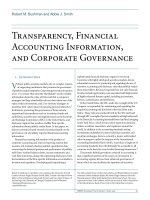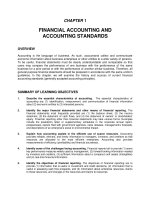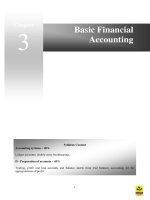Financial accounting with SAP
Bạn đang xem bản rút gọn của tài liệu. Xem và tải ngay bản đầy đủ của tài liệu tại đây (13.69 MB, 347 trang )
SAP PRESS is a joint initiative of SAP and Galileo Press. The know-how offered by
SAP specialists combined with the expertise of the Galileo Press publishing house
offers the reader expert books in the field. SAP PRESS features first-hand information and expert advice, and provides useful skills for professional decision-making.
SAP PRESS offers a variety of books on technical and business related topics for
the SAP user. For further information, please visit our website:
.
Veeriah Narayanan
Customizing Financial Accounting in SAP
2012, app. 780 pp.
978-1-59229-377-3
Naeem Arif and Sheikh Tauseef
SAP ERP Financials: Configuration and Design
2011, app. 650 pp.
978-1-59229-393-3
Manish Patel
Discover SAP ERP Financials
2008, 544 pp.
978-1-59229-184-7
John Jordon
100 Things You Should Know About Controlling with SAP
2011, 289 pp.
978-1-59229-341-4
Paul Ovigele
100 Things You Should Know About
Financial Accounting with SAP
®
Bonn Ⴇ Boston
Dear Reader,
Have you ever spent frustrating and painful hours trying to figure out how to customize a display in the Financial Accounting component in SAP ERP Financials? If
so, the newest book from the best-selling 100 Things series will be sure to ease your
troubles, as it unlocks the secrets of an SAP expert for you to use. This book provides key users and even consultants with 100 tips and workarounds you can use to
increase productivity, save time, and improve the ease-of-use for your SAP system.
The tips have been carefully selected to provide a collection of the best, most useful,
and rarest information. With these tips, your experience with SAP will be friendlier
and easier, and you may think “I had no idea you could do that this way!” or “I wish
I had known how to do that a long time ago!”
Thanks to the expertise of Paul Ovigele, this book will put you in the best possible
position to truly maximize your time and make your job easier. Throughout the course
of writing the manuscript, Paul impressed me with his in-depth knowledge, dedication to providing readers with the best possible information, and patience with the
editorial process. You are now the recipient of this knowledge and dedication, and
I’m confident that you’ll benefit greatly from both.
We appreciate your business, and welcome your feedback. Your comments and suggestions are the most useful tools to help us improve our books for you, the reader.
We encourage you to visit our website at www.sap-press.com and share your feedback about this work.
Thank you for purchasing a book from SAP PRESS!
Laura Korslund
Editor, SAP PRESS
Galileo Press
Boston, MA
Notes on Usage
This e-book is protected by copyright. By purchasing this e-book, you have agreed to
accept and adhere to the copyrights. You are entitled to use this e-book for personal
purposes. You may print and copy it, too, but also only for personal use. Sharing an
electronic or printed copy with others, however, is not permitted, neither as a whole
nor in parts. Of course, making them available on the Internet or in a company network is illegal as well.
For detailed and legally binding usage conditions, please refer to the section Legal
Notes.
This e-book copy contains a digital watermark, a signature that indicates which person
may use this copy:
Copy No. iu2t-vsjg-854x-b63q
for personal use of
Erwin Leitner, user id c233ab3d-4d90-4a2a-a512-b52cce09f65b
Imprint
This e-book is a publication many contributed to, specifically:
Editor Laura Korslund
Technical Reviewer Vincenzo Sopracolle
Copyeditor Ruth Saavedra
Cover Design Graham Geary
Photo Credit iStockphoto.com/STEVECOLEcss
Production E-Book Kelly O’Callaghan
Typesetting E-Book Publishers’ Design and Production Services, Inc.
We hope that you liked this e-book. Please share your feedback with us and read
the Service Pages to find out how to contact us.
The Library of Congress has cataloged the printed edition as follows:
Ovigele, Paul.
100 things you should know about financial accounting with SAP /
Paul Ovigele. — 1st ed.
p. cm.
Includes index.
ISBN-13: 978-1-59229-364-3
ISBN-10: 1-59229-364-6
1. SAP ERP. 2. Accounting—Computer programs. 3. Accounting—Data processing. I. Title.
II. Title: One hundred things you should know about financial accounting with SAP.
HF5679.O86 2011
657.0285’53—dc23
2011014960
ISBN 978-1-59229-364-3 (print)
ISBN 978-1-59229-725-7 (e-book)
ISBN 978-1-59229-726-9 (print and e-book)
© 2011 by Galileo Press Inc., Boston (MA)
1st edition 2011
Contents
Acknowledgments ..............................................................................................
Introduction . ......................................................................................................
11
13
PART 1 Master Data ........................................................................................
15
1
2
3
4
5
6
7
8
9
10
11
Easily Maintaining General Ledger Accounts .........................................
Creating Cost Elements Automatically ..................................................
Paying Vendors with Multiple Bank Accounts .......................................
Maintaining IBAN in the Master Records ..............................................
Defining Sensitive Fields . .....................................................................
Direct Posting to Asset Reconciliation Accounts ...................................
Assigning Cost Centers on Assets . ........................................................
Netting Off Customer and Vendor Items . .............................................
Deriving Segments ...............................................................................
Defining Currency Types .......................................................................
Creating Trading Partners . ....................................................................
17
19
21
23
25
27
29
31
33
35
38
PART 2 Transaction Processing .......................................................................
41
12
13
14
15
16
17
18
19
20
21
Clearing Customer Invoices ..................................................................
Reversing a Reversal Document ............................................................
Defining Ledger Groups . ......................................................................
Recording Advance Payments ...............................................................
Payment Run Free Selection .................................................................
Using Enjoy Transactions versus Complex Postings ................................
Deriving Profit Centers from Customer or Vendor Transfers ...................
Posting Fast Invoice Entry for MIRO .....................................................
Manually Clearing Multiple Accounts ...................................................
Posting to Special Periods . ...................................................................
43
45
47
49
52
54
57
61
63
65
PART 3 Display ................................................................................................
67
22
23
24
25
26
27
69
71
74
76
78
81
Displaying Parallel Currencies ...............................................................
Downloading to Excel ..........................................................................
Sorting the Payment Run Output List ...................................................
Using the Document Display Editing Options .......................................
Resetting Cleared Items en Masse ........................................................
Eliminating Check Printing Overflow ....................................................
7
Contents
28
29
30
31
Specifying Period Texts .........................................................................
Defining Special Fields . ........................................................................
Adding Fields to the Mass Change Option ............................................
Maintaining Worklists for FI Data .........................................................
PART 4 Data Analysis ......................................................................................
32
33
34
35
36
37
38
39
40
Deriving the Assignment Number .........................................................
Maintaining the GR/IR Account ............................................................
Finding an FI Document .......................................................................
Displaying Number Range Gaps . ..........................................................
Account Determination Analysis ...........................................................
How to Interpret Subcontracting Account Postings ...............................
Analyzing the LIV Document List . ........................................................
Correcting Billing Documents with Errors . ............................................
Reconciling the General Ledger with the Asset Subledger .....................
83
85
87
89
93
95
97
100
102
104
106
108
110
112
PART 5 Account Assignment ........................................................................... 115
41
42
43
44
45
46
47
48
49
Assigning Alternative Reconciliation Accounts ......................................
Determining Revenue Accounts . .........................................................
Setting Up Revenue Recognition Accounts ...........................................
Setting Up Material Ledger Account Determination . ............................
Setting Up Document Splitting .............................................................
Performing Foreign Currency Valuation .................................................
Specifying Third-Party Orders Account Assignment ...............................
Using the Debit/Credit Shift Setting ......................................................
Setting Up Travel Management Account Determination . ......................
117
120
123
126
129
134
136
138
140
PART 6 Environment . ...................................................................................... 143
50
51
52
53
54
55
56
57
58
59
8
Establishing Default Settings for Enjoy Transactions ..............................
Customizing Fields with Accounting Editing Options ............................
Displaying LIV and Finance Document Numbers . .................................
Mass Change for Fixed Assets ...............................................................
Modifying Message Control Settings . ...................................................
Maintaining Text Determination Configuration .....................................
Activating Barcode Entry for Non-PO Invoices ......................................
Activating Barcode Entry for PO Invoices ..............................................
Defining Payment Groupings ................................................................
Setting Up Payment Tolerance Groups ..................................................
145
148
151
154
159
162
165
168
171
174
Contents
PART 7 Integration .......................................................................................... 179
60
61
62
63
64
65
66
67
68
69
70
Aligning FI and Logistics Document Numbers .......................................
Aligning FI and Billing Document Numbers ..........................................
Accruing Freight on Sales Orders ..........................................................
Handling Planned Delivery Costs ..........................................................
Handling Unplanned Delivery Costs . ....................................................
Creating Statistical Cost Elements .........................................................
Configuring Production Settlement Accounts . ......................................
Posting to a General Ledger Account and a Material in MIRO . .............
Referencing Sales Document Numbers .................................................
Assigning Accounts for Non-Stock PO Items .........................................
Setting Up a Goods-in-Transit Account .................................................
181
185
188
193
197
200
204
206
209
212
215
PART 8 Reporting ............................................................................................ 219
71
72
73
74
75
76
77
78
79
80
Adding Fields to Fixed Asset Reports ....................................................
Adding Fields to Customer/Vendor Address Lists ..................................
Improving the Format of Aging Reports ................................................
Financial Statements by Functional Areas .............................................
Report on Vendors and Customers with No Activity .............................
Display Offsetting Account for FI Documents .......................................
Creating Report Painter Reports for SAP General Ledger .......................
Creating Drill-Down Reports ................................................................
Using Drill-Down Reports . ...................................................................
Quick Access to FI Reports ...................................................................
221
223
226
229
233
236
239
242
245
249
PART 9 Data Update ....................................................................................... 253
81
82
83
84
85
86
87
88
89
90
Enabling Line Item Display for General Ledger Accounts . .....................
Enabling Open Item Management for General Ledger Accounts . ..........
Deleting Financial Accounting Master Data ..........................................
Deleting Financial Accounting Transactional Data .................................
Deleting Fixed Assets Data ...................................................................
Deleting Bank Statements that Have Been Posted . ...............................
Update Withholding Tax Postings Retroactively ....................................
Populating the Check Number in a Payment Document ........................
Handling Check Assignment Errors .......................................................
Transfering CO Planning Documents to SAP General Ledger .................
255
257
260
263
266
268
271
274
276
279
PART 10 Technical ............................................................................................. 283
91
92
93
Configuring Transaction Variant for FI Enjoy Transactions ...................... 285
Designing Screen Layout for Transaction MIRO . ................................... 287
Making Financial Statement Version Modifiable in Production Client . .. 290
9
Contents
Maintaining Selection Variables in Variants . .........................................
Creating Transaction Codes for Report Painter Reports . ........................
Creating Transaction Codes for SAP Query Reports ...............................
Scheduling Materials Management Period Close ...................................
Maintaining Custom Reports in an Area Menu . ....................................
Validating Account and Cost Center Combinations ...............................
Scheduling Payment Program Automatically .........................................
293
296
299
302
305
309
313
Glossary ..............................................................................................................
Additional Resources ..........................................................................................
The Author .........................................................................................................
Index ..................................................................................................................
317
331
333
335
Service Pages ......................................................................................................
Legal Notes . .......................................................................................................
I
III
94
95
96
97
98
99
100
10
Acknowledgments
I’d like to acknowledge my wife Whitney and my children Sebastian and Sloane for
accommodating my busy schedule while I was writing this book.
I’d also like to acknowledge Laura Korslund for her work in editing the manuscript.
Personal Copy for Erwin Leitner, user id c233ab3d-4d90-4a2a-a512-b52cce09f65b
11
© 2013 by Galileo Press Inc., Boston (MA)
Introduction
This book is one of the first of a new series based on 100 ideas for various SAP
software components. It is designed to make reading and understanding SAP ERP
more interesting and accessible for your day-to-day work. You can flip through this
book and search for ideas on each page to see if any of the 100 topics catches your
attention. If so, you can read through the concept or tip in a matter of minutes and
decide whether you’d like to research the topic further.
The Financial Accounting component in SAP ERP (also known as the FI component)
delivers complete, integrated financial management software to ensure compliance
and predictability of business performance. It is an essential building block of your
enterprise business strategy—providing a solid foundation to expand your business,
realize greater efficiencies across key processes, and ensure compliant and accurate
accounting and financial reporting. It consists of the submodules General Ledger
Accounting, Accounts Receivable, Accounts Payable, Bank Accounting, Fixed Assets,
and Travel Management.
Each tip in this book aims to replicate a scenario where a skilled SAP expert is by
your side, demonstrating how to best and most efficiently accomplish a task. It
assumes a basic knowledge of functionality in the FI component (or the ability and
access to find this information) on the part of the user. The information provided in
this book is not readily available on the Internet. Rather, it represents lessons that
I have learned from my more than 13 years of experience in the different FI components with clients, both large and small, across a number of industries in several
countries, as well as valuable “nuggets” provided to me by other experienced FI
consultants, for which I am grateful.
This book is broken down into 10 parts, each representing a processing function,
rather than division by FI submodule, because there are several ideas that can apply
to multiple submodules. This book does not claim to be an exhaustive account of
all you need to know to use the FI component of SAP ERP. Rather, I have tried to
include problem-solving tips and tricks for areas that are less than well covered in the
available literature. As its end goal, this book aims to become an indispensable companion for those trying to navigate the FI component in an efficient, user-friendly
way. Let’s quickly discuss the different parts of this book.
Personal Copy for Erwin Leitner, user id c233ab3d-4d90-4a2a-a512-b52cce09f65b
13
Introduction
Part 1, Master Data, provides useful tips on how to easily maintain and control
master data objects, such as with the hierarchical maintenance of general ledger
accounts and sensitive fields in the customer and vendor master to monitor and
approve any changes.
Part 2, Transaction Processing, provides tips on quicker ways to perform Financial
Accounting transactions, such as matching incoming payments to invoices by the
number of days overdue and reversing a reversal document without having to repost
all of the items.
Parts 3 and 4, Display and Data Analysis, give you ideas on how to access data from
the system in specific formats, lists, and output types by making certain settings in
the system. For example, you are shown how to maintain default settings for how
reports are downloaded to Microsoft Excel; you also learn how to create a sort key
to arrange your item display lists according to specific fields.
Parts 5, 6, and 7, Account Assignment, Environment, and Integration, focus more on the
system configuration settings that determine how you are able to post to accounts
automatically, where user entry defaults are maintained, and how data from other
components flows seamlessly into the Financial Accounting component. For example, you will learn the setting needed to display the financial and logistics documents
in a purchasing invoice posting, how to set up alternative reconciliation accounts for
customers and vendors, and how to handle delivery costs on purchase orders.
Part 8, Reporting, describes different ways of customizing and accessing reports in
the system to meet specific needs, such as how to add extra fields to certain standard customer, vendor, and fixed asset reports and how to create and use drilldown
reports.
And finally, Parts 9 and 10, Data Update and Technical, provide tips on how and where
to use various programs and transactions that are more technical in nature (which
may sometimes require the assistance of an ABAP or Basis expert) to update, modify,
or delete certain data from the database or to access certain screen functionality. For
example, you will learn how to delete finance master data from the system and to
configure screen variants for Financial Accounting and Logistics Invoice Verification
transactions.
For more information on Financial Accounting with SAP, visit www.sap-press.com,
where you can find further reading material in this area.
14
© 2013 by Galileo Press Inc., Boston (MA)
Part 1
Master Data
Things You‘ll Learn in this Section
1
2
3
4
5
6
7
8
9
10
11
Easily Maintaining General Ledger Accounts ............................... 17
Creating Cost Elements Automatically ........................................ 19
Paying Vendors with Multiple Bank Accounts . ............................ 21
Maintaining IBAN in the Master Records .................................... 23
Defining Sensitive Fields ............................................................. 25
Direct Posting to Asset Reconciliation Accounts .......................... 27
Assigning Cost Centers on Assets ................................................ 29
Netting Off Customer and Vendor Items . ................................... 31
Deriving Segments ..................................................................... 33
Defining Currency Types ............................................................. 35
Creating Trading Partners ............................................................ 38
The importance of master data in the finance components cannot be over-emphasized. Most accounting transactions are based on some type of master data or other.
Master data in SAP systems involves creating data records to be stored on a longterm basis for several business processes. Examples of this data include customers,
vendors, fixed assets, and general ledger accounts.
The more fields that are entered in the master data, the less data entry needs to be
entered on the transactional level. This is why many SAP implementation projects
dedicate a huge amount of time to cleansing and validating master data before it is
loaded into the SAP system. Incorrect entries and settings in master data records
lead to incorrect transactions being posted, and this situation could be exponential
Personal Copy for Erwin Leitner, user id c233ab3d-4d90-4a2a-a512-b52cce09f65b
15
Part 1 Master Data
if several transactions based on the same master data are processed in parallel. Correcting these kinds of errors at the backend is much more costly than spending the
time to ensure that the data correct before it is used.
In most cases, the master data that the finance department relies on comes from
other components. Normally, the finance department is not responsible for maintaining the master data. However, the department should understand how master
data is created to identify the root cause of an issue by looking at the field values
and settings.
This section focuses largely on the master data that the finance team is responsible
for, such as the General Ledger, customer, vendor, and fixed asset master and the
profit center master (which was brought into the Financial Accounting component
with mySAP ERP 2004). The themes we address in this part involve making master
data easier to maintain, more flexible, and more secure. We also provide ideas on
how to easily maintain general ledger accounts, create cost elements automatically,
control changes to customer and vendor fields, derive segments, and define currency types.
16
© 2013 by Galileo Press Inc., Boston (MA)
Tip
1
Easily Maintaining General
Ledger Accounts
You can maintain multiple general ledger accounts by using the hierarchical display
setting.
Creating and maintaining a general ledger account is usually done by first accessing Transaction FS00. This method is fine if you are creating or maintaining a single
account and you have all of the relevant data you need to find the account, such as
the account number range, company code data, and descriptions. However, if you
want to have quick access to multiple accounts during maintenance in order to easily
scan through similar accounts that you want to copy from, then your best option is
to use the Hierarchy display functionality.
And Here’s How...
You can access the Hierarchy Display setting by going to Transaction FS00 (General
Ledger Account Master Data) and selecting the menu option Settings • Hierarchy
Display.
You will see a dialog box asking whether you want to display the accounts in a navigation tree or not. Choose to display the accounts in a navigation tree, and restart
the transaction. You can exit the current transaction, restart it, or type “Transaction
/nFS00” in the command field to access the screen, as shown in Figure 1.
Personal Copy for Erwin Leitner, user id c233ab3d-4d90-4a2a-a512-b52cce09f65b
17
Tip 1 Easily Maintaining General Ledger Accounts
Figure 1 Hierarchical Display of General Ledger Account Master
The folders that are displayed in the left part of the screen represent the account
groups that the general ledger accounts belong to. You use the account groups to
control the number range intervals of the accounts per chart of account. The account
groups also control the field statuses (suppressed, optional, required, or displayed)
of the fields that are available in the account master record. You can click on the
triangle icons beside the account group folders to view the general ledger accounts
that exist in those groups.
The right part of the screen is the traditional Master Data Maintenance screen for
a general ledger account. By double-clicking on an account on the left part of the
screen, you can maintain or display the details of the account on the right part of the
screen. You can use the icons shown at the top of the screen to quickly access the
functionality for maintaining the accounts. If you want to create a new account in
a particular number range, you can easily check the hierarchy to see what the next
available number is. You can then select the account that you want to copy from,
click on the copy icon, and enter the account number you want to create.
By using the Find icon (
), you can search for an account’s number or description
in a company code. This is useful when you are creating an account that may already
exist as a different number. By putting all or part of the description in the search
field, you will find out if there is a similar account in the same or a different account
range. The Block and Mark for Deletion icons are available here, as they are with
the normal maintenance view. However, it is easier to scan through several accounts
with the hierarchical view and check or maintain the block and deletion settings.
Last, you can easily change the view from one company code to another by clicking
on the Change Company Code icon (
).
18
© 2013 by Galileo Press Inc., Boston (MA)
Tip
2
Creating Cost Elements
Automatically
You can automatically create a cost element when a new profit and loss account is saved.
Once you have created a general ledger profit and loss account, you need to create
a cost element. If your company creates accounts manually, you may run the risk
of forgetting to create the cost element. Therefore, it is easier to set up the process
where the system creates the primary cost elements automatically.
And Here’s How...
To create cost elements automatically, you first need to set up the range of cost element numbers to be created, along with their corresponding cost element categories.
Access Transaction OKB2 or follow the Implementation Guide (IMG) menu path:
Controlling • Cost Element Accounting • Master Data • Cost Elements
• Automatic Creation of Primary and Secondary Cost Elements • Make
default settings
Enter the relevant chart of accounts and press [Enter], which brings you to the
screen where you can assign the cost elements, as displayed in Figure 1.
You can enter either ranges of cost elements or individual cost elements in each row.
The cost element category determines for which business transaction the cost element can be used, and whether it is a primary or secondary cost element.
Personal Copy for Erwin Leitner, user id c233ab3d-4d90-4a2a-a512-b52cce09f65b
19
Tip 2 Creating Cost Elements Automatically
Figure 1 Automatic Generation of Cost Elements
You need to enable the system to create the cost element once the new general ledger account is created. To do this, follow the configuration menu path:
Financial Accounting (New) • General Ledger Accounting (New) • Master
Data • G/L Accounts • Preparations • Edit Chart of Accounts List
Double-click on the relevant chart of accounts and change the Controlling Integration setting displayed into Automatic creation of cost elements, as shown
in Figure 2.
Figure 2 Controlling Integration Setting in Chart of Accounts
The next time a general ledger account that is within the relevant number range
is created and saved, the corresponding cost element master record will be set up
as well. This will carry over the description that was entered in the general ledger
account and the cost element category that was set up in Transaction OKB2.
If you already created your general ledger accounts and retroactively want to create
the cost elements automatically based on these accounts, you need to run a batch
session to update the profit and loss accounts that you specified in Transaction OKB2
as cost elements. To do this, go to Transaction OKB3 to create the batch input session
and enter the relevant data.
You run the batch session using Transaction SM35. Depending on the number of
cost elements being created, you can run the session in either the foreground or
the background.
20
© 2013 by Galileo Press Inc., Boston (MA)
Tip
3
Paying Vendors with
Multiple Bank Accounts
By assigning partner bank types to each vendor bank account, you can easily pay vendors
who have multiple banks.
If you are making payments using an automatic bank transfer payment method (such
as by wire or ACH), the system will normally expect you to select just one bank
account that is specified in the vendor’s master record. However, in some cases
your vendor (or customer) may have several bank accounts and may request that
you make a payment to a specific one, depending on the invoice that is being paid.
Alternatively, they may require that you make payments to multiple banks, depending on when the payment is made.
And Here’s How...
To meet this payment requirement, you need to set up partner bank types in the
vendor master record so you can select the bank to which you want to make the
payment. Partner bank types are alphanumeric keys of up to four characters, but can
be made up of any combination of letters and numbers the business wants to use.
You can enter the partner bank type by following these steps:
1.Go to Transaction FK01 to create the vendor master record or FK02 to change
the record.
2.Go to the Payment Transactions screen in the General Data tab.
3.Enter the various bank accounts of the vendor, as shown in Figure 1.
4.Enter unique keys for each bank in the Partner Bank Type column, which is
denoted BnkT.
Personal Copy for Erwin Leitner, user id c233ab3d-4d90-4a2a-a512-b52cce09f65b
21
Tip 3 Paying Vendors with Multiple Bank Accounts
Figure 1 Multiple Banks in Vendor Master
There are a couple of ways to specify which partner bank type can be used on an
invoice.
Option 1
The first is when you are creating the invoice using either Transaction FB60 for direct
invoices or MIRO for purchasing invoices. When you have entered the details as
usual, go to the Payment tab. In the Part. Bank field, you can specify which of the
partner bank types entered in the vendor master record you want to use.
Option 2
If you forgot to enter the partner bank type when creating the invoice or did not
have the relevant information at the time of posting, you can also specify the bank
type by going to Transaction FB02 to change the invoice. When you have entered
the invoice number and year to display the lines, double-click on the vendor line and
click on the Additional Data tab. This takes you to the screen shown in Figure 2.
Then use the drop-down menu on the Part. Bank TYPE field to select the option
that relates to the bank you want to use.
Figure 2 Additional Data Screen
This second option may be necessary when you are creating invoices through automated settlement processes such as consignment (using Transaction MRKO) or evaluated receipt settlement (using Transaction MRRL). With these processes, the partner
bank type field is not available when the invoice is created, so you have to retroactively populate the field on the invoice document.
22
© 2013 by Galileo Press Inc., Boston (MA)
Tip
4
Maintaining IBAN in
the Master Records
You can populate the IBAN for a vendor or customer by generating it from the bank account
number or by direct input.
The International Bank Account Number (IBAN) is required as the primary account
identifier in Europe. Payments not bearing an IBAN may be delayed or rejected.
However, some European vendors still only provide their bank branch and account
number, and not their IBAN.
In this tip, we will show you the easiest way to generate and maintain the IBAN in
your master records.
And Here’s How...
You can automatically populate the IBAN in the vendor master by going to Transaction FK01 and entering the country, bank key (and in some countries, such as Italy,
the bank control key), and account number in the Payment Transaction screen of
the General Data section.
You generate the IBAN by clicking on the IBAN arrow. You first get a message saying “Check and confirm the proposed IBAN.” When you confirm this message, the
system proposes the IBAN from the account details that you entered, as shown in
Figure 1.
Figure 1 Automatic Generation of IBAN
Personal Copy for Erwin Leitner, user id c233ab3d-4d90-4a2a-a512-b52cce09f65b
23
Tip 4 Maintaining IBAN in the Master Records
If the system proposes a number that is different from the one the vendor has
provided, you can simply edit the values proposed by the system. You will see a
message saying “The IBAN entered does not match the bank details.” This can be
overwritten. Once the IBAN has been populated, there is a green mark underneath
the IBAN arrow.
At times, the reverse is the case, where the vendor provides the IBAN but not his
bank details. You therefore need to generate the country, bank key, bank control key,
and bank account number from the IBAN.
To do this, click on the IBAN arrow without entering any other bank details. Enter
the IBAN and click on the Generate bank Details button. You will get the IBAN
converter pop-up box with the bank country, key, and account details. Once you
have confirmed the details, the relevant bank fields are populated accordingly.
Another scenario may arise where you know the IBAN, but you do not want to enter
(or generate) the bank details, as the vendor has not provided them. In this case,
you need to allow users to enter the bank details without the account number. To
do this, follow the IMG menu path:
Financial Accounting (New) • Accounts Receivable and Accounts Payable
• Activate IBAN without Bank Account Number
This takes you to the screen shown in Figure 2.
Figure 2 Activate IBAN without Bank Account Number
When you select the “IBAN without Account No.” Active box, you can enter the
IBAN without the system requiring the bank account details. When you enter the
IBAN in this case, the IBAN converter box will have the Acct Number unknown
checkbox selected automatically. If, however, you want the account number to be
generated, simply unselect this box and click on the Generate Bank details button
as already described.
24
© 2013 by Galileo Press Inc., Boston (MA)
Tip
5
Defining Sensitive Fields
You can define fields in the customer and vendor master as “sensitive” to control any
changes made to them.
Certain fields in the vendor and customer master, such as bank account details,
addresses, and tax identification numbers need to be monitored to ensure that any
changes made to them have been approved for accuracy and legitimacy. If these
fields are freely modifiable without the necessary approval, these actions could lead
to issues of fraud or payment errors.
And Here’s How...
Fields in the customer and vendor master can be set as sensitive so that any changes
made to them will in turn block them for payment until an authorized person
approves and releases them.
To define fields as sensitive, follow this configuration menu path:
Financial Accounting • Accounts receivable and Accounts payable • Customer
Accounts • Master Data • Preparations for creating customer master data
• Define Sensitive fields for dual control (customers)
Click on New Entries, then drop down on the field name and double-click on any
fields you want to make sensitive. As an example, we have marked the Bank Key
and Bank Account fields as sensitive in Figure 1.
««Figure 1 Define Sensitive Fields
Personal Copy for Erwin Leitner, user id c233ab3d-4d90-4a2a-a512-b52cce09f65b
25