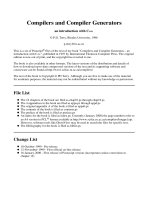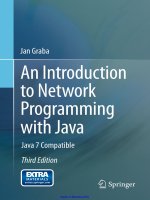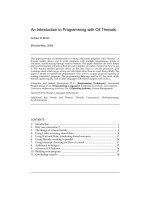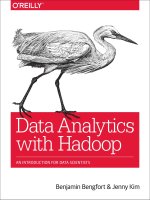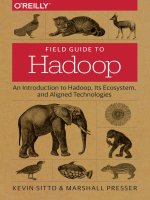OReilly graphing data with r an introduction
Bạn đang xem bản rút gọn của tài liệu. Xem và tải ngay bản đầy đủ của tài liệu tại đây (17.05 MB, 335 trang )
Graphing
Data with R
AN INTRODUCTION
John Jay Hilfiger
Graphing Data with R
It’s much easier to grasp complex data relationships
with a graph than by scanning numbers in a
spreadsheet. This introductory guide shows you how
to use the R language to create a variety of useful
graphs for visualizing and analyzing complex data for
science, business, media, and many other fields. You’ll
learn methods for highlighting important relationships
and trends, reducing data to simpler forms, and
emphasizing key numbers at a glance.
Anyone who wants to analyze data will find something
useful here—even if you don’t have a background in
mathematics, statistics, or computer programming.
If you want to examine data related to your work, this
book is the ideal way to start.
■■
Get started with R by learning basic
commands
■■
Build single variable graphs, such as dot
and pie charts, box plots, and histograms
■■
Explore the relationship between two
quantitative variables with scatter plots,
high-density plots, and other techniques
■■
Use scatterplot matrices, 3D plots,
clustering, heat maps, and other graphs to
visualize relationships among three or more
variables
Twitter: @oreillymedia
facebook.com/oreilly
DATA / DATA SCIENCE
US $39.99
John Jay Hilfiger has an MS in
biostatistics, as well as master’s
and PhD degrees in music. His
unique career as data analyst,
music professor, and college
administrator has included
analyzing data in subjects from
music, medicine, agriculture,
business, education, and more.
CAN $45.99
ISBN: 978-1-491-92261-3
Graphing Data with R
John Jay Hilfiger
Graphing Data with R
by John Jay Hilfiger
Copyright © 2016 John Jay Hilfiger. All rights reserved.
Printed in the United States of America.
Published by O’Reilly Media, Inc., 1005 Gravenstein Highway North, Sebastopol, CA
95472.
O’Reilly books may be purchased for educational, business, or sales promotional use.
Online editions are also available for most titles (). For
more information, contact our corporate/institutional sales department:
800-998-9938 or
Editors: Laurel Ruma and Shannon Cutt
Production Editor: Shiny Kalapurakkel
Copyeditor: Bob Russell, Octal Publishing, Inc.
Proofreader: Rachel Head
November 2015:
Indexer: Ellen Troutman
Interior Designer: David Futato
Cover Designer: Karen Montgomery
Illustrator: Rebecca Demarest
First Edition
Revision History for the First Edition
2015-10-16:
First Release
See for release details.
While the publisher and the author have used good faith efforts to ensure that the
information and instructions contained in this work are accurate, the publisher and
the author disclaim all responsibility for errors or omissions, including without limi‐
tation responsibility for damages resulting from the use of or reliance on this work.
Use of the information and instructions contained in this work is at your own risk. If
any code samples or other technology this work contains or describes is subject to
open source licenses or the intellectual property rights of others, it is your responsi‐
bility to ensure that your use thereof complies with such licenses and/or rights.
978-1-491-92261-3
[LSI]
Table of Contents
Preface. . . . . . . . . . . . . . . . . . . . . . . . . . . . . . . . . . . . . . . . . . . . . . . . . . . . . . . vii
Part I.
Getting Started with R
1. R Basics. . . . . . . . . . . . . . . . . . . . . . . . . . . . . . . . . . . . . . . . . . . . . . . . . . . . 1
Downloading the Software
Try Some Simple Tasks
User Interface
Installing a Package: A GUI Interface
Data Structures
Sample Datasets
The Working Directory
Putting Data into R
Sourcing a Script
User-Written Functions
A Taste of Things to Come
1
2
5
6
7
8
10
11
22
25
26
2. An Overview of R Graphics. . . . . . . . . . . . . . . . . . . . . . . . . . . . . . . . . . . 31
Exporting a Graph
Exploratory Graphs and Presentation Graphs
Graphics Systems in R
Part II.
31
33
36
Single-Variable Graphs
3. Strip Charts. . . . . . . . . . . . . . . . . . . . . . . . . . . . . . . . . . . . . . . . . . . . . . . . 45
A Simple Graph
45
iii
Data Can Be Beautiful
52
4. Dot Charts. . . . . . . . . . . . . . . . . . . . . . . . . . . . . . . . . . . . . . . . . . . . . . . . . 59
Basic Dot Chart
59
5. Box Plots. . . . . . . . . . . . . . . . . . . . . . . . . . . . . . . . . . . . . . . . . . . . . . . . . . 67
The Box Plot
Nimrod Again
Making the Data Beautiful
67
73
75
6. Stem-and-Leaf Plots. . . . . . . . . . . . . . . . . . . . . . . . . . . . . . . . . . . . . . . . 81
Basic Stem-and-Leaf Plot
81
7. Histograms. . . . . . . . . . . . . . . . . . . . . . . . . . . . . . . . . . . . . . . . . . . . . . . . 85
Simple Histograms
Histograms with a Second Variable
85
89
8. Kernel Density Plots. . . . . . . . . . . . . . . . . . . . . . . . . . . . . . . . . . . . . . . . 95
Density Estimation
The Cumulative Distribution Function
95
101
9. Bar Plots (Bar Charts). . . . . . . . . . . . . . . . . . . . . . . . . . . . . . . . . . . . . . 105
Basic Bar Plot
Spine Plot
Bar Spacing and Orientation
105
109
111
10. Pie Charts. . . . . . . . . . . . . . . . . . . . . . . . . . . . . . . . . . . . . . . . . . . . . . . . 117
Ordinary Pie Chart
Fan Plot
117
120
11. Rug Plots. . . . . . . . . . . . . . . . . . . . . . . . . . . . . . . . . . . . . . . . . . . . . . . . 123
The Rug Plot
Part III.
123
Two-Variable Graphs
12. Scatter Plots and Line Charts. . . . . . . . . . . . . . . . . . . . . . . . . . . . . . . . 129
Basic Scatter Plots
Line Charts
Templates
Enhanced Scatter Plots
iv
|
Table of Contents
129
135
143
145
13. High-Density Plots. . . . . . . . . . . . . . . . . . . . . . . . . . . . . . . . . . . . . . . . 151
Working with Large Datasets
151
14. The Bland-Altman Plot. . . . . . . . . . . . . . . . . . . . . . . . . . . . . . . . . . . . . 161
Assessing Measurement Reliability
161
15. QQ Plots. . . . . . . . . . . . . . . . . . . . . . . . . . . . . . . . . . . . . . . . . . . . . . . . . 171
Comparing Sets of Numbers
Part IV.
171
Multivariable Graphs
16. Scatter plot Matrices and Corrgrams. . . . . . . . . . . . . . . . . . . . . . . . . 183
Scatter plot Matrix
Corrgram
Generalized Pairs Matrix with Mixed Quantitative and
Categorical Variables
183
190
195
17. Three-Dimensional Plots. . . . . . . . . . . . . . . . . . . . . . . . . . . . . . . . . . . 199
3D Scatter plots
False Color Plots
Bubble Plots
199
205
206
18. Coplots (Conditioning Plots). . . . . . . . . . . . . . . . . . . . . . . . . . . . . . . . 213
The Coplot
213
19. Clustering: Dendrograms and Heat Maps. . . . . . . . . . . . . . . . . . . . . 221
Clustering
Heat Maps
221
227
20. Mosaic Plots. . . . . . . . . . . . . . . . . . . . . . . . . . . . . . . . . . . . . . . . . . . . . . 235
Graphing Categorical Data
Part V.
235
What Now?
21. Resources for Extending Your Knowledge of Things Graphical and R
Fluency. . . . . . . . . . . . . . . . . . . . . . . . . . . . . . . . . . . . . . . . . . . . . . . . . . 249
R Graphics
General Principles of Graphics
Learning More About R
250
250
251
Table of Contents
|
v
Statistics with R
251
A. References. . . . . . . . . . . . . . . . . . . . . . . . . . . . . . . . . . . . . . . . . . . . . . . 253
B. R Colors. . . . . . . . . . . . . . . . . . . . . . . . . . . . . . . . . . . . . . . . . . . . . . . . . . 257
C. The R Commander Graphical User Interface. . . . . . . . . . . . . . . . . . . . 259
D. Packages Used/Referenced. . . . . . . . . . . . . . . . . . . . . . . . . . . . . . . . . . 265
E. Importing Data from Outside of R. . . . . . . . . . . . . . . . . . . . . . . . . . . . 269
F. Solutions to Chapter Exercises. . . . . . . . . . . . . . . . . . . . . . . . . . . . . . . 275
G. Troubleshooting: Why Doesn’t My Code Work?. . . . . . . . . . . . . . . . . 287
H. R Functions Introduced in This Book. . . . . . . . . . . . . . . . . . . . . . . . . . 297
Index. . . . . . . . . . . . . . . . . . . . . . . . . . . . . . . . . . . . . . . . . . . . . . . . . . . . . . . 307
vi
|
Table of Contents
Preface
“A picture is worth a thousand words,” says the proverb. Sometimes,
a picture is worth a lot of numbers, too! Complex relationships are
often more easily grasped by looking at a picture or a graph than
they might be if one tried to absorb the nuances in a verbal descrip‐
tion or discern the relationships in columns of numbers. This book
is about using graphical methods to understand complex data by
highlighting important relationships and trends, reducing the data
to simpler forms, and making it possible to take in a lot of numbers
at a glance.
Who Is This Book For?
Just about anyone who needs to visualize and analyze data will find
something useful here. My primary aim, however, is to make graphi‐
cal data analysis accessible to a wide range of people—especially
those who do not have much (or any) previous experience with R
but who need or want to create various types of graphs to help them
understand data important to them. This will likely include people
working in business, media, graphic arts, social sciences, and health
sciences who have real needs for data analysis but might not have
backgrounds in advanced mathematics and computer program‐
ming. Although this book is designed for self-study, it might also
find a place as a supplemental text for courses in elementary and
intermediate statistics or research methods.
The vehicle for this book is R, but this is not a comprehensive
course on R. Many computer classes and computer books attempt to
show you every possible thing one can do with a language or tool.
For many of us who have attempted to learn this way, it gets to be
vii
quite confusing and boring. This book will focus on understanding
the elements of graphics for data analysis and how to use R to pro‐
duce the kinds of graphs discussed here; it will show you how to use
some of R’s built-in resources for finding help, and leave a lot of the
other stuff for you to pursue elsewhere. You should have access to a
computer and feel comfortable using it for some task(s), such as
sending email, browsing the Internet, or perhaps using applications
such as word processor or spreadsheet. Familiarity with basic statis‐
tics will be helpful for some of the topics covered here, but it is not
necessary for most of them.
Why R?
It is possible to make useful graphs of small datasets by hand. It is
much more efficient, however, to take advantage of computer tech‐
nology to produce accurate and appealing visual data analyses. For
large datasets, hand work is effectively impossible. Computer soft‐
ware, conversely, makes producing complex graphs of even very
large datasets practical.
This technology is now readily available through open source soft‐
ware to virtually anyone who has access to a computer. “Open
source” refers to programs for which the source code is made avail‐
able to all—to examine, to use, or to make one’s own modifications
or additions.
Open source software products are offered as free downloads to
anyone who wants them. Perhaps you suspect that stuff given away
for free cannot be of high quality. Let me assure you that some of
this free software conforms to the highest professional standards.
The particular software chosen for this book, R, is a programming
language and collection of statistical, mathematical, and graphing
programs used by literally millions of people around the world,
including many leading professionals in science, business, and
media. You have likely seen graphics produced by R on websites, in
major newspapers, and in other publications. You will be able to
produce this kind of professional data visualization, too, because R
works on computers running Windows, Macintosh, or Linux oper‐
ating systems. This covers just about all the desktop and laptop
computers out there today!
viii
|
Preface
How to Use This Book
The way to get the most out of this book is to make a lot of graphs
yourself. To this end, read the book while seated in front of your
computer and reproduce all of the commands given here. Further,
many sections have exercises that challenge you to go a step beyond
the illustrations in the text, either by refining the example com‐
mands or by making another graph of a different dataset. It would
be best to do this before going on to the next topic.
Conventions Used in This Book
The following typographical conventions are used in this book:
Italic
Indicates new terms, URLs, email addresses, filenames, and file
extensions.
Constant width
Used for program listings, as well as within paragraphs to refer
to program elements such as variable or function names, data‐
bases, data types, environment variables, statements, and key‐
words.
Constant width bold
Shows commands or other text that should be typed literally by
the user.
Constant width italic
Shows text that should be replaced with user-supplied values or
by values determined by context.
This element signifies a general note.
Using Code Examples
This book is here to help you get your job done. In general, if exam‐
ple code is offered with this book, you may use it in your programs
and documentation. You do not need to contact us for permission
unless you’re reproducing a significant portion of the code. For
Preface
|
ix
example, writing a program that uses several chunks of code from
this book does not require permission. Selling or distributing a CDROM of examples from O’Reilly books does require permission.
Answering a question by citing this book and quoting example code
does not require permission. Incorporating a significant amount of
example code from this book into your product’s documentation
does require permission.
We appreciate, but do not require, attribution. An attribution usu‐
ally includes the title, author, publisher, and ISBN. For example:
“Graphing Data with R by John Jay Hilfiger (O’Reilly). Copyright
2016 John Jay Hilfiger, 978-1-491-92261-3.”
If you feel your use of code examples falls outside fair use or the per‐
mission given above, feel free to contact us at permis‐
Safari® Books Online
Safari Books Online is an on-demand digital
library that delivers expert content in both
book and video form from the world’s lead‐
ing authors in technology and business.
Technology professionals, software developers, web designers, and
business and creative professionals use Safari Books Online as their
primary resource for research, problem solving, learning, and certif‐
ication training.
Safari Books Online offers a range of plans and pricing for enter‐
prise, government, education, and individuals.
Members have access to thousands of books, training videos, and
prepublication manuscripts in one fully searchable database from
publishers like O’Reilly Media, Prentice Hall Professional, AddisonWesley Professional, Microsoft Press, Sams, Que, Peachpit Press,
Focal Press, Cisco Press, John Wiley & Sons, Syngress, Morgan
Kaufmann, IBM Redbooks, Packt, Adobe Press, FT Press, Apress,
Manning, New Riders, McGraw-Hill, Jones & Bartlett, Course Tech‐
nology, and hundreds more. For more information about Safari
Books Online, please visit us online.
x
|
Preface
How to Contact Us
Please address comments and questions concerning this book to the
publisher:
O’Reilly Media, Inc.
1005 Gravenstein Highway North
Sebastopol, CA 95472
800-998-9938 (in the United States or Canada)
707-829-0515 (international or local)
707-829-0104 (fax)
We have a web page for this book, where we list errata, examples,
and any additional information. You can access this page at http://
www.oreilly.com/catalog/0636920038382.do.
To comment or ask technical questions about this book, send email
to
For more information about our books, courses, conferences, and
news, see our website at .
Find us on Facebook: />Follow us on Twitter: />Watch us on YouTube: />
Acknowledgments
A number of people helped to make this book come into being.
First, my wife, Karen, whose patience, understanding, and encour‐
agement throughout the process were essential to my completing
the task. Our son Eric and daughter Kristen read the first chapter
and offered brutally frank assessments, which was humbling but
very helpful. The technical reviewers, Drs. Raymond Bajorski, Sarah
Boslaugh, and Phillipp K. Janert, were invaluable for their insights,
corrections, and suggestions. My editor, Shannon Cutt, was extraor‐
dinarily capable and positive. She helped me navigate not only the
writing but all the technical and practical details of preparing a
manuscript for publication. I had no idea there was so much to do!
Finally, the O’Reilly Media team, who do all the things you don’t see
and do see that are absolutely essential to producing the quality
library of books for which they are so respected. Thank you, all.
Preface
|
xi
PART I
Getting Started with R
In this section, we will learn some of the basic commands in the R
language. We will also learn about data types and how to prepare
data for use in R, as well as how to import data created by other soft‐
ware into a form in which you can use R to analyze it. This will be
followed by a discussion of some special properties of R graphs,
such as how to save them for use in other programs and the differ‐
ences between graphs used for data analysis and graphic presenta‐
tion. Finally, we will look briefly at several graphics systems available
to R users.
CHAPTER 1
R Basics
Downloading the Software
The first thing you will need to do is download the free R software
and install it on your computer. Start your computer, open your web
browser, and navigate to the R Project for Statistical Computing at
. Click “download R” and then choose one of
the mirror sites close to you. (The R software is stored on many
computers around the world, not just one. Because they all contain
the same files, and they all look the same, they are called “mirror”
sites. You can choose any one of those computers.) Click the site
address and a page will open from which you can select the version
of R that will run on your computer’s operating system. If your com‐
puter can run the latest version of R—3.0 or higher—that is best.
However, if your computer is several years old and cannot run the
most up-to-date version, get the latest one that your computer can
run. There might be a few small differences from the examples in
this book, but most things should work.
Follow the instructions and you should have R installed in a short
time. This is base R, but there are thousands (this is not an exaggera‐
tion) of add-on “packages” that you can download for free to expand
the functionality of your R installation. Depending on your particu‐
lar needs, you might not add any of these, but you might be delight‐
fully surprised to discover that there are capabilities you could not
have imagined and now absolutely must have.
1
Try Some Simple Tasks
If you are using Windows or OS X, you can click the “R” icon on
your desktop to start R, or, on Linux or OS X, you can start by typ‐
ing R as a command in a terminal window. This will open the con‐
sole. This is a window in which you type commands and see the
results of many of those commands, although commands to create
graphs will, in most cases, open a new window for the resulting
graph. R displays a prompt, the greater-than symbol (>), when it is
ready to accept a command from you. The simplest use of R is as a
calculator. So, after the prompt, type a mathematical expression to
which you want an answer:
> 12/4
[1] 3
>
Here, we asked for “12 divided by 4.” R responded with “3,” and then
displayed another prompt, showing that it is ready for the next
problem. The [1] before the answer is an index. In this case, it just
shows that the answer begins with the first number in a vector.
There is only one number in this example, but sometimes there will
be multiple numbers, so it is helpful to know where the set of num‐
bers begins. If you do not understand the index, do not worry about
it for now; it will become clearer after seeing more examples. The
division sign (/) is called an operator. Table 1-1 presents the symbols
for standard arithmetic operators.
Table 1-1. R arithmetic operators
Operator Operation
Example
+
Addition
3 + 4 = 7 or 3+4 (i.e., with no spaces)
–
Subtraction
5–2=3
*
Multiplication
100*2.5 = 250
/
Division
20/5 = 4
^ or **
Exponent
3^2 = 9 or 3**2 = 9
%%
Remainder of division
5 %% 2 = 1 (5/2 = 2 with remainder of 1)
%/%
Divide and round down 5 %/%2 = 2 (5/2 = 2.5, round down, = 2)
You can use parentheses as in ordinary arithmetic, to show the order
in which operations are performed:
2
|
Chapter 1: R Basics
> (4/2)+1
[1] 3
> 4/(2+1)
[1] 1.333333
Try another problem:
> sqrt(57)
[1] 7.549834
This time, arithmetic was done with a function; in this case, sqrt().
Table 1-2 lists somecommonly used arithmetic functions.
Table 1-2. Some commonly used R mathematical functions
Function
Operation
cos()
Cosine
sin()
Sine
tan()
Tangent
sqrt()
Square root
log()
Natural logarithm
exp()
Exponential, inverse of natural logarithm
sum()
Sum (i.e., total)
mean()
Mean (i.e., average)
median() Median (i.e., the middle value)
min()
Minimum
max()
Maximum
var()
Variance
sd()
Standard deviation
The functions take arguments. An argument is a sort of modifier
that you use with a function to make more specific requests of R. So,
rather than simply requesting a sum, you might request the sum of
particular numbers; or rather than simply drawing a line on a graph,
you might use an argument to specify the color of the line or the
width. The argument, or arguments, must be in parentheses after
the function name. If you need help in using a function—or any R
command—you can ask for assistance:
> help(sum)
Try Some Simple Tasks
|
3
R will open a new window with information about the specified
function and its arguments. Here is a shortcut to get exactly the
same response:
> ?sum
Be aware that R is case sensitive, so “help” and “Help” are not equiv‐
alent! Spaces, however, are not relevant, so the preceding command
could just as well be the following:
> ? sum
Sometimes, as in the sqrt() example, there is only one argument.
Other times, a function operates on a group of numbers, called a
vector, as shown here:
> sum(3,2,1,4)
[1] 10
In this case, the sum() function found the total of the numbers 3, 2,
1, and 4. You cannot always type all of the vectors into a function
statement like in the preceding example. Usually you will need to
create the vector first. Try this:
> x1 <- c(1,2,3,4)
After you enter this command, nothing happens! Actually, nothing
happens that you can see. Any time the special operator made of the
two symbols, < and - appears, the name to the left of this operator is
given the value of the expression to the right of the operator. (Newer
versions of R allow the use of one symbol, =, to accomplish the same
thing. After Chapter 1, we will use the simpler form as well.) In this
case, a new vector was created, which the user called x1. R is an
object-oriented language, and the vector x1 is an object in your work‐
space.
What Is an “Object?”
Think of an object as a box filled with items that are related to one
another. These items could be simple numbers, or names, or the
results of a statistical analysis, or some combination of these or
other items. Objects help you to keep things organized, putting
things related to one another in the same box and unrelated things
in a different box; they also inform R what kinds of things are in
them so that R can take appropriate actions on items in a particular
object. A vector is one kind of object that contains a bunch of
4
|
Chapter 1: R Basics
things all of the same type—perhaps all numbers or all alphanu‐
meric values. An object can even contain other objects. After all,
you could put a box inside a bigger one. So, you could put a vector,
or several vectors, into a data frame, which is another kind of
object. You can see what objects are in your current workspace by
typing the command ls().
Creating a new vector requires typing the letter “c” in front of the
parenthesis preceding the numbers in the vector. See what happens
when you type the following:
> x1
The set of numbers 1, 2, 3, 4 has been saved with a name of x1. Typ‐
ing the name of the vector instructs R to print the values of x1. You
can ask R to do various kinds of operations on that vector at any
time. For example, the command:
> mean(x1)
returns, as evidenced by printing to the screen, the mean, or average,
of the numbers in the vector x1. Try using some of the other opera‐
tors in Table 1-2 to see some other things R can do.
Create another object, this time a single number:
> pi <- 3.14
At any time, you can get a list of all the objects presently in your
workspace by using the following command:
> ls()
And, you can use any or all of the objects in a new computation:
> newvar <- pi*x1
This creates yet another object named newvar.
User Interface
The examples you have seen so far are all command-line instructions.
In other words, you directed R what to do by typing command
words. This is not the only way to interface with R. The basic instal‐
lation of R has some graphical user interface (GUI, pronounced
“GOO-ee”) capabilities, too. The GUI refers to the point-and-click
interface that you have probably come to appreciate with other
User Interface
|
5
applications you use. The problem is that each of the types of instal‐
lation—Windows, OS X, and Linux—has somewhat different GUI
capabilities. OS X is a little “GUI-er” than the others, and you may
quickly decide that you prefer to issue a lot of commands this way.
Whichever operating system you are using has a menu at the top of
the console window. Before you enter important data, experiment a
little to see what point-and-click commands you can use.
This book uses the command-line interface because it is the same for
all three versions of R—Windows, OS X, and Linux—so only one
explanation is necessary, and you can easily move from one com‐
puter to another. Listing code—that is, a set of command lines—is
far easier and terser than trying to explain every menu choice and
mouse click. Further, learning R this way helps you to understand
the logic of the software a little better. Finally, the command lan‐
guage is more precise than point-and-click direction and affords the
user greater control and power.
Installing a Package: A GUI Interface
No matter which operating system you are using, you can down‐
load a free “frontend” program that will provide a GUI for you.
There are several available. After you have learned a little more
about R, and appreciate its considerable usefulness, you might be
ready to try one of these GUI interfaces. For example, earlier I men‐
tioned that a large number of packages are available that you can
add to R; one of them is a well-designed GUI called “R
Commander.” If you are connected to the Internet, try the following
command:
> install.packages("Rcmdr", dependencies=TRUE)
R will download this package and any other packages that are neces‐
sary to make R Commander work. The packages will be perma‐
nently saved on your computer, so you will not need to install them
again. Every time you open R, if you want to use R Commander, you
will need to load the package this way:
> library(Rcmdr)
We are all different. For some of us, the command language is great.
Others, who dislike R’s command-line interface, might find R
Commander just the thing to make R their favorite computer tool.
You can produce many of the graphs in this book by using R
6
|
Chapter 1: R Basics
Commander, but you can’t produce all of them. If you want to try R
Commander, you can find additional information in Appendix C.
To retrieve a complete list of the packages available, use this com‐
mand:
> available.packages()
You can learn a lot more about these packages, by topic, from
CRAN Task Views at />You can see a list of all packages, by name, by going to />To get help on the package you just downloaded, type the following:
> library(help=Rcmdr)
Error Messages
If you make a mistake when typing a command, instead of the
expected result you will see an error message, which might or might
not help! Appendix G has some guidance on dealing with the most
likely types of errors.
Data Structures
You can put data into objects that are organized or “structured” in
various ways. We have already worked with one type of structure,
the vector. You can think of a vector as one-dimensional—a row of
elements or a column of elements. A vector can contain any number
of elements, from one to as high a number as your computer’s mem‐
ory can hold. The elements in a vector can be of type numeric; char‐
acter, with alphabetic, numeric, and special characters; or logical,
containing TRUE or FALSE values. All of the elements of a vector
must be of the same type. Here are some examples of vector cre‐
ation:
> x <- c(14,6.7,5.1,-8)
#numeric
> name <- c("Lou","Mary","Rhoda","Ted") #character/quotes
#needed
> test <- c(TRUE,TRUE,TRUE,FALSE,TRUE) #logical/caps needed
Data Structures
|
7
Anything that appears after the octothorpe (#)
character is a comment. This is information or
notes intended for us to read, but it will be
ignored by R. (Being a musician, I prefer sharp
for this symbol.) It is a good idea to get in the
habit of putting comments into code to remind
you of why you did a particular thing and help
you to fix problems or expand upon a good idea
when you come back to your program later. It is
also a good idea to read the comments in the R
code examples throughout the book.
The data frame is the main kind of structure with which we will
work. It is a two-dimensional object, with rows and columns. You
can think of it as a box with column vectors in it, or as a rectangular
dataset of rows and columns. For better understanding, see the next
section on sample datasets and the exercise on reading CO2 emis‐
sions data into R. A data frame can include column vectors of all the
same type or any combination of types.
R has other structures, such as matrices, arrays, and lists, which will
not be discussed here.
You can use the str() function to find out what structure any given
object has:
> str(x)
num [1:4] 14 6.7 5.1 -8
> str(name)
chr [1:4] "Lou" "Mary" "Rhoda" "Ted"
> str(test)
logi [1:5] TRUE TRUE TRUE FALSE TRUE
Sample Datasets
The base R package includes some sample datasets that will be help‐
ful to illustrate the graphical tools we will learn about. To see what
datasets are available on your computer, type this command:
> data()
Ensure that the empty parentheses follow the command; otherwise,
you will not get the expected result. Many more datasets are avail‐
able. Nearly all additional packages contain sample datasets. To see a
8
| Chapter 1: R Basics
description of a particular dataset that has come with base R or that
you have downloaded, just use the help command. For instance, to
get some information about the airquality dataset, such as brief
description, its source, references, and so on, type:
> ?airquality
Look at the first six observations in the dataset by using the follow‐
ing:
> head(airquality)
1
2
3
4
5
6
Ozone Solar.R Wind Temp Month Day
41
190 7.4
67
5
1
36
118 8.0
72
5
2
12
149 12.6
74
5
3
18
313 11.5
62
5
4
NA
NA 14.3
56
5
5
28
NA 14.9
66
5
6
This dataset is a data frame. There are 153 rows of data, each row
representing air quality measurements (e.g., Ozone, Solar.R, and
Wind) taken on one day. The head() command by default prints out
the names of the variables followed by the first six rows of data, so
that we can see what the data looks like. Had we wanted to see a dif‐
ferent number of rows—for example, 25—we could have typed the
following:
>head(airquality,25)
Had we wanted to see the last four rows of the dataset, we could
have typed this command:
> tail(airquality,4)
Each row has a row number and the values of six variables; that is,
six measurements taken on that day. The first row, or first day, has
the values 1, 41, 190, 7.4, 67, 5, 1. The values of the first variable,
Ozone, for the first six days are 41, 36, 12, 18, NA, 28. This is an
example of a rectangular dataset or flat file. Most statistical analysis
programs require data to be in this format.
Notice that among the numbers in the dataset, you can see the “NA”
entries. This is the standard R notation for “not available” or “miss‐
ing.” You can handle these values in various ways. One way is to
delete the rows with one or more missing values and do the calcula‐
tion with all the other rows. Another way is to refuse to do the cal‐
culation and return an error message. Some procedures offer the
Sample Datasets
|
9