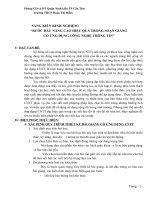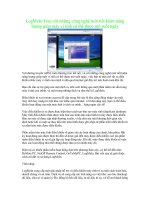Bài giảng Cơ sở dữ liệu nâng cao Chapter 8 Monitoring SQL server
Bạn đang xem bản rút gọn của tài liệu. Xem và tải ngay bản đầy đủ của tài liệu tại đây (835.91 KB, 47 trang )
Monitoring SQL Server
The Goal of Monitoring
The goal of monitoring databases is to see:
What’s going on inside SQL Server,
How effectively SQL Server is using the server resources
(CPU, Memory, I/O).
The information enables DBA identify abnormal
activities
The Goal of Monitoring
Once you define your monitoring goals you should
select the appropriate tools for monitoring.
The following list describes basic monitoring tools to
view the current activities:
Performance Monitor: a useful tool that tracks resource
use on Microsoft operating systems.
It can monitor resource usage for the server and provide
information specific to SQL Server either locally or for a
remote server
SQL Profiler: a graphical application that enables you to
capture a trace of events that occurred in SQL Server.
The Goal of Monitoring
The following list describes the basic monitoring
tools:
SQL Trace: the T-SQL stored procedure way to invoke a
SQL Server trace without having to start up the SQL
Profiler application. It requires a little more work to set
up, but it’s a lightweight way to capture a trace
It’s scriptable enables the automation of trace capture
Default trace: a light weight trace that runs in a
continuous loop and captures a small set of key
database and server events.
useful in diagnosing events that may have occurred when
no other monitoring was in place.
The Goal of Monitoring
The following list describes the basic monitoring
tools:
Activity Monitor: a tool graphically displays the
following information:
Processes running on an instance of SQL Server
Locks
User activity
Blocked processes
Dynamic management views: return server state
information that can be used to monitor the health of a
server instance, diagnose problems, and tune
performance.
Transact-SQL: Some system stored procedures provide
useful information for SQL Server monitoring, such as
Performance Monitor
Performance Monitor is an important tool because it
enables to know:
How SQL Server is performing
How Windows is performing.
Three server resources needs to be monitored:
CPU
Memory
I/O
Performance Monitor
CPU Resource Counters:
Several counters show the state of the available CPU
resources.
Bottlenecks due to CPU resource shortages are
frequently caused by problems such as:
More users than expected
One or more users running very expensive queries
Routine operational activities such as index rebuilding.
Performance Monitor
CPU Resource Counters:
The following counters will help to find the cause of the
bottleneck so that to identify that the bottleneck is a
CPU resource issue:
Processor: % Processor Time: displays the total percentage
of time spent processing non-idle threads. On a multipleprocessor machine, each individual processor can be
monitored independently.
Process: % Processor Time (sqlservr): can be used to
determine how much of the total processing time can be
attributed to SQL Server.
System: Processor Queue Length: displays the number of
threads waiting to be processed by a CPU.
Performance Monitor
Disk Activity:
SQL Server relies on the Windows operating system to
perform I/O operations.
The disk system handles the storage and movement of
data on your system. Disk I/O is frequently the cause of
bottlenecks in a system.
Need to observe many factors in determining the
performance of the disk system
Several disk counters return disk Read and Write
performance information, as well as data transfer
information, for each physical disk or all disks.
Performance Monitor
Memory Counters:
Used by the DBA to get an overall picture of database
I/O.
A lack of memory will have a direct impact on disk
activity. When optimizing a server, adding memory
should always be considered.
These are some Memory counters:
Memory: Pages/Sec: measures the number of pages per
second that re paged out of memory to disk or paged into
memory from disk.
Memory: Available Bytes: indicates how much memory is
available to processes.
Process: Working Set (sqlservr) - The SQL Server instance
of the Working Set counter shows how much memory is in
use by SQLServer.
Performance Monitor
Memory Counters:
SQL Server: Buffer Manager: Buffer Cache Hit Ratio measures the percentage of time that data was found in the
buffer without having to be read from disk.
This counter should be very high, optimally 90% or
better. When it is less than 90%, disk I/O will be too high,
putting an added burden on the disk subsystem.
SQL Server: Buffer Manager: Page Life Expectancy - returns
the number of seconds a data page will stay in the buffer
without being referenced by a data operation.
The minimum value for this counter is approximately 300
seconds.
This counter along with the Buffer Cache Hit Ratio
counter, is probably the best indicator of SQL Server
memoryhealth.
Performance Monitor
SQL Server Counters:
After installing SQL Server, a plethora of SQL Server
performance objects and counters are configured to
assist in the performance monitoring and optimization
of SQL Server.
These are some SQL Server–specific counters:
SQL Server: General Statistics: User Connections – displays
the number of user connections that are currently
connected to SQL Server.
This counter is useful in monitoring and tracking
connection trends to ensure that the server is configured
to adequately handle all connections.
SQL Server: Locks: Average Wait Time - monitor and track
the average amount of time that user requests for data
resources have to wait because of concurrent blocks to the
data.
Dynamic Management Views
SQL Server 2008 provides many Dynamic
Management Views (DMVs) that can be used in the
gathering of baseline information and for diagnosing
performance problems.
These views offer the same information as
Performance counters
Specific database performance information.
Dynamic Management Views
sys.dm_os_performance_counters : this view provides the
information such as Performance Monitor, except that the
information is returned in a relational format and the values
returned are instantaneous.
sys.dm_db_index_physical_stats: returns information about the
indexes on a table, including:
The amount of data on each data page
The amount of fragmentation at the leaf and non-leaf level of the
indexes
The average size of records in an index.
sys.dm_db_index_usage_stats: collects cumulative index usage
data. This view can be used to identify which indexes are
seldom referenced and, thus, may be increasing overhead
without improving Read performance.
Monitoring Events
The following list describes the different features you
can use to monitor events that happened in the
Database Engine:
Default Trace:
This trace is always on and captures a very minimal set of
light weight events.
SQL Trace: You have to specify which Database Engine
events you want to trace when you define the trace.
There are two ways to access the trace data:
Using SQL Server Profiler: a graphical user interface
Through T-SQL system stored procedures
Monitoring Events
SQL Server Profiler:
It’s a graphical tool that lets system administrators
monitor and record database and server activities.
Users can monitor the following events using SQL
Server Profiler:
Login connections, attempts, failures, and disconnections
CPU use of a batch
Deadlock problems
All DML statements (SELECT, INSERT, UPDATE, and
DELETE)
The start or end of a stored procedure
Monitoring Events
Working with SQL Server Profiler:
Defining a Trace:
Launch SQL Server Profiler.
Connect to the SQL Server instance.
Define how you want to see the trace data in the Trace
Definition dialog box.
Click the Events Selection tab to select the trace events and
data columns to capture.
After the trace is fully defined, click Run to launch the
trace.
Monitoring Events
SQL Server Profiler:
Monitoring Events
SQL Server Profiler:
Monitoring Events
Working with SQL Server Profiler:
Starting, Pausing, and Stopping a Trace: After a trace is
running, you can control it from within Profiler.
When you click Pause, the data gathering is suspended at
the server level. Any events that occur while the trace is
paused are not captured.
Stopping a trace closes the trace session.
Monitoring Events
Working with SQL Server Profiler:
Saving a Trace Log: There are a variety of ways to save a
trace definition or the data it generates.
Saving a Trace Definition:
After you create a new trace inside Profiler that contains
the events, data columns, and filters that you want, click
Run and then immediately stop the trace.
Under the File menu, go to the option Export, Script
Trace Definition to generate a Transact-SQL batch to
create a trace.
Use this batch as the basis for a stored procedure that SQL
Server Agent calls to manage the trace.
Event Notifications
Event Notifications are database objects that send
information about server and database events to a
Service Broker.
Unlike creating traces, event notifications can be used
to perform an action inside an instance of SQL Server
in response to events.
Event Notifications
The following steps are used to subscribe to an event
Create the Service Broker queue that will receive the
details regarding the event. In addition, a queue
requires the Service Broker service in order to receive
the message.
Create an event notification. You can create a stored
procedure and activate it when the event message is in
the queue to take a certain action.
Troubleshooting SQL Server
Management Studio: This tool enables you to perform
most of your management tasks and to run queries
Some of the more common and advanced features can
be used for administration:
Reports
Configuring SQL Server
Filtering Objects
Error Logs
Activity Monitor
Monitoring Processes in T-SQL
Troubleshooting SQL Server
Reports:
One of the most impressive enhancements to the SQL
Server management environment is the integrated
reports that help a DBA in each area of administration.
Standard reports: are provided for server instances,
databases, logins, and the Management tree item.
Server-level reports: give you information about the
instance of SQL Server and the operating system.
Database-level reports: drill into information about each
database.
You must have access to each database you wish to
report on, or your login must have enough rights to run
the server-level report.