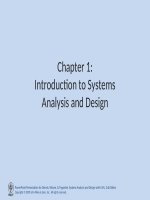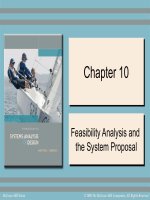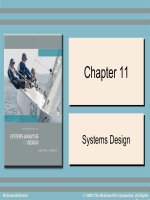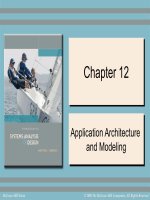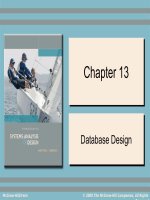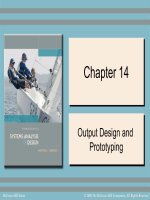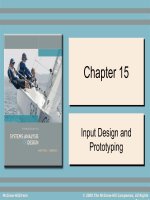Lecture Introduction to systems analysis and design Chapter 14 Whitten, Bentley
Bạn đang xem bản rút gọn của tài liệu. Xem và tải ngay bản đầy đủ của tài liệu tại đây (1.45 MB, 31 trang )
Chapter
Chapter 14
14
Output
Output Design
Design and
and
Prototyping
Prototyping
McGraw-Hill/Irwin
© 2008 The McGraw-Hill Companies, All Rights Reserved
14-2
Objectives
• Distinguish between internal, external, and turnaround
outputs.
• Differentiate between detailed, summary, and
exception reports.
• Identify several output implementation methods.
• Differentiate among area, bar, column, pie, line, radar,
donut, and scatter charts and their uses.
• Describe several general principles that are important
to output design.
• Design and prototype computer outputs.
14-3
Taxonomy for ComputerGenerated Outputs
Distribution Internal Output
(reporting)
Delivery
Turnaround Output
(external; then internal)
External Output
(transactions)
Printer
Detailed, summary, or
exception information
printed on hard-copy
reports for internal
business use.
Business transactions
printed on business forms
that will eventually be
returned as input business
transactions.
Business transactions
printed on business
forms that conclude the
business transactions.
Screen
Detailed, summary, or
exception information
displayed on monitors for
internal business use.
Business transactions
displayed on monitors in
forms or windows that will
also be used to input other
data to initiate a related
transaction.
Business transactions
displayed on business
forms that conclude the
business transactions.
Point-ofSale
Terminals
Information printed or
displayed on specialpurpose terminals
dedicated to specific
internal business
functions.
Information printed or
displayed on a specialpurpose terminal for the
purpose of initiating a
follow-up business
transaction.
Information printed or
displayed on specialpurpose terminals
dedicated to customers.
14-4
Taxonomy for ComputerGenerated Outputs (concluded)
Distribution Internal Output
(reporting)
Delivery
Turnaround Output
(external; then internal)
External Output
(transactions)
Multimedia
(audio or
video)
Information transformed
into speech for internal
users.
Information transformed into
speech for external users
who respond with speech or
tone input data.
Information
transformed into
speech for external
users.
Displayed messages
Displayed messages
related to internal business intended to initiate business
information.
transactions.
Displayed messages
related to business
transactions.
Hyperlinks
Web-based links to internal Web-based links
information that is enabled incorporated into Webvia HTML or XML formats. based input pages to
provide users with access to
additional information.
Web-based links
incorporated into
Web-based
transactions.
Microfiche
Archival of internal
Not applicable unless there
management reports to
is an internal need to
microfilm that requires minimal archive turnaround
physical storage space.
Not applicable unless
there is an internal
need for copies of
external reports.
documents.
14-5
Internal Outputs
Internal output – an output intended for system owners
and system users within an organization.
Detailed report – an internal output that presents information
with little or no filtering
• Example: A listing of all customers
Summary report – an internal output that categorizes
information for managers
• Do not have to wade through details.
• Increasingly presented in graphical formats using charts
• Example: A count of customers by region
Exception report – An internal output that filters data to report
exceptions to some condition or standard.
• Example: A listing of customers with past due accounts
14-6
Detailed Report
14-7
Summary Report
14-8
Exception Report
14-9
External Outputs
External outputs – an output that leaves
the organization organization.
– Intended for customers, suppliers, partners,
or regulatory agencies.
Turnaround documents – an external
output that may re-enter the system as
an input.
– Most “bills” and invoices include a stub to be
returned by the customer with payment.
14-10
External Document
14-11
Turnaround Document
14-12
Implementation Methods for
Outputs
• Printed output
– Tabular output presents information in columns.
– Zoned output places text and numbers into designated areas
• Screen output
– Graphic output is the use of pictorial charts to convey
information and demonstrate trends and relationships that
cannot be easily seen in tabular formats.
•
•
•
•
•
Point-of-sale terminals
Multimedia
Hyperlinks
Microfilm or microfiche
14-13
Chart Types
Line charts show one or more series of data over a period of
time. They are useful for summarizing and showing data at
regular intervals. Each line represents one series or category
of data.
Area charts are similar to line charts except that the focus is
on the area under the line. That area is useful for
summarizing and showing the change in data over time. Each
line represents one series or category of data.
Bar charts are useful for comparing series or categories of
data. Each bar represents on series or category of data.
Column charts are similar to bar charts except that the bars
are vertical. Also, a series of column charts may be used to
compare the same categories at different times or time
intervals. Each bar represents one series or category of data.
14-14
Chart Types (concluded)
Pie charts show the relationship of parts to a whole. They are
useful for summarizing percentages of a whole within a single
series of data. Each slice represents one item in that series of
data.
Donut charts are similar to pie charts except that they can
show multiple series or categories of data, each as its own
concentric ring. Within each ring, a slice of that ring represents
one item in that series of data.
Radar charts are useful for comparing different aspects of
more than one series or category of data. Each data series is
represented as a geometric shape around a central point.
Multiple series are overlaid so they can be compared.
Scatter charts are useful for showing the relationship
between two or more series or categories of data measured at
uneven intervals of time. Each series is represented by data
points using either different colors or bullets.
14-15
Output Design with a Modern
CASE Tool
14-16
Output Design with a Report
Writer Tool
14-17
Output Design with a Report
Writer Tool (continued)
14-18
Output Design Guidelines
1. Outputs should be simple to read and interpret.
–
–
–
–
–
–
–
–
–
–
Include a title.
Date and time stamp.
Include sections and headings to segment information.
Clearly label all fields and columns.
Include legends for all abbreviations.
Include only required information. Online provide methods
to expand and contract information.
Report information in format that does not have to be
manually edited.
Information should be balanced across the page or
screen.
Provide for easy navigation.
Avoid computer jargon and error messages.
14-19
Output Design Guidelines (cont.)
2. The timing of outputs is important.
•
This can affect how the output is designed an
implemented
2. The distribution of (or access to) outputs
must be sufficient to assist all relevant
users.
•
The choice of implementation method affects
distribution
2. Outputs must be acceptable to the system
users who will receive them.
•
Systems analyst must understand how the
recipient plans to use the output
14-20
Output Design Process
1. Identify system outputs and review logical
requirements.
2. Specify physical output requirements.
3. As necessary, design any preprinted forms.
4. Design, validate and test outputs using some
combination of:
1. Layout tools (e.g., hand sketches, spacing charts, or
CASE tools.
2. Prototyping tools (e.g., spreadsheet, PC DBMS,
4GL)
3. Code generating tools (e.g., report writer)
14-21
A Logical Data Structure for
Output Requirements
INVOICE =
INVOICE NUMBER
+
INVOICE DATE
+
CUSTOMER NUMBER
+
CUSTOMER NAME
+
CUSTOMER BILLING ADDRESS = ADDRESS >
+
1 { SERVICE DATE +
SERVICE PROVIDED +
SERVICE CHARGE } n
+
PREVIOUS BALANCE DUE
+
PAYMENTS RECEIVED
+
TOTAL NEW SERVICE CHARGES
+
INTEREST CHARGES
+
NEW BALANCE DUE
+
MINIMUM PAYMENT DUE
+
PAYMENT DUE DATE
+
( DEFAULT CREDIT CARD NUMBER )
+
( [ CREDIT MESSAGE, PAYMENT MESSAGE ] )
ADDRESS
=
+
+
+
+
( POST OFFICE BOX NUMBER )
STREET ADDRESS
CITY
STATE
POSTAL ZONE
14-22
Tabular Report Design
Principles
Design Issue
Design Guideline
Examples
Page Size
Today the page sizes of choice are standard
(8½" x 11") and legal (8½" x 14").
Not applicable
Page
Orientation
Portrait orientation is often preferred because
it is oriented the way we orient most books
and reports; however, landscape is often
necessitated for tabular reports because more
columns can be printed.
Page
Headings
Report
Legends
portrait
landscape
At a minimum, page headers should include a
recognizable report title, date and time, and
page numbers.
JAN 4, 2004
A legend is an explanation of abbreviations,
colors, or codes used in a report. In a printed
report, a legend can be printed on only the
first or last page. On a display screen, a
legend can be made available as a pop-up
dialogue box.
REPORT LEGEND
SEATS – Number of seats in classroom
LIM – Course Enrollment Limit
Page 4 of 8
Oversubscriptions By Course
14-23
Tabular Report Design
Principles (cont.)
Design Issue Design Guideline
Examples
Column
Headings
Column headings should be short and
descriptive. Avoid abbreviations or include
a Report Legend
Self-explanatory
Heading
Alignments
Alignment should be tested with users for
preferences with a special emphasis on the
risk of misinterpretation of the information.
Column
Spacing
If columns are too close, users may not
properly differentiate between the columns.
If they are too far apart, the user may have
difficulty following a single row. Rule of
thumb is to use 3-5 spaces between each.
Row
Headings
The first one or two columns should identify
data that differentiates each row. Rows
should be sequenced in a fashion that
supports their use. Frequently rows are
sorted on a numerical key or alphabetically.
NAME
XXXXXXX XXX
STATUS
X
AMOUNT
$X.XX
Self explanatory
STUDENT ID
999-38-8476
999-39-5857
STUDENT NAME
Mary Ellen Kukow
Robert Flynn
14-24
Tabular Report Design
Principles (concluded)
Design Issue
Design Guideline
Formatting
Data is often stored without formatting
characters to save storage space.
Outputs should reformat data to match
the users’ norms.
Control Breaks
Groups of rows should be logically
grouped in the report. The transition from
one group to the next is called a control
break and is frequently followed by
subtotals for the group.
Examples
As stored:
307877262
8004445454
02272004
RANK
CPT
CPT
CPT
CPT
End of Report
The end of a report should be clearly
indicated to ensure that users have the
entire report.
LTC
OTC
LTC
As output:
307-87-7262
(800) 444-5454
Feb 27, 2004
NAME
SALARY
JANEWAY, K
175,000
KIRK, J
225,000
PICARD, J
200,000
SISKO, B
165,000
CAPTAINS TOTAL
765,000
CHAKOTAY
110,000
***DATA
END OF REPORT ***
125,000
RICKER, W
140,000
14-25
Screen Output Design
Principles
Screen Design
Consideration
Design Guidelines
Size
The designer should consider the “lowest common denominator.” The default
window size should be less than or equal to the worst resolution display in the user
community.
Scrolling
On-line outputs have the advantage of not being limited by the physical page. This
can also be a disadvantage if important information such as column headings scrolls
off the screen. If possible, freeze important headings at the top of a screen.
Navigation
Users should always have a sense of where they are in a network of on-line screens.
Users also require the ability to navigate between screens.
Partitioning
In Windows, zones are forms within forms. On the Internet, frames are pages within
pages.
Information
Hiding
On-line applications offer capabilities to hide information until it is either needed or
becomes important. Techniques include drill-down and pop-up dialogue boxes.
Highlighting
Highlighting can call users’ attention to erroneous data, exception data, or specific
problems. Highlighting can also be a distraction if misused.
Printing
Always provide users the option to print a permanent copy of the report.