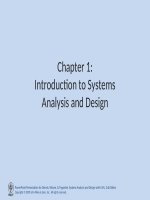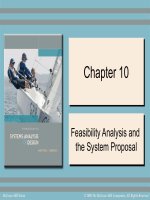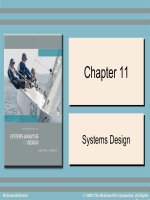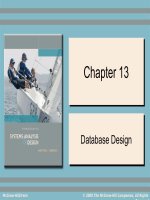Lecture Introduction to systems analysis and design Chapter 16 Whitten, Bentley
Bạn đang xem bản rút gọn của tài liệu. Xem và tải ngay bản đầy đủ của tài liệu tại đây (1.65 MB, 33 trang )
Chapter
Chapter 16
16
User
User Interface
Interface Design
Design
McGraw-Hill/Irwin
© 2008 The McGraw-Hill Companies, All Rights Reserved
16-2
Objectives
• Distinguish between different types of computer users
and design considerations for each.
• Identify several important human engineering factors
and guidelines and incorporate them into a design of
a user interface.
• Integrate output and input design into an overall user
interface that establishes the dialogue between users
and computer.
• Understand role of operating systems, web browsers,
and other technologies for user interface design.
• Apply appropriate user interface strategies to an
information system. Use a state transition diagram to
plan and coordinate a user interface.
• Describe how prototyping can be used to design a
user interface.
16-3
System User Classifications
Expert User – an experienced computer user
– Spends considerable time using specific application
programs.
– Use of a computer is usually considered nondiscretionary.
– In the mainframe computing era, this was called a
dedicated user.
Novice User – a less experienced computer user
– Uses computer on a less frequent, or even
occasional, basis.
– Use of a computer may be viewed as discretionary
(although this is becoming less and less true).
– Sometimes called a casual user.
16-4
Interface Problems
According to Galitz, the following problems result
in confusion, panic, frustration, boredom, misuse,
abandonment, and other undesirable
consequences.
– Excessive use of computer jargon and acronyms
– Imperceptible or less-than-intuitive design
– Inability to distinguish between alternative actions
(“what do I do next?”)
– Inconsistent problem-solving approaches
– Design inconsistency
16-5
Commandments of User
Interface Design
•
•
•
•
Understand your users and their tasks.
Involve the user in interface design.
Test the system on actual users.
Practice iterative design.
16-6
Human Engineering Guidelines
• The user should always be aware of what to
do next
–
–
–
–
–
Tell user what the system expects right now.
Tell user that data has been entered correctly.
Tell user that data has not been entered correctly.
Explain reason for a delay in processing.
Tell user a task was completed or not completed.
• Format screen so instructions and messages
always appear in same general display area.
• Display messages and instructions long
enough so user can read them.
16-7
Human Engineering Guidelines
(continued)
•
•
•
•
Use display attributes sparingly.
Default values should be specified.
Anticipate errors users might make.
Users should not be allowed to proceed
without correcting an error.
• If user does something that could be
catastrophic, the keyboard should be locked
to prevent any further input, and an
instruction to call the analyst or technical
support should be displayed.
16-8
Guidelines for dialogue Tone
and Terminology
Dialogue – the overall flow of screens and messages
for an application
• Tone:
– Use simple, grammatically correct sentences.
– Don’t be funny or cute!
– Don’t be condescending.
• Terminology
–
–
–
–
–
Don’t use computer jargon.
Avoid most abbreviations.
Use simple terms.
Be consistent in your use of terminology.
Carefully phrase instructions—use appropriate action verbs.
16-9
User Interface Technology
• Operating Systems and Web Browsers
– GUI
– Windows, Macintosh, UNIX, Linux, Palm OS, Windows CE
– Growing importance of platform independence
• Display Monitor
– Regular PC monitors
– Non-GUI terminals
– Growing importance of devices such as handhelds
Paging – Display complete screen of characters at a time.
Scrolling – Display information up or down a screen one
line at a time.
• Keyboards and Pointers
– Mouse
– Pens
16-10
Graphical User Interfaces
Styles and Considerations
• Windows and frames
• Menu-driven interfaces
–
–
–
–
Pull-down and cascading menus
Tear-off and pop-up menus
Toolbar and iconic menus
Hypertext and hyperlink menus
• Instruction-driven interfaces
– Language-based syntax
– Mnemonic syntax
– Natural language syntax
• Question-answer dialogue
16-11
A Classical Hierarchical Menu
Dialogue
16-12
Sample Dialogue Chart
16-13
Pull-Down and Cascading
Menus
menu
bar
Cascading
menu
Ellipses indicates
dialogue box
Pull-down
menu
16-14
Dialogue Box
16-15
Pop-Up Menus
16-16
Tool Bars
16-17
Iconic Menus
16-18
Consumer-Style Interface
16-19
Hybrid Windows/Web Interface
16-20
Instruction-Driven Interfaces
• Language-based syntax is built around a
widely accepted command language that can
be used to invoke actions
– SQL
• Mnemonic syntax is built around commands
defined for custom information systems.
– Commands unique to that system and meaningful to
user
• Natural language syntax allows users to enter
questions and command in their native
language
16-21
Instruction-Driven Interface
16-22
Special Considerations for User
Interface Design
• Internal Controls – Authentication and
Authorization
– User ID and Password
– Privileges assigned to roles
– Web certificates
• Online Help
–
–
–
–
–
Growing use of HTML for help systems
Help authoring packages
Tool tips
Help wizards
Agents – reusable software object that can operate
across different applications and networks.
16-23
Authentication Log-in Screen
and Error Screen
16-24
Server Security Certificate
16-25
Help Tool Tip, Help Agent, and
Natural Language Processing