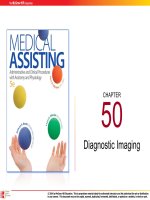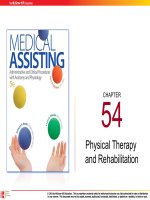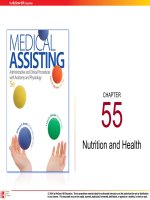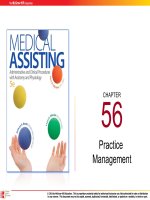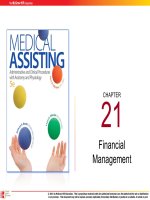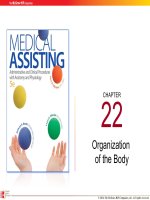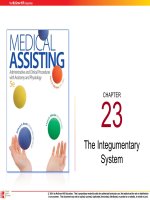Medical assisting Administrative and clinical procedures (5e) Chapter 8 Office equipment and supplies
Bạn đang xem bản rút gọn của tài liệu. Xem và tải ngay bản đầy đủ của tài liệu tại đây (1.38 MB, 63 trang )
CHAPTER
8
Office Equipment
and Supplies
8-2
Learning Outcomes
8.1
Identify common types of computers.
8.2
Describe computer hardware components and
explain the functions of each.
8.3
Describe the types of software applications
commonly used in the medical office.
8.4
Summarize options available for learning computer
software programs.
8.5 Recall the steps involved in selecting new or
upgrading existing office computer equipment.
8-3
Learning Outcomes (cont.)
8.6 Outline the basic care and maintenance required for
the office computer system.
8.7 Identify several reasons why security is particularly
important in the computerized office.
8.8 Recognize advances that are occurring with
computers of the future.
8.9 Explain the function of other types of administrative
medical office equipment.
8.10 Outline the steps to be taken in deciding whether new
office equipment is needed
8-4
Learning Outcomes (cont.)
8.11 Explain the difference between a maintenance
contract and a service contract.
8.12 Define vital, periodic, and incidental supplies.
8.13 Outline the steps in performing a supply inventory.
8.14 List the items that should be considered when
choosing a vendor for supply ordering.
8-5
Introduction
• Office equipment and supplies
– Evaluate
– Purchase / lease
– Operate
– Maintain
– Inventory
8-6
• Understanding computer fundamentals
• Types
– Supercomputers
– Mainframe computers
– Minicomputers
Computers
– Personal computers
8-7
Computers (cont.)
• PDAs
• Cell phones
• Internet
8-8
Apply Your Knowledge
1. What are three benefits of computers?
ANSWER: Three benefits of computers are an increased
processing speed, accuracy, and storage of a large
amount of information.
2. What is the difference between a network and a
server?
ANSWER: A network is a system of
linked computers. A server is a
centralized storage location for
information shared by the network
computers.
Correct!
8-9
Components of the Computer
• Hardware – four
functions
• Software – two
categories
– Inputting data
– Operating system
– Processing data
– Application
software
– Storing data
– Outputting data
8-10
Hardware
Keyboard
Modem
• Most common input device
• Main part resembles a
typewriter
Beware: Carpal
Tunnel Syndrome
• Transfer information
• Both input and output device
Input Devices
Pointers
Scanner
• Converts printed matter into
a readable format for the
computer
•
Used to enter information
‒ Mouse
‒ Trackball
‒ Touch pad
‒ Touch screen
8-11
Hardware (cont.)
• Motherboard
– Main circuit board
– Controls the other
components in the
computer
• Central processing
unit
– Microprocessor
– Interprets and executes
programs
• Bandwidth
• Clock speed
• Instruction set
8-12
Hardware (cont.)
• Computer memory
– RAM
– ROM
• Hard drive
• CD-ROM
• Zip drive
• DVD
8-13
Hardware (cont.)
• Monitor
– Displays active
information
– Resolution – crispness
of the image
• Printer
– Produces a hard copy
of information
– Resolution – print
quality
8-14
Apply Your Knowledge
The office manager has requested that you create a
marketing brochure that will have a variety of text and
graphics to advertise the medical office. Which storage
device(s) will you use in addition to the hard drive, and
why?
ANSWER: A CD-ROM or jump drive
would be good choices for this
project. Both can store large
amounts of data and graphics.
8-15
Software
• Software – controls computer operations
• Applications
– Programs
– Uses of software applications
• Word processing
• Accounting
• Database
8-16
Software (cont.)
• Optical Character Recognition (OCR)
• Using application software
– Word processing
– Database management
– Accounting and billing
– Appointment scheduling
• Electronic transactions
8-17
Apply Your Knowledge
List the uses for application software that may be
used in a medical office.
ANSWER: Uses for application software used in a medical
office include
• Word processing
• Database management
• Accounting and billing
• Appointments and scheduling
• Electronic transactions • Research
8-18
Software Training
• Classes
– Vendor
– Community colleges
or high schools
• Documentation
– Written instruction
manuals
– Online help
• Tutorials – step-by-step instructions
• Technical Support
8-19
Apply Your Knowledge
Your office has begun using a new software program
for scheduling appointments. You were on vacation
when the training took place. What can you do to learn
the program?
ANSWER: Ask the office manager to
request another class from the vendor if
they provided the initial training. Ask the
person in the office who provided training
if it was done in house. Check the manual
(paper or online). Check if there is a
tutorial program available.
Good
Job!
8-20
Selecting Computer Equipment
• Learn about options
• Upgrading
• Selecting Software
• Adding a network
8-21
Selecting Computer Equipment (cont.)
• LAN – local-area
network
• Choosing a Vendor
– Reputable
• WAN – wide-area
network
– Reasonable price
• VPN – Virtual private
networks
– Service and technical
support availability
– Offers training
8-22
Apply Your Knowledge
What do you need to do when the office wants to
upgrade its computer equipment?
ANSWER: Learn about available hardware
and software.
Determine it is will be more cost effective to
replace the entire computer system or if
upgrading individual pieces will suffice.
Consider software needs and if it would be
advantageous to add a network to the system.
Lastly, you need to select a reputable vendor.
Good!
8-23
Computer System Care and Maintenance
• System Unit – well
ventilated location
• Storage devices
– Jump drive
– CD-ROMs
• Monitor – power down
• Disk cleanup
feature
• Printer
• Disk defragmentation
Remember not to eat or drink near the computer
8-24
Apply Your Knowledge
True or False:
T You should use a power strip with a surge protector.
F Clean a CD-ROM by rubbing it in a circular motion.
You should never rub a CD-ROM in a circular motion.
F Disk clean-up organizes files.
Disk defragmentation organizes files.
T You should never eat or drink near a computer.
8-25
Security in the Computerized Office
• Safeguarding
confidential files
– Passwords
– Activity monitoring
systems
• Preventing system
contamination
– Antivirus software
– Firewalls
• Computer Disaster
Recovery Plan
– Minimize damage
– Retrieve information
– Protect PHI